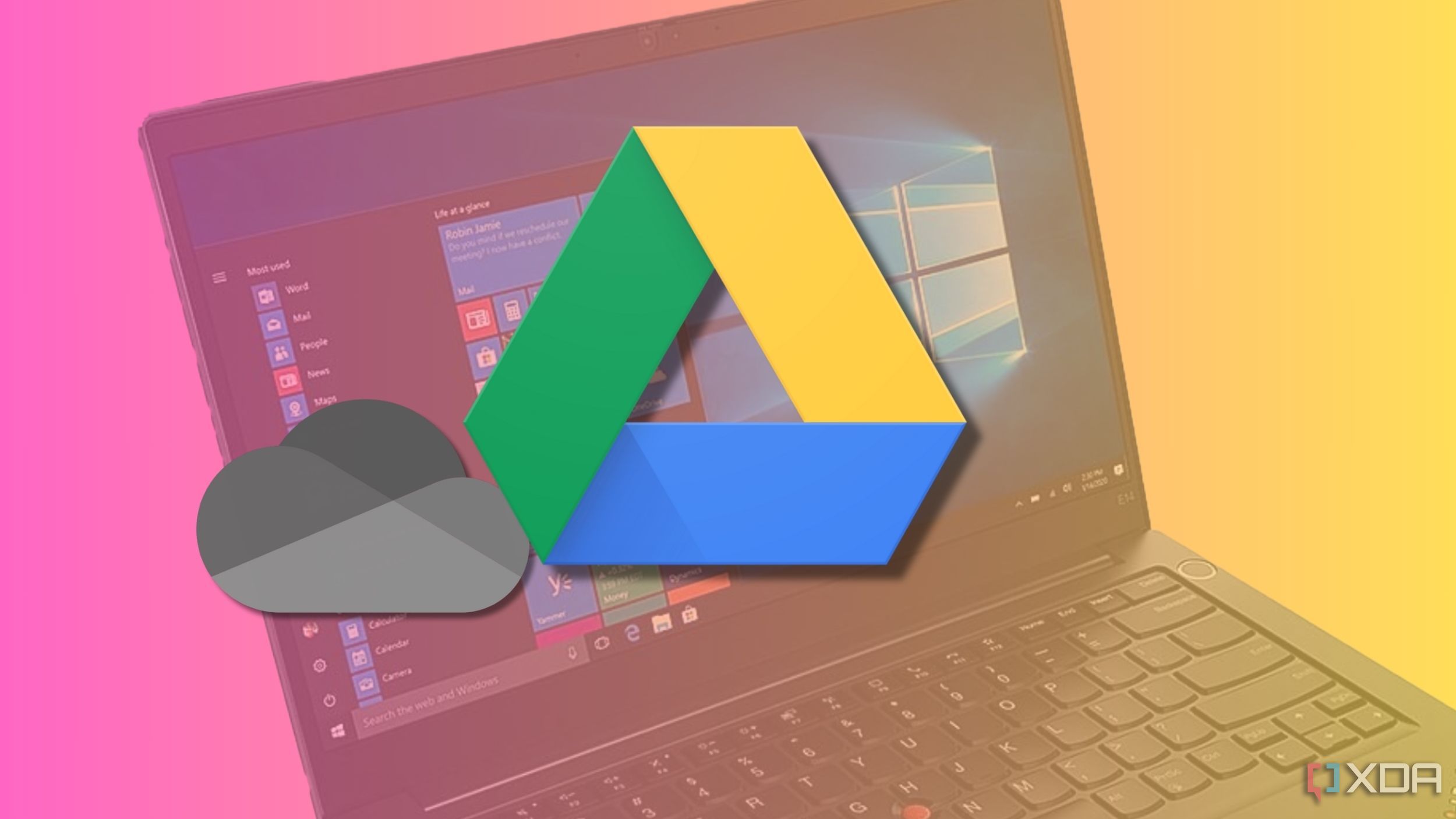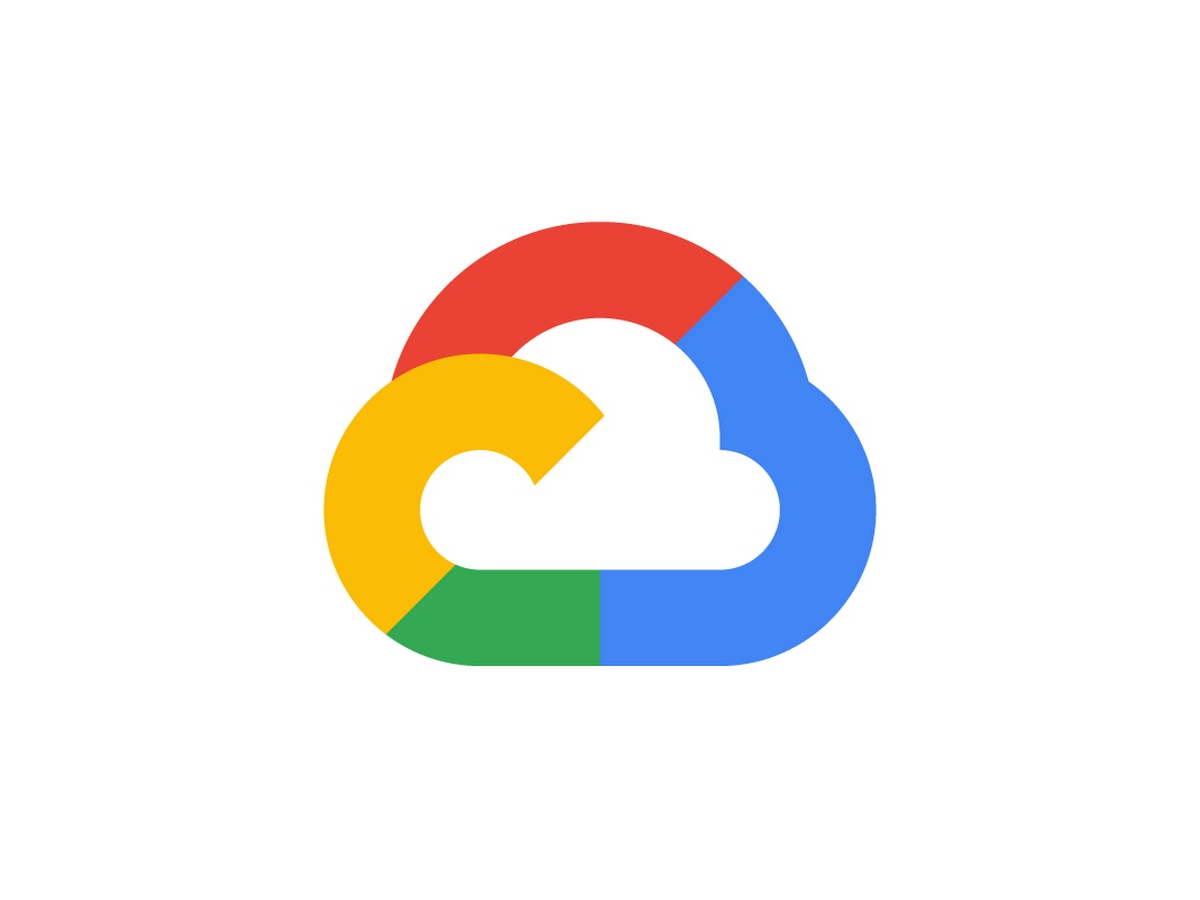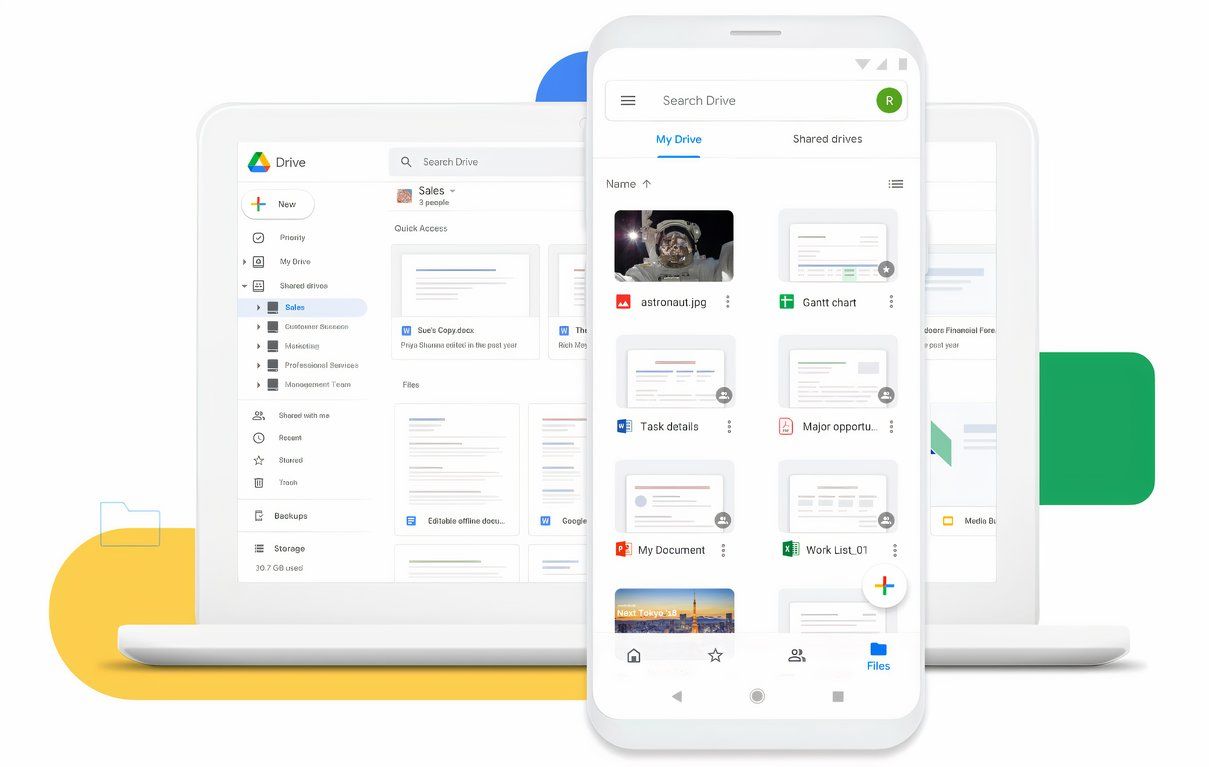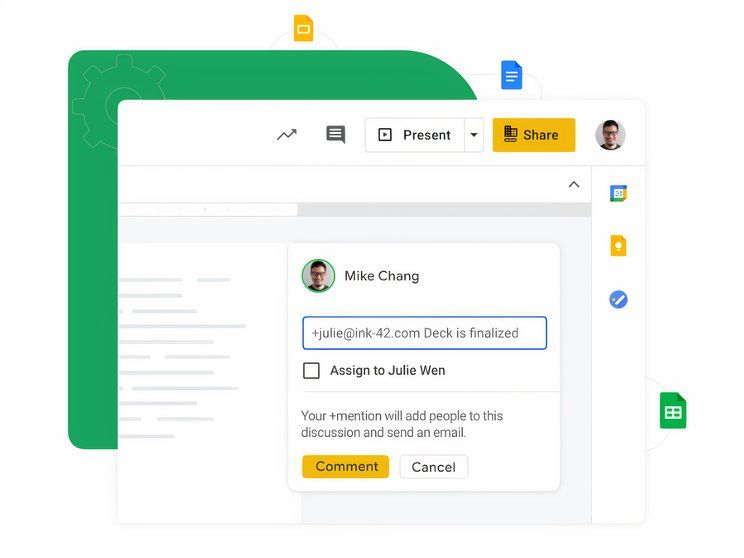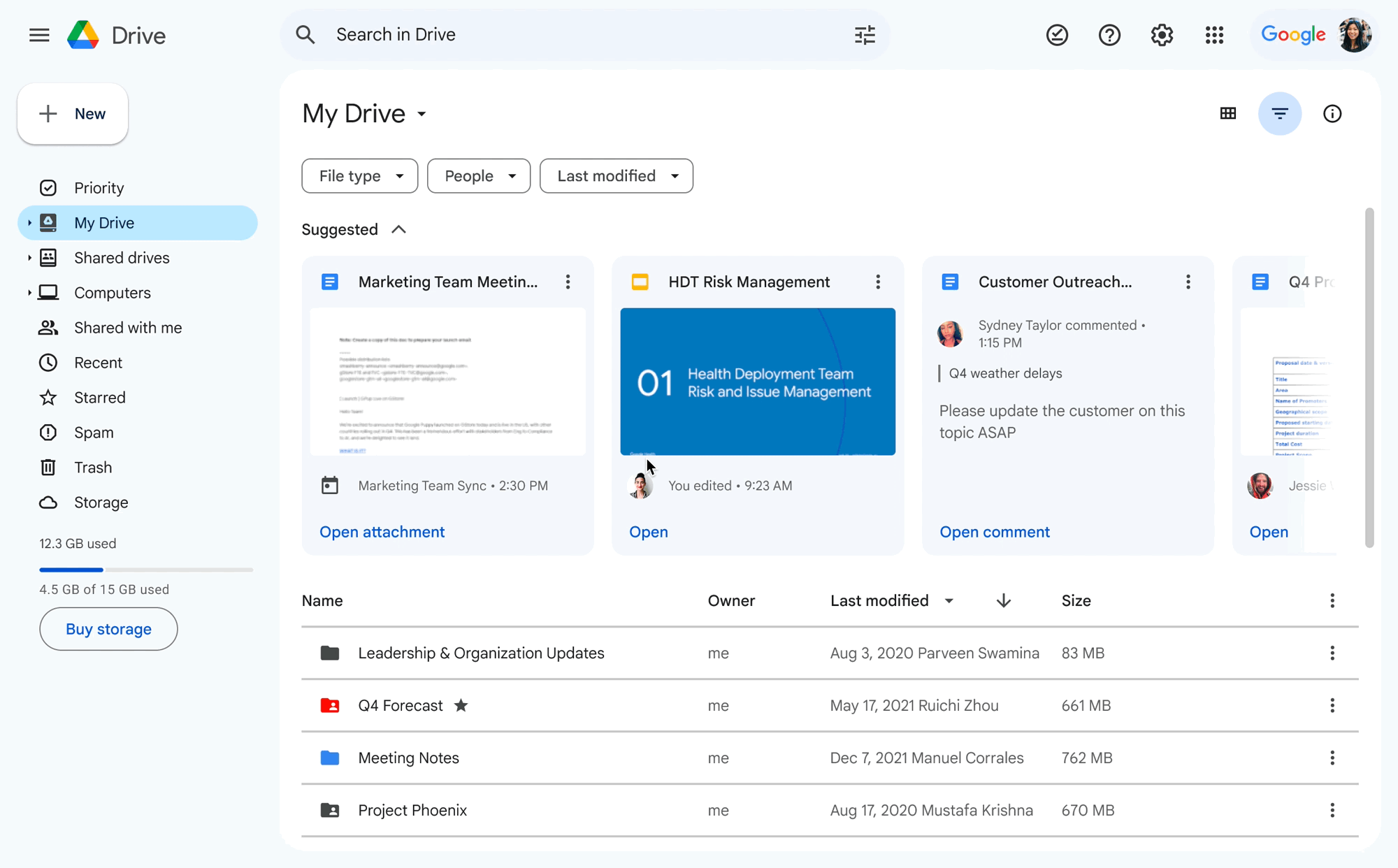If you’re a Windows user, you’ve probably noticed Microsoft’s persistent nudges to use OneDrive. It’s like that friendly-but-overbearing neighbor who insists on helping with every little thing. While OneDrive has its perks, I’ve found that Google Drive fits my needs better. Here’s why I ditched OneDrive and made the switch to Google Drive, even on my Windows PC.
7 Seamless integration with Google’s ecosystem
Let’s face it: most of us are already knee-deep in Google’s ecosystem. Gmail, Google Calendar, Google Docs—you name it, Google’s got it. And Google Drive is the glue that holds it all together. Everything syncs smoothly and, more importantly, works without any hiccups.
With OneDrive, I felt like I was constantly juggling files between Word, Excel, and PowerPoint. Sure, Microsoft Office is solid, but when I need quick, collaborative documents, Google Drive wins hands down. Google Docs, Sheets, and Slides are perfect for working with others in real-time. It’s as simple as sharing a link and everyone can edit away.
OneDrive tries to offer something similar with Office Online, but Google’s versions are just faster and more intuitive for everyday users like me. Plus, I don’t need to download anything—I just hop into my browser, and everything’s there.
6 Free storage (and more of it)
When it comes to free storage, Google Drive gives you more to play with right from the start. Google gives you 15GB for free, while Microsoft OneDrive only offers 5GB for free. That extra 10GB might not seem like much, but if you’re like me, and you like to store everything from work files to vacation photos, that space adds up quickly.
What’s even better? Google doesn’t count documents created in Google Docs, Sheets, or Slides toward that storage limit. So, you can create as many docs as you want without stressing about your storage running out. OneDrive, on the other hand, counts everything against your limit, which feels like that friend who always insists on splitting the bill down to the penny. When you do finally need to upgrade that storage, Google makes it reasonably affordable to do so.
5 Cross-platform compatibility
Here’s the thing: I use a Windows PC, but I also have an Android phone, and sometimes I’ll hop onto a MacBook. Google Drive doesn’t care what device I’m using. It’s there, looking the same on every platform, syncing like a pro. Whether I’m on my desktop, my phone, or someone else’s computer, I can access all my files effortlessly.
OneDrive works best within the Microsoft universe, but it can get a little clunky when you stray outside. If you’re trying to use OneDrive on, say, an Android device, you might find it less seamless compared to Google Drive, which was practically made for cross-platform living.
4 File sharing and collaboration made simple
If you’ve ever tried to share a file with someone using OneDrive, you know it’s not always a smooth process. You have to fiddle with permissions, send out the right link, and then cross your fingers that the other person can open it without any issues.
Google Drive makes file sharing a breeze. You can share a file with a simple link, and you get to decide whether people can view, comment, or edit it. No fuss. Plus, collaboration in Google Drive is real-time, meaning multiple people can work on the same document at once, with everyone’s changes visible instantly. It’s like a team effort where nobody is stepping on anyone’s toes.
OneDrive’s collaboration features have improved, but they’re still a bit behind Google Drive when it comes to smooth, simultaneous editing.
3 Better search features
If you’re anything like me, you’ve got a lot of files. And by a lot, I mean hundreds of random documents, pictures, and spreadsheets. Keeping track of everything can be a headache. Google Drive’s search function is incredibly smart. You can search by file type, owner, or even words within a document.
On OneDrive, the search is fine, but it’s not as robust. I’ve found myself clicking through folders, hoping to find the file I’m looking for. Meanwhile, Google’s search is more like that family member who knows exactly where you left your keys.
2 Backup and sync without the bloat
OneDrive comes pre-installed on Windows PCs, and Microsoft seems pretty intent on making you use it. The problem is, it feels a bit… bloated. There’s always something popping up, reminding me to sync this or backup that. It feels like OneDrive wants to take over my whole file management system.
Google Drive’s Backup and Sync tool, on the other hand, is lightweight and easy to use. I can choose exactly which folders I want to sync, and it just works in the background without bothering me. No constant pop-ups, no nagging.
1 Familiar and easy to use
Finally, Google Drive is just easy. Its interface is clean and simple, and if you’ve ever used any Google product, you’ll feel right at home. OneDrive’s interface isn’t terrible, but it feels more corporate—like it’s meant for someone who’s managing their work files rather than their personal ones. Google Drive, on the other hand, feels like it’s for everyone, no matter what kind of files you’re handling.
Making the leap
While OneDrive has its place in the Microsoft universe, Google Drive simply fits better for me, even as a Windows user. It offers more free storage, better collaboration tools, and a smoother cross-platform experience. Plus, with its intuitive interface and powerful search, it makes managing my files far less stressful.
So, if you’ve been thinking about ditching OneDrive, give Google Drive a shot. It’s like the dependable friend who’s always there when you need them—no nagging included.