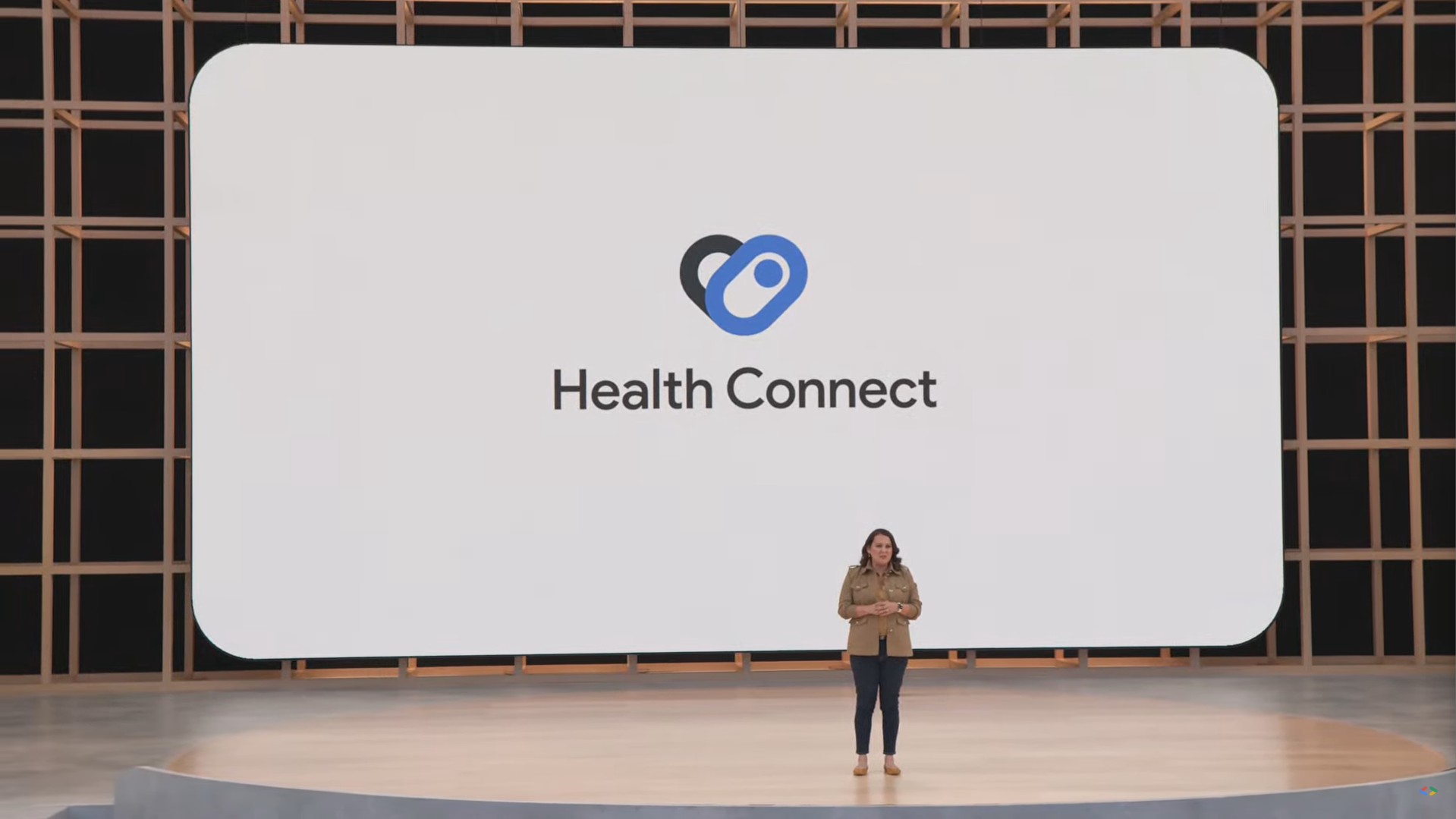The best health and fitness apps come in different forms and shapes, performing better in some functions than others. When you use more than one, keeping your health data in sync can be a hassle, often with no central place to collect it all. Google’s new Health Connect service aims to fix that. It offers a single, streamlined hook that all health apps can use, making it easy for them to share data.
Health Connect will soon be available and come preinstalled on new Android phones. It will offer privacy and safety measures to keep your data secure, whether it’s coming from the best fitness bands or from your phone’s sensors. Here’s everything you need to know about it.
How to get started with Health Connect
If you know what Health Connect is all about or don’t care about more than the basic details, you probably only want to learn how to get it. Right now, you have to install it as an Android app on most devices, and it’s available on the Google Play Store.
Once it’s on your device, you need to set it up with the compatible fitness services you want to use it with. To do that, follow these steps:
- Open the Health Connect app via the Play Store link above or search for “Health Connect” in your system settings.
- If a banner appears that wants to help you “Get started with Health Connect,” tap Get started at the bottom. If not, continue with step 3.
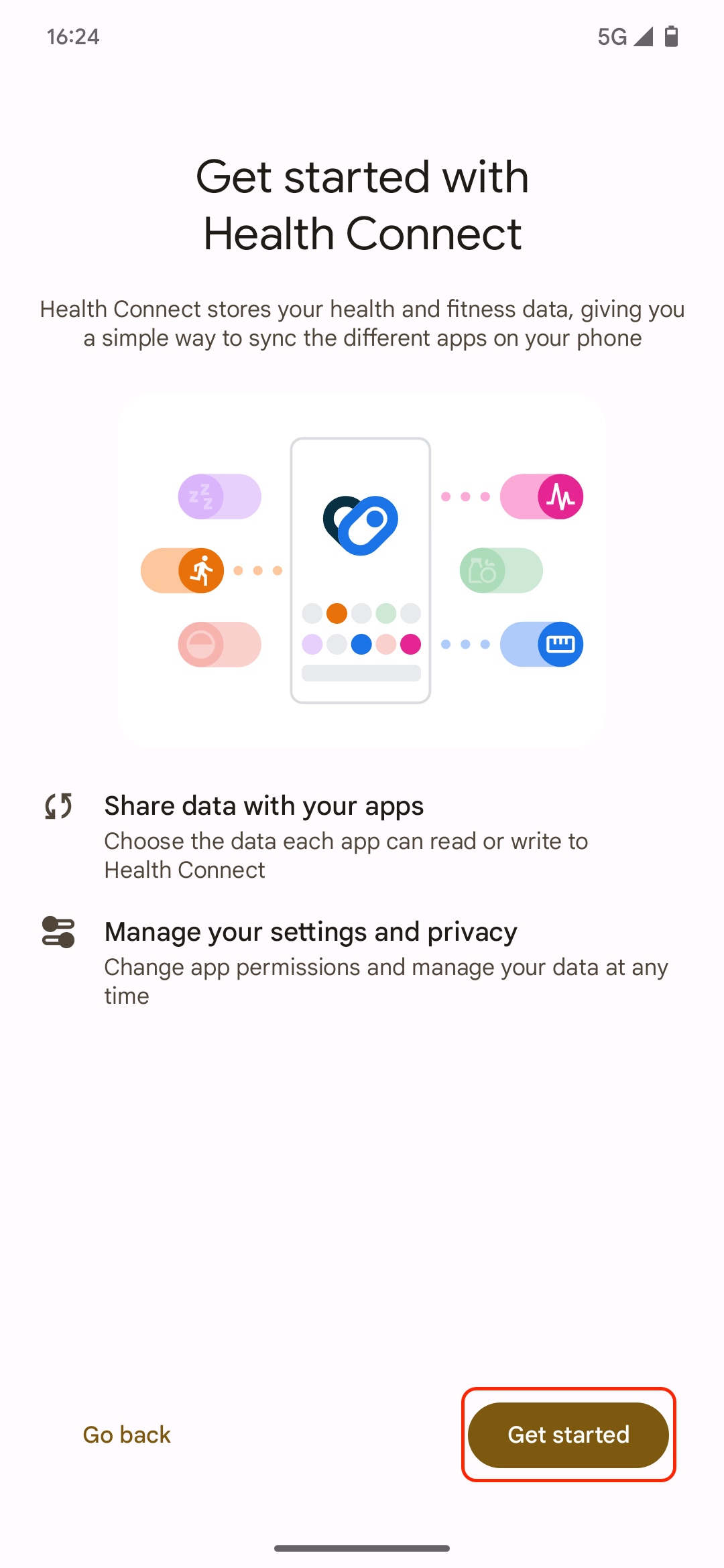
- You’ll see the Health Connect homescreen. Tap App permissions toward the bottom to see your compatible apps.
- On the next screen, you’ll see a list of apps that have access to your data and a list of apps that don’t. From the second list, choose the fitness app that you want to give access.
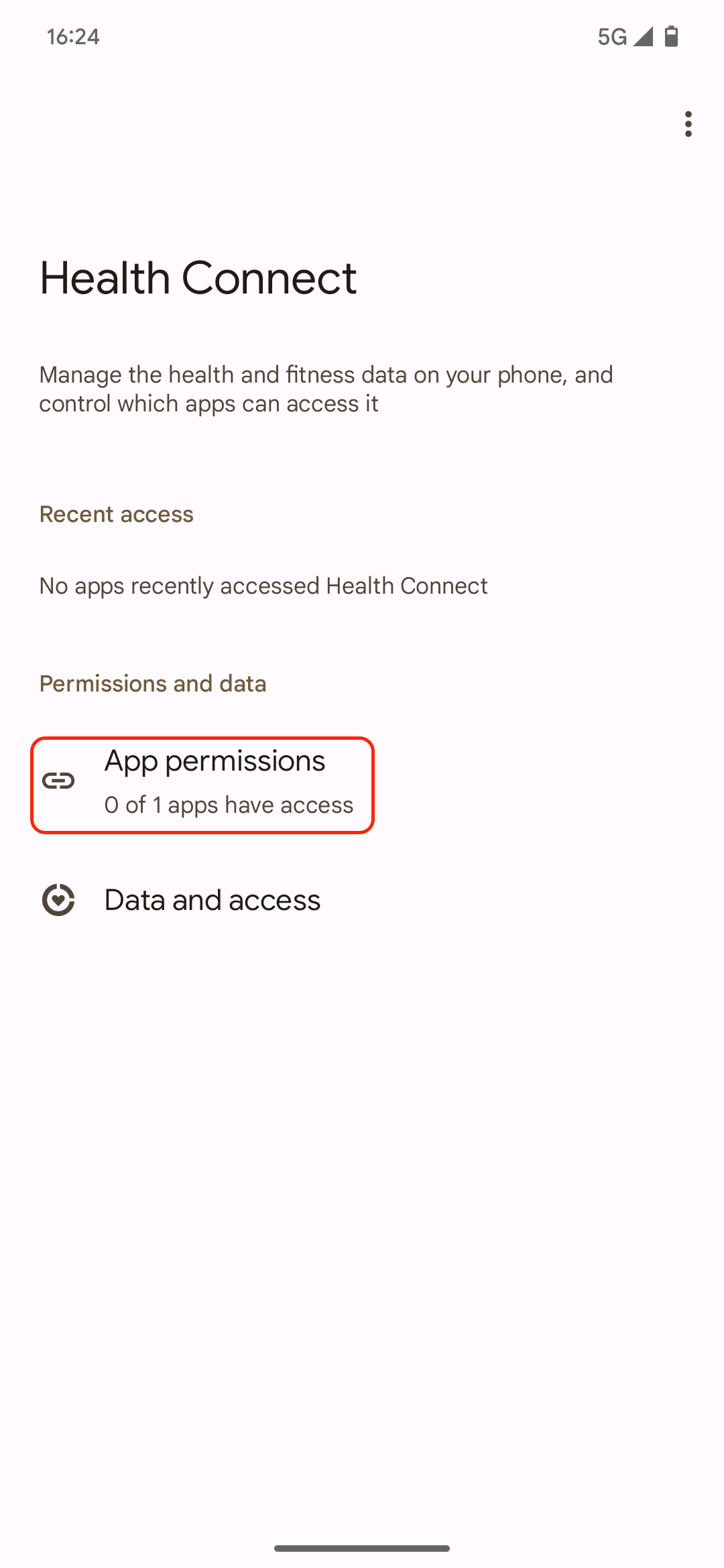
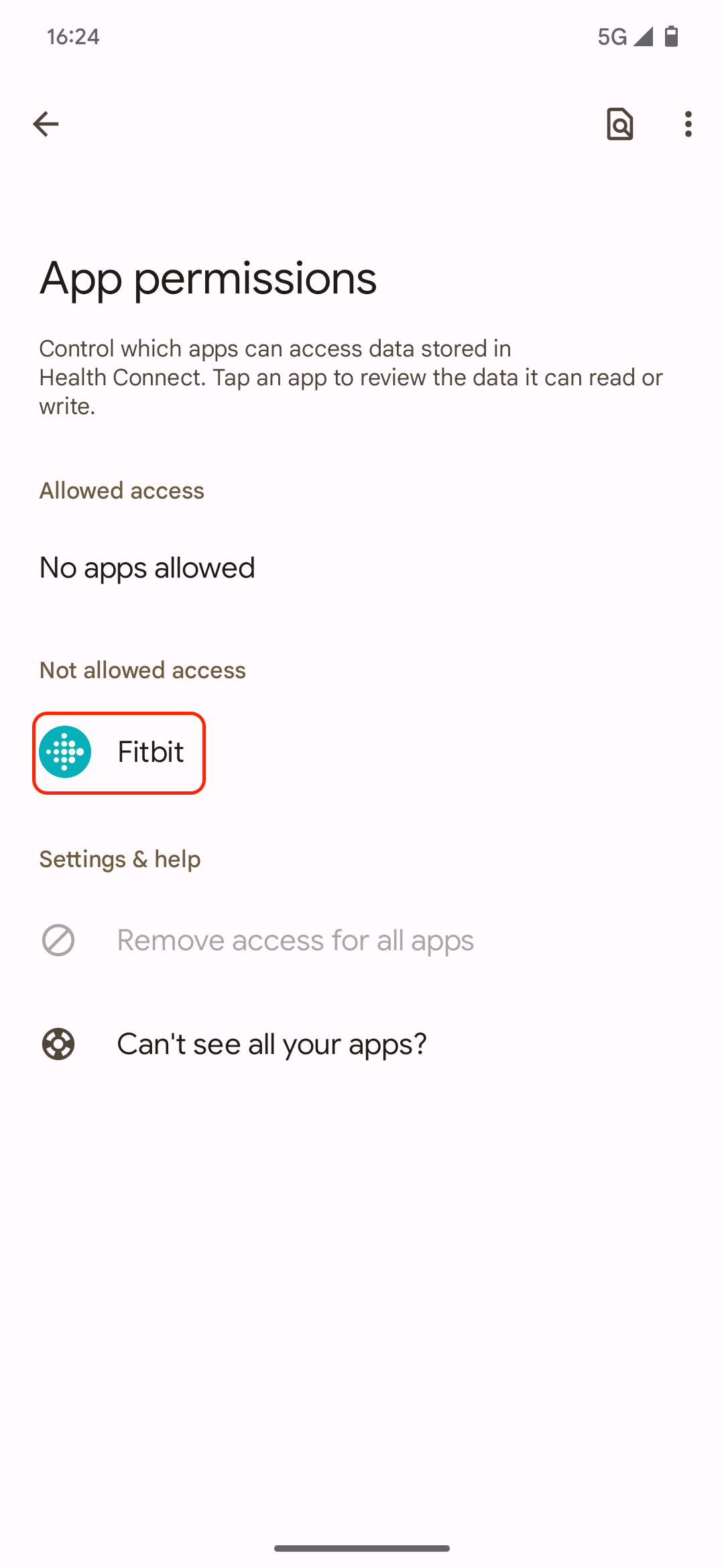
- Depending on the app you chose, a banner may appear that explains how data sharing with Health Connect works. You may need to tap a button like Turn on or agree to connect the service with Health Connect.
- A page appears asking if you want to “Allow [app] to access Health Connect?” Flip the Allow all toggle and tap Allow at the bottom.
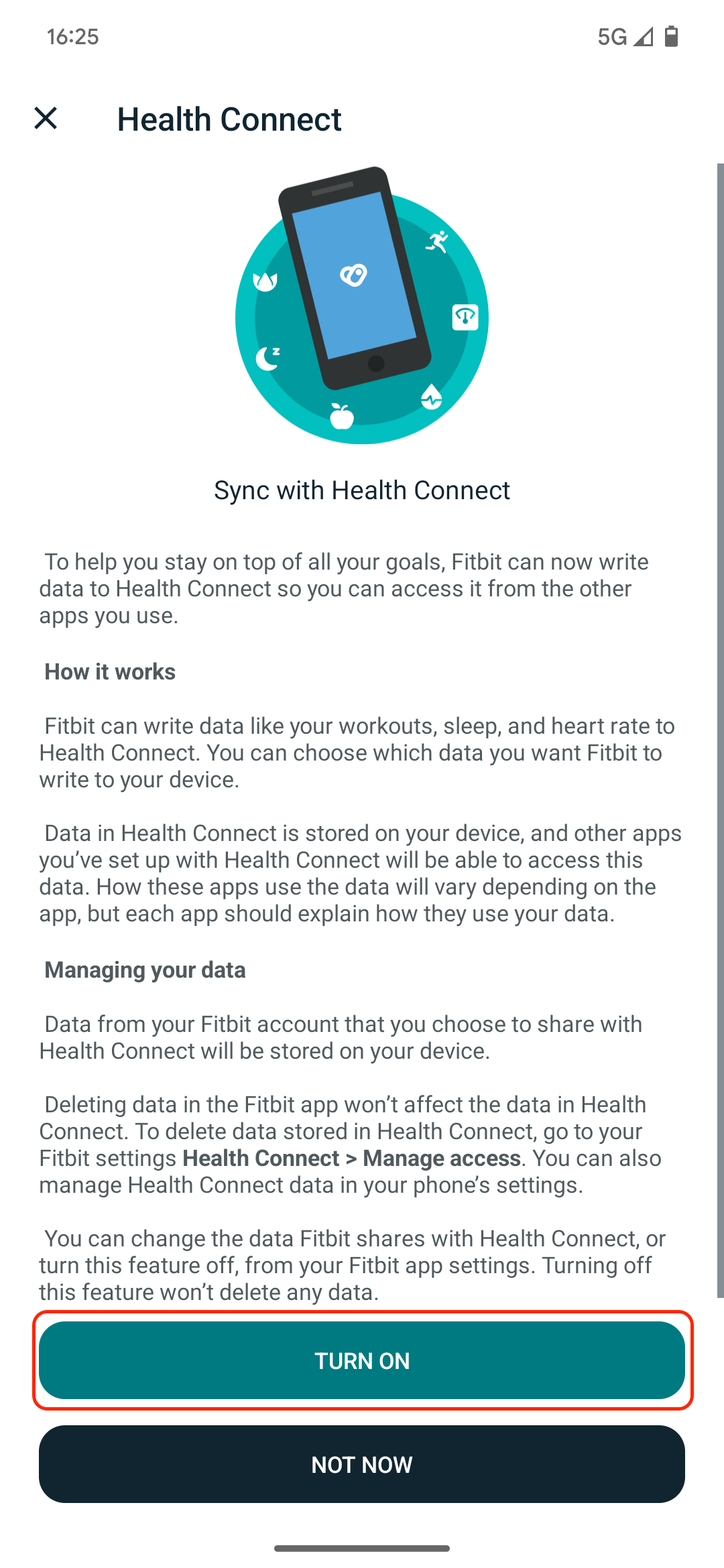
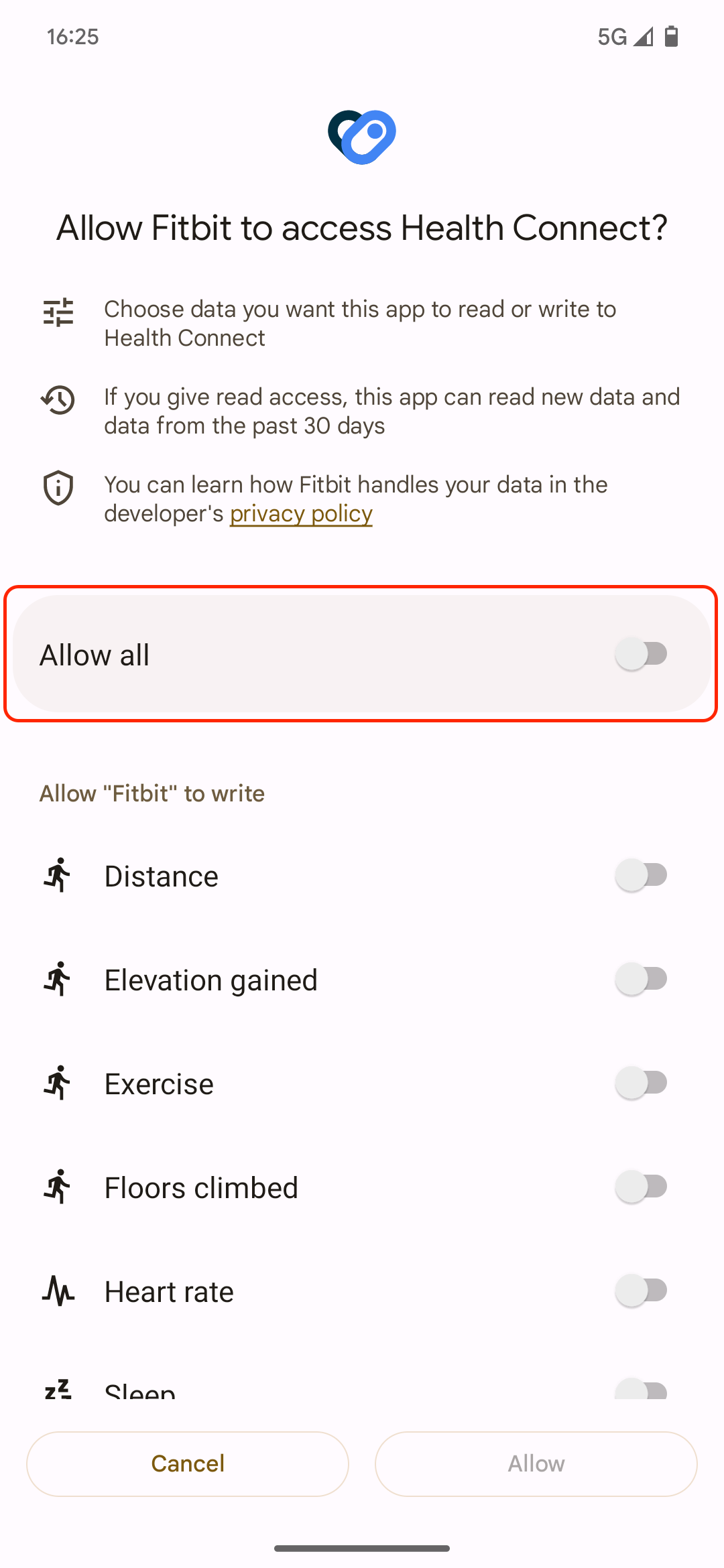
- You’re returned to the App permissions page. The app you granted access will be in the Allowed access list.
- You’re set to sync your health data from the provider you selected. Repeat these steps if you want to add more than one service.
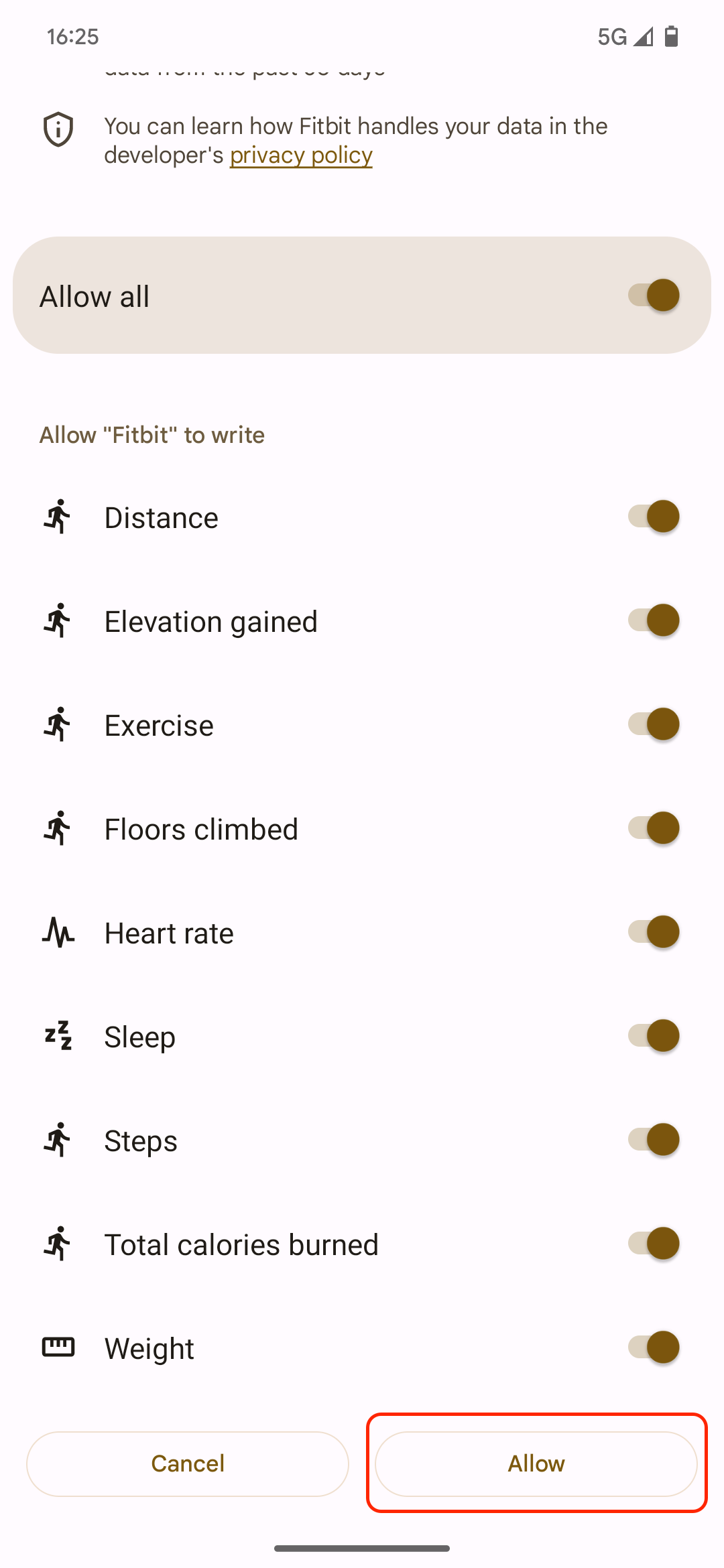
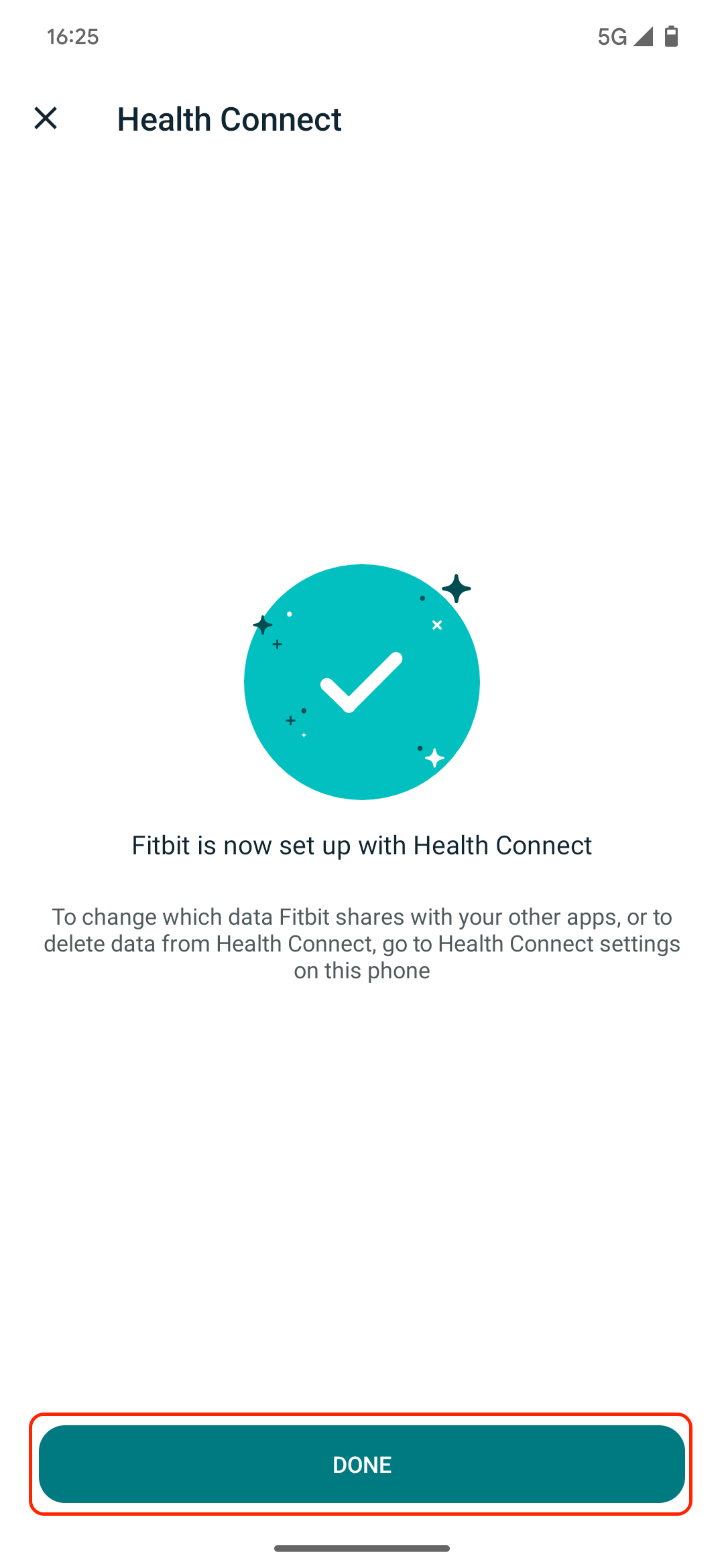
When you have at least one service connected to Health Connect, you can see when services accessed or wrote data to Health Connect in a timeline. You can also tap the Data and access menu at the bottom of the Health Connect homepage to view which of your data is stored in Health Connect. The app isn’t made to get an overview of your statistics. It doesn’t offer graphs or actionable advice. It only shows raw data. After all, it’s meant to sync your health and fitness details, not process them.
How Health Connect works
Health Connect offers a central place for all your fitness and health apps to store and fetch your data. Much like a smart home standard like Matter, it’s meant to simplify interconnectivity. Rather than every app building a custom integration with every other app, they only need to connect to Health Connect to share data with each other. This is achieved by providing a standardized API to which all apps can hook themselves up to.
To accommodate different data sets, Health Connect offers a range of data types that apps can retrieve and store. According to the Android Developers documentation, the six big areas are Activity, Body Measurement, Cycle Tracking, Nutrition, Sleep, and Vitals. Apps can write and read in all these sections, but you’re in control. Before Health Connect does anything, you need to connect apps to it and allow it permission to either read and write all data they request or only some of it.
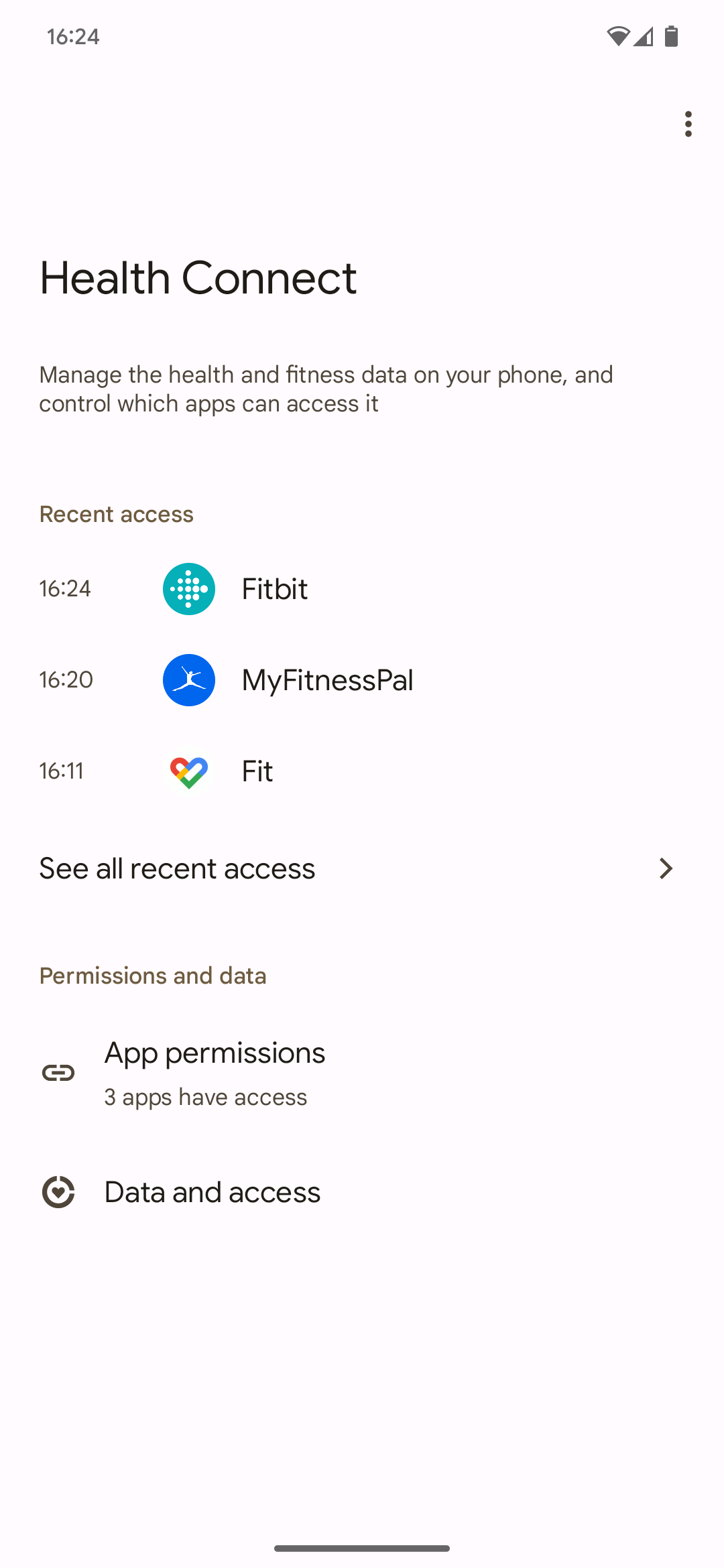
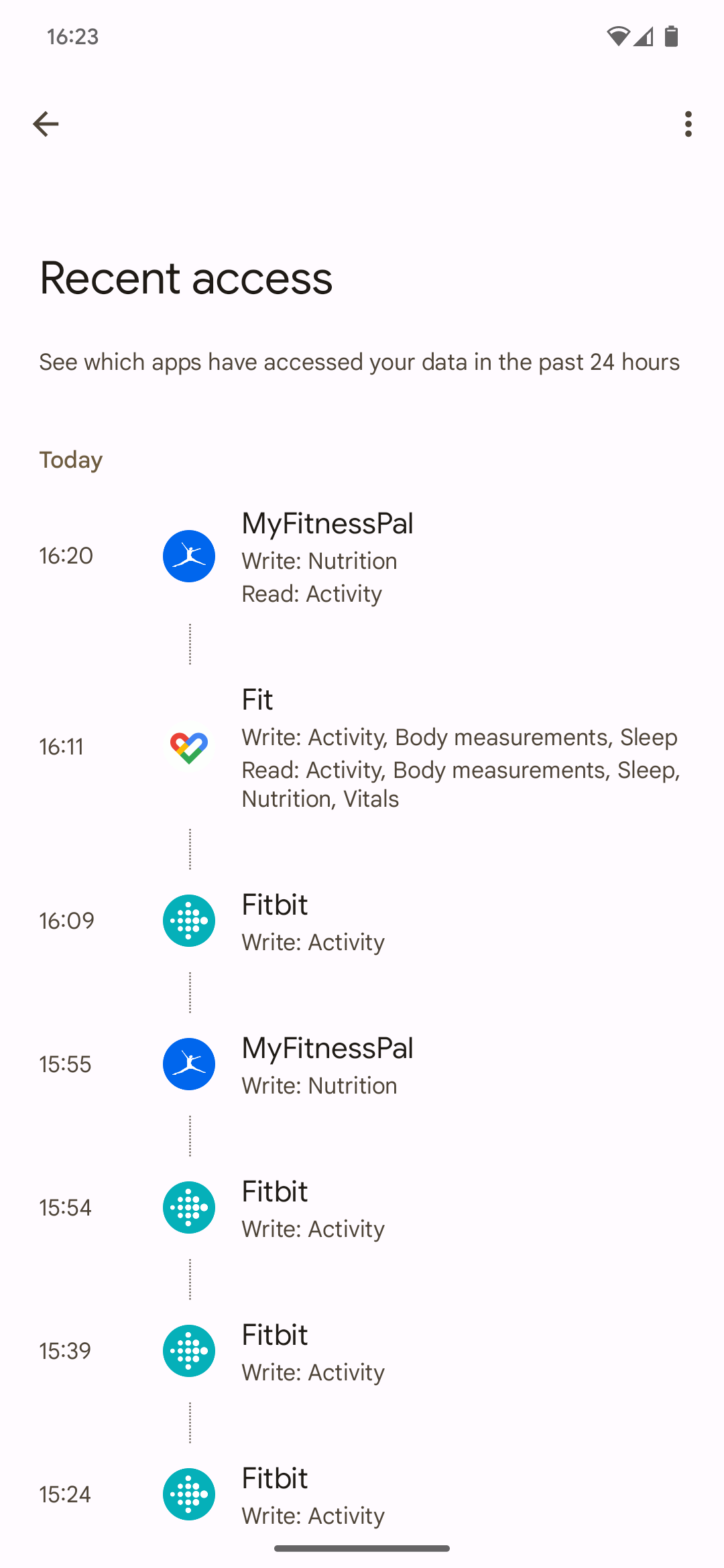
In practice, an app like Fitbit syncs its data to Health Connect at an interval of about 15 minutes, like your latest workout. This allows an app like MyFitnessPal to tap into it to add the calories you burned to your calorie counting diary without connecting Fitbit and MyFitnessPal using its proprietary, online-based mechanism. You can even view exactly when which app retrieves which data sets in the Health Connect timeline.
Health Connect is a preinstalled service on Android 14. If you don’t have this version, your phone needs to run at least Android 9 and have Google Play Services onboard.
How Health Connect keeps your data private and secure
Various safeguards are in place to make sharing and storing your data in Health Connect as secure as possible. In contrast to Google Fit, which also offers a fitness app syncing method, Health Connect is device-based rather than Google account-based. That means that in the syncing process, your data doesn’t leave your device. Only when apps store it on their servers is it moving places. The local-first approach has inherent privacy benefits, as data isn’t stored on another server.
Apps are only allowed to access historical data to an extent. For example, when you connect an app to Health Connect, it only has access to data up to one month old. Health Connect also mostly only provides access to raw data, making it easier for developers to build their own derivations. That way, less data is shared among apps.
Apps also have to adhere to strict privacy standards. Before developers can access the Health Connect API, they must apply with Google and fill out the company’s Developer Declaration Form. This is meant to ensure that no bad actors gain access to health data. It’s also meant to make developers use as little data as possible, with them having to justify why they need access to each specific data type.
Health Connect could be a game-changer for fitness apps
Health Connect isn’t widely available yet, and needing to install it on many phones is a roadblock. But with the service becoming a part of Android 14 and more fitness and health apps adding support for it, it may not be long until you have a central and easy way to manage and store all your fitness data across all the apps you use.