Like most Google apps, Messages A/B tests many features. However, it takes the RCS/SMS client a rather long time to actually launch these capabilities in stable even after they are announced. From various reports, Google itself, and devices we’ve checked, this is the current state of Messages.
Update 10/20:
Recent launches (stable)
RCS editing
Announced at the end of May, RCS message editing finally launched in full last month. You have 15 minutes to edit an RCS message after sending. Long-press it and tap the new pencil icon in the toolbar. There will be an “Edited” label afterwards, while long-pressing the overflow menu for “View details” will show the original. Everyone in a conversation needs to have this feature enabled for it to work.


‘Magic Rewrite’ tweak expands text field
The “Magic Rewrite” aspect of Magic Compose that tweaks something you’ve already written is now accessible from the ‘plus’ menu alongside Files, Location, and Schedule Send. This was previously part of the text field, which expands as a result of the removal.
Old vs. new


Group search in new conversations screen

Pixel 9 has full RCS Messages transfer
On the Pixel 9 series, Google “fully maintains the conversation structure, media, audio, reactions, favorites, and all the other conversation metadata” of RCS instead of converting to SMS/MMS.” This “carbon copy” is the case for transfers done over Wi-Fi or USB-C cable.
Gemini double FAB
As of late July, Gemini in Google Messages should be widely rolled out worldwide alongside a small Gemini FAB above the “Start chat” floating action button. Google then rolled out a “Gemini in Messages” setting to disable it. Google did not proceed with a different design that it tested.


Screen Effects
They were first previewed in late November and made an appearance at the start of this year, particularly around Valentine’s Day but were pulled after that. As of July, there’s:
- Booo: Tomatoes, with at least three o’s required
- Congratulations: Balloons and confetti
- Going to the beach: Waves + various objects
- Hahahaha: Tube man. Four ha’s required
- Rise and shine: The sun, quite charming


Still rolling out (beta)
These are Messages features that Google announced or have been spotted in the wild by beta users.
‘Your profile’ name and photo settings
“Profile sharing” — previously “Profile discovery” — lets you set who can see your name and picture with three options:
- People you message: Your profile is visible to people after you send them a message.
- Only your contacts: Your profile is visible to people after you send them a message, but only if they’re in your contacts.
- No one: Your profile isn’t made visible to anyone after you send a message.
You will be able to access this page from a new “Your profile” item when you tap the avatar menu.


RCS status indicator tweak
From “RCS message” to “(RCS)”: More
Camera face filters
Earlier this year, Google Messages rolled out a custom camera. There’s now a new button to the left of the shutter that opens to the front-facing camera, but the filters also work on the rear lens. You can take a picture or record a video (long-press on shutter or switch to the tab) with filters. There are nine options, including one that removes wrinkles from under your eyes, adds glasses, hats, and turns you into a bunny or dinosaur.
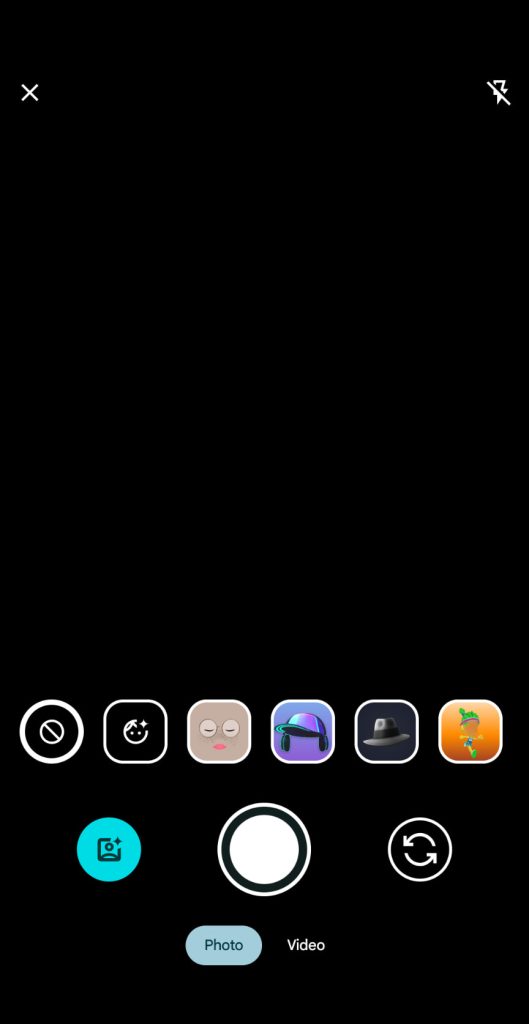
Dual SIM RCS support
More than one SIM card will appear as “Connected” in Settings > RCS chats. This will aid international RCS adoption. It started rolling out in January but was later pulled, with more reports this August.
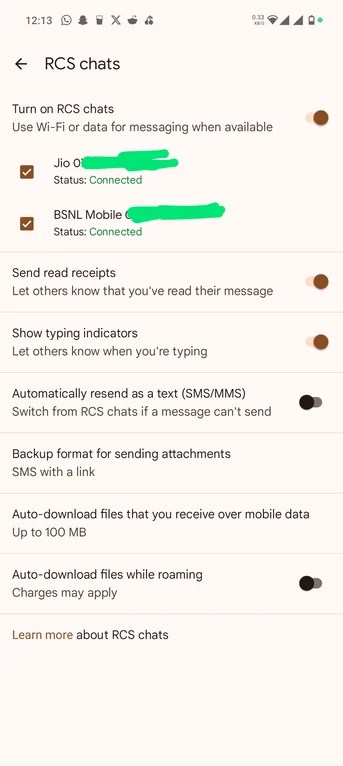
Read receipts redesign
Google is testing a redesign of read receipts that places the checkmarks inside the message bubble. They appear at the right and are housed in a circle. For images, they are overlaid in the bottom-right corner.
| Ellipsis | Sending |
| Single check with ring | Sent |
| Double check with ring | Delivered |
| Double check solid circle | Read |
Current vs. redesign


Photo preview screen
After taking a picture using the inline camera, you’re taken to a new attachment screen instead of the image immediately appearing in the compose box. You get a fullscreen preview with the ability to “Write a message…” “Send” is in the corner, as well as “Add more” to take you back to the conversation and attach more. This intermediary screen is similar to WhatsApp and other messaging apps.
FTC: We use income earning auto affiliate links. More.

![What Google Messages features are rolling out [U] What Google Messages features are rolling out [U]](https://i0.wp.com/9to5google.com/wp-content/uploads/sites/4/2023/12/google-messages-name-cover.png?resize=1200%2C628&quality=82&strip=all&ssl=1)