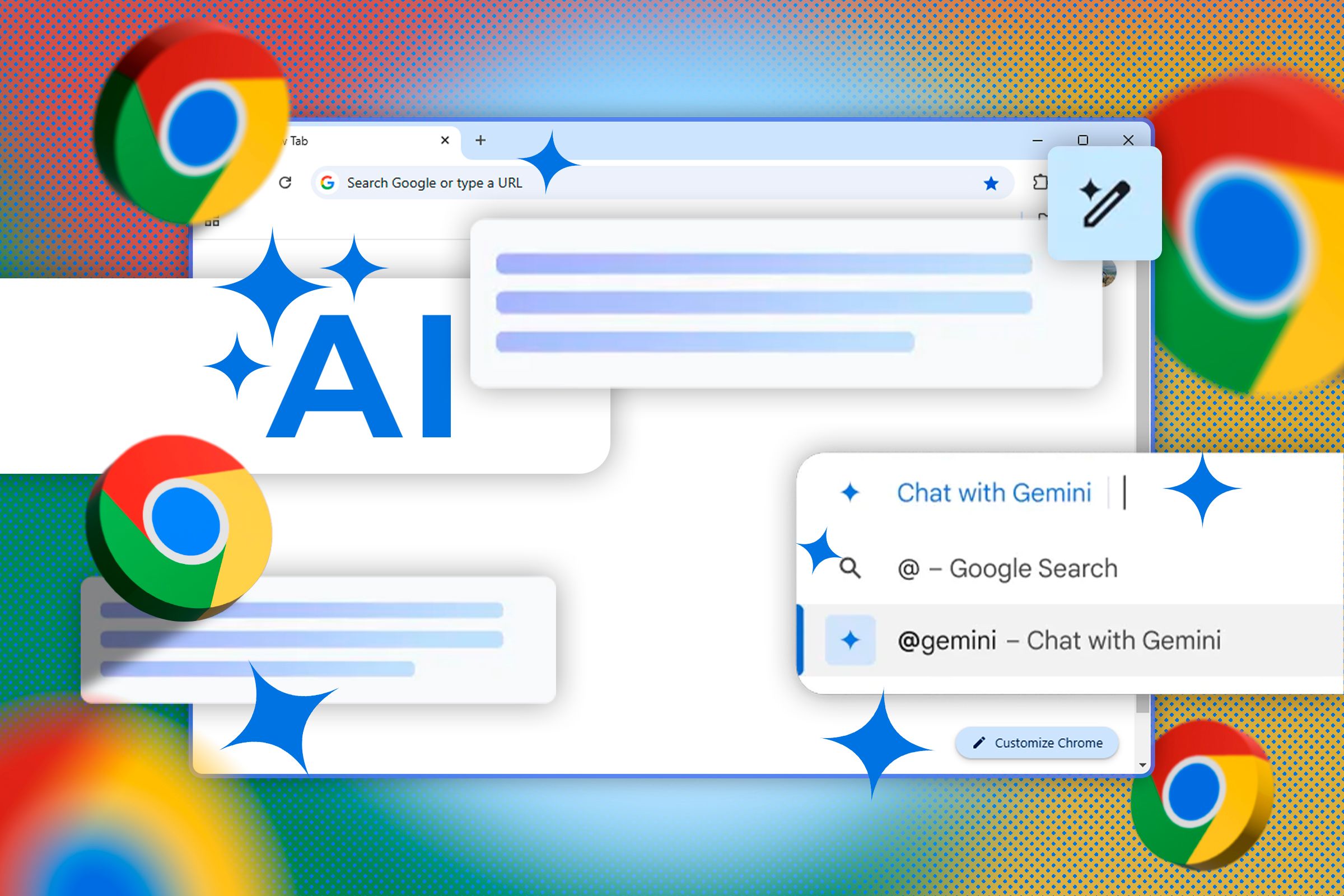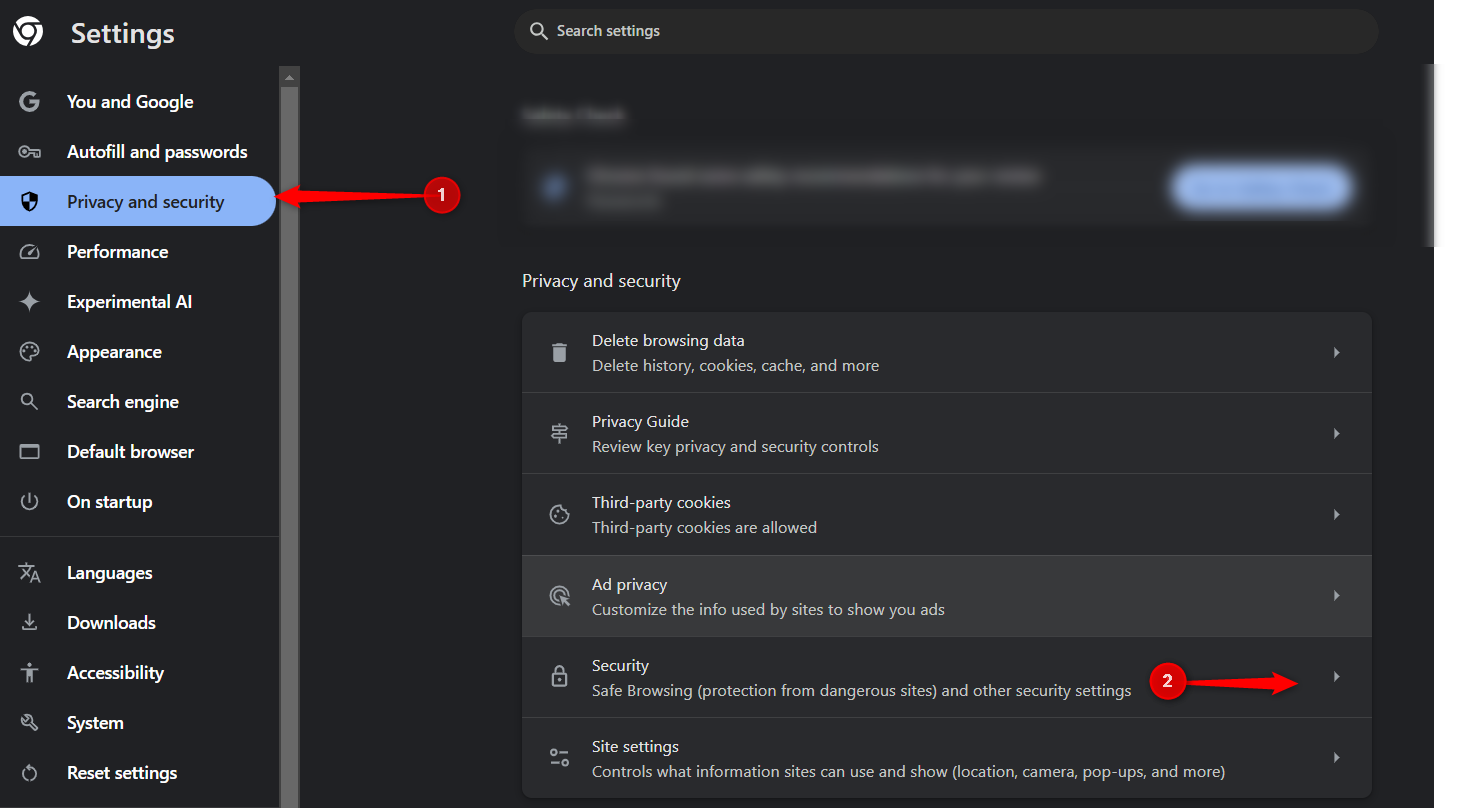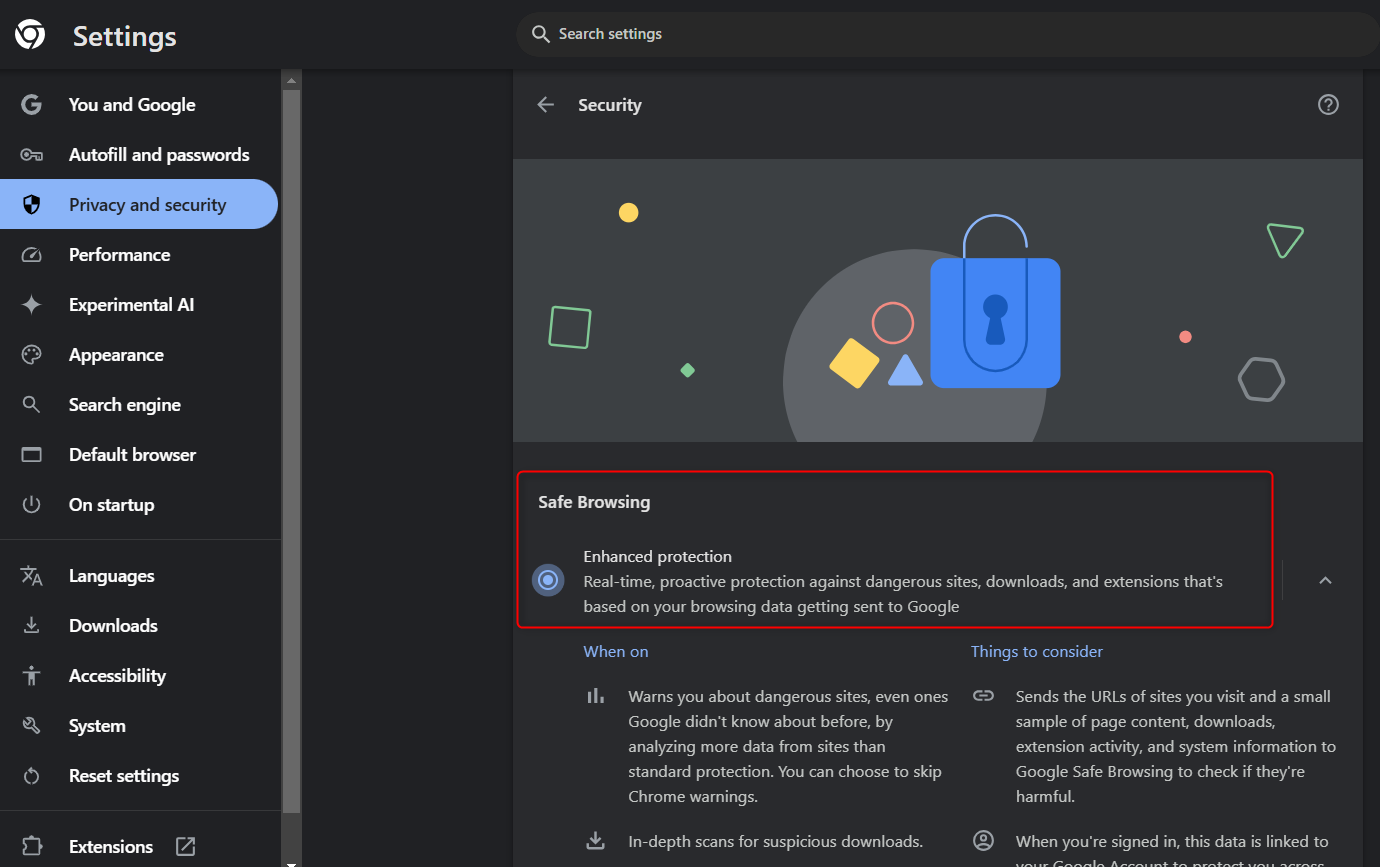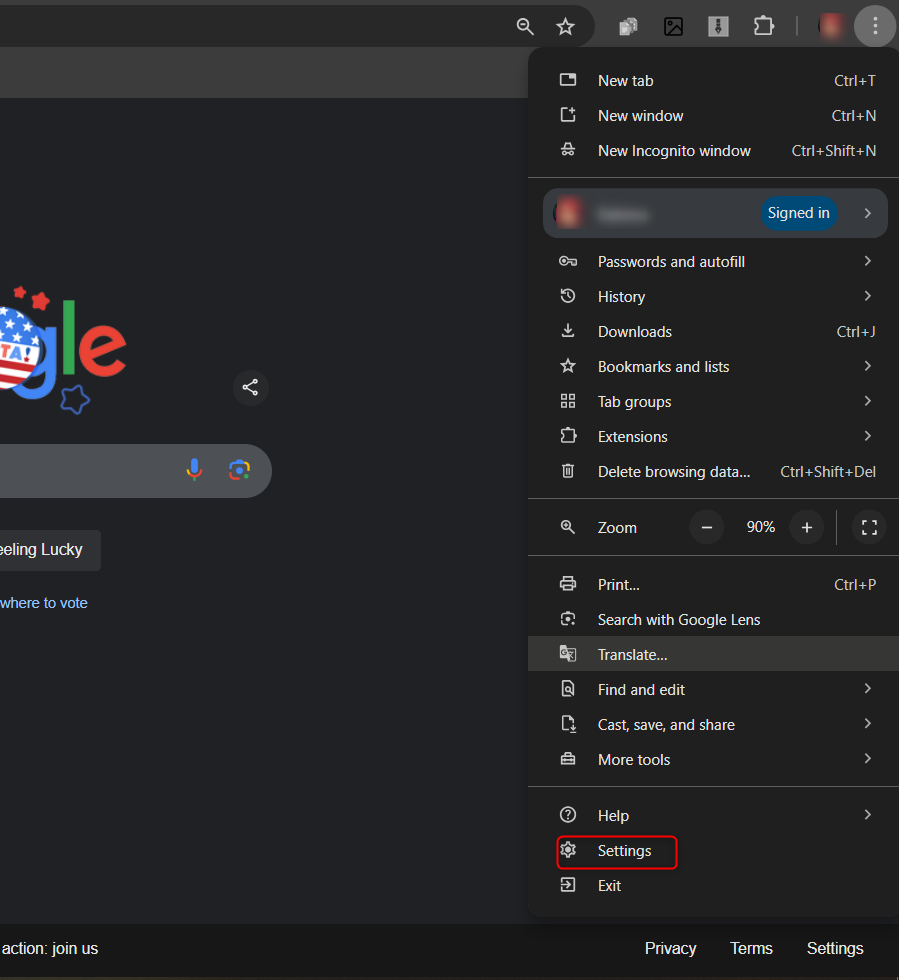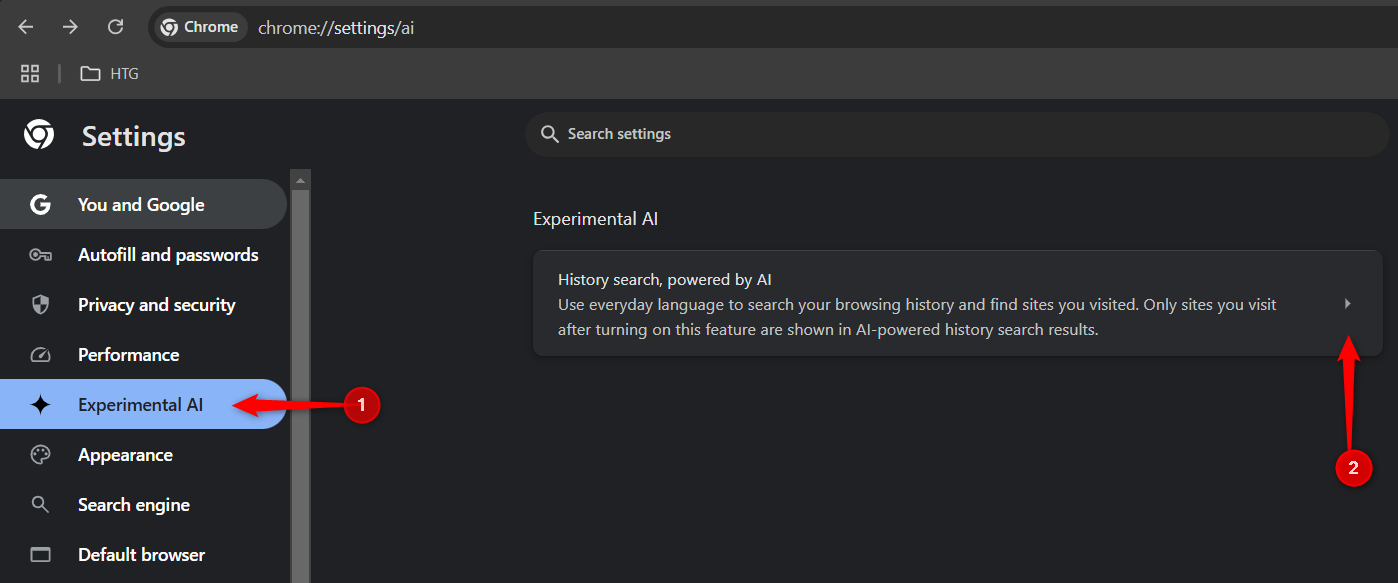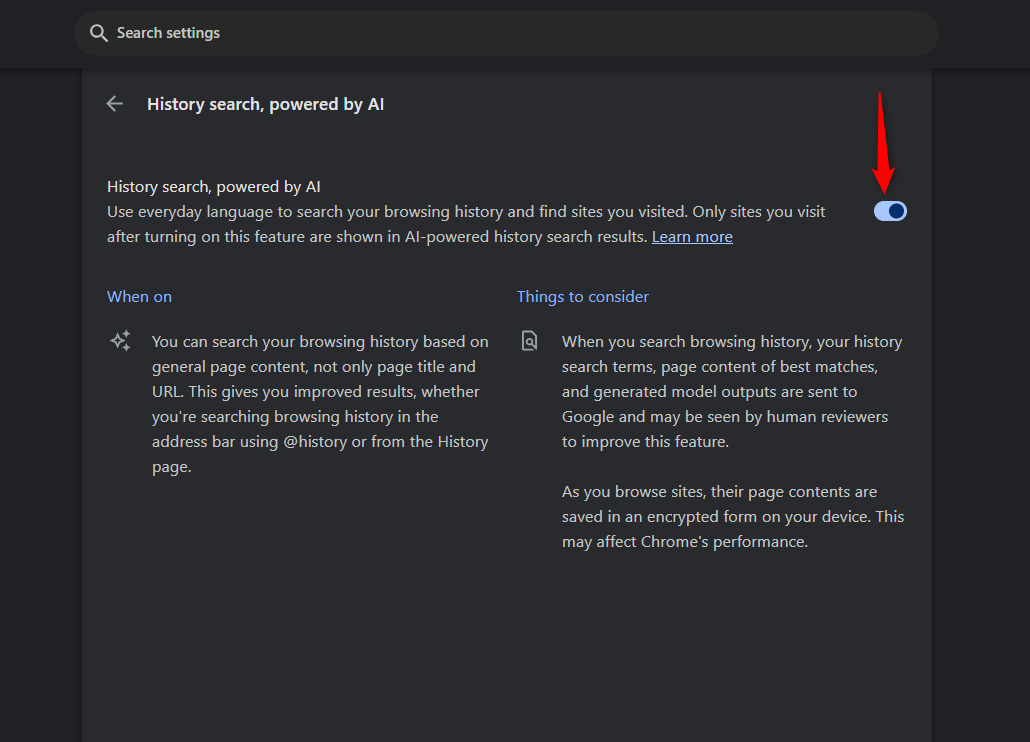Key Takeaways
- Real-time malware protection is now available on Chrome, which uses AI to protect against malicious websites.
- AI-powered browsing history search on Chrome allows users to find websites using everyday language.
- To enable these new features, turn on Enhanced Protection and AI-powered history search in Chrome’s Settings.
Google has released a couple of AI features for Chrome this year, and while some are still in testing mode, there are two that really stood out to me. Being security conscious, the first feature offers real-time protection against malicious websites and the second allows you to search your browsing history using every day language .
Real-Time Security Protection With AI
Chrome now offers real-time protection using AI to show warnings on potentially dangerous sites. It’s an improvement to Google’s Safe Browsing for anyone using Chrome on a desktop or smartphone.
Why is this important? It’s important because malicious sites and online scams are everywhere. These sites include websites that contain malicious software or are fraudulent in some way, like phishing websites that are designed to manipulate you into divulging your personal and sensitive information.
Google states that the previous Safe Browsing used a list stored on your device to check if a site or file was known to be potentially dangerous. This list is updated every 30 to 60 minutes—but Google found that the average malicious site actually exists for less than 10 minutes.
With the new improvements, Chrome will check sites against Google’s server-side list of known dangerous sites in real-time. It also uses AI to block attacks, provide deep file scans, and offer extra protection from malicious Chrome extensions.
How to Enable Real-Time Protection
If you want to try this out, you’ll need to turn on Enhanced Protection in Chrome settings. Click the three-dot menu next to your profile picture on Chrome and navigate to “Settings:”
Next, go to “Privacy and Security” and then “Security:”
From here, you can click on the radio button next to “Enhanced protection” to turn this feature on.
Use Everyday Language to Search Your Browsing History
Chrome now offers AI-powered browser history search, which means you can use everyday language to find exactly what you’re searching for in your Chrome browsing history without knowing an exact keyword or web address.
So even if you don’t know the name of the website, if you remember something about it, like what type of website it was or what it contained, Chrome’s AI can actually find out for you. It’s pretty neat because I used it to find a healthcare article on regenerative medicine that I forgot to save, and all I had to do was ask “What was the article I looked at talking about tissue engineering?”.
How to Enable AI-Powered Browser History Search
This feature is turned off by default. To turn it on, click the three-dot menu next to your profile picture on Chrome and navigate to “Settings:”
Next, navigate to “Experimental AI” and the arrow next to “History Search, Powered by AI:”
Turn it on using the toggle bar:
The feature is now enabled. Just access your history and type something like What was that clothing store I was looking at two weeks ago, and Chrome will show you relevant pages from your browsing history. Google states that this feature will also never include any browsing data from incognito mode. You can turn it on and off in Chrome Settings as mentioned above.
You need to be in the U.S. and use Chrome in English for this feature to be available as it’s still in experimental mode.
In a nutshell, these two new AI features in Chrome are game-changers. Real-time protection keeps you safe while browsing, and searching your history just got a whole lot easier—what’s not to love?