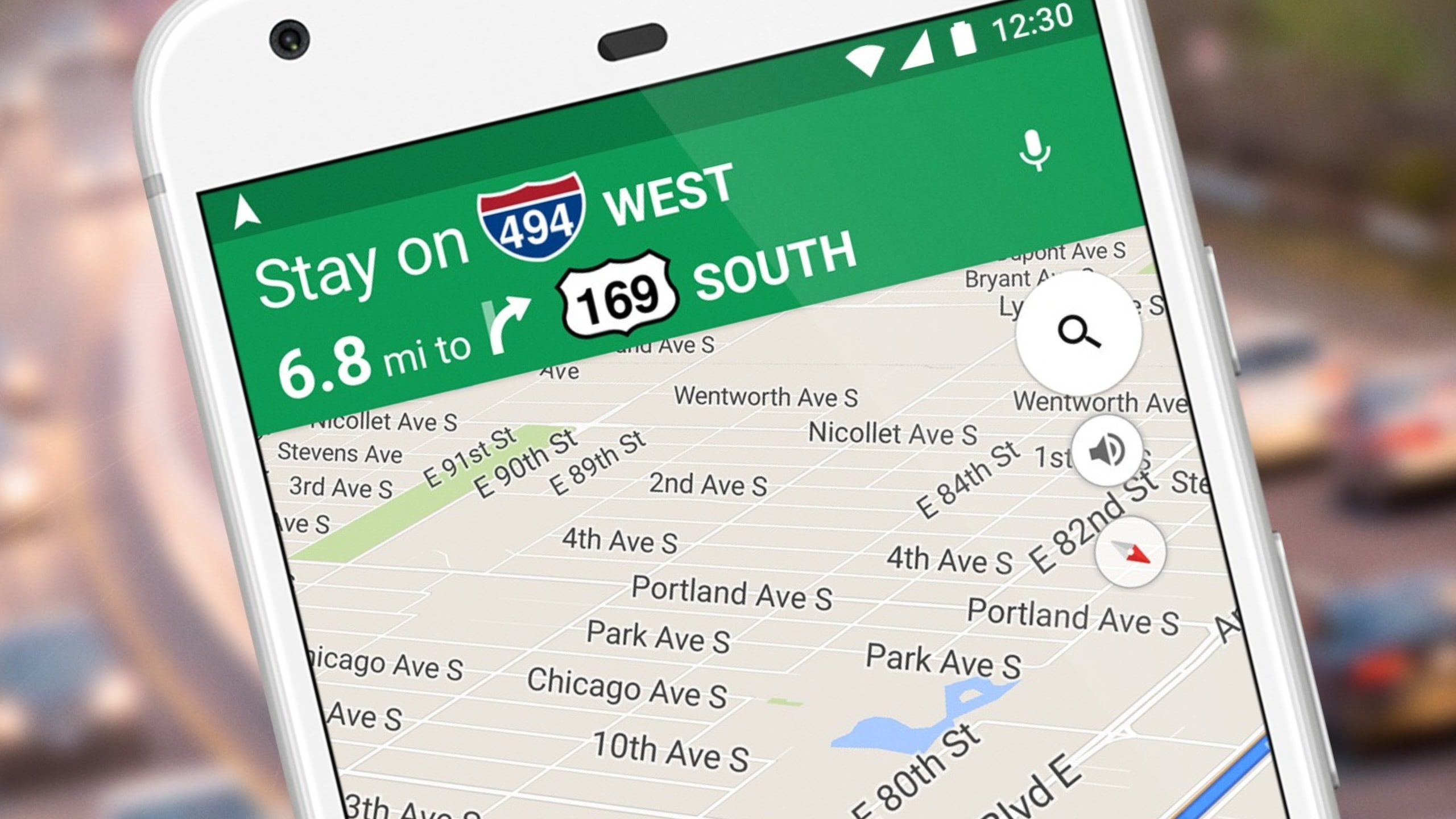Google Maps can offer guidance to each of the configured stops. When users arrive at one destination, they must confirm they want to continue the journey by tapping the “Continue” button in the app interface.
However, a recent update has reportedly broken down this feature, blocking users from clicking the “Continue” button after arriving at a configured stop. The button animates as if it registers the touch but doesn’t process the requested attention, blocking Google Maps to the current destination in the route.
Users who encountered the problem took to Google’s forums, explaining that the only solution was to end the trip and reconfigure a trip from the current location. You can imagine how frustrating it can be, especially when driving to multiple destinations and you configured the route on a computer.
Google Maps version 11.130.0102 for Android appears to be responsible for the glitch, but no confirmation exists at the time of press. A product expert on Google’s forum joined the conversation, revealing how users can help the parent company develop and ship a fix.
If you, too, struggle with the same glitch, you should head over to Google’s forums and share the software versions on your device. Google is mainly interested in the Google Maps version and the Android operating system build – most reports come from Android 14 users, but the glitch is likely caused by the latest Google Maps versions; make sure you look it up on your phone and share it with the company.
Unfortunately, none of the generic workarounds helped Google Maps users restore this popular feature. Clearing the cache, removing the data, reinstalling the app, and rebooting the mobile device didn’t help.
However, if the culprit is the latest Google Maps update, you could also try downgrading to an earlier app build. You’ll need a stand-alone APK installer to install an older Google Maps version, but this solution should help determine if the newest app update is responsible for the error. If it is, you can continue running the older Google Maps version by blocking automatic updates until Google ships a patch.
It’s too early to tell when a new Google Maps update could land to correct this issue, but Google is probably investigating it. The problem appears to be widespread and is already marked as a “trending issue” on Google’s forums, meaning that the likelihood of Android users hitting it after installing the latest update is high.