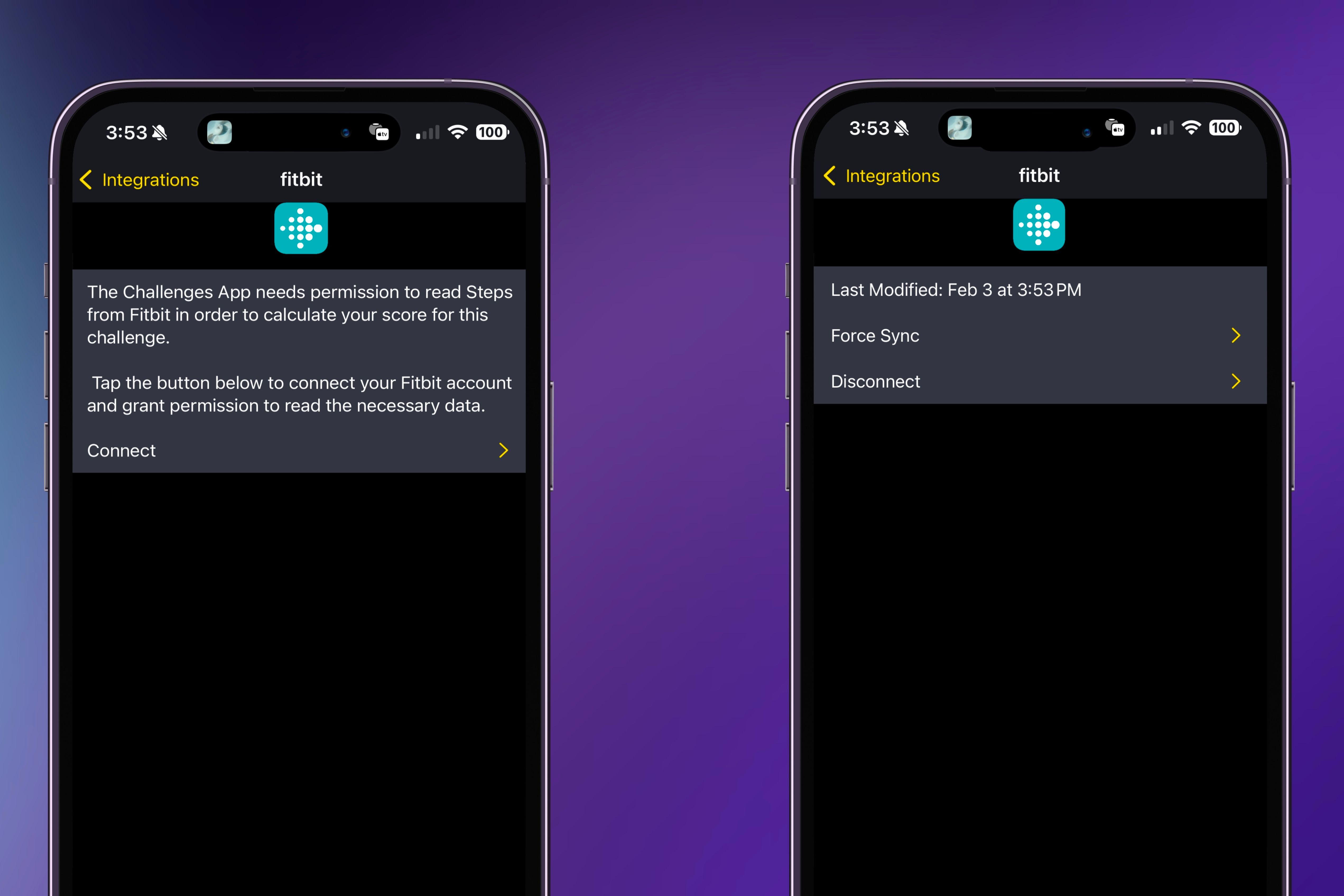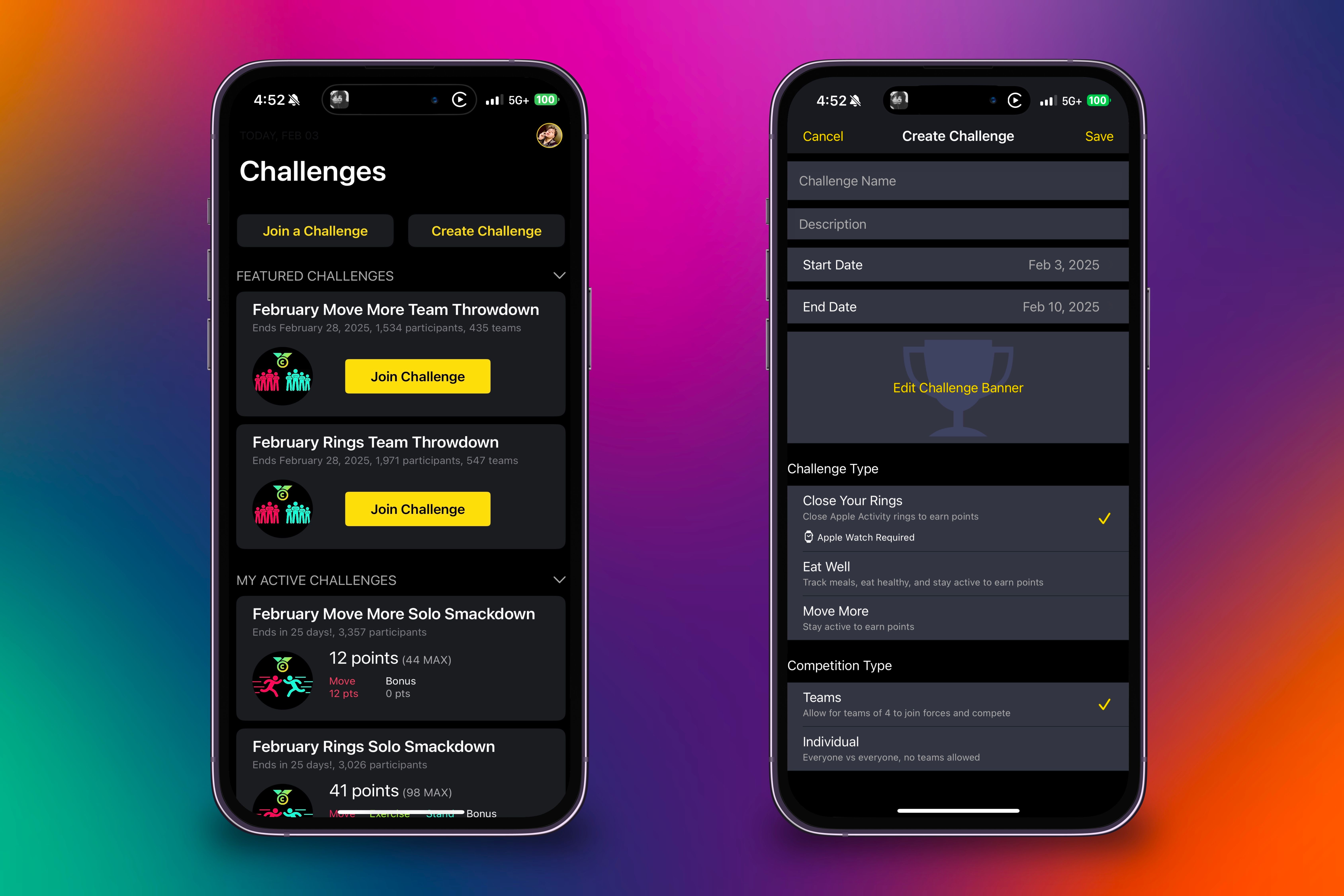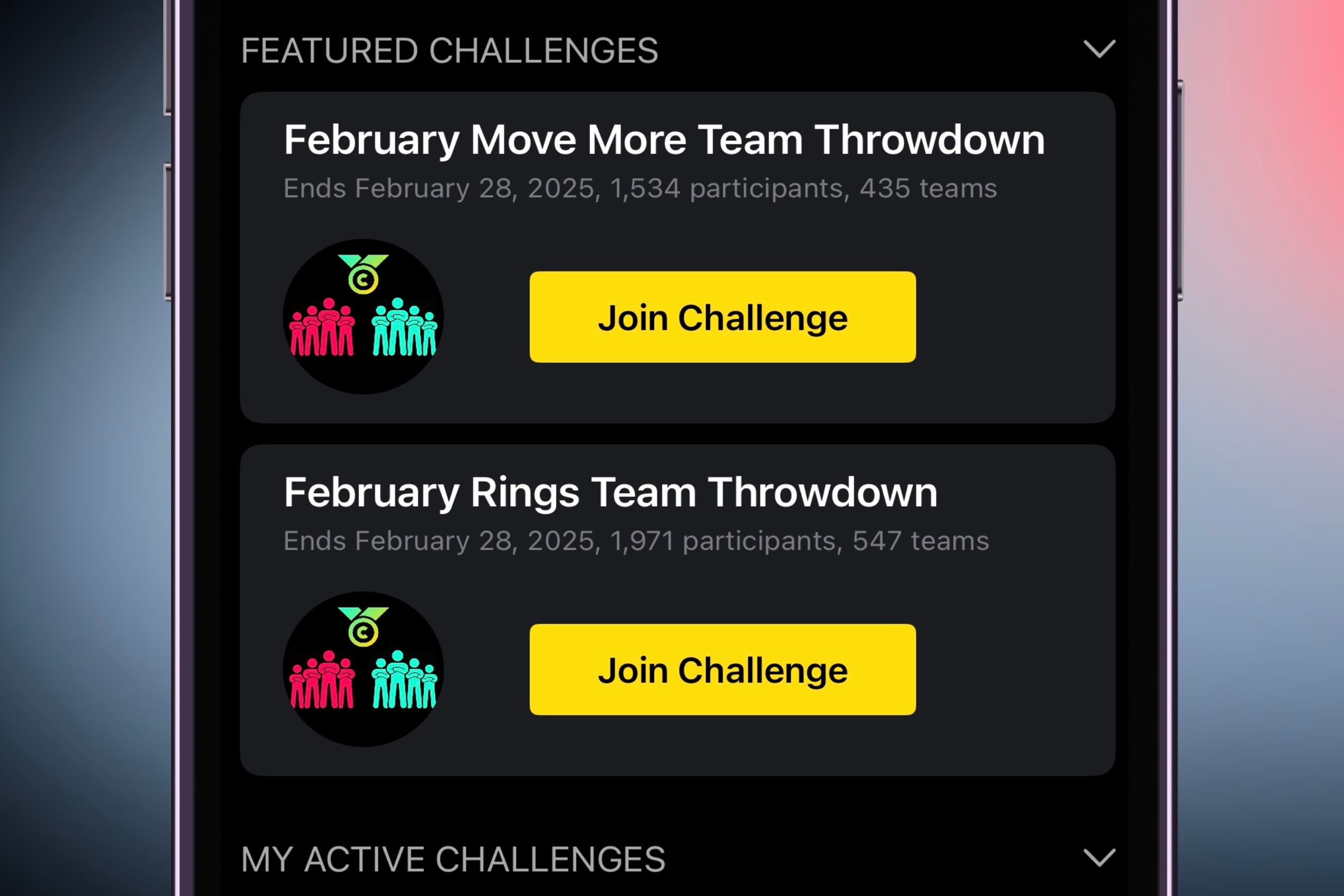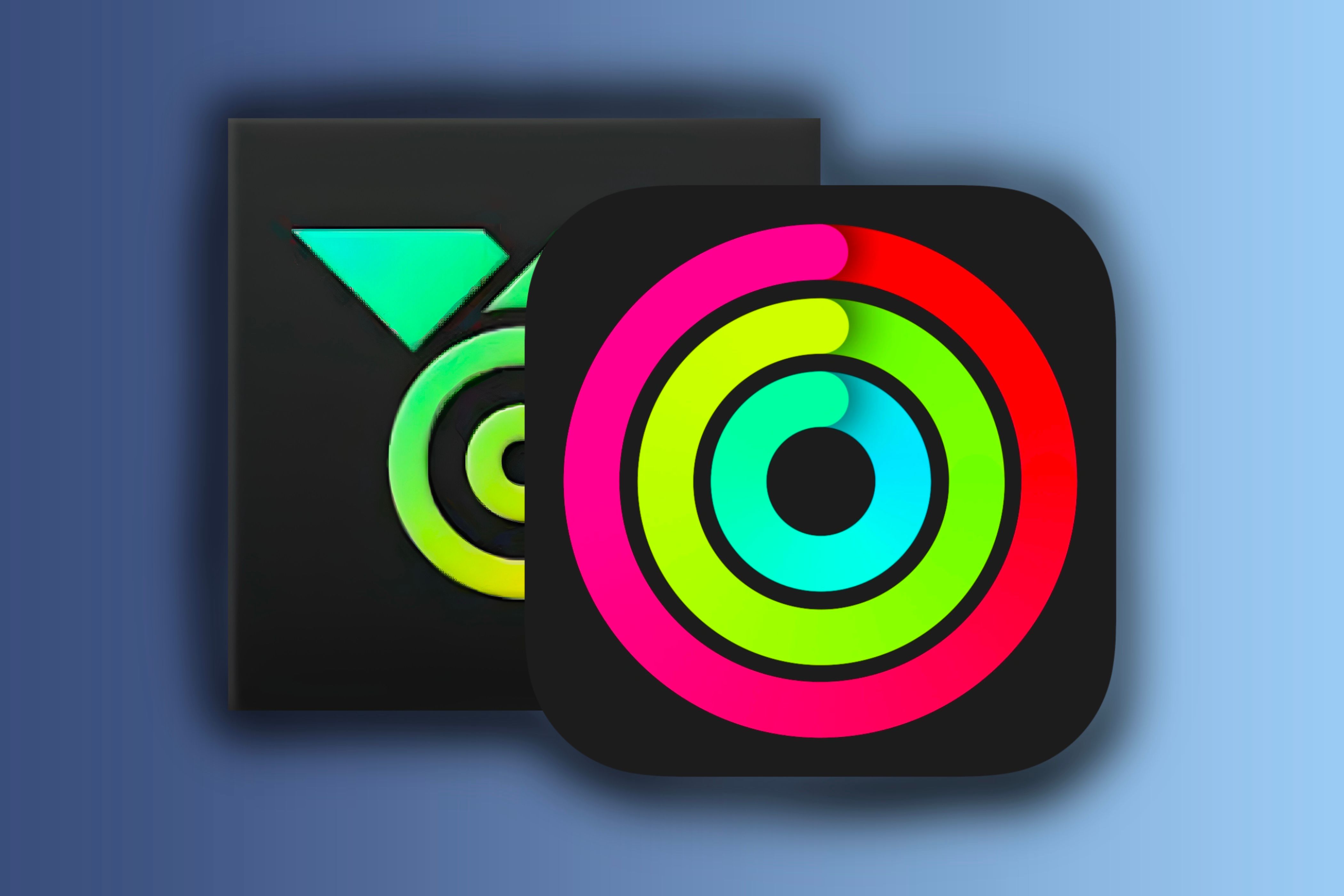Summary
- Compete against multiple people regardless of the device and fitness tracker they are using with the Challenges app.
- The Challenges app is compatible with an Apple Watch, Fitbit, or any device that connects to Google Fit.
- You can either make your own competition and compete against three other people or join community competitions with thousands of people around the world.
Competing against friends in the Fitness app on your iPhone can be enjoyable, but you can only participate with one other Apple Watch owner per competition. However, with the help of the Competitions app, you can compete against more than one friend, even if they use a different fitness tracker.
Competing With Other Apple Watch Users
Competitions were first introduced in watchOS 5 for people with whom you share your workout data. This allowed you to compete one-on-one with your family members, friends, or anyone you added to the Fitness app.
The competition spans a week, during which participants can accumulate up to 600 points daily. These points are calculated based on the percentage of their completed activity rings.
First, to start a competition with another user, ensure you share your activity data with them. Once you do, tap on them in the Sharing tab of the Fitness app, scroll down until you find the Competitions section, and tap “Compete.”
After accepting the competition request, the competition will begin the next day. You will then receive a daily summary of the competition’s progress and the number of points each participant earned.
Unfortunately, you can only compete with one person in a single competition. While you can compete with multiple people by starting separate competitions, each one can only have two participants: you and the person you invited.
Connecting Your Fitness Tracker and Adding Others
To overcome the issue of competing against only one other person in a single competition, you can download the free Challenges app for Apple Watch, Android devices. This app expands your options when deciding who to compete against.
With it, you can participate in one competition against up to three other individuals, regardless of the fitness tracking devices they use.
Which Devices Are Compatible With the Challenges App?
Apple Watches, Fitbits, and devices that sync with the Google Fit app are compatible with the Challenges app. If you’re using a Fitbit or a device that connects to the Google Fit app, the Challenges app will import the number of steps you’ve taken. On the other hand, if you’re using an Apple Watch, various data, including your Move, Exercise, and Stand rings, will be imported into the Challenges app from Apple Health.
How to Connect Your Apple Watch or Google Fit Device
Connecting your Apple Watch or Android wearable to the Challenges app is simple and starts by creating an account within the relevant app. Once you’ve done that, you’ll be asked to grant permission for the app to read specific data.
Since your Apple Watch data automatically syncs to Apple Health, the synced data will also be transferred to the Challenges app, which will be used in its point system for different challenges and competitions.
How to Connect Your Fitbit
To connect the Challenges app to your Fitbit account, you’ll first need to create an account by downloading the Challenges app on your preferred device. Once you do, tap on your profile in the upper right of the screen, then navigate to the “Integrations” option and tap on it.
After tapping it, the option to connect to your Fitbit account will appear. You’ll tap “Fitbit” and select “Connect,” which will take you to your account’s login page. Once logged in, you must grant the app permission to access the activity data recorded by your Fitbit device.
Adding Others to Your Competition
You must first start or join a competition to add and compete with other users. Once you do, you can share the challenge’s unique code with them or send them a link that’ll take them directly to it to join.
After receiving either form of invitation, they must create an account and connect their fitness tracker to the app to participate.
Starting Your Own Competition or Joining Active Ones
Starting a competition with others is easy and a step you must complete before adding them to the app. However, you have two options to choose from to dictate how you want to start it: creating your own or joining an active one.
Creating Your Own Competition
When you open the app, you’ll be greeted by two options: “Join a Challenge” and “Create Challenge.” Tap on “Create Challenge” to create a competition to invite others to.
After you select it, you can name and describe the competition, decide its start and end date, choose a photo to display when viewing its stats, and select the challenge and competition type.
When choosing a challenge type, ensure you know what devices everyone is using since specific challenge types require specific devices. For example, the “Close Your Rings” challenge requires all users to have an Apple Watch, while the “Eat Well and Move More” challenges can work with any fitness tracking device.
As you choose the competition type, consider how you would like to compete with others. You can let everyone compete individually, where no teams are allowed, or let everyone create individual teams that can hold up to four people.
When choosing the duration of the competition, you can set it to last no more than two months. If you select an end date that is longer than two months, the app will deny it and send you an error message.
Now, the challenge type, competition type, and duration can all stay pre-selected without being touched, but you must input a competition name and description to start it.
Participating in Existing Competitions
If someone else has already created a competition, and you want to join, tap “Join a Challenge” near the top of the app’s home screen. After you do, you can type in the competition’s unique code, where you’ll be added and able to participate.
On the other hand, you can also join community competitions, where you’ll compete against others worldwide, which could include thousands of participants. The point system will be the same, but you’ll be ranked among everyone participating rather than just three others.
Community competitions can either be competed individually or in a team. If you’re doing a team competition, you can join an existing team or create your own.
How to Earn Points in Your Competitions
Depending on the fitness device you’re using, that’ll depict how your points are rewarded.
If you’re using an Apple Watch, you’ll receive 12 points every time you close your Move ring, with a daily maximum of 36 points. However, your move goal on the Challenges app is calculated by doubling your current weight, which may differ from that on the Fitness app.
For people using a Fitbit, points are calculated based on the number of times you’ve taken 400 steps, each of which equals one point. Like with the Apple Watch, you’ll have a daily maximum of 36 points, which equals 14,400 steps.
If you use your iPhone to measure your steps, the data will be exported from Apple Health, where your step data will be converted like it is for Fitbit users.
Why This Is Better Than Competitions in Apple’s Fitness App
Unlike the Fitness app’s competitions, the Challenges app is ideal for those seeking multi-person or global competition. It allows you to compete with others without sharing personal information, such as your phone number or email, as it only requires a code to join.
Although it is better than the Fitness app in terms of competition, it isn’t for the average user who just wants to track their steps and how many calories they burn throughout the day. This app is best for people who want to compete with more than one person, have a different fitness tracker, or are connected to a different main-device ecosystem.
If you just want to track your steps and are okay competing with only one person in a competition, the Fitness app will suit you comfortably. On the other hand, if you want to be more competitive with your fitness tracking device, download the Challenges app, which offers a broader competition field with fewer restrictions.