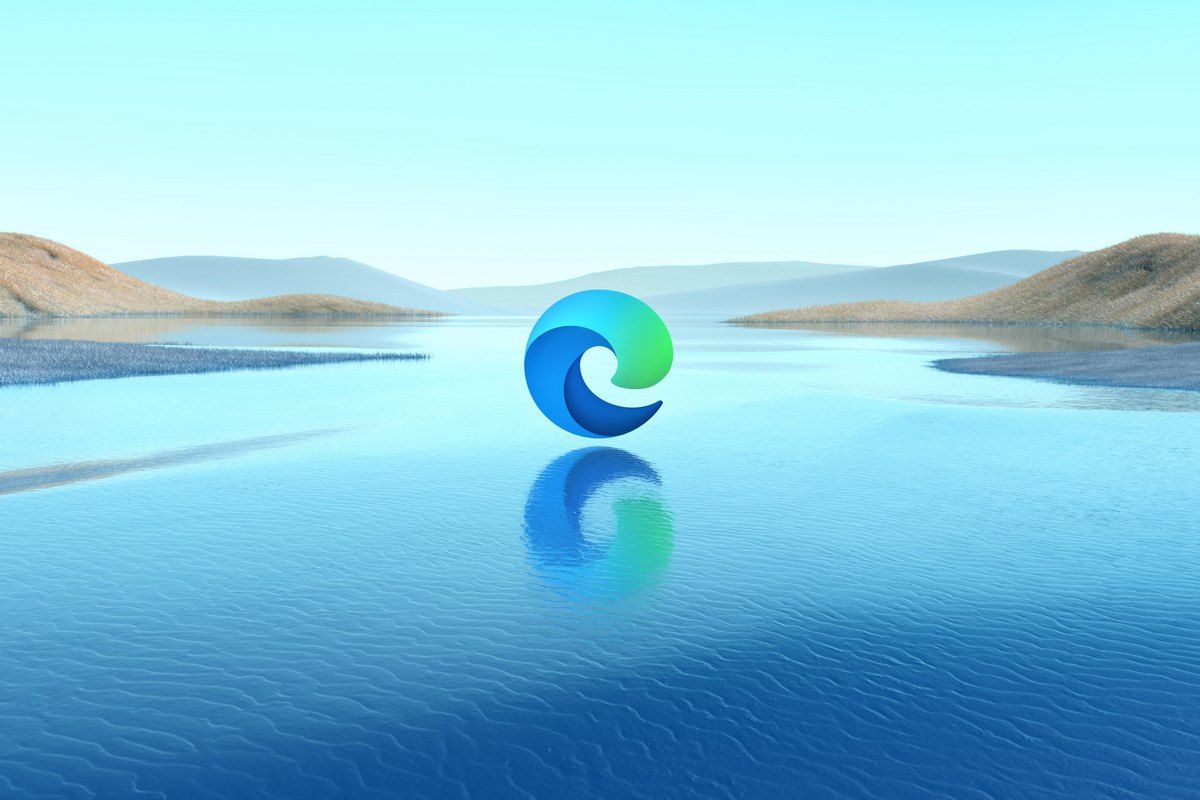Key Takeaways
- Microsoft has developed a feature that allows seamless copy-pasting of SVG content for Edge and Chrome.
- SVG format support in browsers has been lacking, forcing users to resort to workarounds.
- Microsoft’s upgrade to the Async Clipboard API resolves issues in this area.
Although Microsoft Edge and Google Chrome are competing browsers, they are built on the same Chromium codebase. Despite being based on the same project, Microsoft regularly adds extra features to Edge, often to the ire of many customers. That said, the Redmond tech firm has now built a capability that improves productivity across all Chromium-based browsers, including Edge and Chrome.
What feature has Microsoft developed for Edge and Chrome?
Many people have to use or end up using images in the Scalable Vector Graphics (SVG) format, depending upon their use-case. However, most browsers do not provide good support for this format, with users having to resort to workarounds such as using DevTools, utilizing specialized parsers built by web developers, and leveraging customized UIs, among many other things.
However, Microsoft has solved this problem once and for all by enhancing the Async Clipboard API. The company has updated the read and write methods for the API to incorporate the seamless copy-pasting of SVG content across native and web apps. Microsoft says that this is a big upgrade for users as SVG images are efficient when it comes to memory footprint and don’t lose quality during resizing operations either.
What’s the current status of SVG support in browsers?
In terms of rollout, Microsoft has made changes to the source code in the Chromium repository, which means that it is now available for other browsers like Chrome and Opera too. The company has also updated the Clipboard API W3C specification to standardize its implementation. The feature is already available in Edge 124, which became available back in May. That said, if you have any feedback about the specification or its implementation, be sure to voice your thoughts in the dedicated GitHub repository or by navigating to Settings and more (…) > Help and feedback > Send feedback directly in Edge.