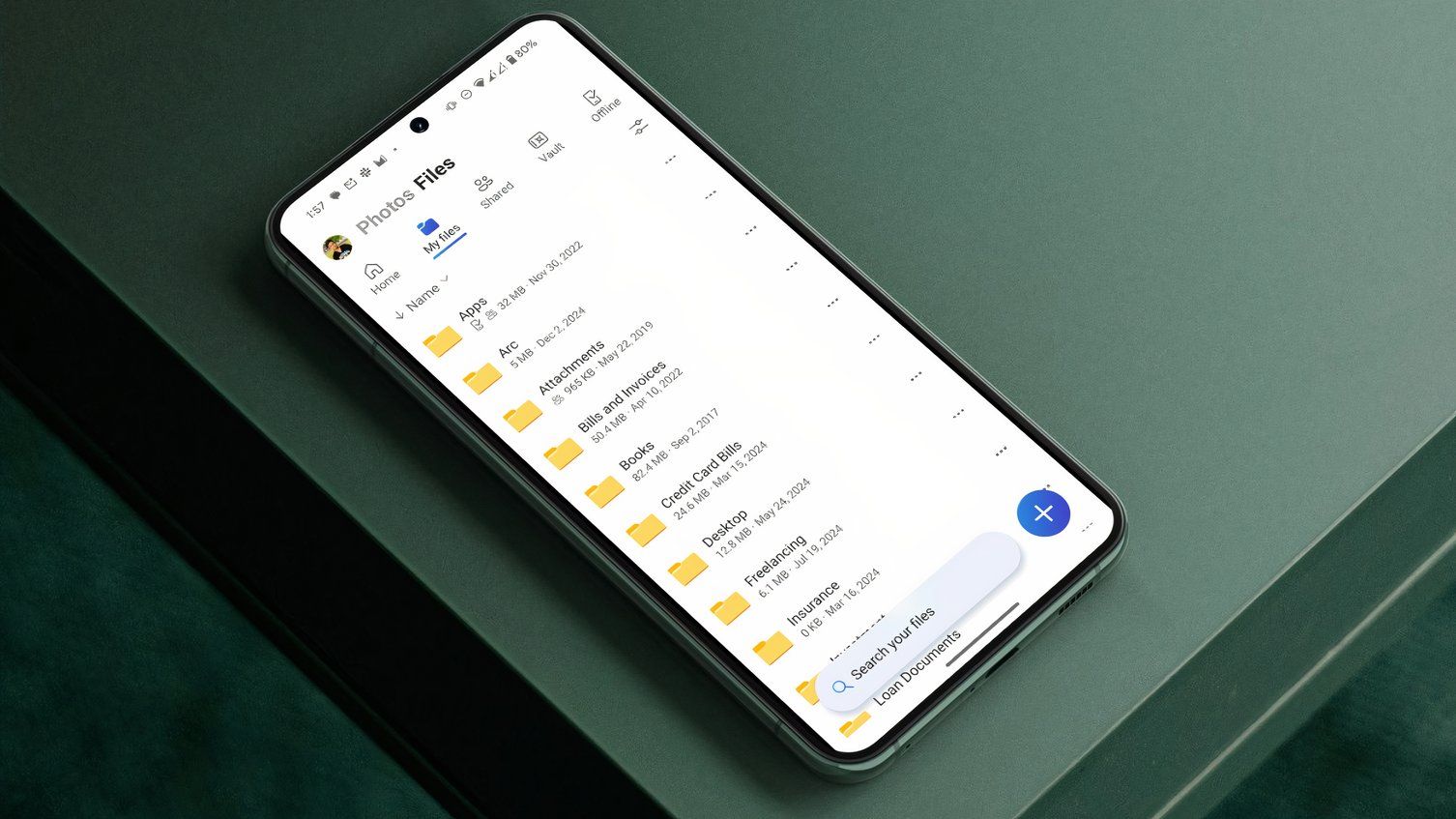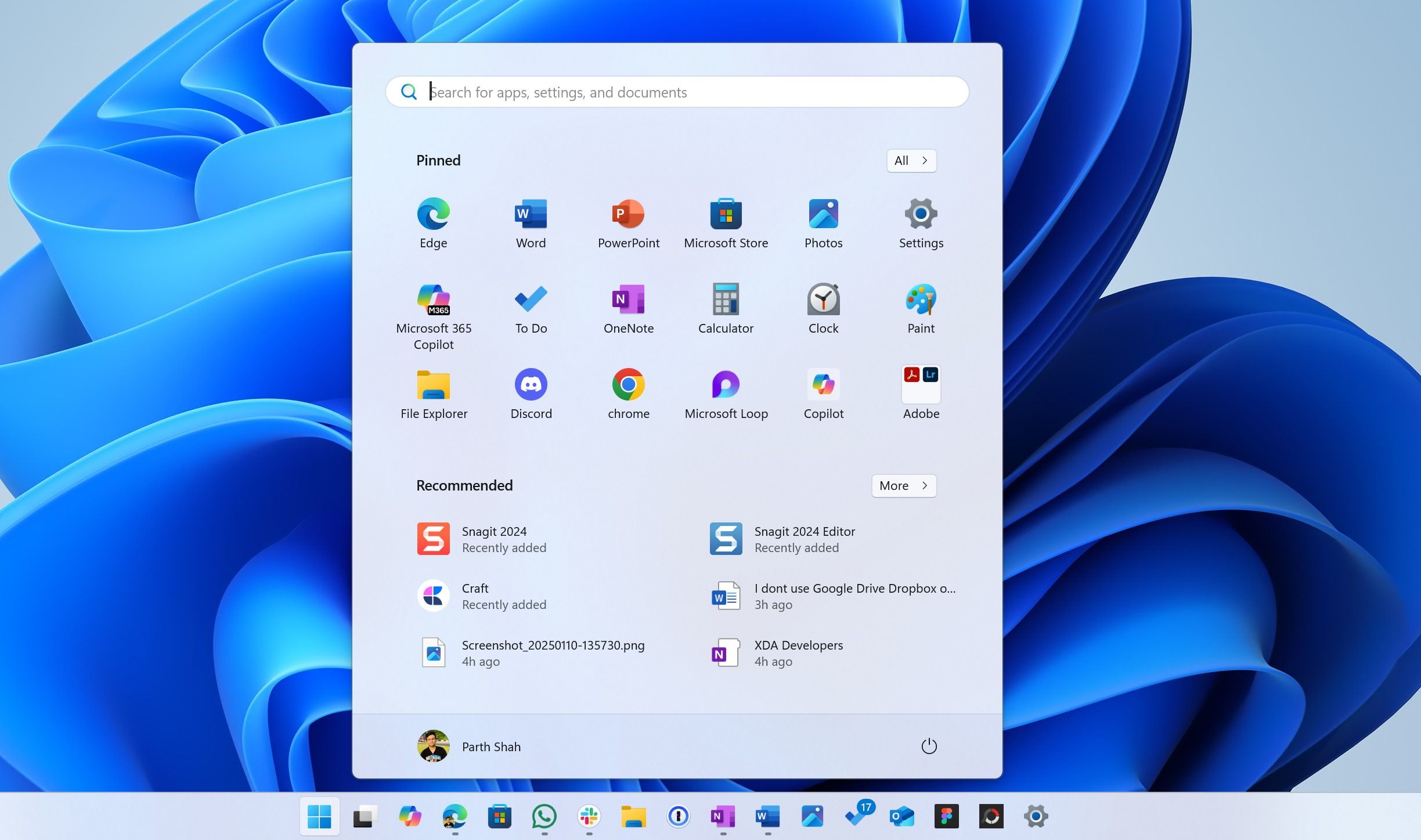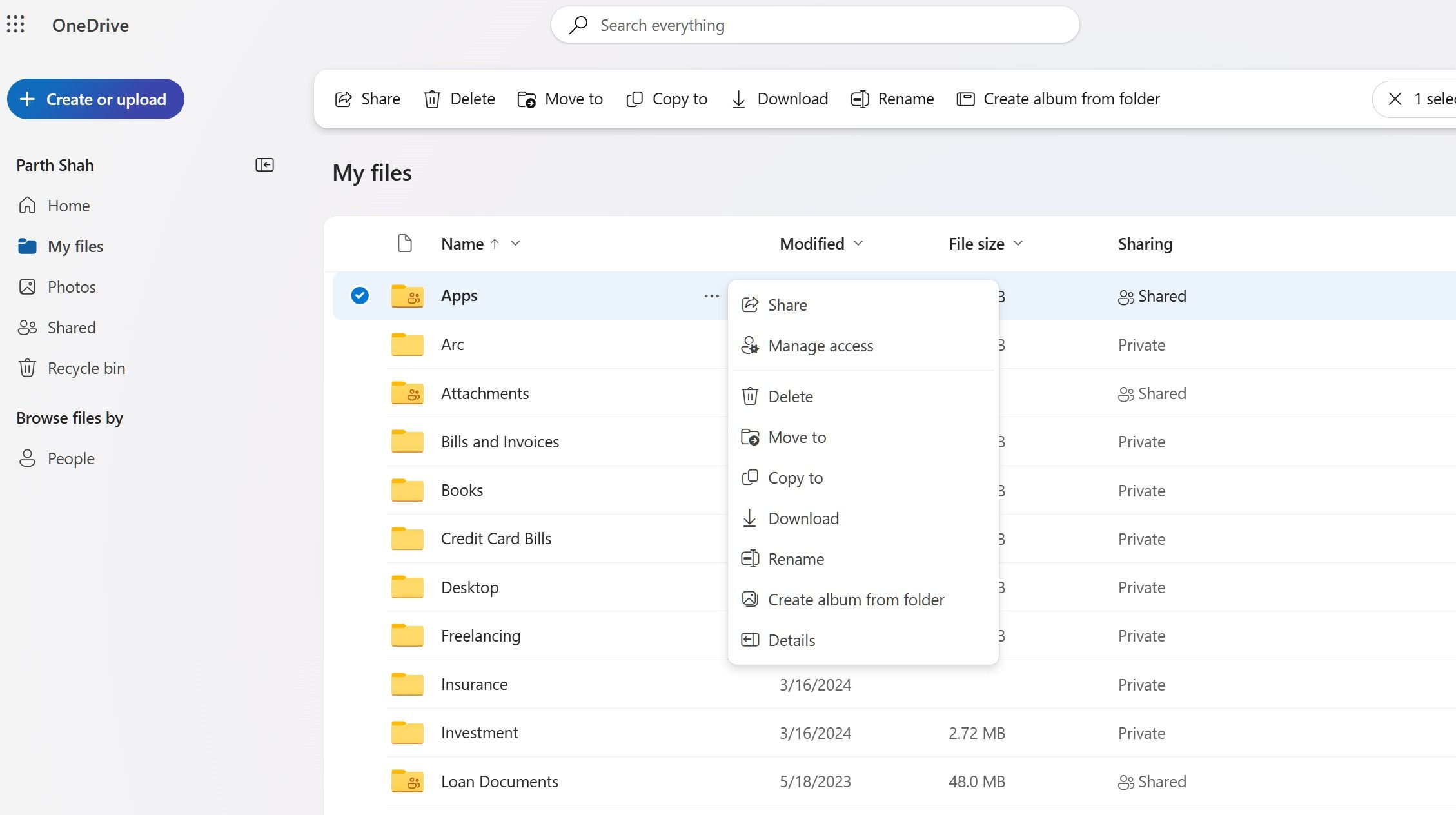A cloud storage service is essential in our workflow. After trying popular services like Google Drive, Dropbox, and Box, I recently dove into the redesigned OneDrive app for Android phones and was impressed with Microsoft’s solution. From its revamped Gallery view with slick editing tools (background removal, anyone?) to the robust security of Personal Vault and enhanced sharing options, OneDrive stepped up its game.
The tight integration with the Microsoft ecosystem is the icing on the cake. Here is why I ditched the big names and chose a different solution for my Android cloud storage needs.
You may notice a redesigned OneDrive UI throughout the post. At the time of writing, it is available only in the beta program.
Related
How to create files and folders in Microsoft OneDrive
Keep your files organized from the start
An intuitive UI that’s easy to use
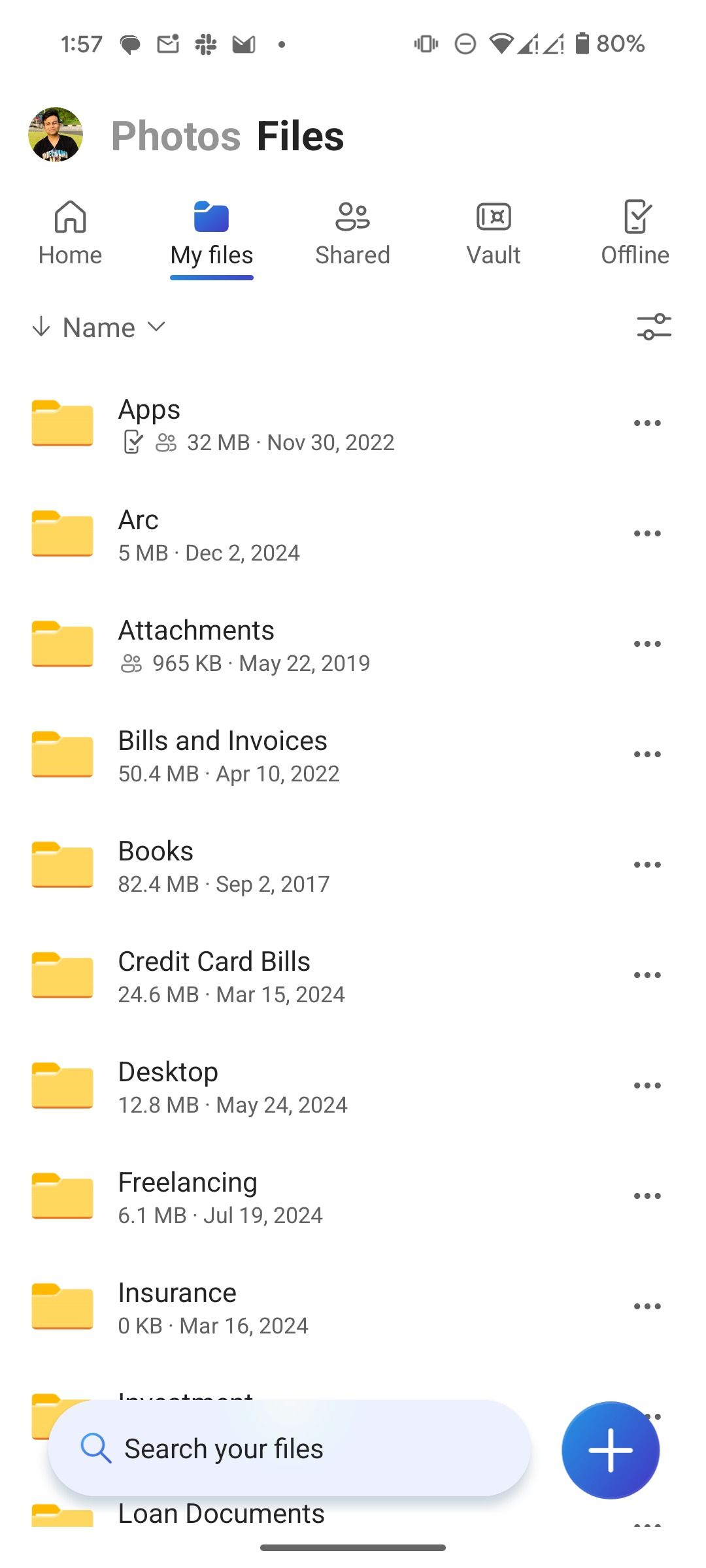

I wasn’t a fan of the old OneDrive UI on Android. It had a blue theme and used a standard bottom bar to switch between menus. However, Microsoft gave OneDrive a significant facelift, which is a major improvement. The app now prioritizes your photos with a visually rich interface. The company designed it to make it feel more like a gallery app.
I like how the search bar was moved to the bottom of the screen. It’s accessible with one hand, especially on larger devices. This aligns with modern UI trends and improves usability. However, the company’s AI-powered search is still a work in progress, and it failed to find photos using natural language. Here is where Microsoft has some catching up to do with Google Photos.
Coming back to the UI, I found it cleaner and more modern, with a white theme that gives it a fresh look.
Robust gallery view with editing options
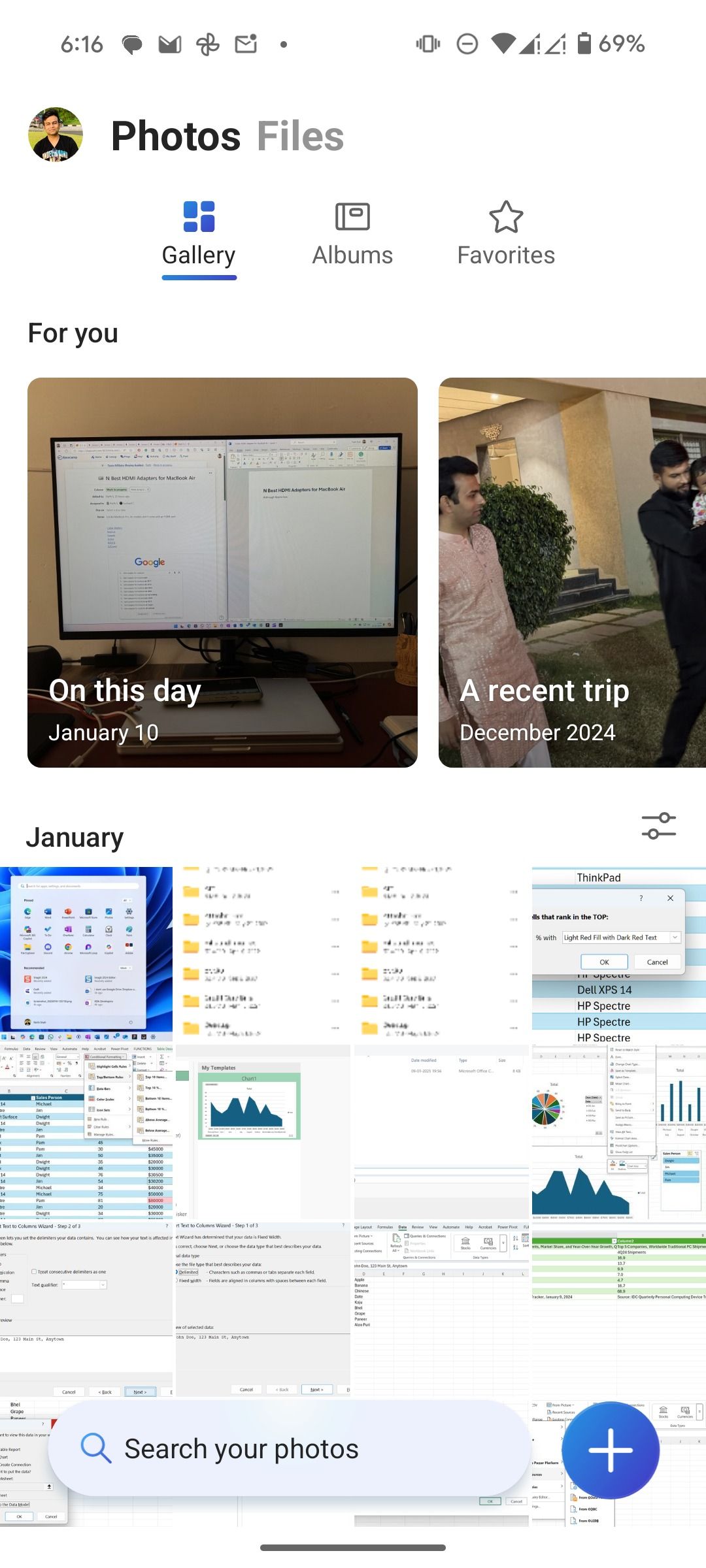
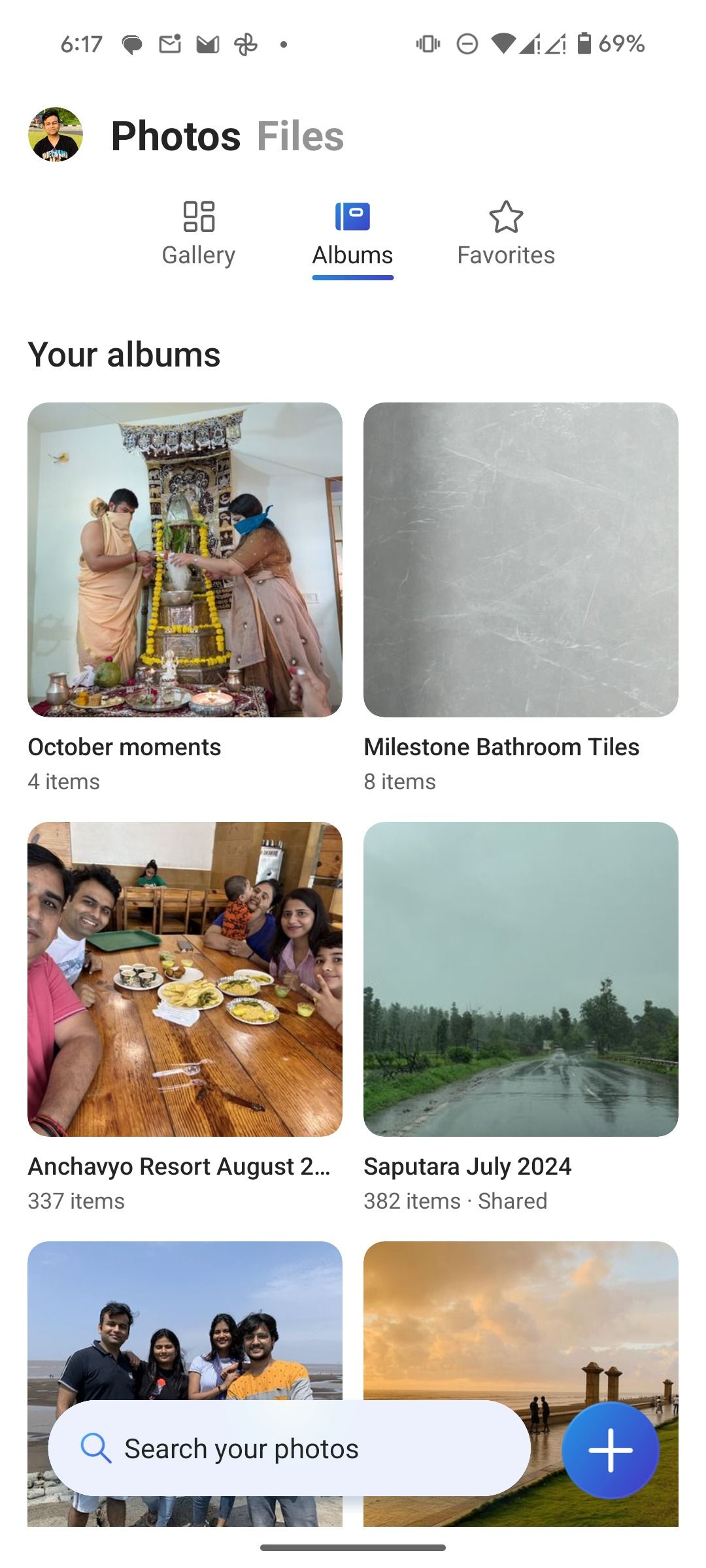
Instead of offering a separate OneDrive-powered Microsoft Photos on Android, the software giant revamped the current app with a gallery-like experience. In addition to Google Drive and Dropbox, OneDrive can replace Google Photos.
The new gallery view displays your photos and videos in a visually appealing and organized manner. You can create albums, mark photos and videos as favorites, and access your cherished memories in no time. It also offers a comprehensive suite of editing tools, including Crop, Adjustments, Filters, Markup, and the Background removal tool.
A separate Personal Vault for confidential files
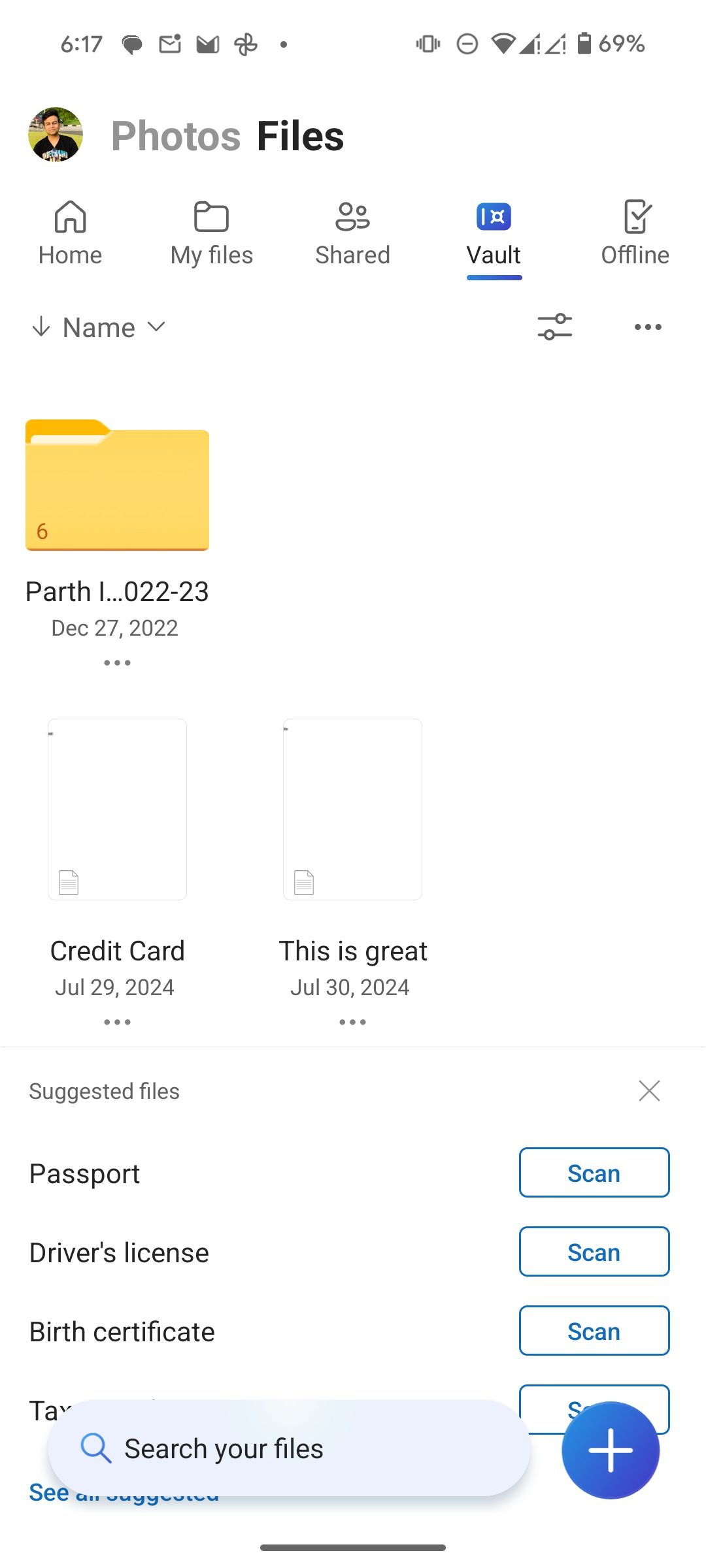
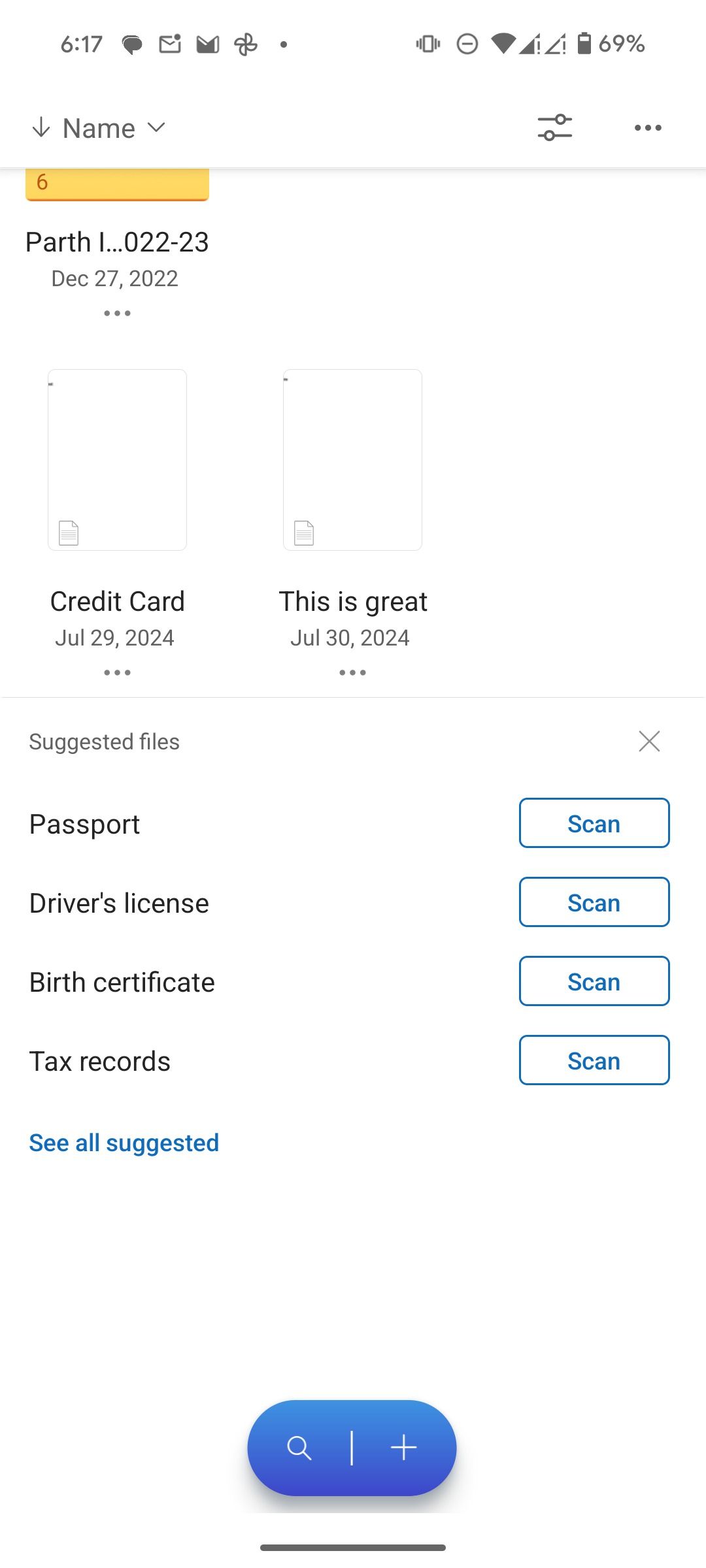
Here is where OneDrive shines. It offers a Personal Vault that acts as a digital safe within your OneDrive account. It provides an additional layer of security for your most sensitive files and documents, such as your passport, driver’s license, birth certificate, financial documents, bank papers, insurance information, and more.
This gives me a peace of mind. Even if someone gains access to my OneDrive home, they can’t peek over essential files without the extra authentication step. I also like the direct option to scan documents or save pictures into my Personal Vault. The best part is that OneDrive syncs Personal Vault data across all the platforms.
Handy security settings when sharing files
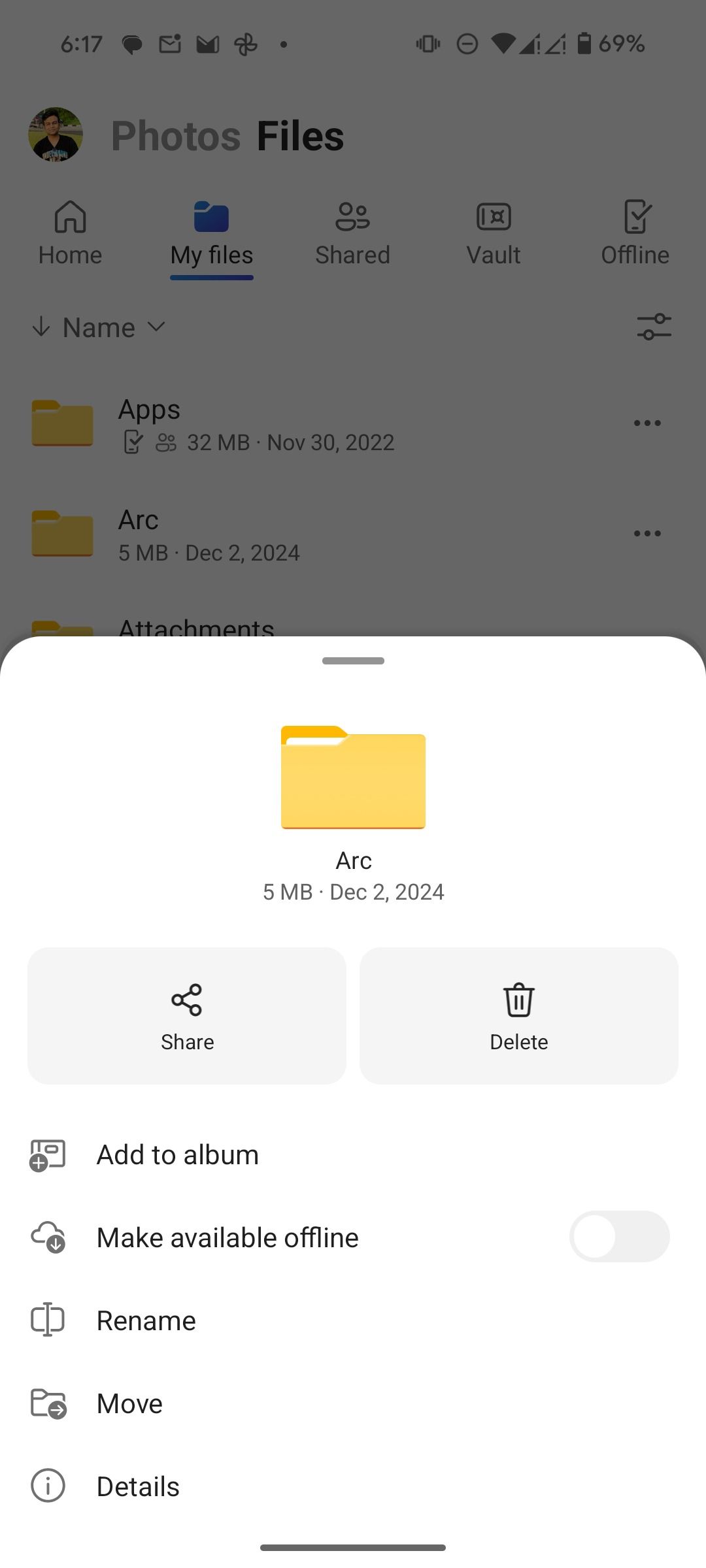
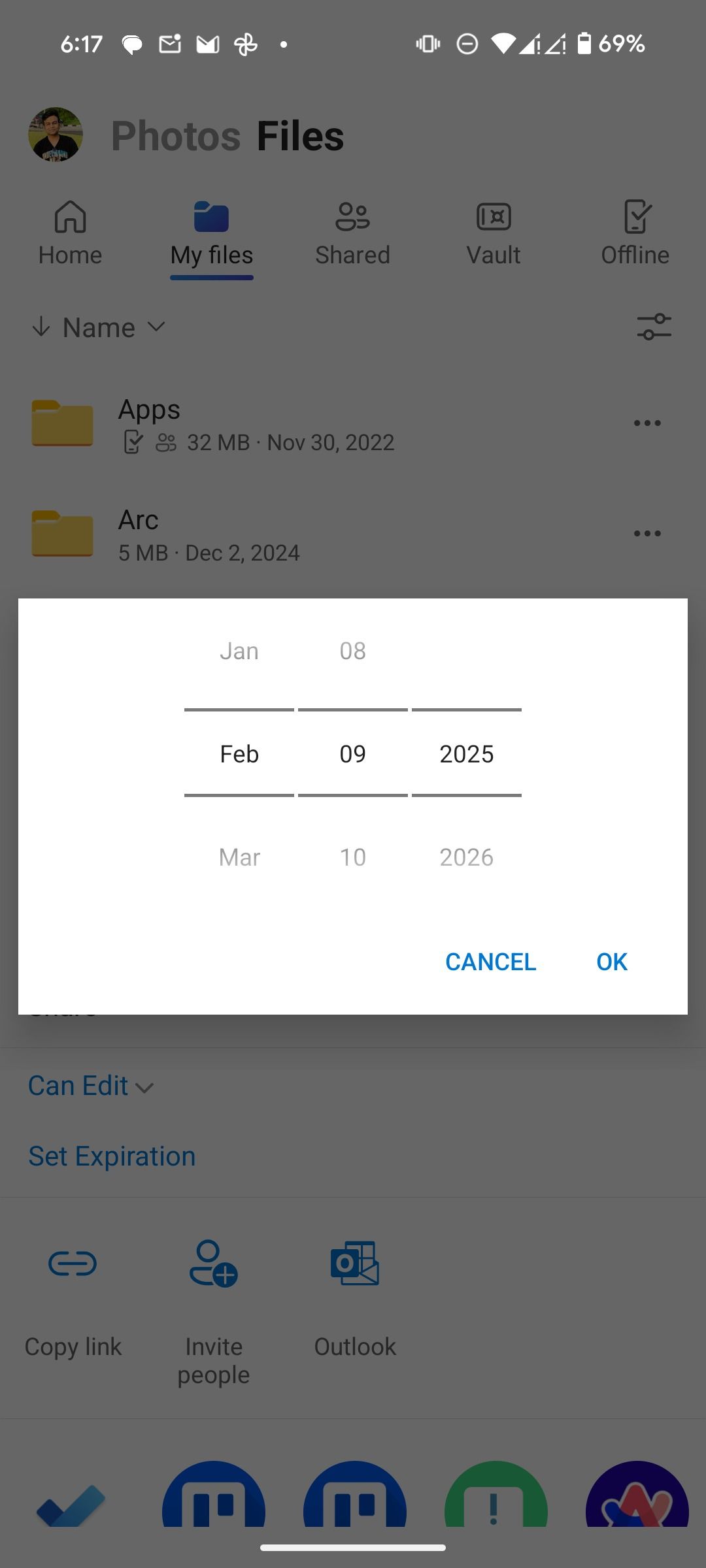
In addition to the Personal Vault, OneDrive offers several security settings to help you control access to your shared files and folders. You can set an expiration date for your shared links. After the set date, the link becomes inactive, and the recipient can no longer access the file or folder. This is useful when you only want to grant temporary access.
If you use OneDrive on the web, you can set a password to your shared link. So, even if someone gets hold of the sharing link, they can’t access the content without the password. The same option isn’t available on OneDrive for Android.
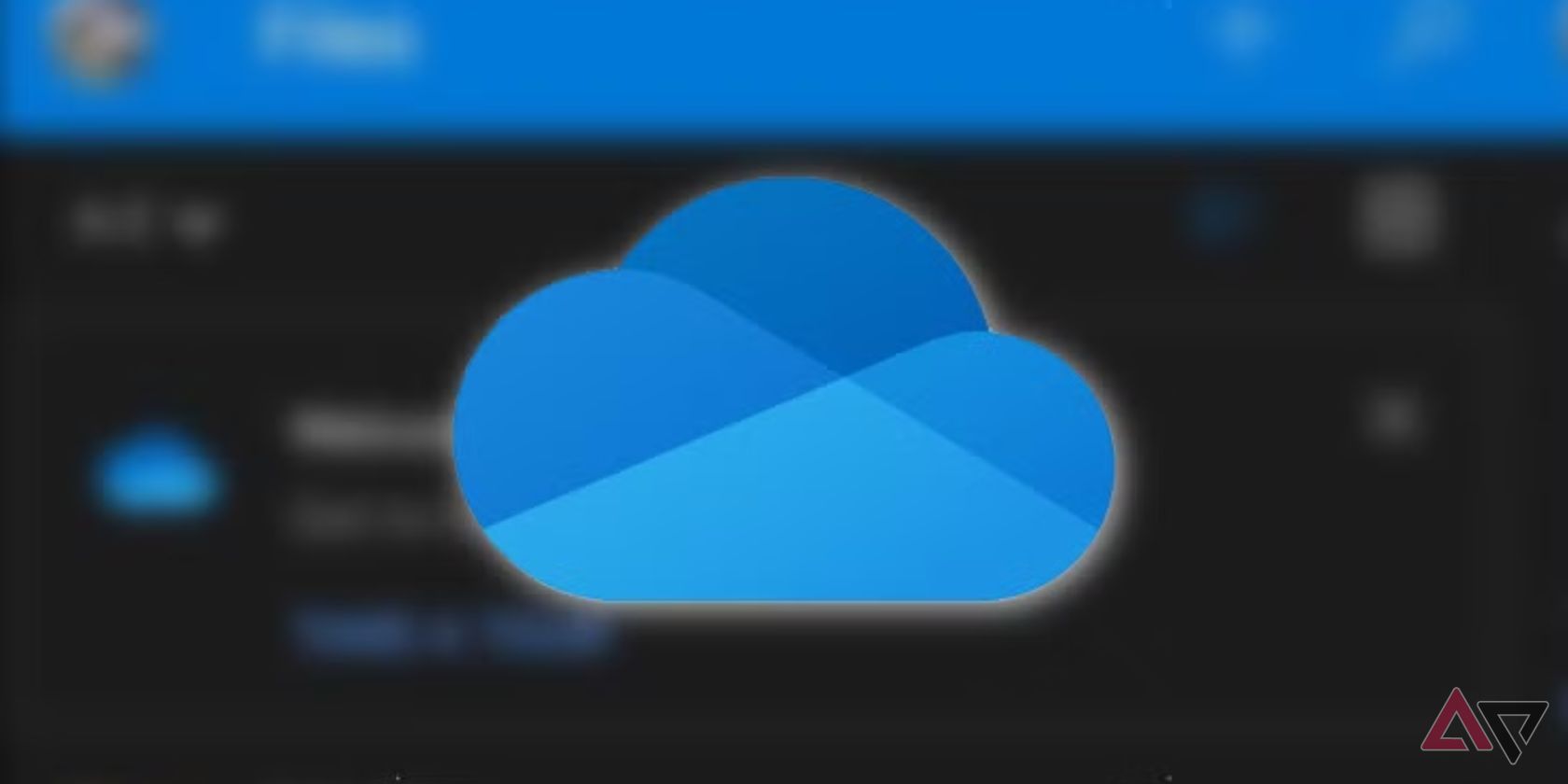
Related
The 5 most common OneDrive problems and how to solve them
Don’t let your files become lost to the cloud
Flawless integration with Microsoft services
OneDrive’s seamless integration with Microsoft services is a major advantage, especially for someone like me who is deeply invested in the company’s ecosystem. I can access my files from the Microsoft 365 mobile app on my phone, which is super convenient when I’m on the go. When I want to create a new document, spreadsheet, or presentation, I can do that from the OneDrive app.
Since I primarily use an HP Spectre, I like how OneDrive is integrated into Windows. I can access my OneDrive files from File Explorer (and from the Start Menu), like other folders on my computer. It made my workflow much smoother.
Subscription plans that make more sense
OneDrive offers a 100GB paid plan, but its real value unlocks with the Microsoft 365 bundle. You can get Microsoft 365 Home for $70 a year and access all the class-leading Office apps on the desktop and 1TB of OneDrive storage. The value is better when you factor in the Microsoft 365 Family plan. It offers 1TB of OneDrive storage to every group member (up to six).
A 1TB storage plan is perfect for me. It provides all the space I need without the extra cost of larger Google One and iCloud+ plans. As a Windows user who frequently creates presentations and spreadsheets, I find the Microsoft 365 bundle valuable.
An essential part of my workflow
OneDrive seamlessly blends a stunning and intuitive interface with a powerful suite of features. This app isn’t only a place to store your files. It’s a dynamic workspace that lets you do more with your digital content. OneDrive raises the bar for what a mobile cloud experience should be.
If you are new to OneDrive, check out my dedicated guide to learn its top tips and tricks. However, with dozens of options available, picking a relevant one can be daunting.