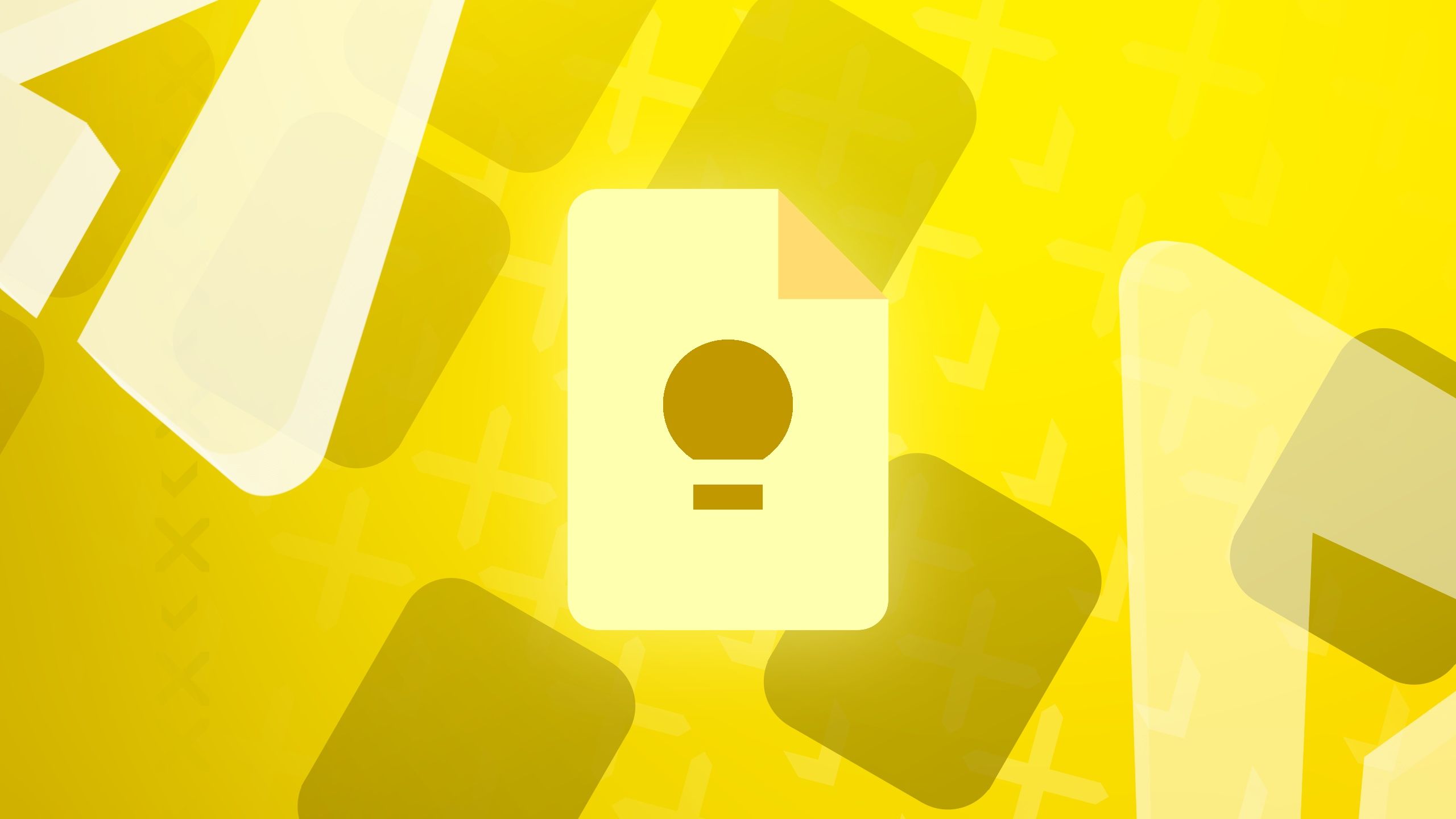Google Keep is one of the best note-taking apps thanks to its simplicity and integration with other Google apps like Docs and Drive. You can use it to make shopping lists, set reminders, write down ideas, and collaborate on notes from your favorite Google Pixel device or another smartphone. Google gave it an AI boost with the Magic Lists or Help me create a list tool. It integrated Gemini with Google Keep to simplify note-taking. This guide shows you how to use Google Keep’s Magic Lists to enhance productivity.
Related
7 easy Google Keep tips & tricks to help you stay organized
Use Google’s note-taking app to its fullest potential
What is Google Keep Magic Lists?
Google Keep’s Help me create a list tool or Magic Lists lets you create to-do and shopping lists with the help of Gemini AI. It uses generative AI to create new content from existing data by analyzing your request. The app makes a list based on your prompt. You can use it to plan your travel itinerary, make shopping lists, prepare checklists, and more. When you enter a prompt, Gemini creates a list for you in a snap.
The term Magic Lists was first spotted within a code snippet in October 2023. Google refers to it as the
Help me create a list
feature in support documentation. This guide uses the terms Magic Lists and
Help me create a list
interchangeably.
Is Google Keep Magic Lists available to everyone?
Magic Lists, or the Help me create a list tool, was initially available to users who signed up for Google Workspace Labs. While Google slowly rolled out the feature to more people, it is unavailable for all Android users. It is accessible only to Google Pixel owners. If you do not have a Pixel phone, you must have a Google One AI Premium membership or enroll in Google Workspace Labs.
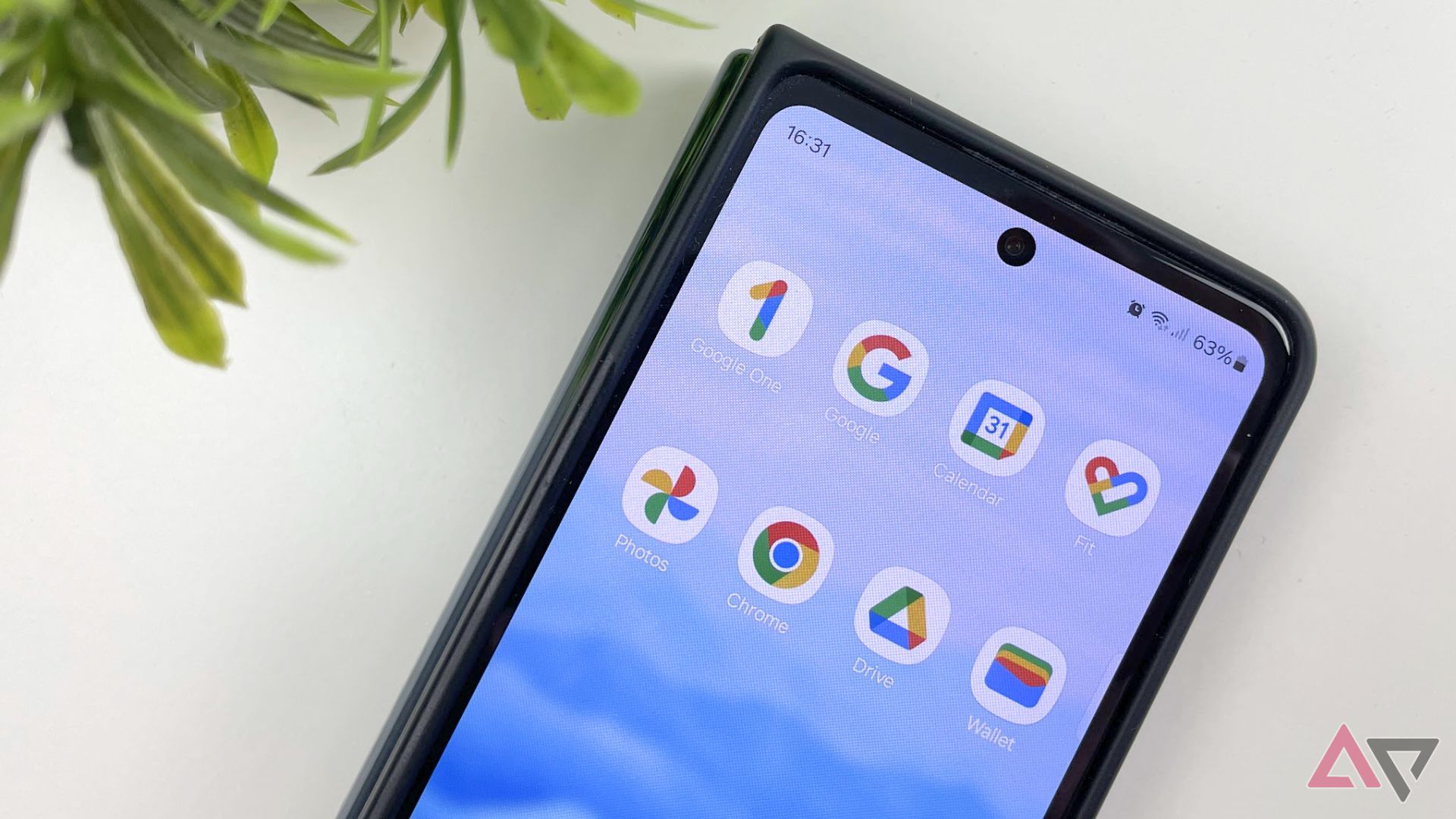
Related
6 best features of Google One that are worth subscribing for
Get the most out of the Google One subscription service
How to use Google Keep Magic Lists
If you type “Camping trip packing list for a family of four” in the prompt window, Gemini AI creates a checklist of items you should carry. You can also ask Google Keep to generate to-do lists. Whether you have a Google Pixel device or another Android phone with a Google One AI Premium subscription, ensure you have installed the latest version of Google Keep.
- Open the Google Keep app on your smartphone.
- Tap the + button.
- Tap the Help me create a list button.
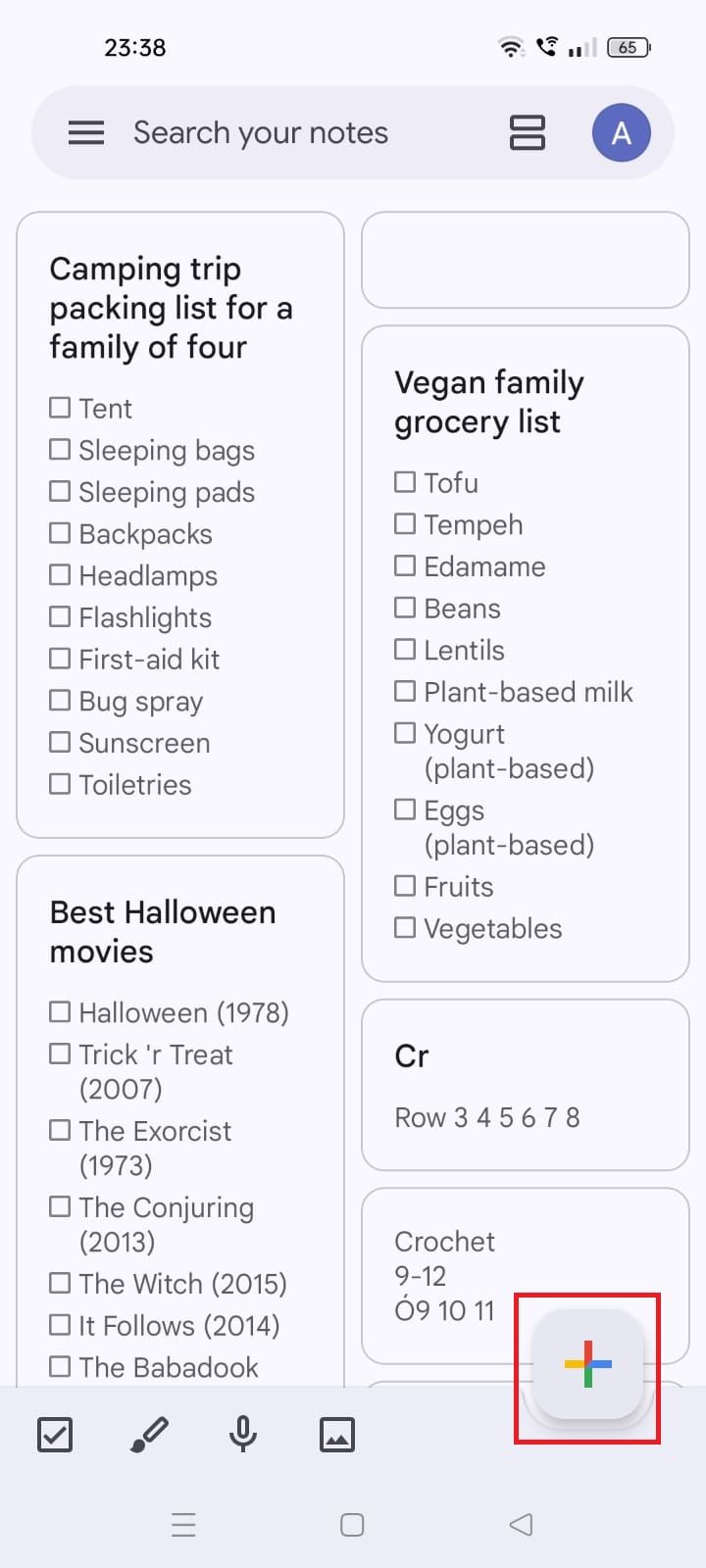
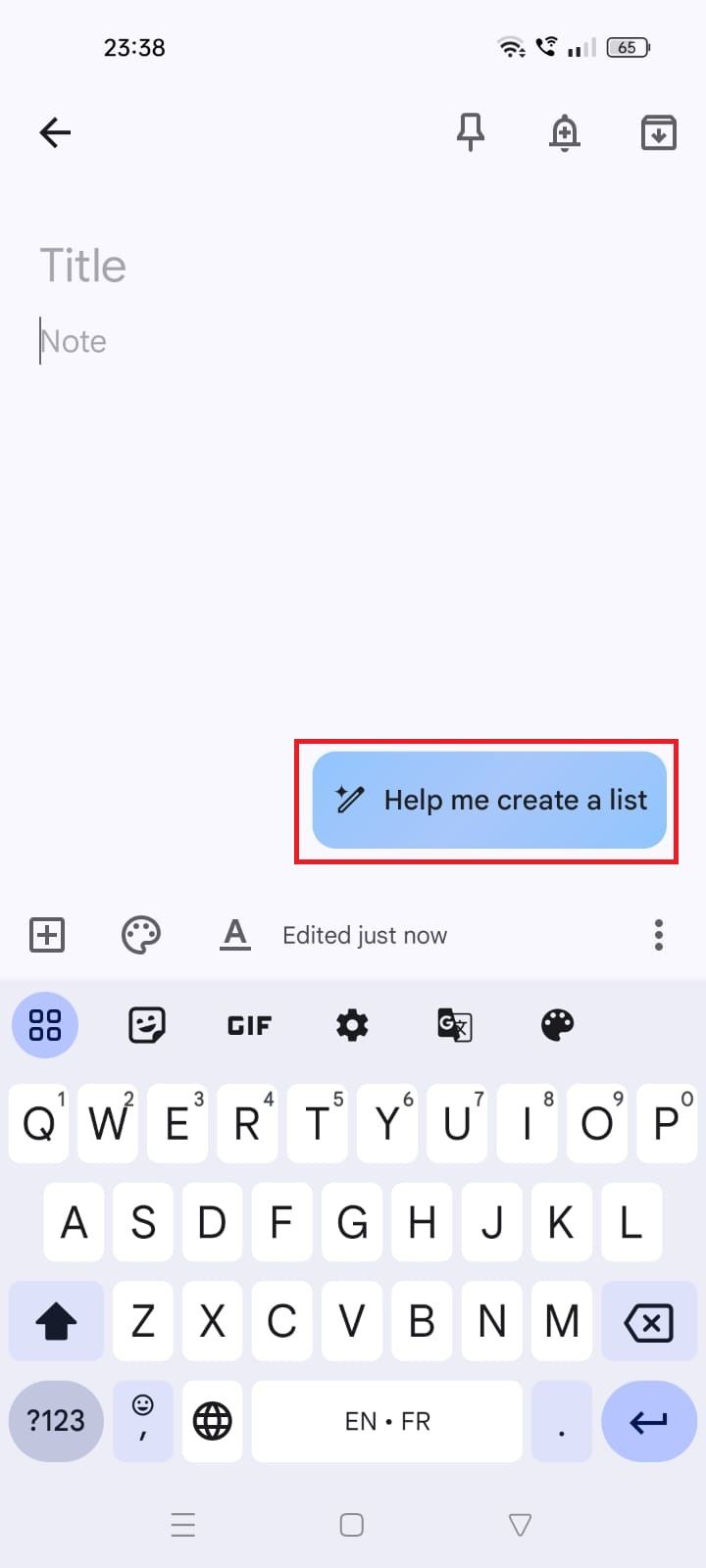
- Type your prompt in the window.
- Tap Create.
- Gemini AI generates a list.
- Tap the Insert button if the list looks okay.
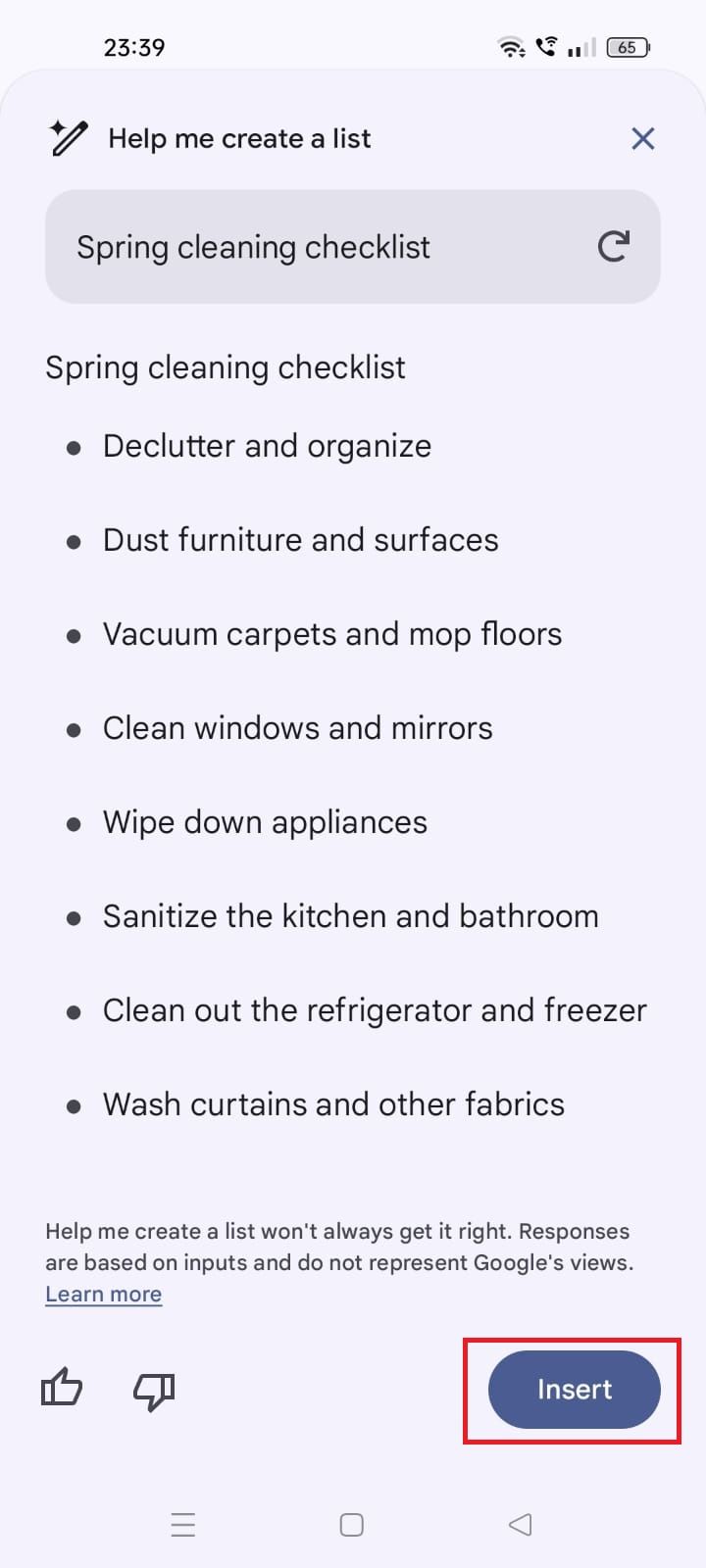
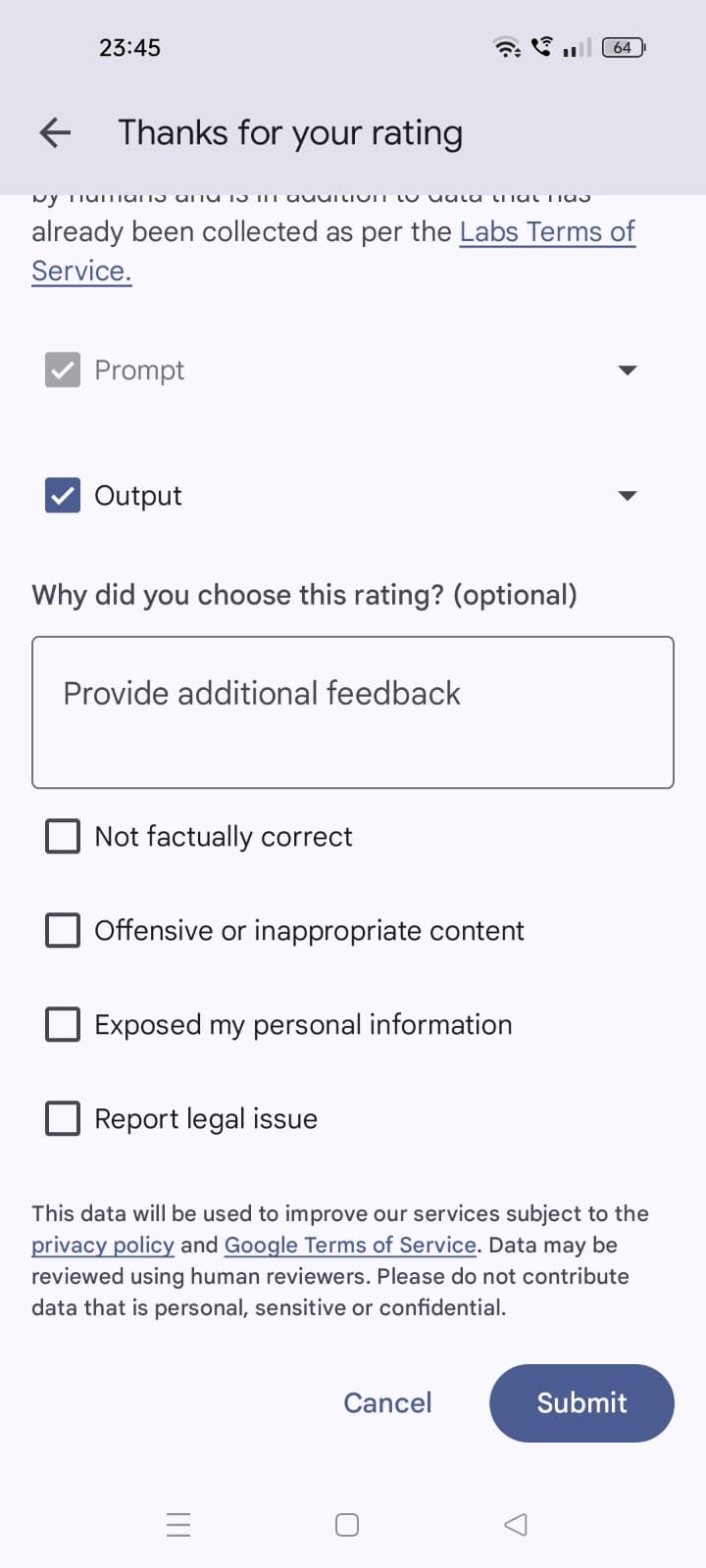
- Tap the refresh icon next to the prompt to change the response.
- You can also send feedback by clicking the thumbs-up or thumbs-down icon.
Enter specific instructions for better responses.

Related
10 essential Android features to maximize your productivity
We explore 10 Android features that are essential for fine-tuning your productivity, from home and office, to sleep time
Take notes effortlessly with Google Keep
Google Keep is one of the best note-taking apps due to features like audio notes, tags, and lists. It also lets you collaborate with others by inviting them and sharing notes. The best advantage of using Keep is its integration with Google’s services and products. You can easily view your notes from web apps like Docs, Sheets, Gmail, and Slides. Although Keep is suitable for simple notes, alternatives to Google Keep offer advanced features and customization options.