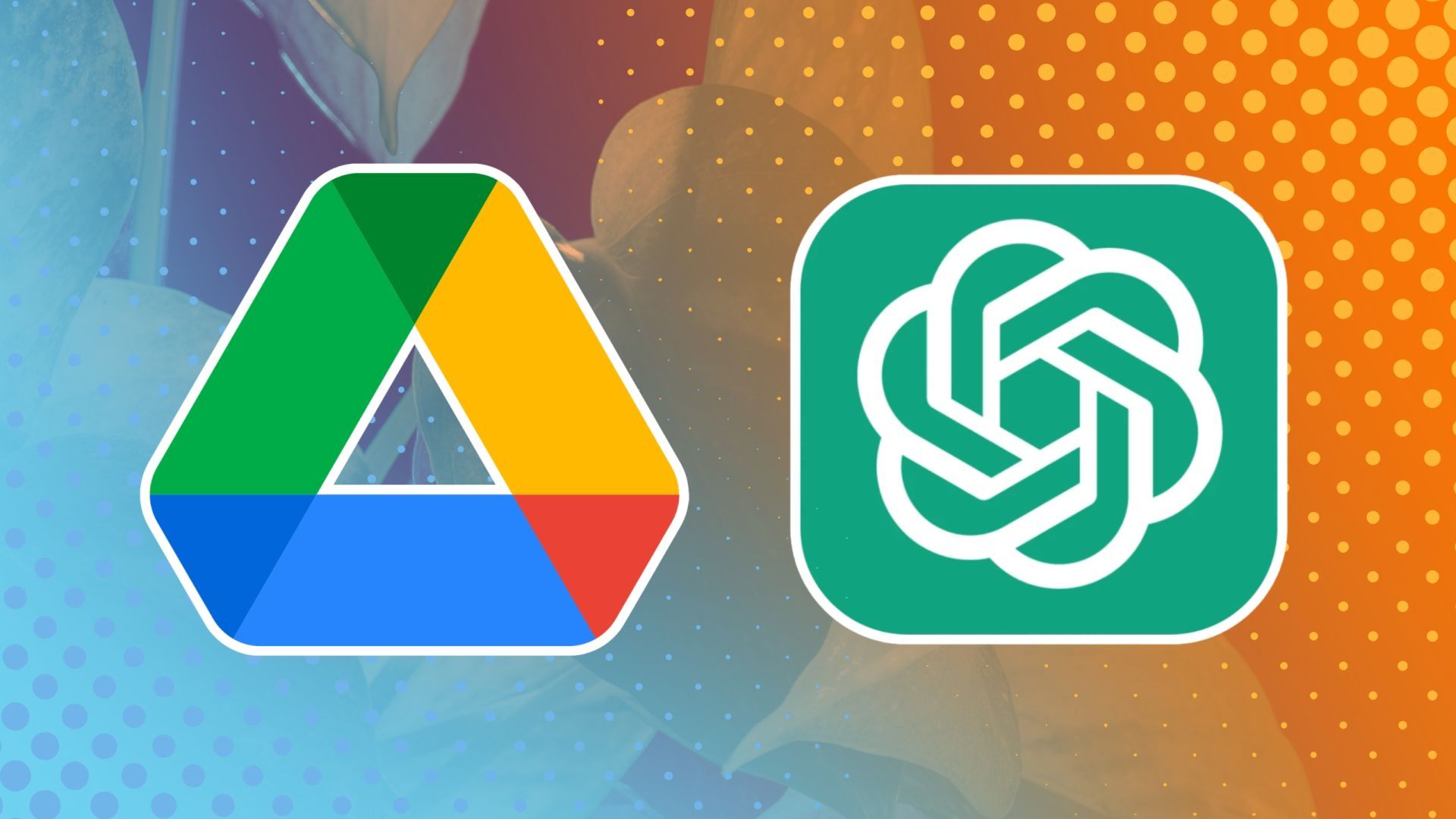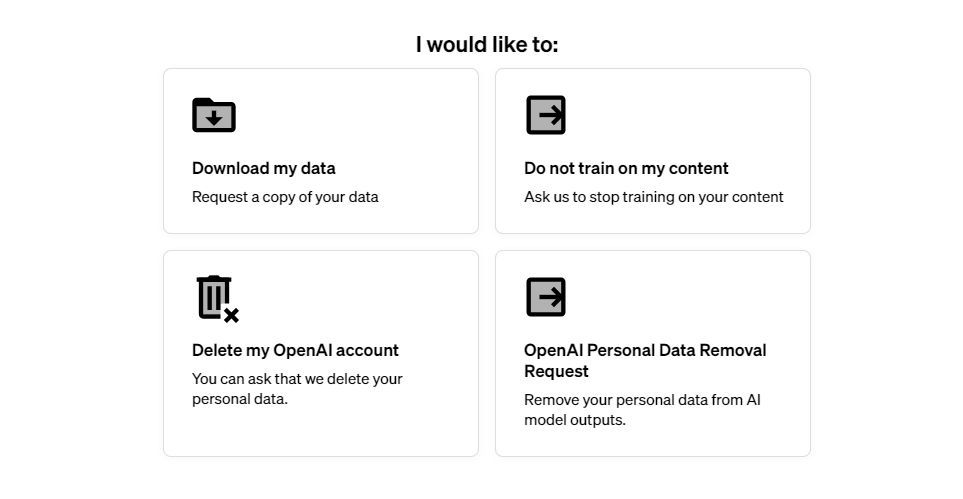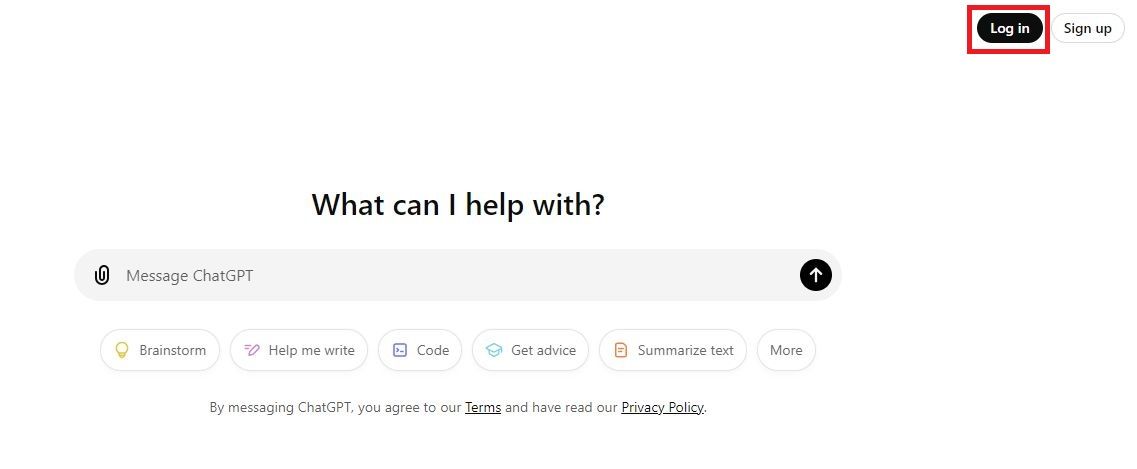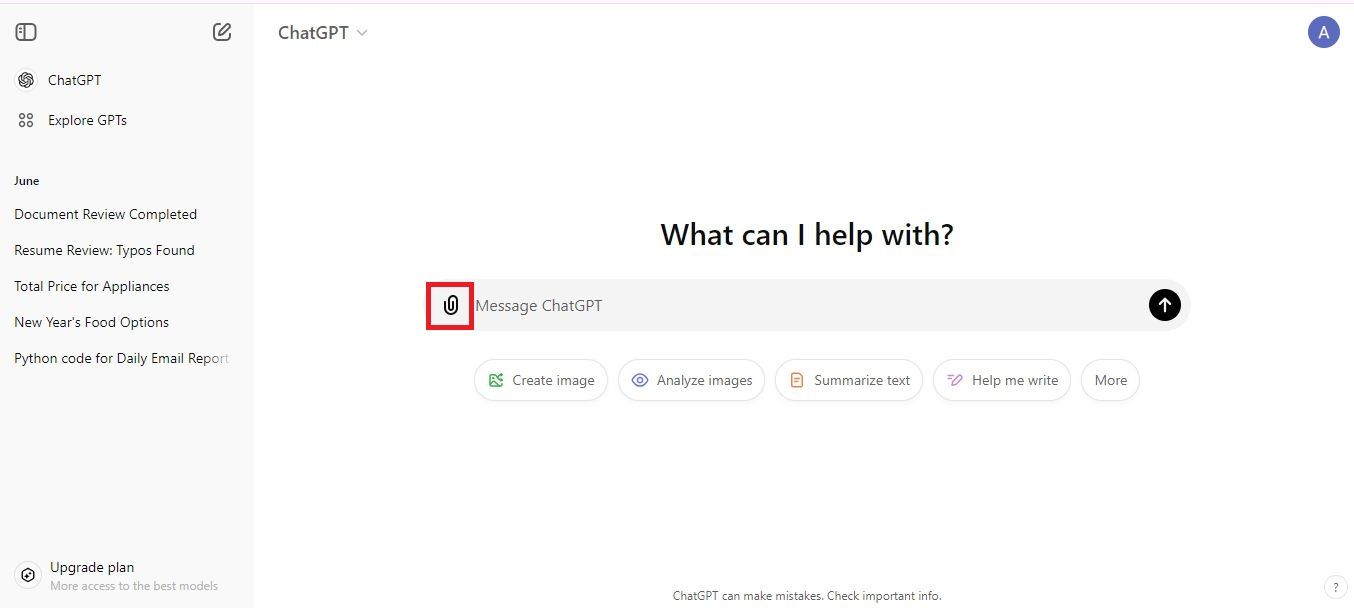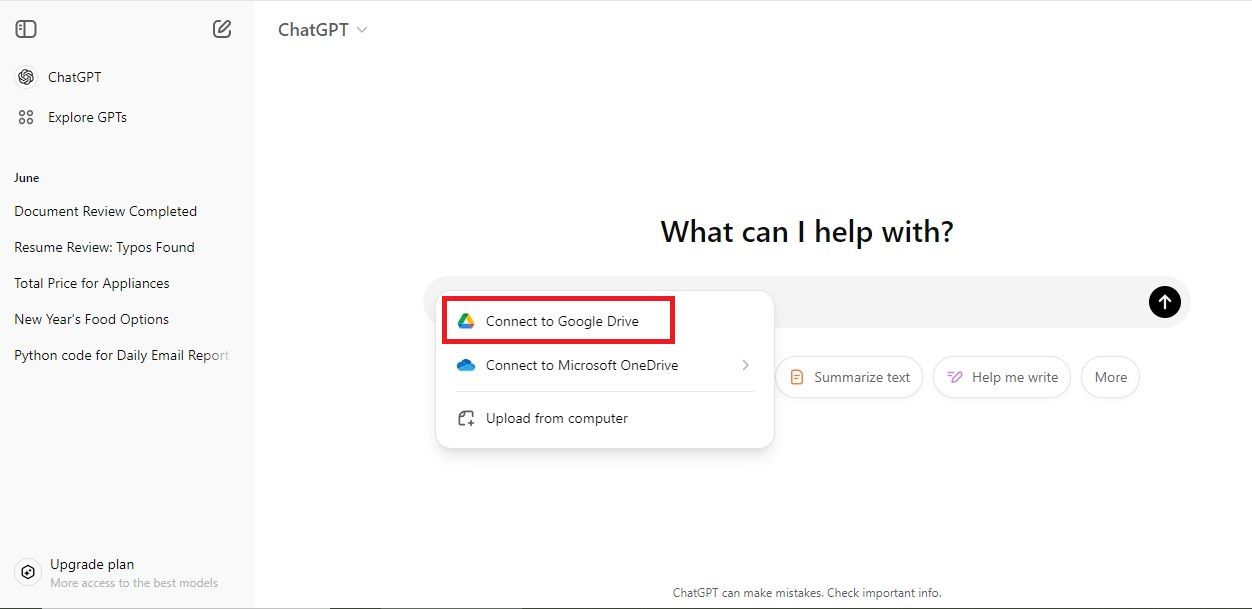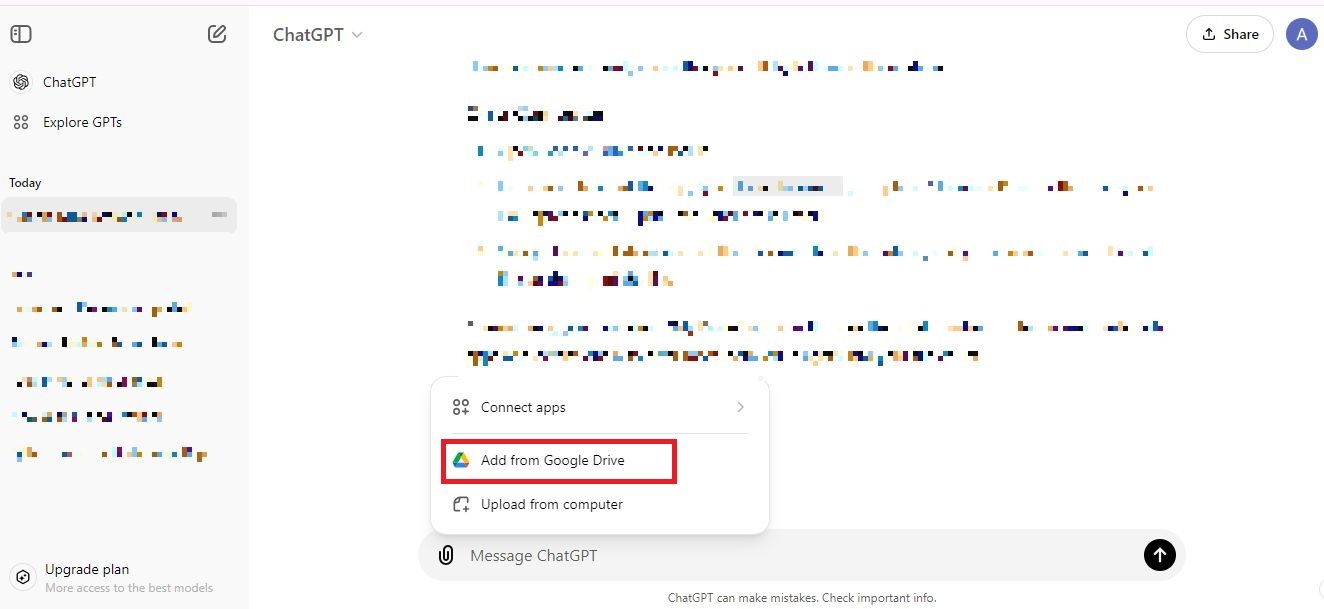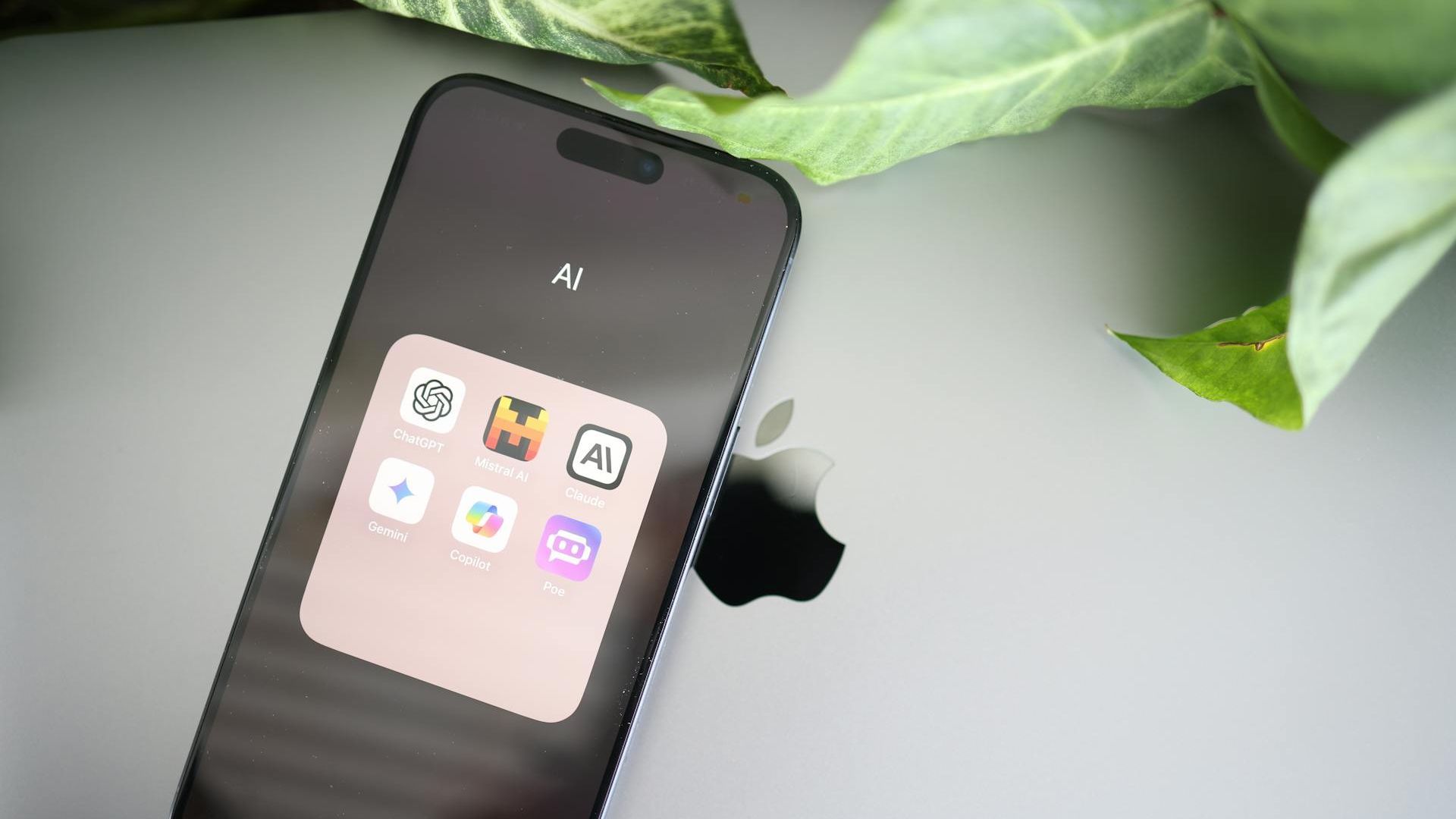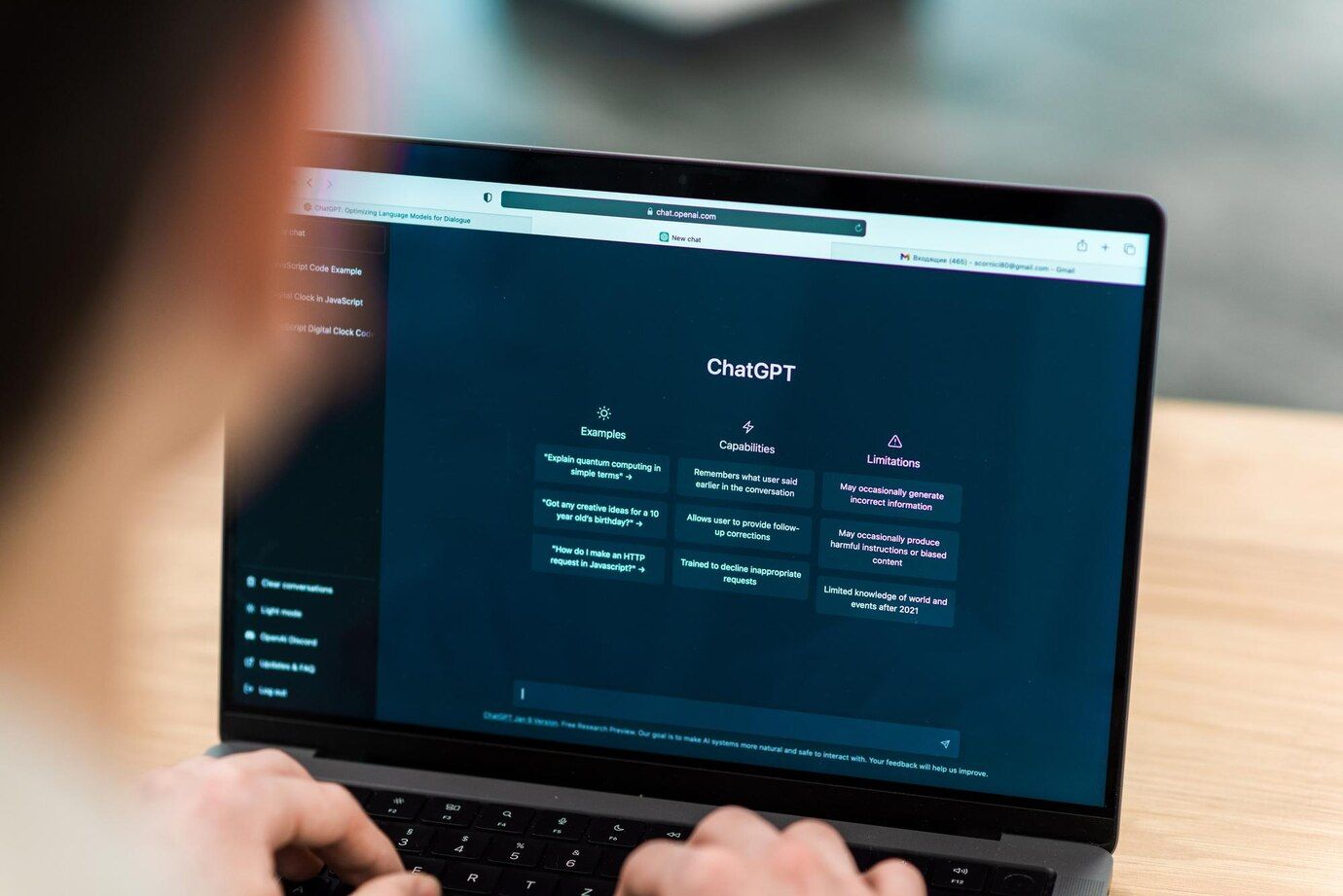ChatGPT has proven to be a valuable tool for work, research, assignments, and projects. OpenAI’s chatbot is available on most smartphones, tablets, and computers. Another feature that makes the tool handy is its ability to analyze documents, allowing you to upload files to ChatGPT for quick summaries or data manipulation. There’s an easier way to add files, thanks to ChatGPT’s integration with Google Drive. This guide shows you how to use Google Drive with ChatGPT to supercharge data analysis.
Who can access Google Drive in ChatGPT?
All users on ChatGPT Plus, Team, and Enterprise tiers can access ChatGPT’s Google Drive integration without restrictions. Meanwhile, free ChatGPT accounts have limited access to the service. The free version allows a limited number of file attachments per day.
Before using Google Drive with ChatGPT
According to OpenAI’s privacy policy page, ChatGPT may utilize user content and account information to train its models. You can request to opt out by going to the privacy request portal. Click Do not train on my content and enter your email address on the next page. You can also ask it to remove your personal information from ChatGPT model outputs.
Although OpenAI assures privacy, you must ensure the documents you upload don’t include sensitive info like your address, banking details, and medical information. Review your file’s contents before adding it to ChatGPT.
ChatGPT may not offer accurate answers. Always review and cross-check the results.
How to use Google Drive with ChatGPT on PC
You need a ChatGPT Plus subscription for unlimited file uploads after integrating Google Drive with ChatGPT. However, the service allows non-members to attach a limited number of files for free. ChatGPT-4o can also respond to audio and image inputs.
You’ll link your Google Drive account with ChatGPT to access your files. Alternatively, you can link to Microsoft’s OneDrive. You can manage your Drive attachments after granting the necessary permissions.
- Visit the ChatGPT website from any browser.
- Click Log in to sign in to your account.
- Click the paperclip icon in the chat window.
- Select Connect to Google Drive.
- Click Continue to permit ChatGPT to access your Google account.
- Go to the chat window and click the paperclip icon.
- Click Add from Google Drive.
- Choose a file.
- Enter your prompt.
How to use Google Drive with ChatGPT on mobile
The following steps work on Android and iOS. Although we use an Android phone for the screenshots, the steps are similar on iPhones.
- Launch the ChatGPT app.
- Start a new chat.
- Tap the folder icon at the bottom.
- Tap the Google Drive icon.
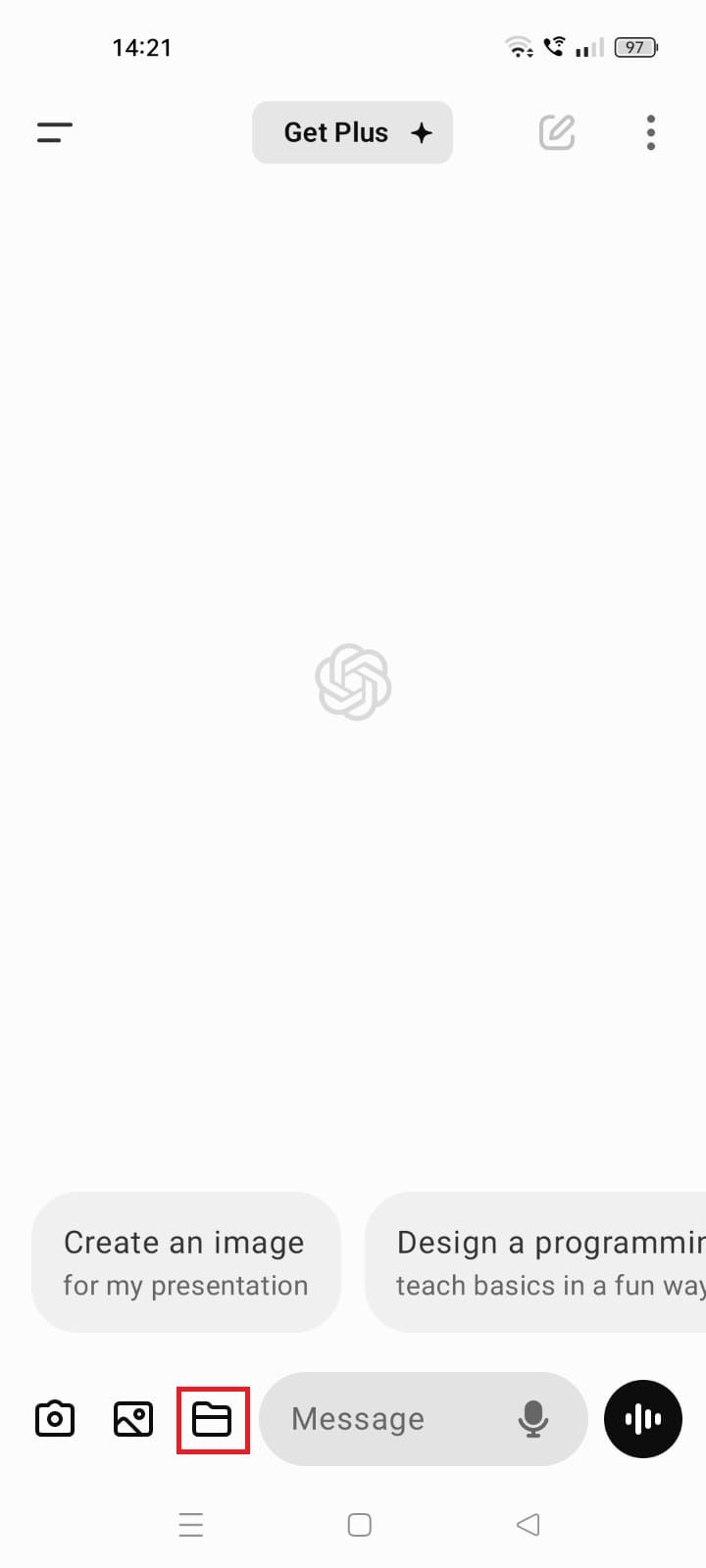
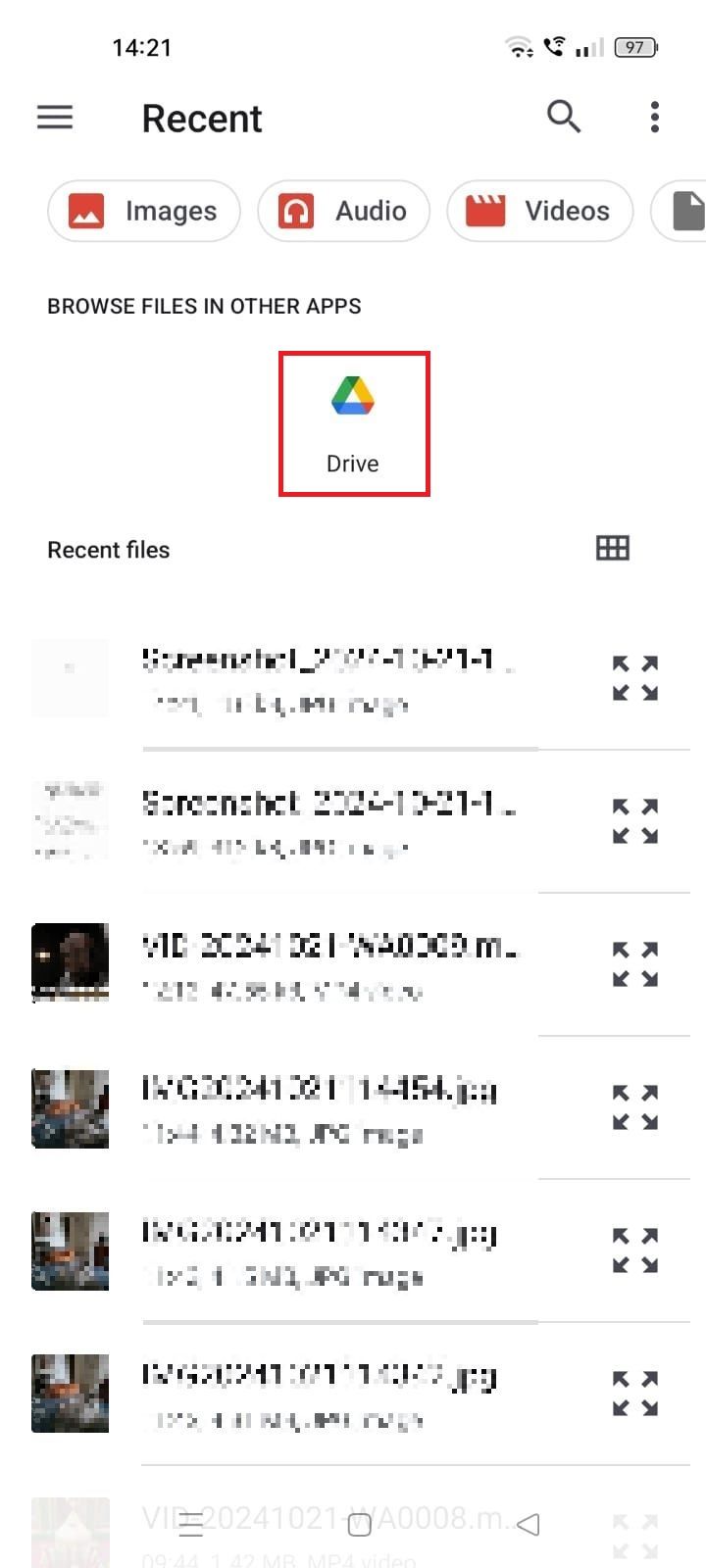
- Choose a file.
Advantages of using ChatGPT with Google Drive
Integrating ChatGPT with Google Drive offers a convenient way to handle documents. You can easily retrieve files from Drive instead of uploading them from your computer or searching for documents. The integration supports Google Docs, Sheets, Slides, Microsoft Word, PowerPoint, and Excel. It summarizes large files and frees you from scouring documents for relevant information. You can also use ChatGPT to proofread, translate, and correct your documents.
Use ChatGPT like a pro
Linking Google Drive with ChatGPT makes file management a breeze, allowing you to analyze data and summarize documents. The service also lets you save crucial chats and view your conversation history. You can make the most of the chatbot with the best ChatGPT extensions.