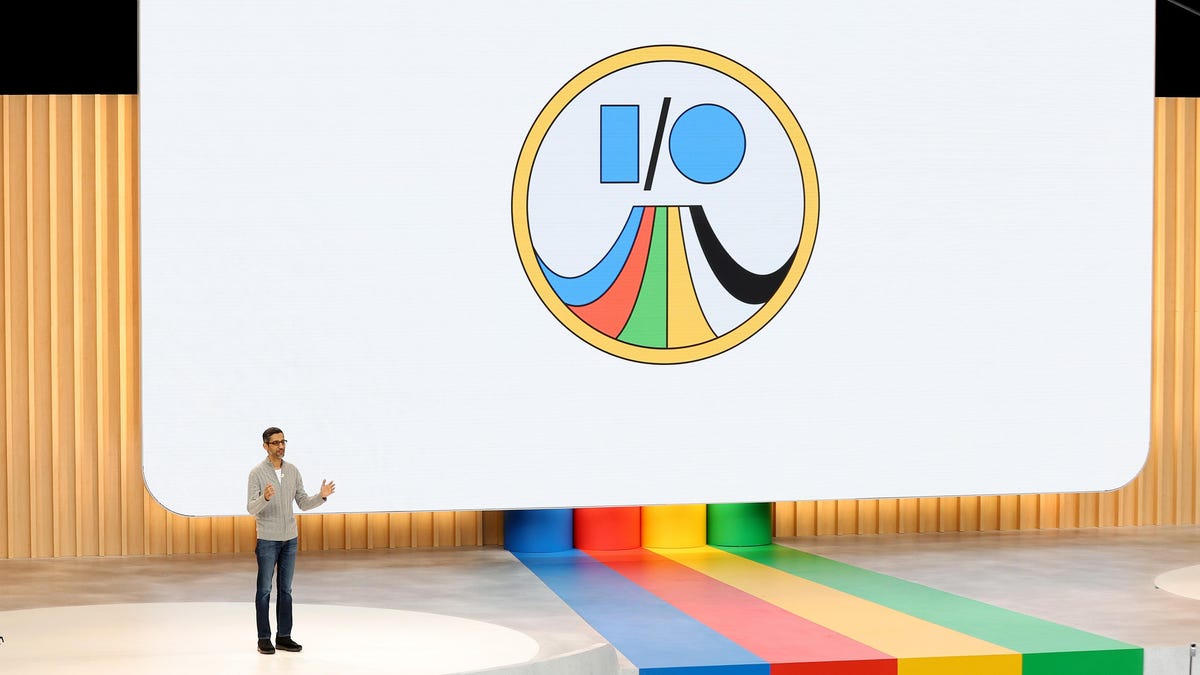“Let Google do the searching for you.”
That is the new tagline from Google’s I/O conference this week, where the company announced it will be injecting AI-generated answers at the top of Google Search across the United States. The moment has come, and Google is doubling down on AI. But what if you don’t want Google’s AI answers?
Unfortunately, Google isn’t making it easy to opt out of the AI revolution, and not everyone is thrilled about it. These AI overviews have proven to hallucinate about as much as any other AI chatbot—which is a lot. One viral example showed Google Gemini recommending you drink “two quarts of urine every 24 hours” to pass a kidney stone (don’t do that). Sadly, if you don’t want gems like this, there’s no easy button to just return to classic Google Search. As Google notes on its help page:
“AI Overviews are part of Google Search like other features, such as knowledge panels, and can’t be turned off,” says Google.
Awesome! Without even remarking on how monumental it is that Google is flooding its landmark offering with AI, and not offering you any alternative, let’s get into the workarounds. Someone already made a Chrome extension to block Google AI overview, which you can download here. It’s possible Google could thwart extensions like this, but for now, it works. Just in case, here’s another surefire way to get back to regular Google Search.
Part of Google’s AI revolution includes a new tab called “Web” which houses the Google Search results you know and love. We’re going to set that as your default search engine in Chrome’s address bar.
First, you want to head to Google Chrome’s search engine page. You can copy and paste this into your address bar chrome://settings/searchEngines or you can click Settings -> Search Engine -> Manage search engines and site search.
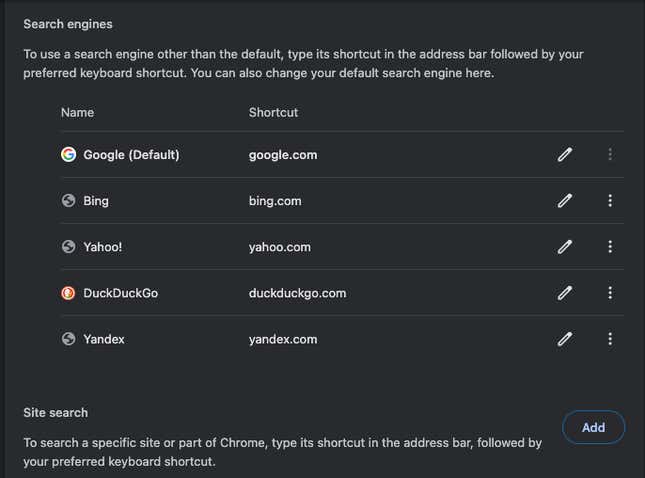
Once there, click the Add button next to “Site search.” Then you’ll get a dialog box with three fields for Name, Shortcut, and URL. You can fill them in as follows: Google(Web) ; www.google.com ; {google:baseURL}/search?udm=14&q=%s
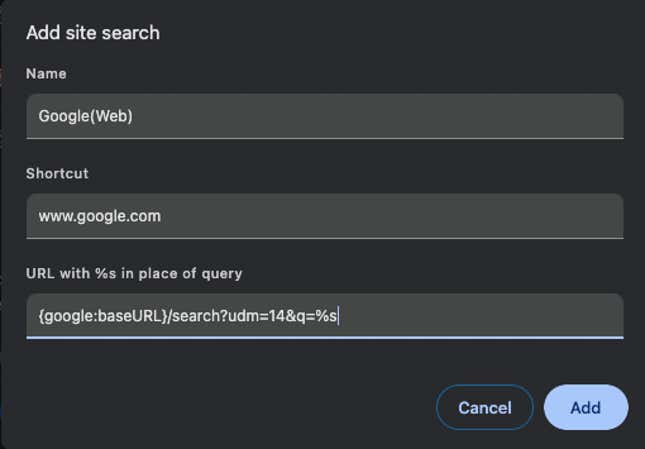
Once you’ve done that, you want to select “Make default” from the three-dot menu next to this Google(Web) entry.

At this point, Google(Web) will appear on the Search engines list, and it should be set as your default. From now on, any queries entered into the address bar will direct you straight to the Web tab on Google.
While this is a decent workaround, it’s a shame that Google is not offering loyal users an easier way around AI answers. It’s clear at this point that Google sees AI as an existential moment for the company. ChatGPT and other generative AI products threaten the Search business, and Google feels the need to dominate in this space. In the process though, Google is throwing a product full of hallucinations into the faces of billions of users, hurting the integrity of its landmark information-finding tool and making everyone’s lives a little bit more complicated.