The Samsung Galaxy Watch lineup regularly makes it on the best Android smartwatches list due to its excellent health monitoring capabilities, refined designs, and advanced sensors. The Samsung Galaxy Watch 7 is the newest addition to the series. Despite its familiar appearance, the watch features upgrades like a faster processor, a new AI algorithm, sleep apnea detection, and more.
If you use Google Fit to monitor your physical activity, set it up on your smartwatch. This guide shows you how to link Google Fit to your Galaxy Watch 7 and sync it with your Samsung Health data.
Related
Google Fit: How to track your fitness goals and stay healthy
It’s time to burn those summer calories
How to set up Google Fit on the Galaxy Watch 7
Google Fit tracks workouts and physical activities to achieve your fitness goals. Here’s how to set it up on your Galaxy Watch 7:
- If you don’t have the Google Fit app on your phone and Galaxy Watch 7, download it from the Play Store.
- Launch the app and sign in to your Google account on both devices.
- Grant Google Fit the necessary permissions.
- Set your fitness goals.
- You can also enter your physical information and goals in the Profile tab.
Here’s how to sync your watch data with the phone:
- Open Google Fit on your phone.
- Go to the Journal tab.
- Tap the watch icon at the top of the screen.
- It syncs the data.

Related
How to pair your Galaxy Watch with your Pixel phone
Your Android smartphone and Wear OS watch don’t need to be from the same manufacturer
How to sync Samsung Health with Google Fit
If you prefer Samsung Health, export your health data from Google Fit using the Health Connect app. Health Connect is a hub for other fitness apps to store and retrieve data. After setting up Health Connect, sync Google Fit and Samsung Health with the app.
Setting up Health Connect
You must set up the Health Connect app on your phone before syncing data with other apps. Download the application from the Play Store or Galaxy Store if you can’t find it.
- Launch Health Connect.
- Select Get Started.
- Choose App permissions.
- Tap Samsung Health.
- Turn on the Allow all toggle.
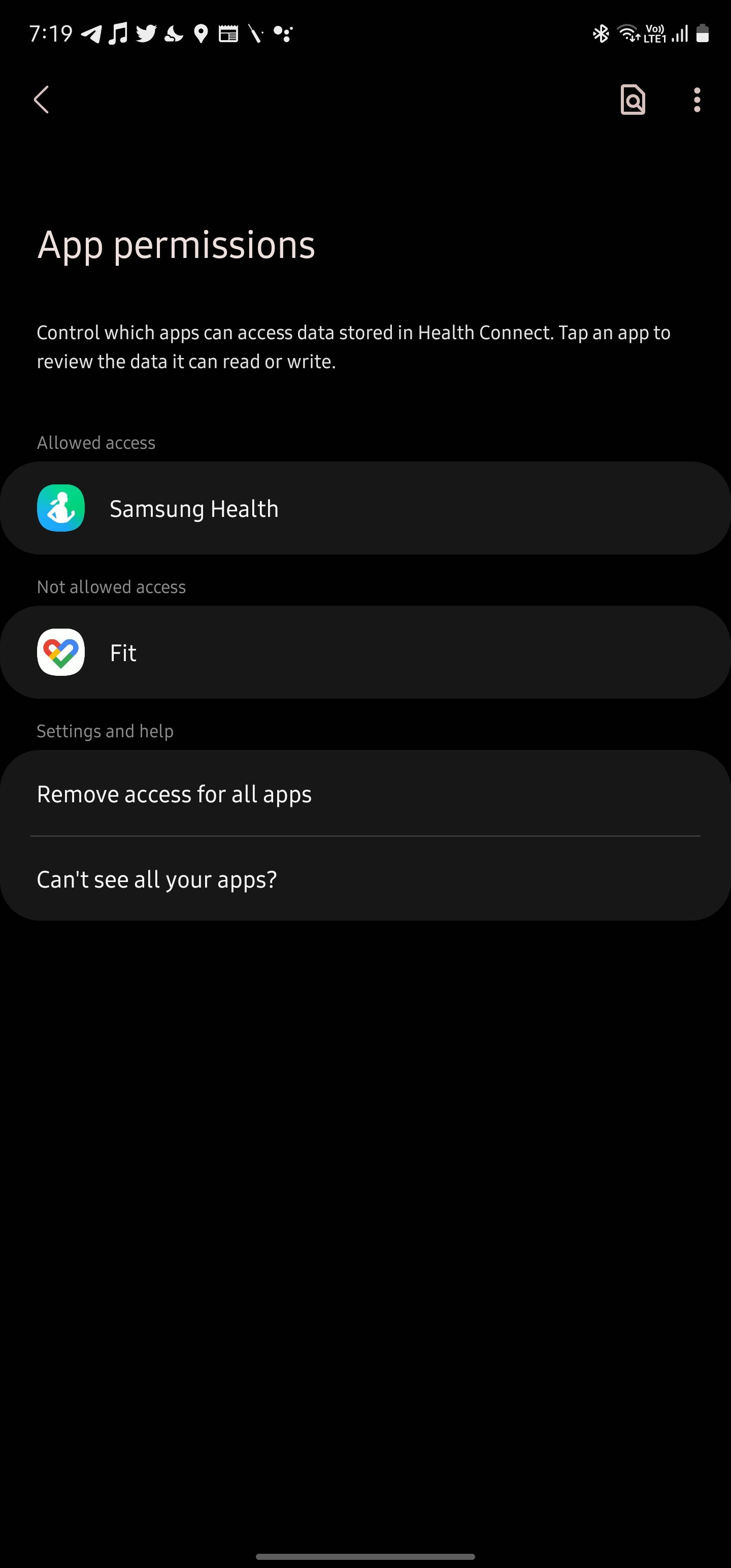
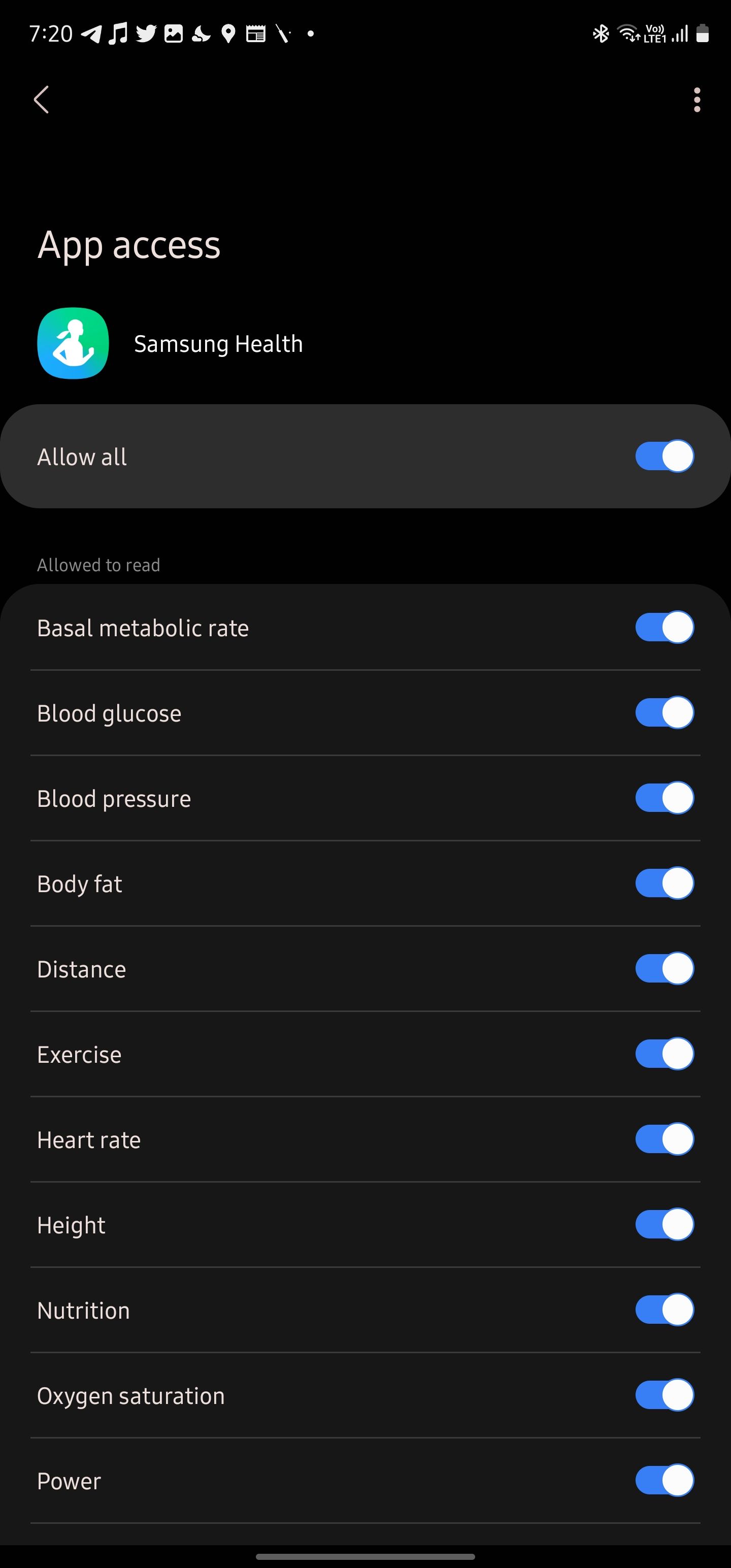
Syncing Google Fit data with Health Connect
- Launch the Google Fit app on your phone.
- Go to the Profile tab.
- Tap the Settings icon.
- Turn on the Sync Fit with Health Connect toggle.
- Choose Set up.
- Turn on the Allow all toggle or select the app permissions individually.
- Tap Allow.
- Tap Done.
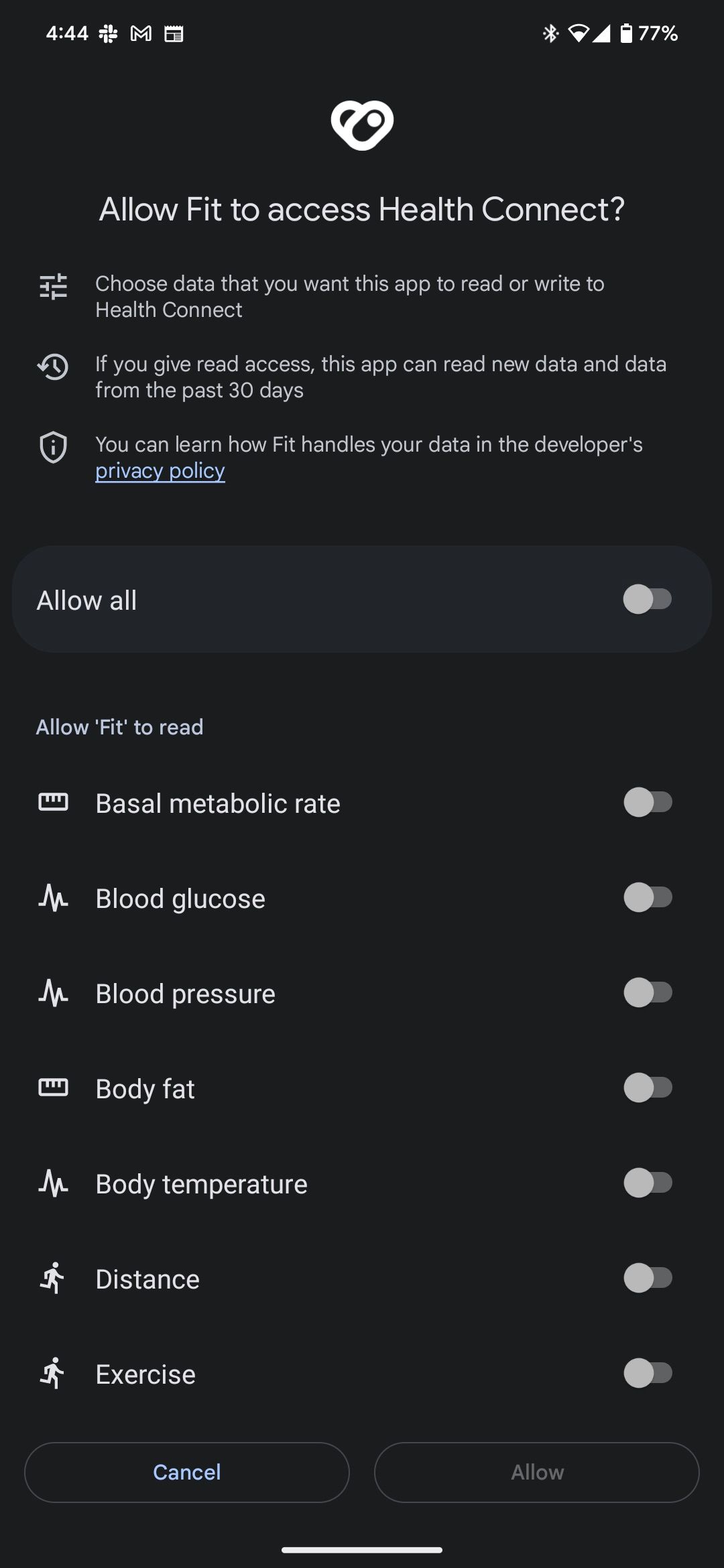
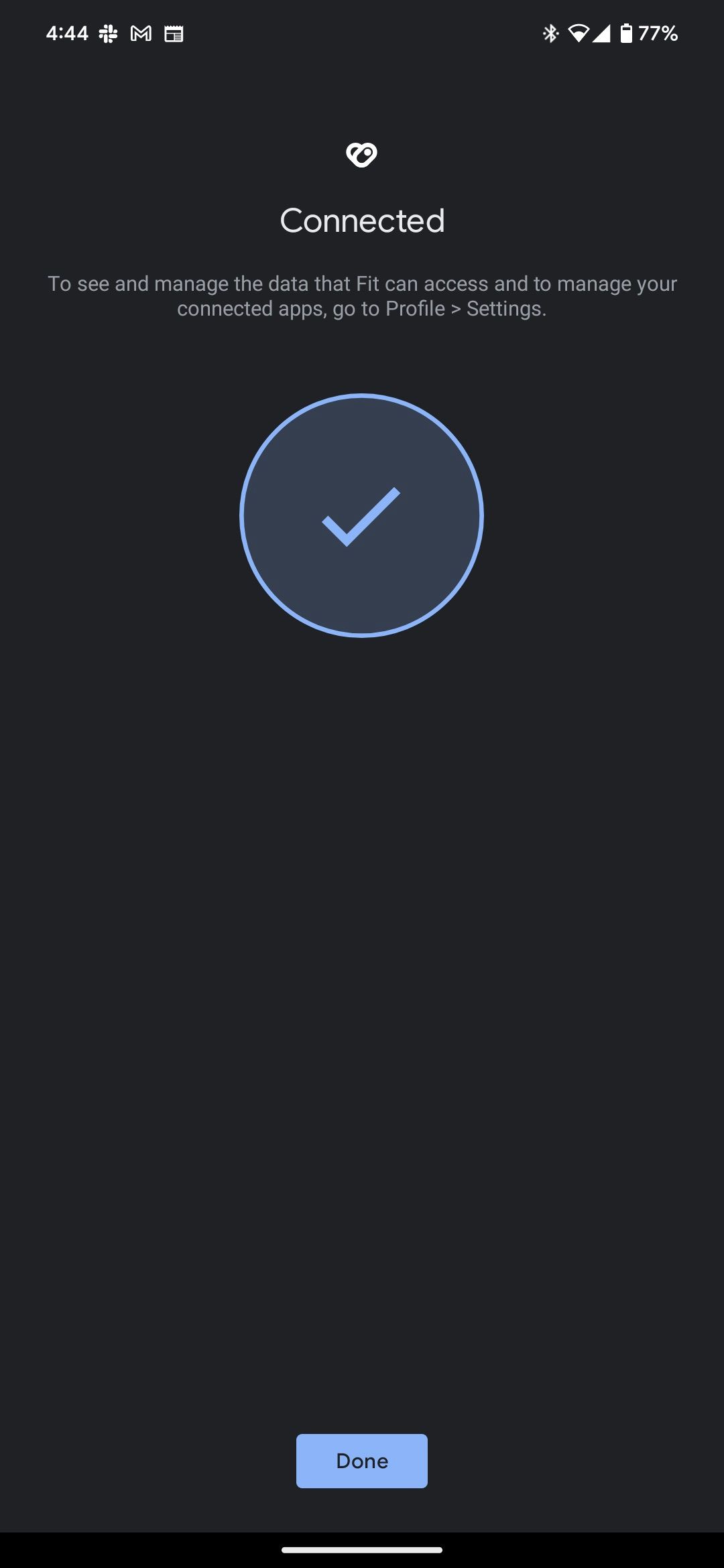
After allowing Google Fit to access Health Connect, it reads data shared over the last 30 days. You may not instantly see your Samsung Health data in Google Fit since it can take a few hours to sync.
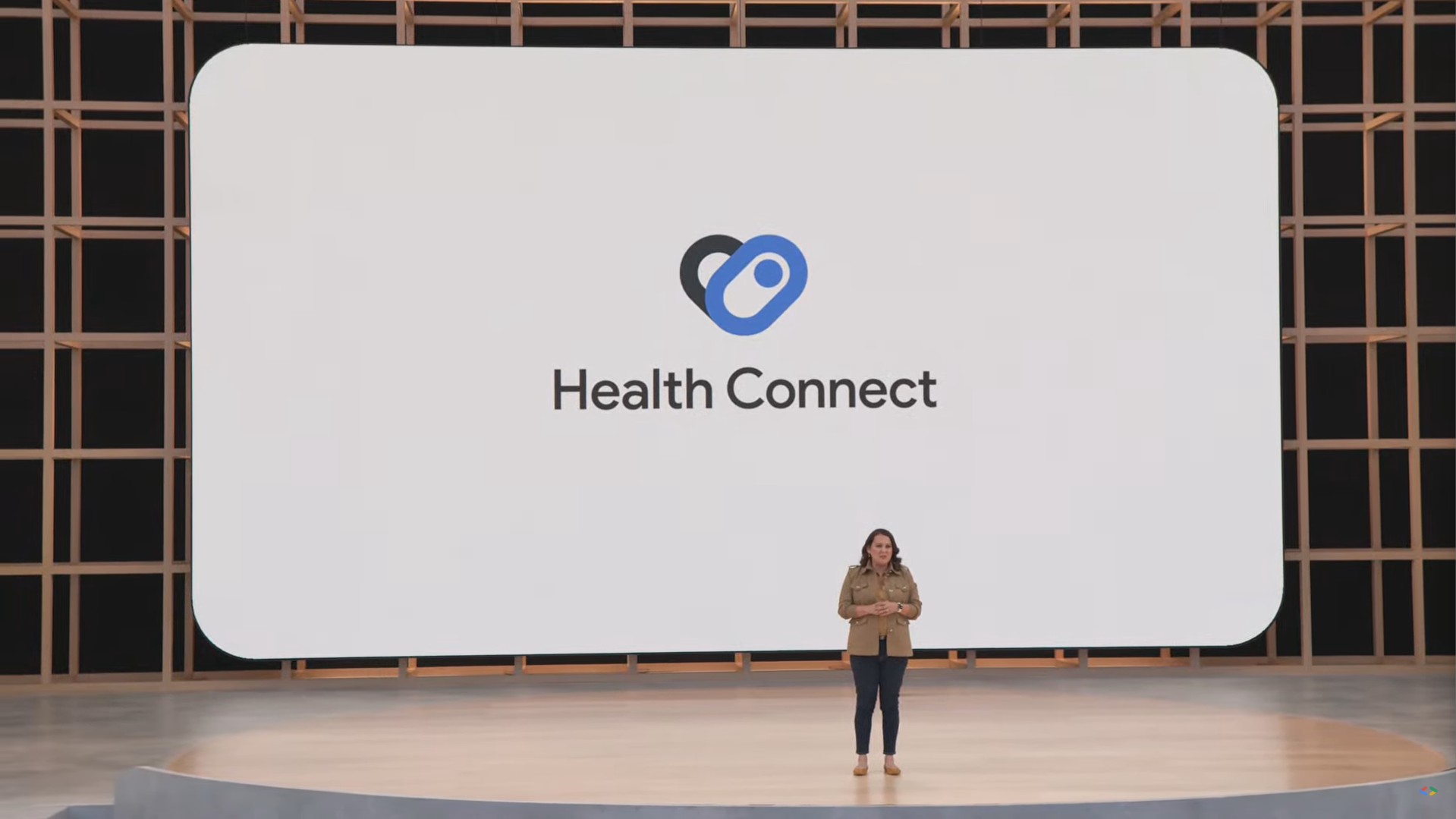
Related
What is Health Connect and how do I use it?
What you need to know about the local Android service that connects all your fitness apps
Keep track of your fitness levels with Google Fit
The Google Fit app offers a complete picture of your overall health with metrics like daily steps, heart rate, pace, and more. If you want to use Samsung Health on your Galaxy Watch 7, you can easily sync the data with Google Fit via the Health Connect app. You can go beyond health tracking by trying some of the best Wear OS apps on your smartwatch.

