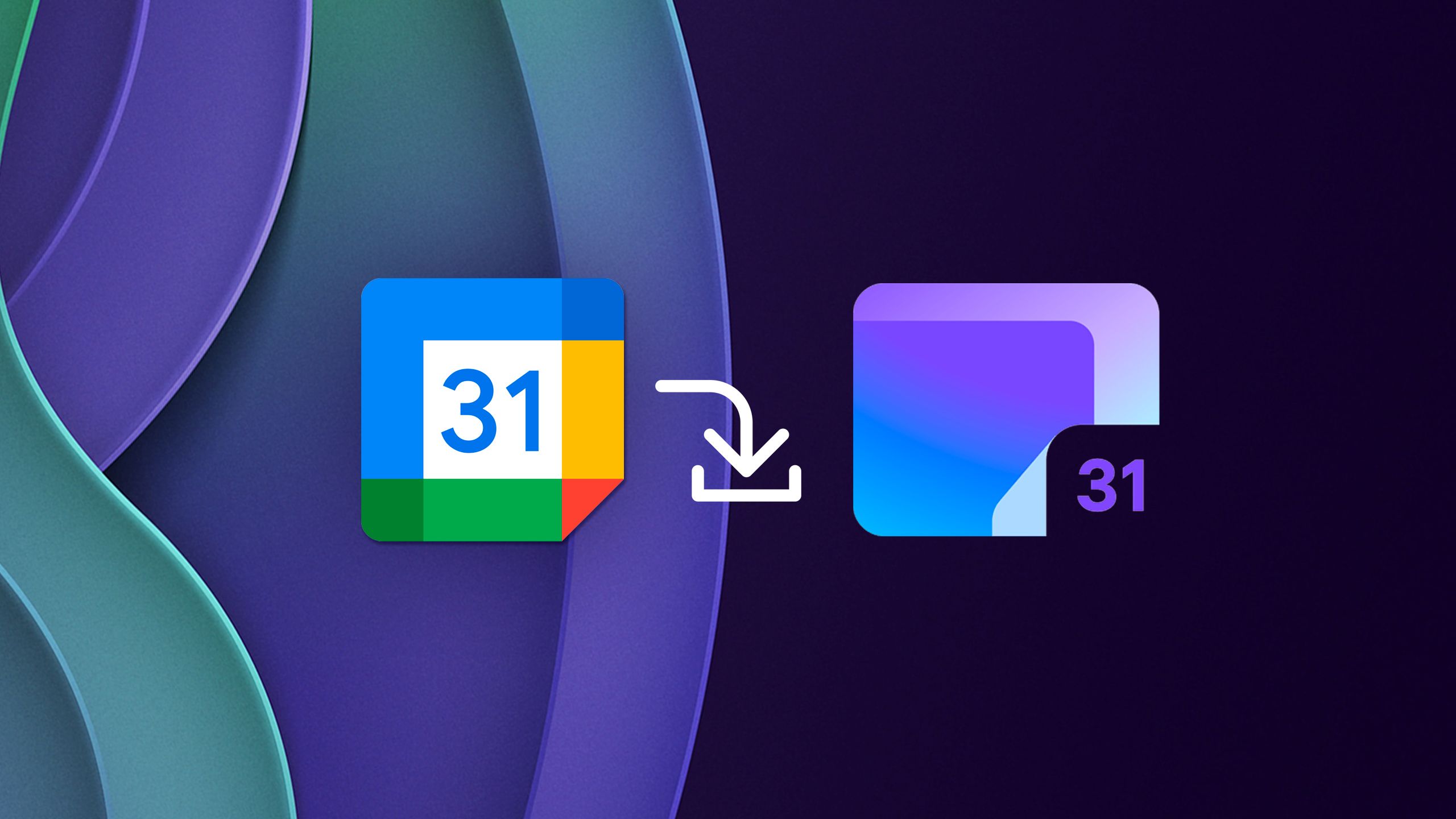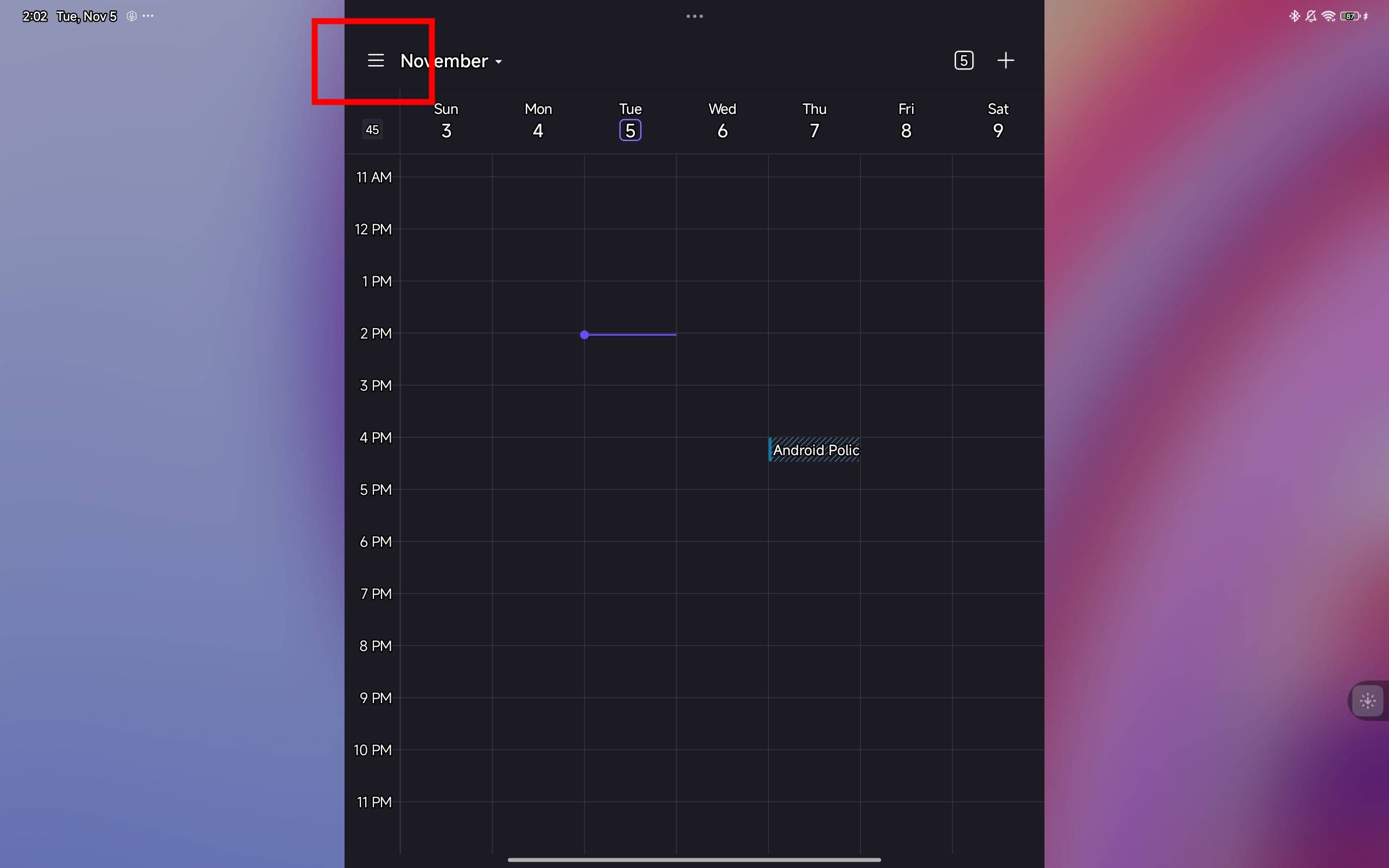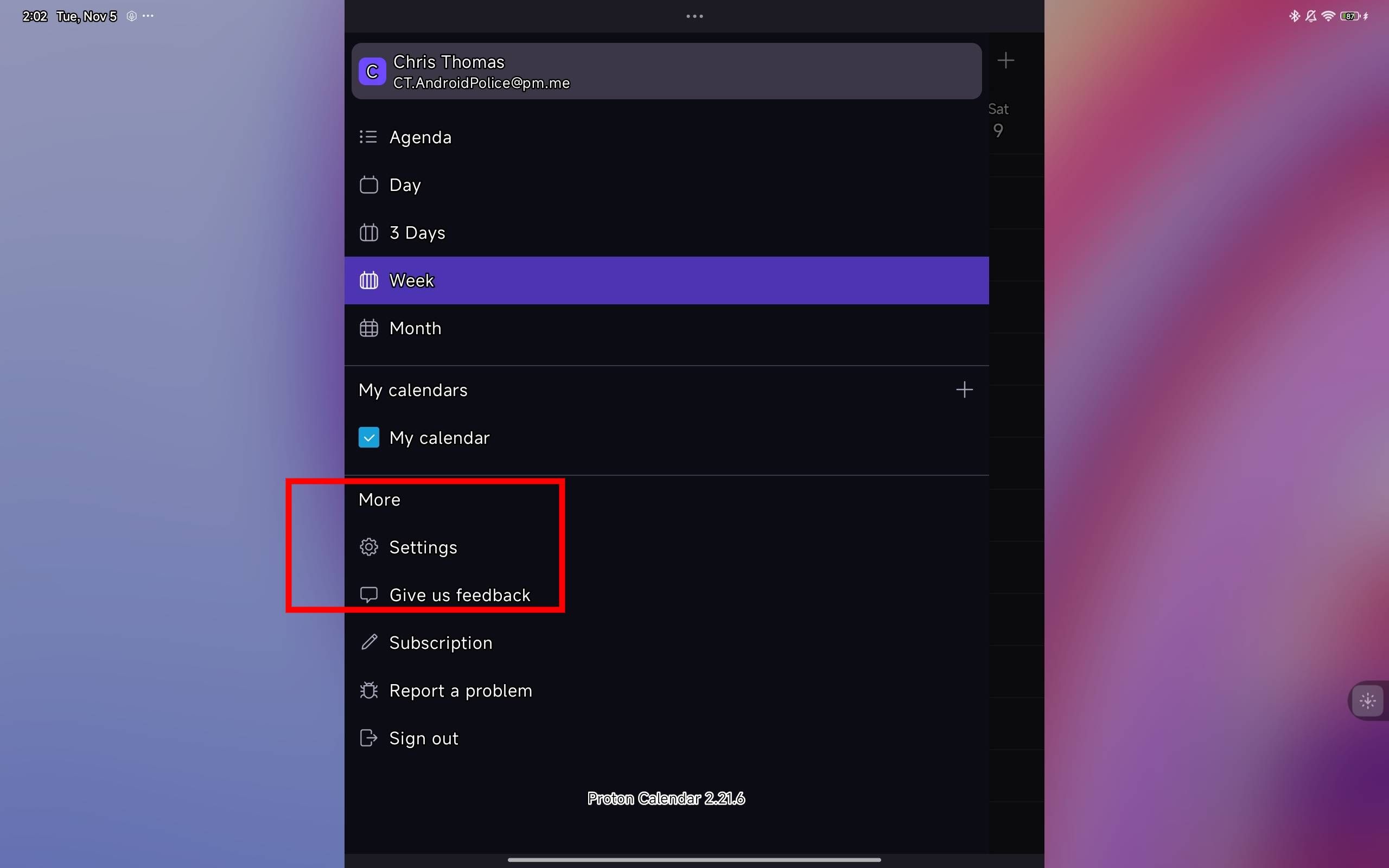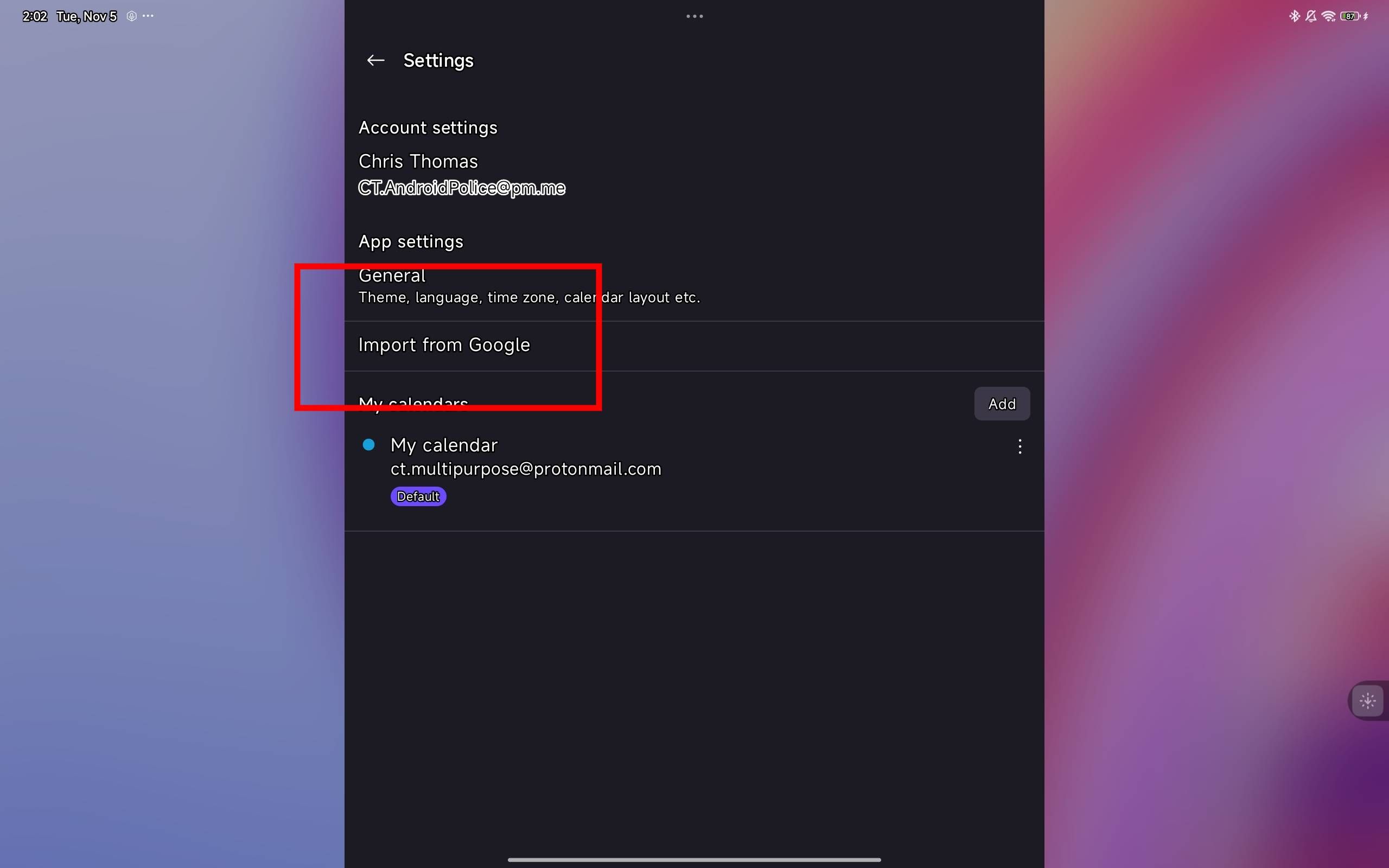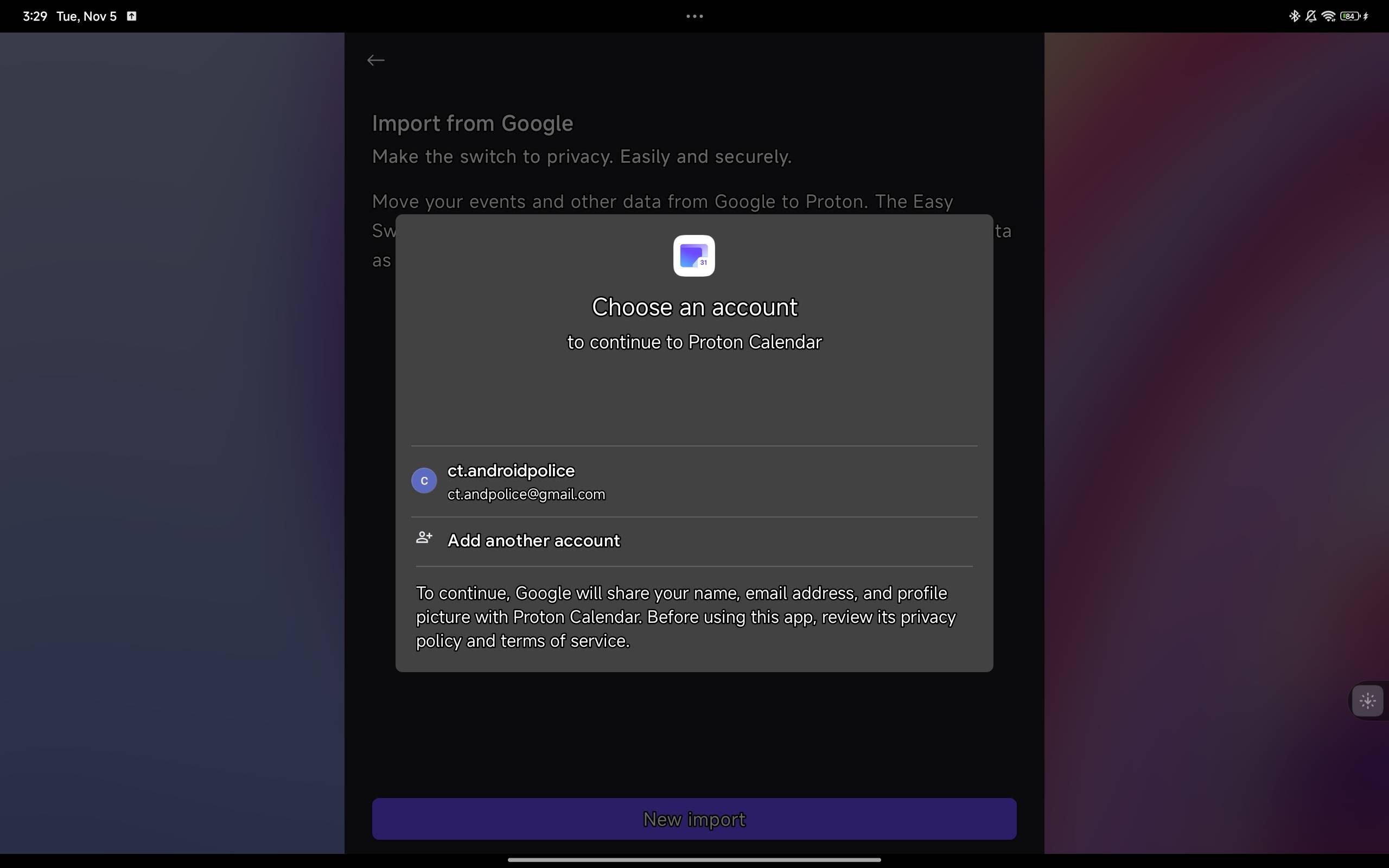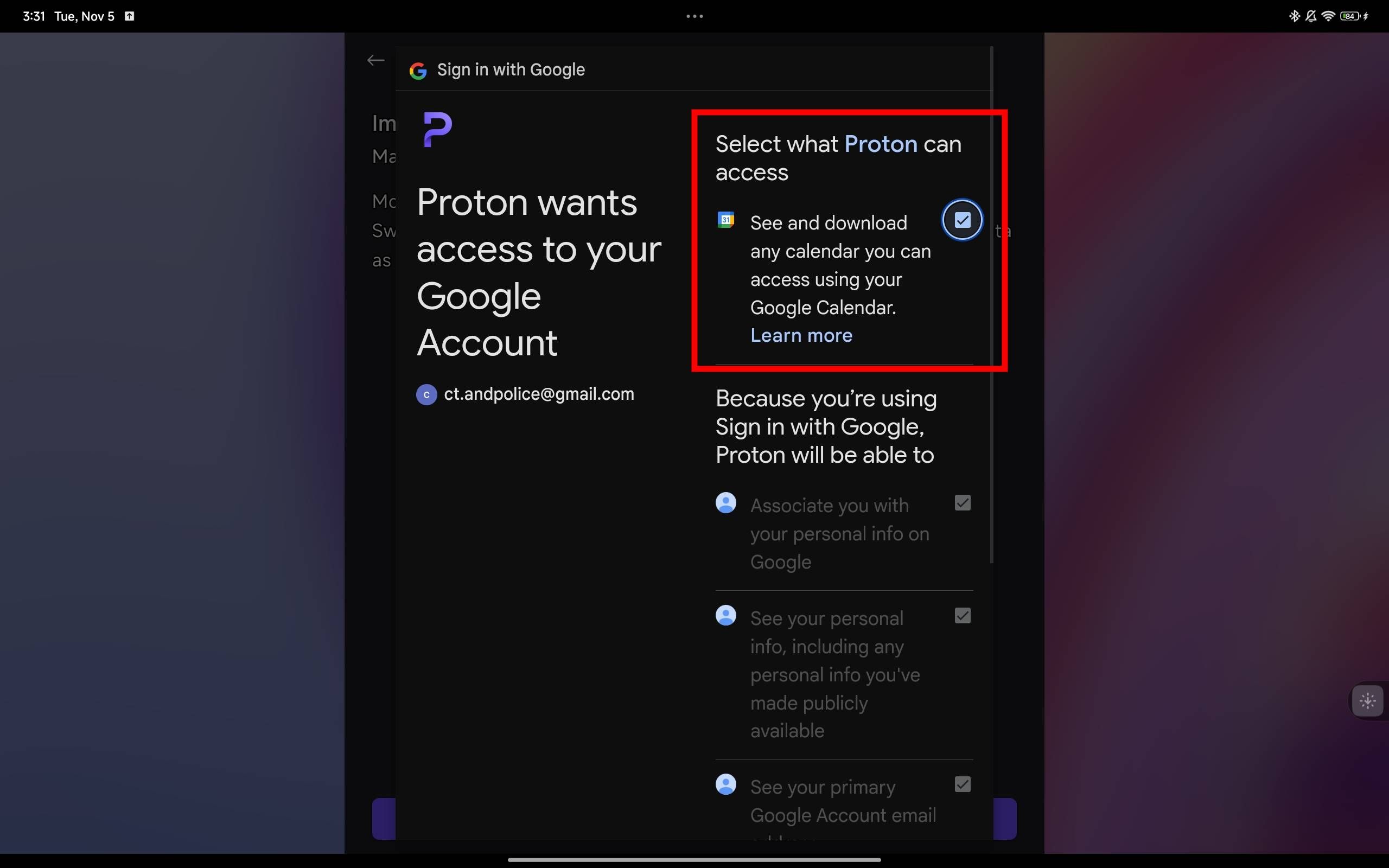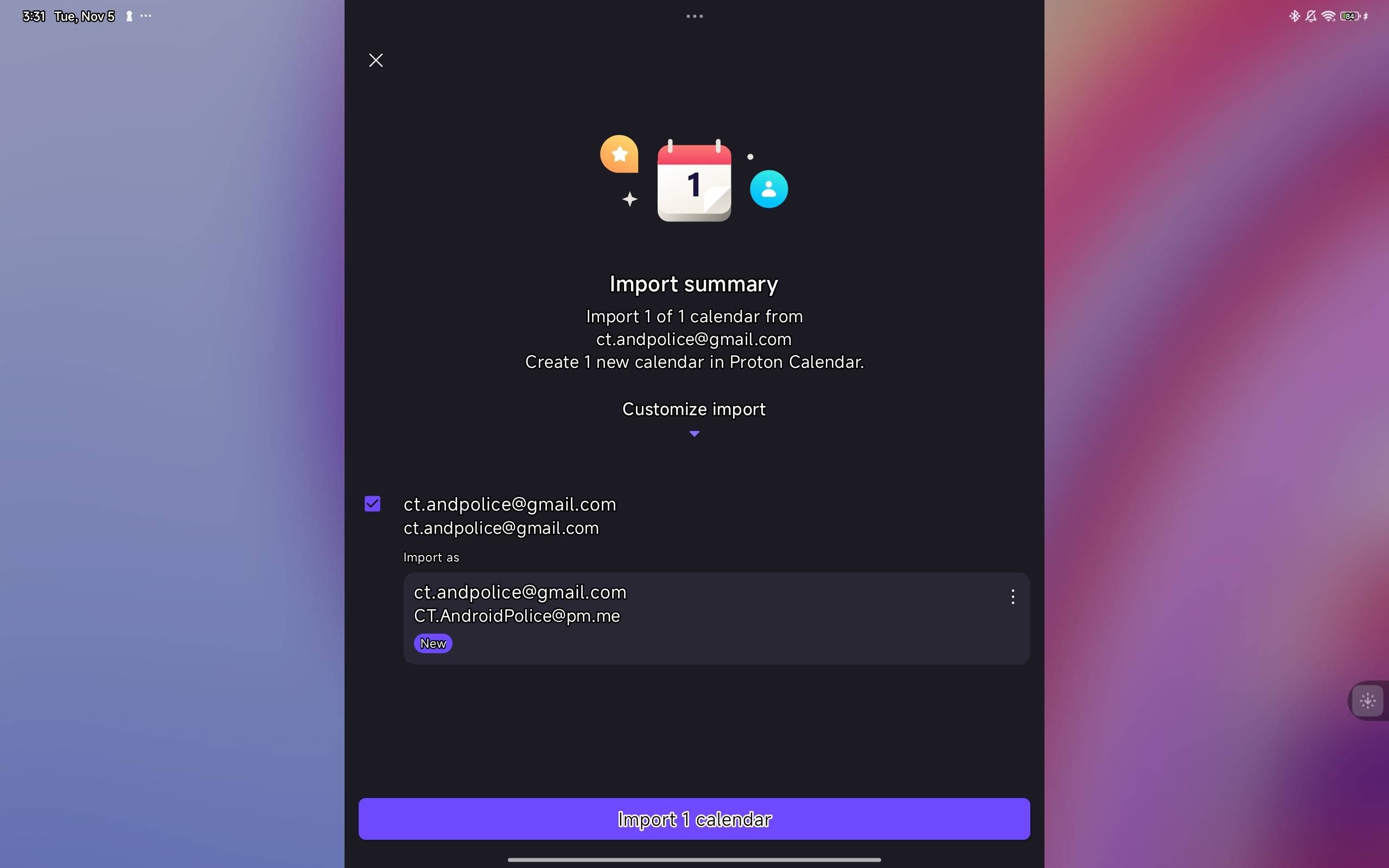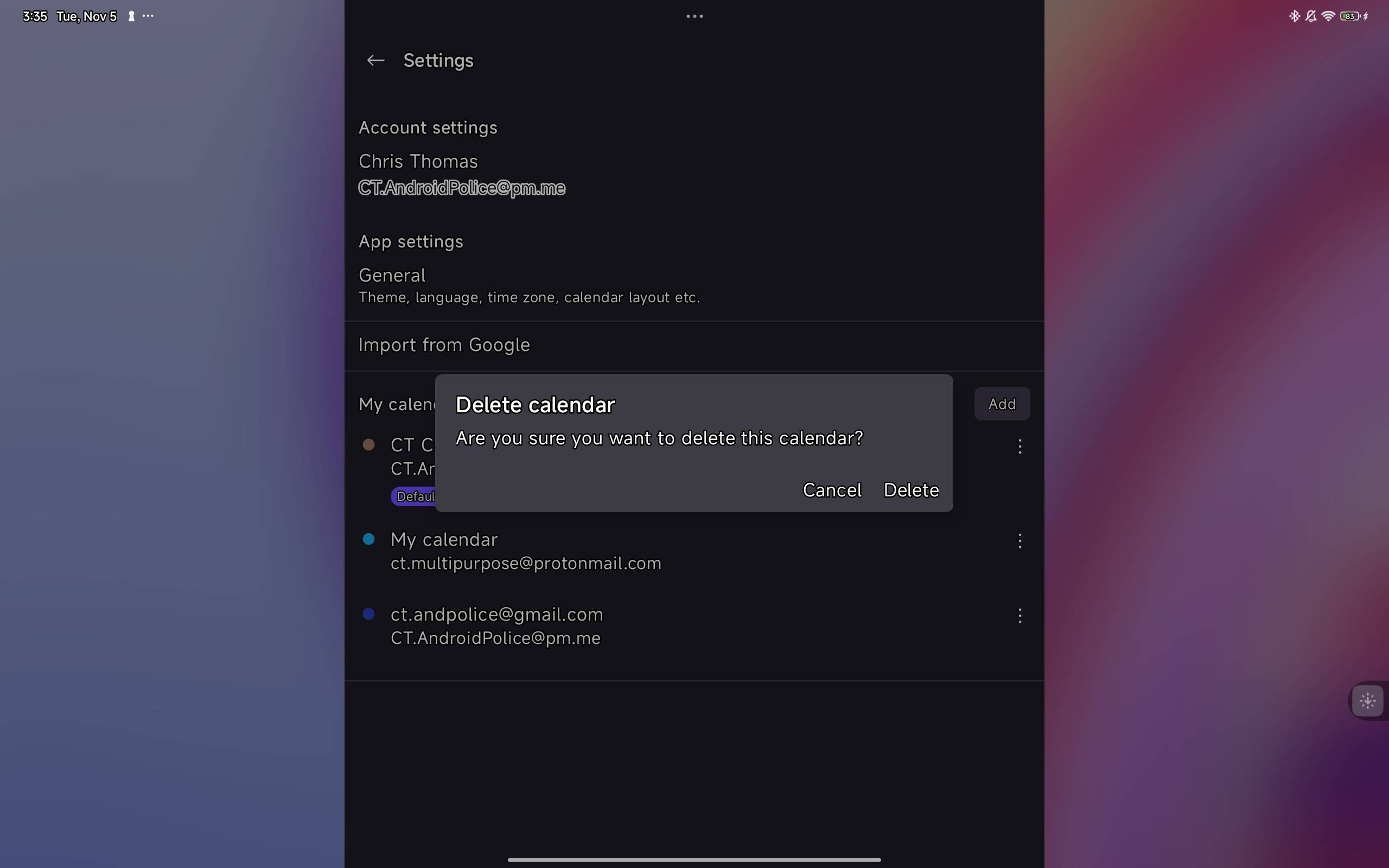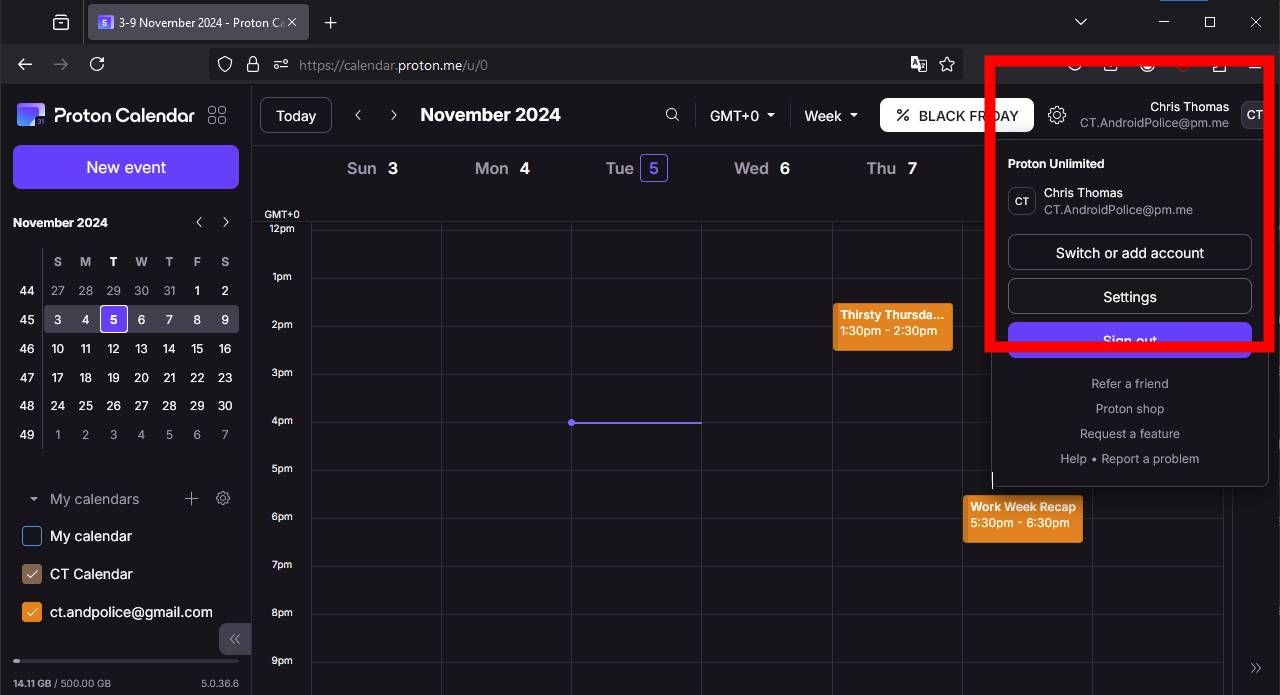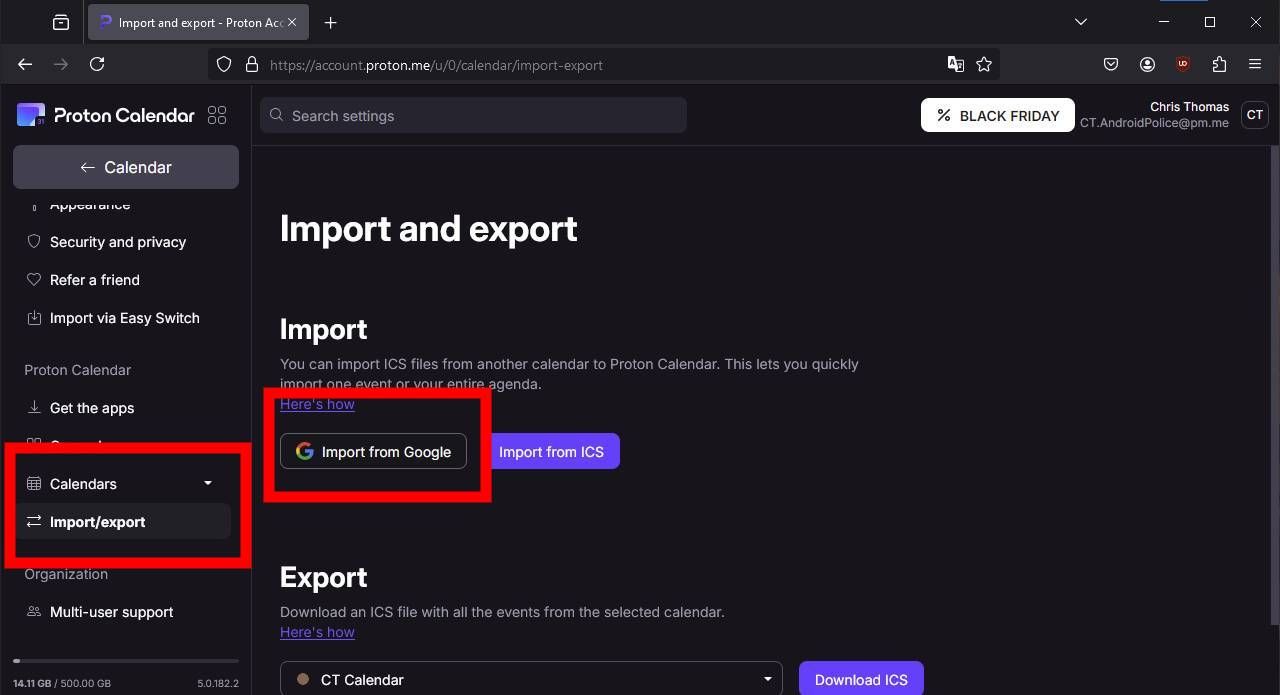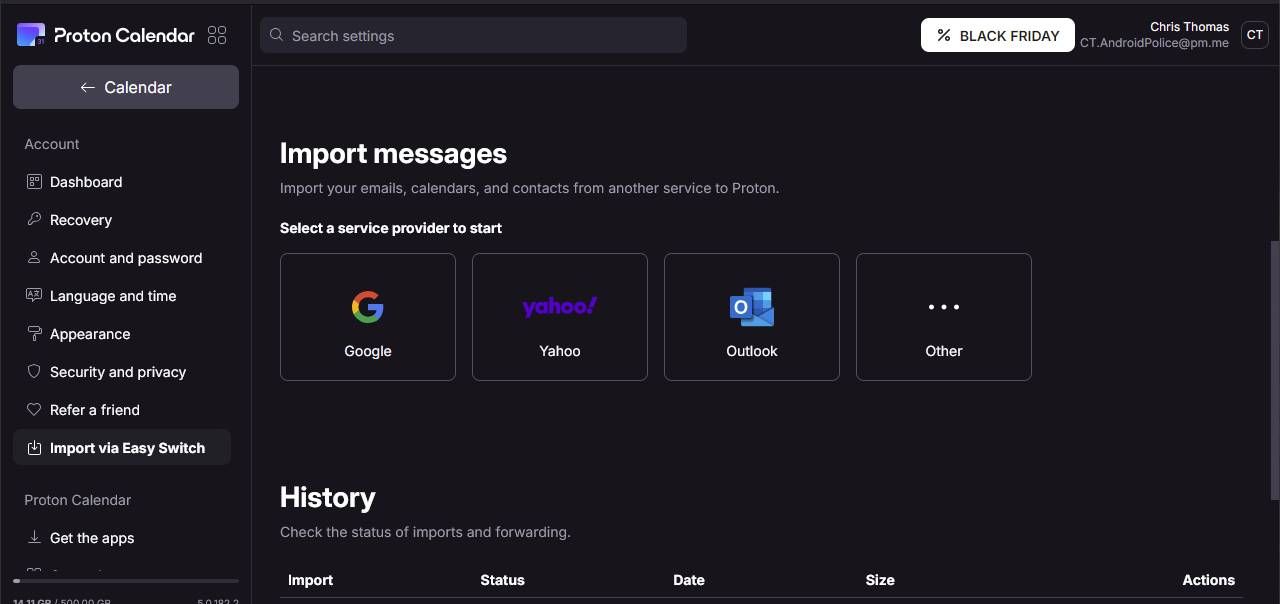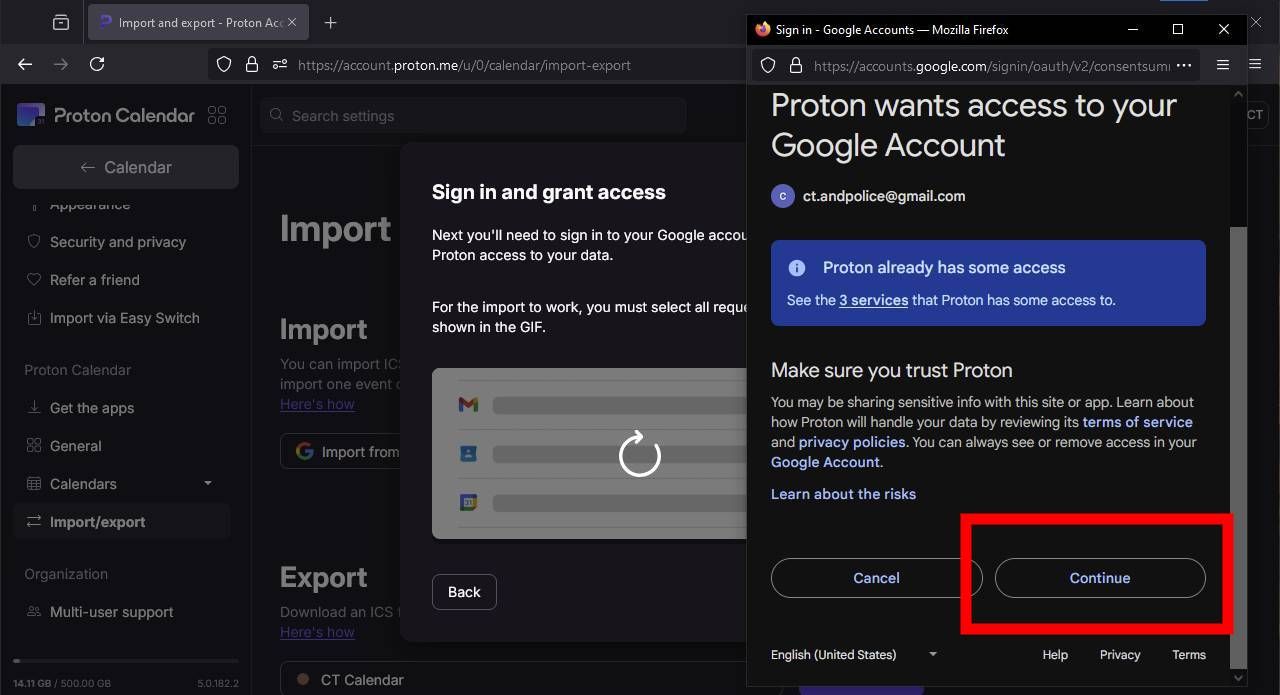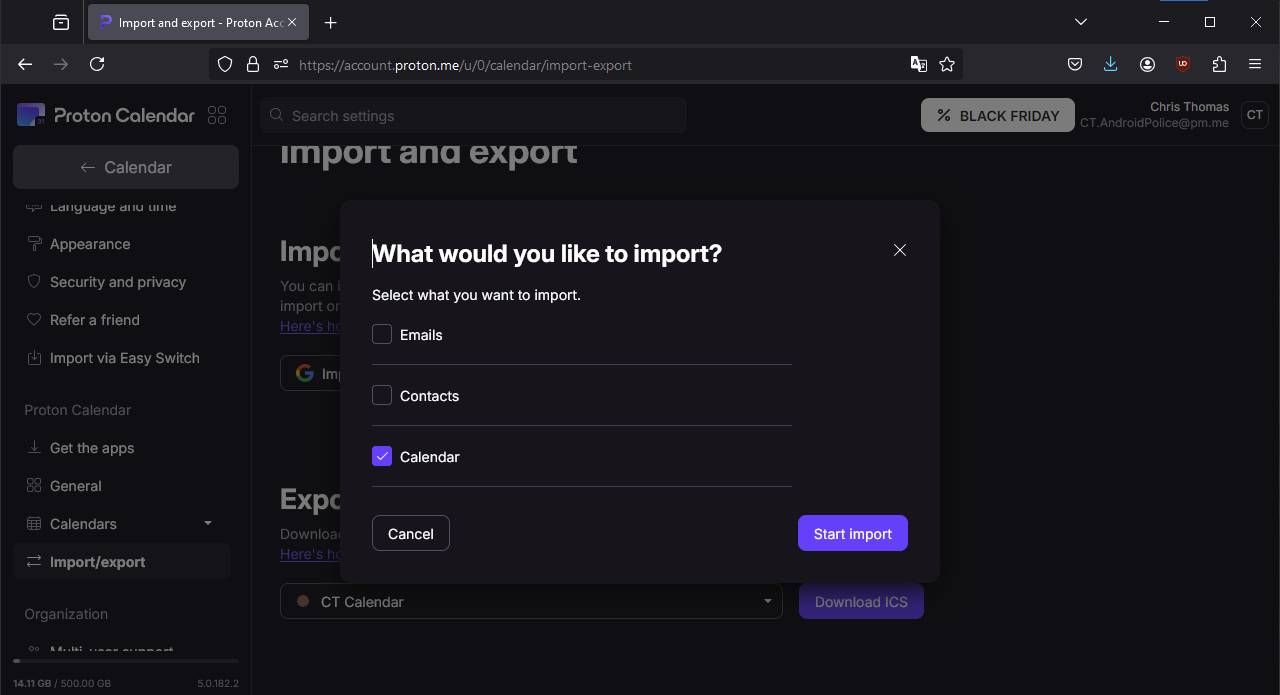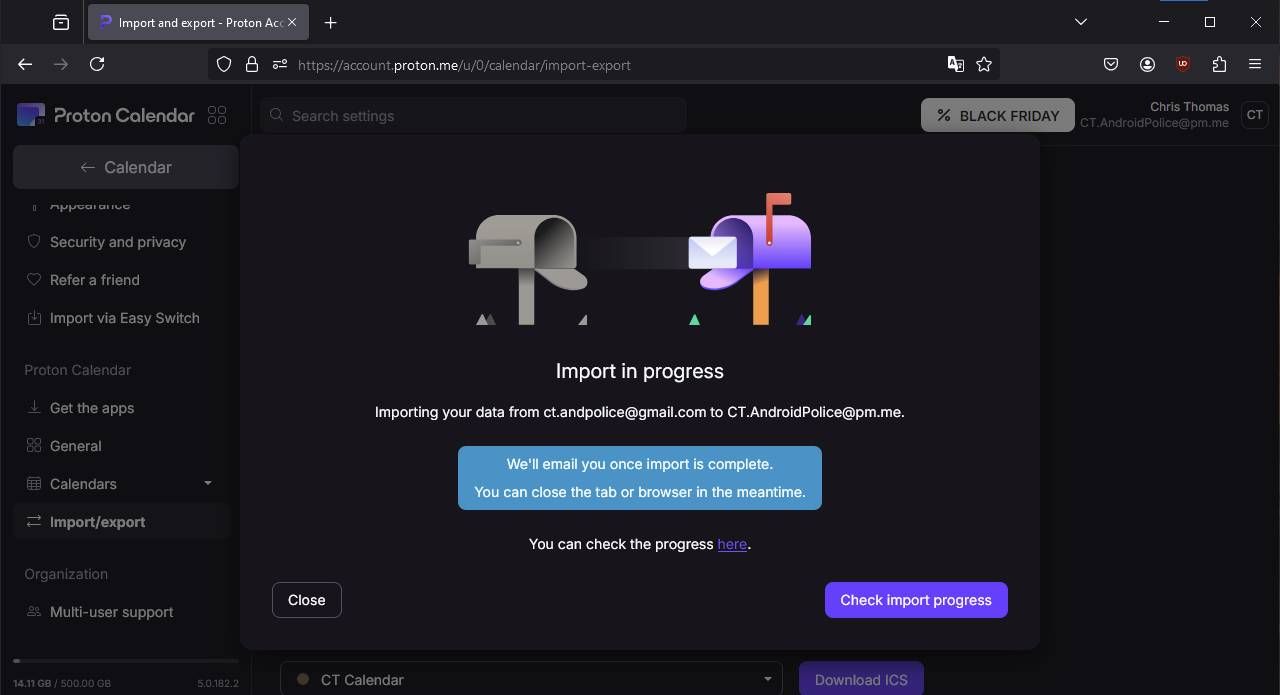Proton’s expansive services are going mainstream, which is great news for privacy and security advocates. Robust end-to-end encryption keeps your data safe from prying eyes, and a refined interface makes managing email, passwords, and VPNs on Android and PC easier than ever.
Importing a calendar from most standardized sources poses little difficulty, and Proton Calendar goes the extra mile to streamline moving away from Google services. In a few simple steps on either the mobile app or browser interface, you can import your Google Calendar and sync it to your Proton Calendar for consistent updates, so you never need to leave your encrypted home base.
Related
Telegram was never ‘privacy-focused,’ but it had a lot of people fooled
Nobody’s watching you, anyway. Maybe
Import your Google Calendar to Proton Calendar
The up-and-coming, privacy-forward provider has done a good job of simplifying and empowering its app over the last few years. It offers straightforward options for transitioning from reliance on the less-than-private Google Calendar to Proton’s encrypted hub. You can import your Google Calendar using Proton Calendar’s Android app or browser interface.
Quickly and easily sync via the Android app
- Download and log in to the Google Calendar and Proton Calendar apps.
- Open Proton Calendar and tap the hamburger menu in the upper-left corner.
- Tap Settings.
- Tap Import from Google, tap New Import, and then tap Continue.
- Tap the Google account you want to import the calendar from, then tap Continue to allow Google to share data with Proton Calendar.
- Check the See and download any calendar you can access using your Google Calendar checkbox to ensure you import all existing calendar data.
- Scroll down and tap Continue.
- Tap Import Calendar at the bottom of the next screen to confirm.
- To delete your Google Calendar from Proton Calendar, open Proton Calendar’s Settings, tap the overflow menu to the right of your Google Calendar account, and tap Delete. Tap Delete again to confirm. The app prompts you to enter your Proton password for security.
If your Google Calendar is packed with events or contains a lot of data, you might have to wait a few hours. Most likely, it will happen quickly. This method imports existing events and syncs the two calendars every four hours, so you don’t need to abandon your Google Calendar.
Use the browser interface, with optional contacts and email forwarding
- Open the Proton Calendar web interface.
- Select your account name in the upper-right corner, then click Settings.
- On the left menu, click Import/export beneath the Calendars option, then click Import from Google.
- Alternatively, click Easy Switch and then click the Google icon to import your Calendar and other Google data. This makes it easier to forward Gmail messages to Proton Mail.
-
The site prompts you to log in to your Google account. Click Continue and enter your Google account name and password. Then, click Continue when asked to log in and give access to Proton.
- After logging in and granting access, select the data you want to import. Common options include Calendar, Contacts, and Emails.
- The site informs you that the import is in progress. It happens quickly. If it doesn’t, check the progress in the Proton settings menu.
Import ICS files into Proton Calendar
Proton Calendar supports importing ICS files, the most popular container for online calendar data. Click the Import from ICS button in the Import/export menu instead of Import from Google. You can then add ICS files that are 10MB or smaller and have up to 15,000 events. Other calendar providers have different methods of producing ICS files or exporting as an external calendar, which have the same effect.

Related
4 reasons to switch from Google Drive to Proton Drive
My quest for secure cloud storage finally ended with Proton Drive
Share your Proton Calendar with other Proton users
You can also share your Proton Calendar with other Proton users and give view or edit preferences to users of your choice. As long as every party uses Proton, the calendar stays encrypted. You can share your Proton Calendar with non-Proton users, but they can’t create or edit events. They will be viewing the data outside of Proton’s encrypted bubble.
Proton Calendar is one part of the powerful, increasingly popular encrypted service suite. Check out Proton Pass and Proton VPN, which you can try for free, to keep your digital life secured.