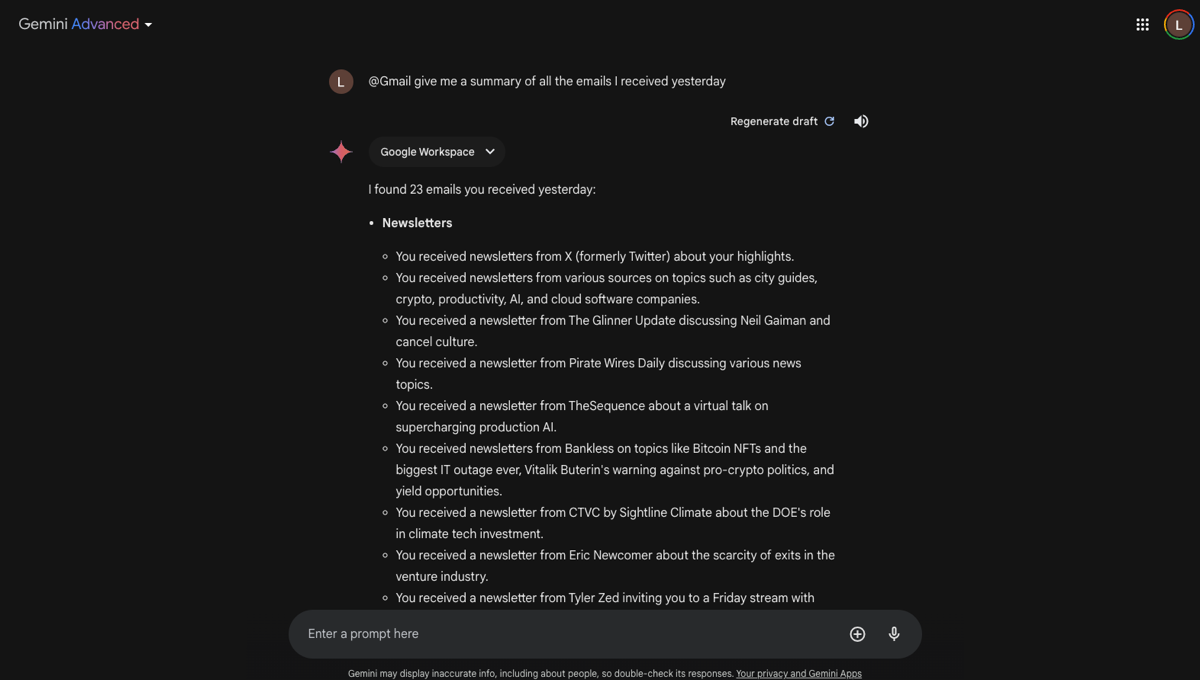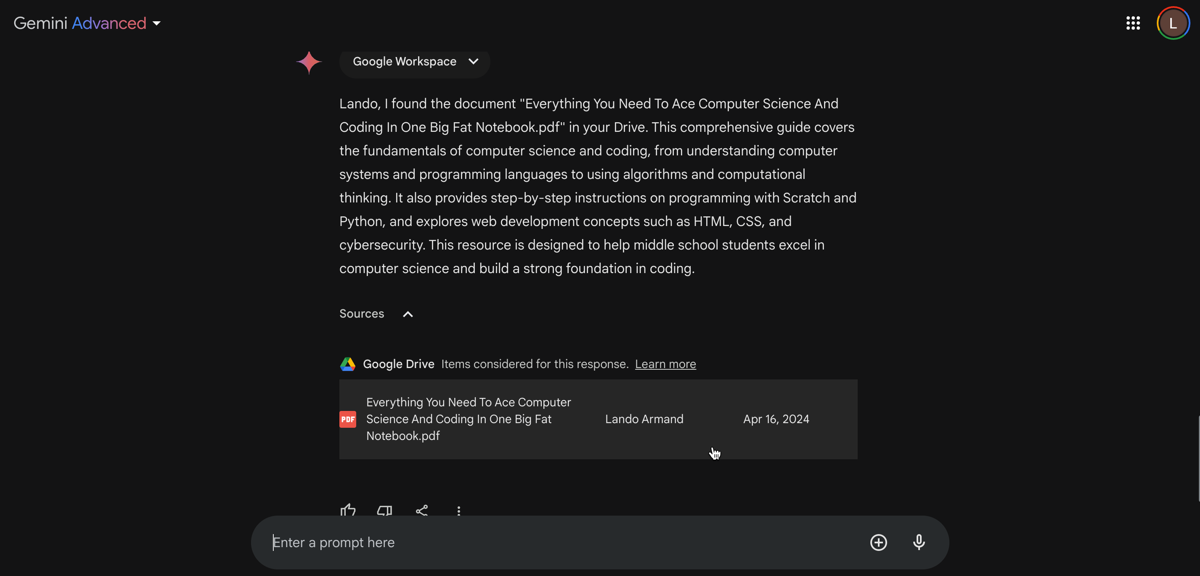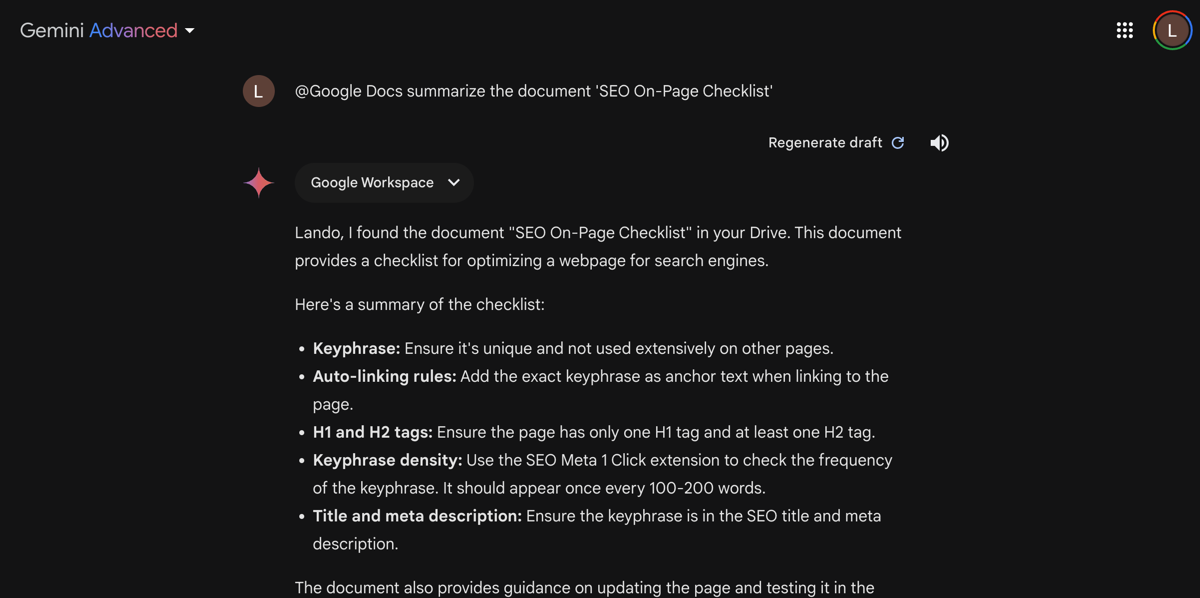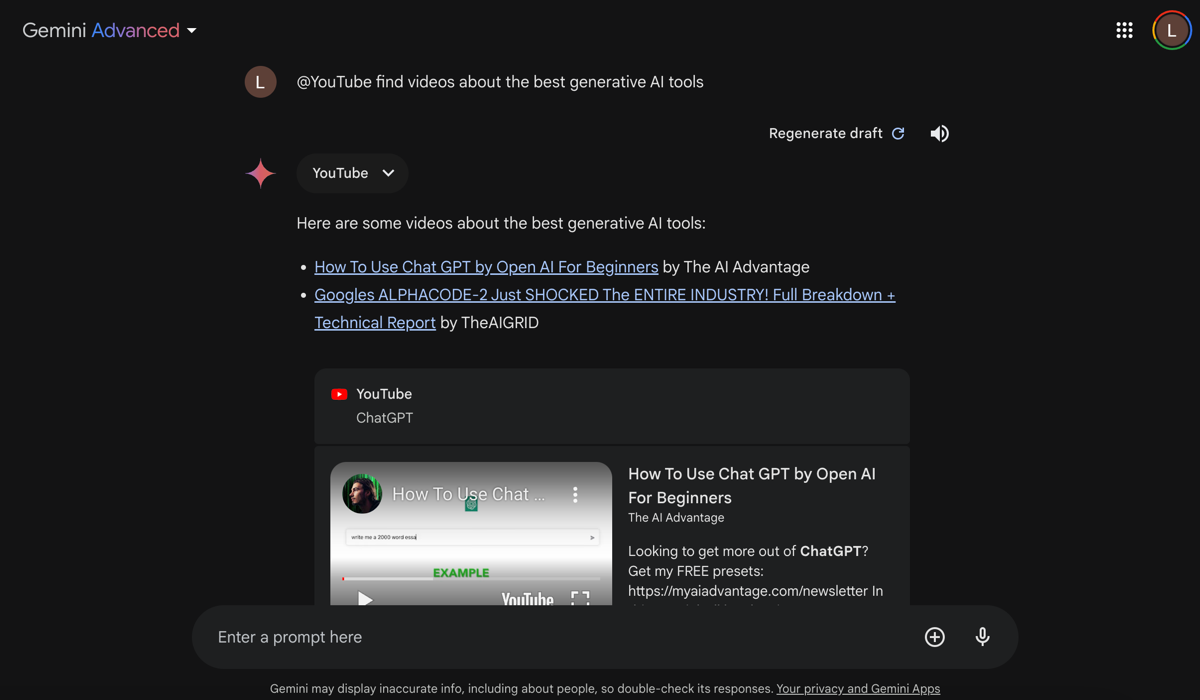Quick Links
Key Takeaways
- Use Gemini extensions to connect Google apps for personalized responses and improved workflow.
- Enable the extension to automate tasks like responding to emails.
- Utilize Gemini extensions for Gmail, Google Drive, and Google Docs to streamline tasks and boost productivity.
You can use the Gemini extension feature to connect various Google apps to get more personalized responses and streamline your workflow. Learn how to connect Google Workspace with Gemini and how it can help you become more productive in your daily tasks.
How to Enable the Google Workspace Extension in Gemini
Gemini extensions let you connect various services to your account to get more personalized and useful responses to your queries. They also let you use Gemini’s AI capabilities to automate tasks such as
- Responding to emails.
- Exporting data from Gmail to Google Sheets.
- Summarizing text from Google Docs.
- Finding specific documents in Google Drive.
Gemini extensions are free. However, Google is still rolling out this feature in some regions, so it may not be available for all users. Here’s how to turn on the Google Workspace Gemini extension:
- Launch your browser and go to the Gemini web app.
- Sign in using your Google account credentials. Make sure you use the same Google account with Gemini and Google Workspace.
- Go to Settings and select Extensions.
- You will find several tools including Google Flights, Google Hotels, and Google Maps. However, for this guide, we will focus on the Google Workspace (which includes Gmail, Docs, and Drive) and YouTube extensions.
- Toggle the switch to enable the Google Workspace and YouTube extensions and click Connect in the pop-up window.
It’s important to note that enabling these extensions gives Gemini access to potentially sensitive data from your Google apps. However, you can disable these extensions at any time to manage
AI privacy risks and concerns
.
Gemini, like other AI tools, can hallucinate responses and provide incorrect information. You can mitigate this risk by reviewing the source links after Gemini’s responses.
How to Use Gemini Extensions to Boost Your Productivity
Access Your Gmail Inbox in Gemini
Managing an overflowing Gmail inbox can be challenging and frustrating. However, with Gemini, you can get a quick glimpse of your unread emails, find specific emails, summarize emails, and export data to Sheets or Docs. The Workspace extension lets Gemini access your inbox, helping you streamline your Gmail experience.
Using the Workspace extension is simple. In general, remember to specify the app and content type and use keywords to reference specific information. For example, here are some Gemini tricks to improve your Gmail experience:
- Type the @ symbol in the type box to bring up the list of extensions and select Gmail.
- Prompt Gemini to provide a summary of all the emails you received during a specific period e.g.
@Gmail give me a summary of all the emails I received yesterday
- Review your email summary without having to open your inbox or click on the source links below the email summary to open a particular email.
Here are some other examples of how you can use this Gemini extension:
- @Gmail find all the bank receipts I received last month
- @Gmail show me emails from last week containing attachments
- @Gmail show me all emails from [Insert Contact] and organize them in a table.
Click Export to Sheets at the bottom of the table to automatically create a spreadsheet with all the selected emails.
- @Gmail draft a response to the email from [Insert Contact]
- @Gmail have I been invited to any events this month?
Interact With Google Drive in Gemini
Google Drive is a convenient cloud storage solution that lets you store files, documents, and photos in one central location. However, as your Drive fills up with more and more files, it can become challenging to locate specific items quickly. Thankfully, the Gemini Workspace extension can help with that.
Here are some ways to use the Gemini Workspace extension to manage your Google Drive efficiently:
- @Google Drive list all the PDFs related to programming.
- @Google Drive give me a summary of [Keyword] e.g.
@Google Drive give me a summary of Everything You Need to Ace Computer Science And Coding In One Big Fat Notebook
- You can automatically export this summary to Google Docs by clicking the Share icon below the response and selecting Export to Docs.
Here are some other examples of how you can use the Gemini Workspace extension for Google Drive:
- @Google Drive show me all the files added last month
- @Google Drive list all shared documents from a specific contact
- @Google Drive edit the document titled [Insert Title]
- Go through my @Google Drive and give me a summary of all the presentations added last month.
- @Drive find documents containing the phrase [Insert Phrase]
- @Drive what were the top-performing products in the [Insert Title] spreadsheet?
Use Google Docs in Gemini
If you often use Google Docs for work, school, or personal projects, you can also access your documents through the Gemini Workspace extension. The @Google Docs command is a useful way to interact with your Google Docs files directly in Gemini. Here are some examples:
Access YouTube in Gemini
- @Google Docs summarize the document [Insert Title] e.g.
@Google Docs summarize the document SEO On-Page Checklist
- @Google Docs suggest another introduction for the document [Insert Title]
- @Google Docs compare the findings in [Insert Title1] and [Insert Title2]
- @Google Docs what are the main themes discussed in my meeting notes?
- @Google Docs proofread my [Insert Title] document and suggest any improvements
Watching a long YouTube video just to find one specific piece of information can be a time-consuming task. Thankfully, YouTube’s Gemini extension offers a wealth of use cases, including finding videos on a specific topic, summarizing long videos, or watching YouTube videos in Gemini. For example:
- @YouTube find videos about the best generative AI tools
- Gemini will list relevant videos. Click the link to open the video on YouTube or watch it directly in Gemini.
- Alternatively, you can prompt Gemini to summarize the video with the command @YouTube summarize the video [Insert Video Title]
With creative use of the @YouTube Gemini extension, you can save time and improve your productivity when it comes to consuming content on the platform.
All in all, enabling Gemini extensions can provide a more efficient and streamlined experience for using popular Google tools such as Google Docs, Drive, Gmail, and YouTube. However, the more specific your queries, the more accurate the responses will be. So, try various ways of phrasing your questions to get the most out of these extensions.