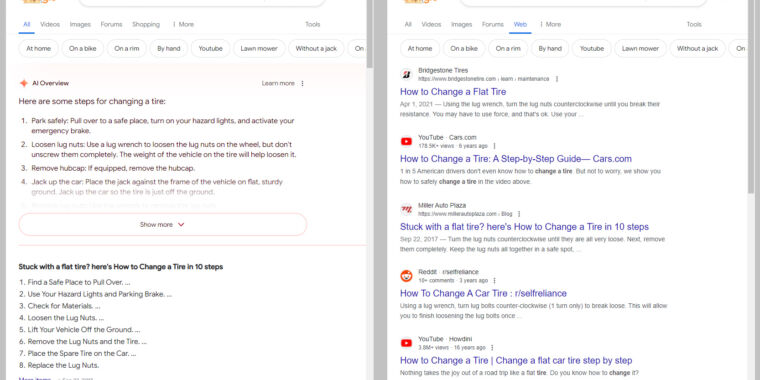Ron Amadeo / Google
If you’re tired of Google’s AI Overview extracting all value from the web while also telling people to eat glue or run with scissors, you can turn it off—sort of. Google has been telling people its AI box at the top of search results is the future, and you can’t turn it off, but that ignores how Google search works: A lot of options are powered by URL parameters. That means you can turn off AI search with this one simple trick! (Sorry.)
Our method for killing AI search is defaulting to the new “web” search filter, which Google recently launched as a way to search the web without Google’s alpha-quality AI junk. It’s actually pretty nice, showing only the traditional 10 blue links, giving you a clean (well, other than the ads), uncluttered results page that looks like it’s from 2011. Sadly, Google’s UI doesn’t have a way to make “web” search the default, and switching to it means digging through the “more” options drop-down after you do a search, so it’s a few clicks deep.
Check out the URL after you do a search, and you’ll see a mile-long URL full of esoteric tracking information and mode information. We’ll put each search result URL parameter on a new line so the URL is somewhat readable:
https://www.google.com/search
?sca_esv=2d1299fed1ffcbfc
&sca_upv=1
&sxsrf=ADLYWIKXaYE8rQyTMcGnzqLZRvjlreRhkw:1716566104389
&q=how+do+I+turn+off+ai+overview
&uds=ADvngMiH6OrNXu9iaW3w… [truncated]
&udm=14
&prmd=vnisbmt
&sa=X
&ved=2ahUKEwixo4qH06aGAxW5MlkFHQupBdkQs6gLegQITBAB
&biw=1918
&bih=953
&dpr=1
Most of these only mean something to Google’s internal tracking system, but that “&udm=14” line is the one that will put you in a web search. Tack it on to the end of a normal search, and you’ll be booted into the clean 10 blue links interface. While Google might not let you set this as a default, if you have a way to automatically edit the Google search URL, you can create your own defaults. One way to edit the search URL is a proxy site like udm14.com, which is probably the biggest site out there popularizing this technique. A proxy site could, if it wanted to, read all your search result queries, though (your query is also in the URL), so whether you trust this site is up to you.
If you search from your browser’s address bar, that’s a good way to make “web” search the default without involving a third party. Chrome and Firefox have essentially the exact same UI for search settings. In Chrome, you get there by right-clicking the address bar and hitting “manage search engines.” Firefox might take a bit more work, since first you’ll need to enable custom search engines. First type “about:config” into the address bar and hit enter, then search for “browser.urlbar.update2.engineAliasRefresh,” and hit the “plus” button. Then go to Settings -> Search, scroll down to the search engine section, and hit “Add.”
On both browsers, you probably can’t edit the existing Google listing, so you’ll need to create a new search shortcut, call it Google Web, and use https://www.google.com/search?q=%s&udm=14 as the URL.
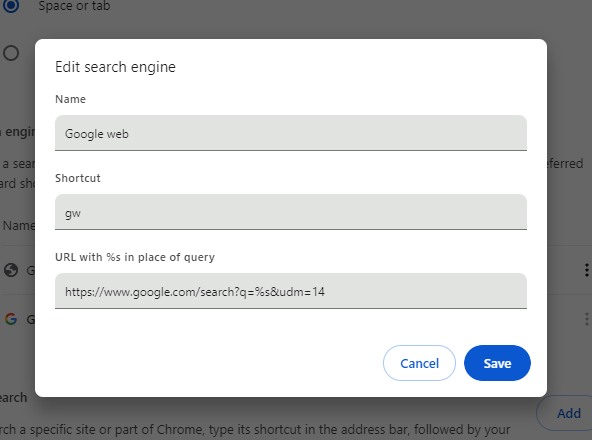
AI-free Google search.
Ron Amadeo
The third box in the search engine setting is either named “shortcut” or “alias,” depending on your browser, and it does not matter at all if you plan on making this your new default search engine. If you don’t want it to be the default, shortcut/alias will let you selectively launch this search from the address bar by starting your query with the shortcut text. The udm14.com instructions suggest “gw,” so then typing “gw should I eat rocks” will launch “web” search. Omitting “gw” will still launch Google’s AI idiot box, which will probably tell you that rocks are delicious. To use this search engine all the time, find it in the list again after creating it, click the menu button next to the listing, and hit “make default.” Then the shortcut is no longer needed—anything typed into the address bar/search box will go right to web search.
While you’re in here messing around with Google’s URL parameters, another one you might want to add is “&tbs=li:1”. This will automatically trigger “verbatim” search, which makes Google use your exact search inputs instead of fuzzy searching everything, ignoring some words, replacing words with synonyms, and generally doing whatever it can to water down your search input. If you’re a Google novice, the default fuzzy search is fine, but if you’re an expert that has honed your Google Fu skills since the good old days, the fuzzy search is just annoying. It’s just a default, so if you ever find yourself with zero results, hitting the “tools” button will still let you switch between “verbatim” and “all results.”
Defaulting to “web” search will let you use Google with only the 10 blue links, and while that feels like rolling the interface back to 2011, keep in mind you’re still not rolling back Google’s search results quality to 2011. You’re still going to be using a search engine that feels like it has completely surrendered to SEO spammers. So, while this Band-Aid solution is interesting, things are getting so bad that the real recommendation is probably to switch to something other than Google at this point. We all need to find another search engine that values the web and tries to search it. As opposed to Google, which increasingly seems like it’s trying to sacrifice the web at the altar of AI.
Listing image by Aurich Lawson