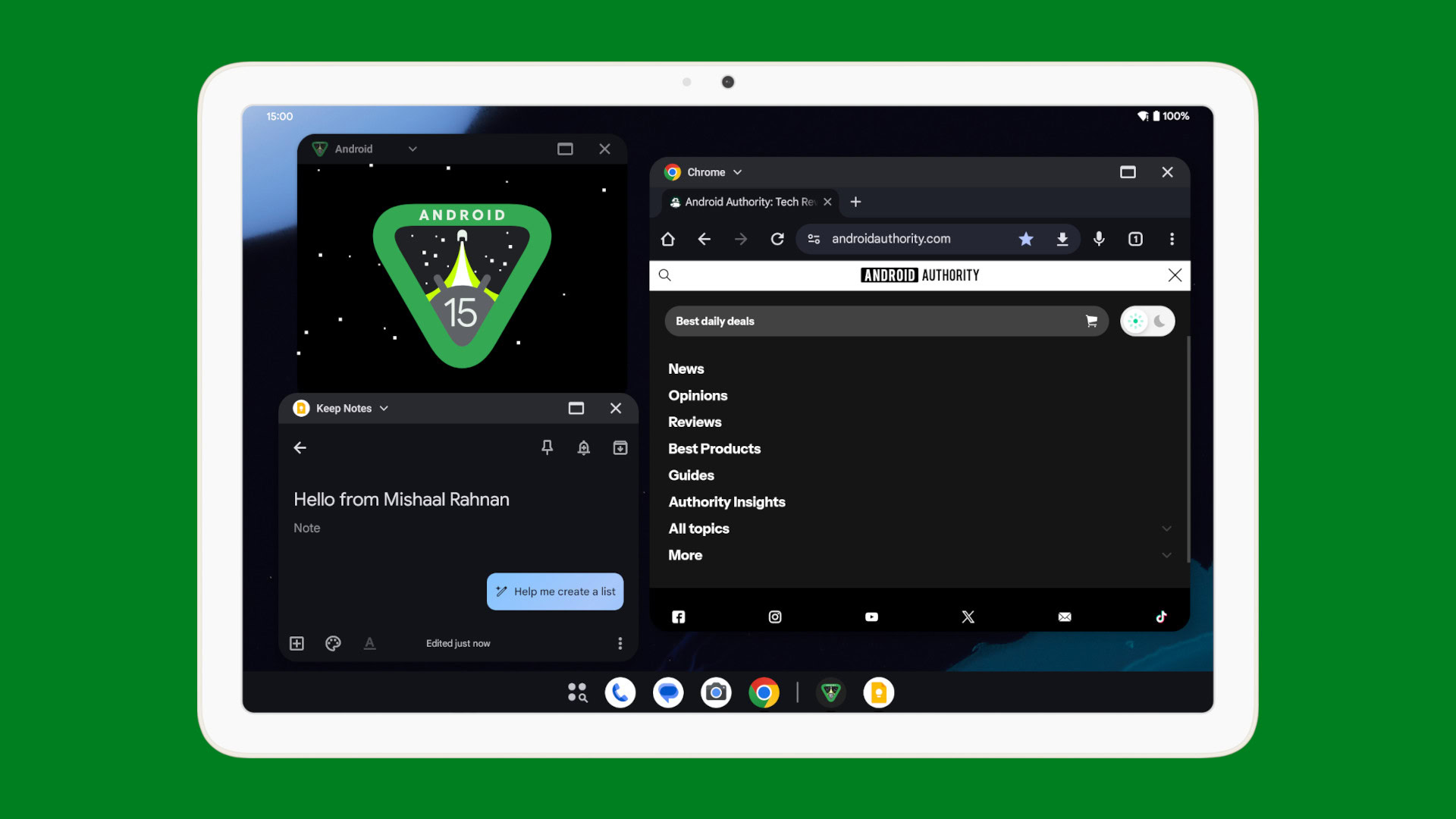Mishaal Rahman / Android Authority
TL;DR
- Google is preparing a few new features for Android’s desktop windowing mode, including buttons to minimize apps or open them in a new window.
- Desktop windowing was first introduced in Android 15 QPR1 Beta 2 for large screen devices, but it hasn’t seen many improvements yet.
- However, one improvement was quietly made, which is the ability to choose how web links are opened.
It’s long overdue, but Android is finally getting proper desktop windowing support in the first quarterly release of Android 15. Google announced Android’s new desktop windowing mode a little over two months ago, and it’s coming to tablets with next week’s likely Android 15 QPR1 release. The initial version of desktop windowing will be missing some basic features such as a minimize button, but thankfully, that will be coming in a future version of the feature.
You’re reading an Authority Insights story. Discover Authority Insights for more exclusive reports, app teardowns, leaks, and in-depth tech coverage you won’t find anywhere else.
In case you missed the news, Google introduced desktop windowing in September’s Android 15 QPR1 Beta 2 release for the Pixel Tablet. Desktop windowing lets you run multiple apps simultaneously in freeform windows that you can resize just like on conventional desktop platforms. When desktop windowing is active, the taskbar’s position is pinned to the bottom and shows running apps, as well as apps you’ve pinned. Each app window has a header bar that houses various window controls, which currently includes a dropdown menu to change the windowing mode, a button to maximize the window, and a button to close the window.
To activate desktop windowing, you just need to press and hold the pill at the top of any fullscreen app and then drag it anywhere on screen to relaunch it as a freeform window. Alternatively, you can tap the desktop windowing button in the dropdown menu of the header bar, or use the Command + Ctrl + Down keyboard shortcut to activate desktop windowing. Once any app is in desktop windowing mode, all subsequent apps are launched in desktop windowing, too. Exiting desktop windowing is as simple as closing all windows, dragging the pill of any window to the top of the screen, or using the Command + H keyboard shortcut.
Google’s blog post announcing the desktop windowing mode mentions that developers can set a new “multi-instance property” to declare that “System UI should be shown for this app to allow it to be launched as multiple instances.” It isn’t exactly clear what this means, but I believe it refers to a “new window” button that will soon appear in the dropdown menu. This button doesn’t appear in current builds of Android, but I managed to surface it with a bit of tinkering in the latest Android 15 QPR2 Beta 1 release. The “new window” button does exactly what it says — it launches a new instance of the app in another window.
Google Chrome for Android has already supported multiple instances for a few years now, and it even has its own “new window” button on large-screen devices. It seems that this new button in Android’s desktop windowing mode, then, simply makes it easier to access that feature. All you need to do is tap the dropdown menu in the header bar to open a new window rather than dig through Chrome’s overflow menu. Interestingly, Google’s blog post also shows that you can drag a tab and open it in its own window, but it seems this feature isn’t live yet and is actually locked behind a Chrome flag.
The bigger tweak, in my opinion, is the addition of a minimize button to the header bar. This isn’t live yet in any Android build, but it does exactly what you think. Tapping the button minimizes a window, and when an app’s window is minimized, it can be reopened by tapping the app’s icon in the taskbar. The bar underneath the app’s icon turns gray and shrinks when an app is minimized, similar to conventional desktop platforms. When every app window is minimized, Android exits desktop windowing mode.
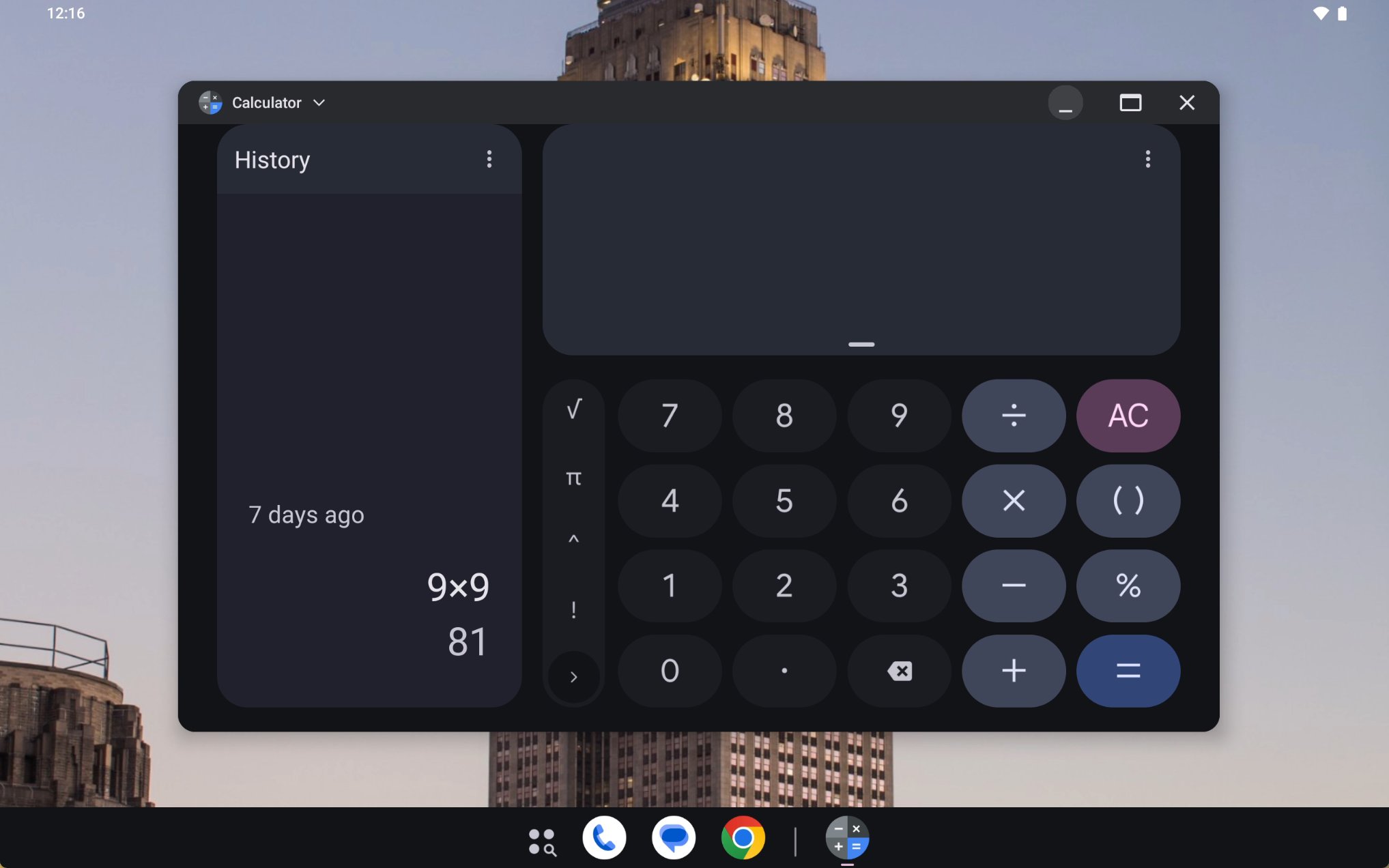
Mishaal Rahman / Android Authority
Lastly, the most recent Android 15 QPR2 Beta 1 release has introduced an “app-to-web” feature for desktop windowing. For select apps like Google Photos, an “open in browser” option will appear in the dropdown menu. Tapping this opens the website associated with the app. You can also tap the settings cog to choose whether to open web links in the app or in your browser. This particular feature is already live in Android 15 QPR2 Beta 1, but I’ve seen very few apps trigger the button’s appearance.
These changes are just some of the many improvements that Google is making to Android’s desktop windowing mode. As Google prepares to transition Chrome OS over to an Android base to better compete with the iPad, the company will be making many more improvements to turn Android into a first-class desktop operating system. It still has a long way to go to achieve that goal, though.