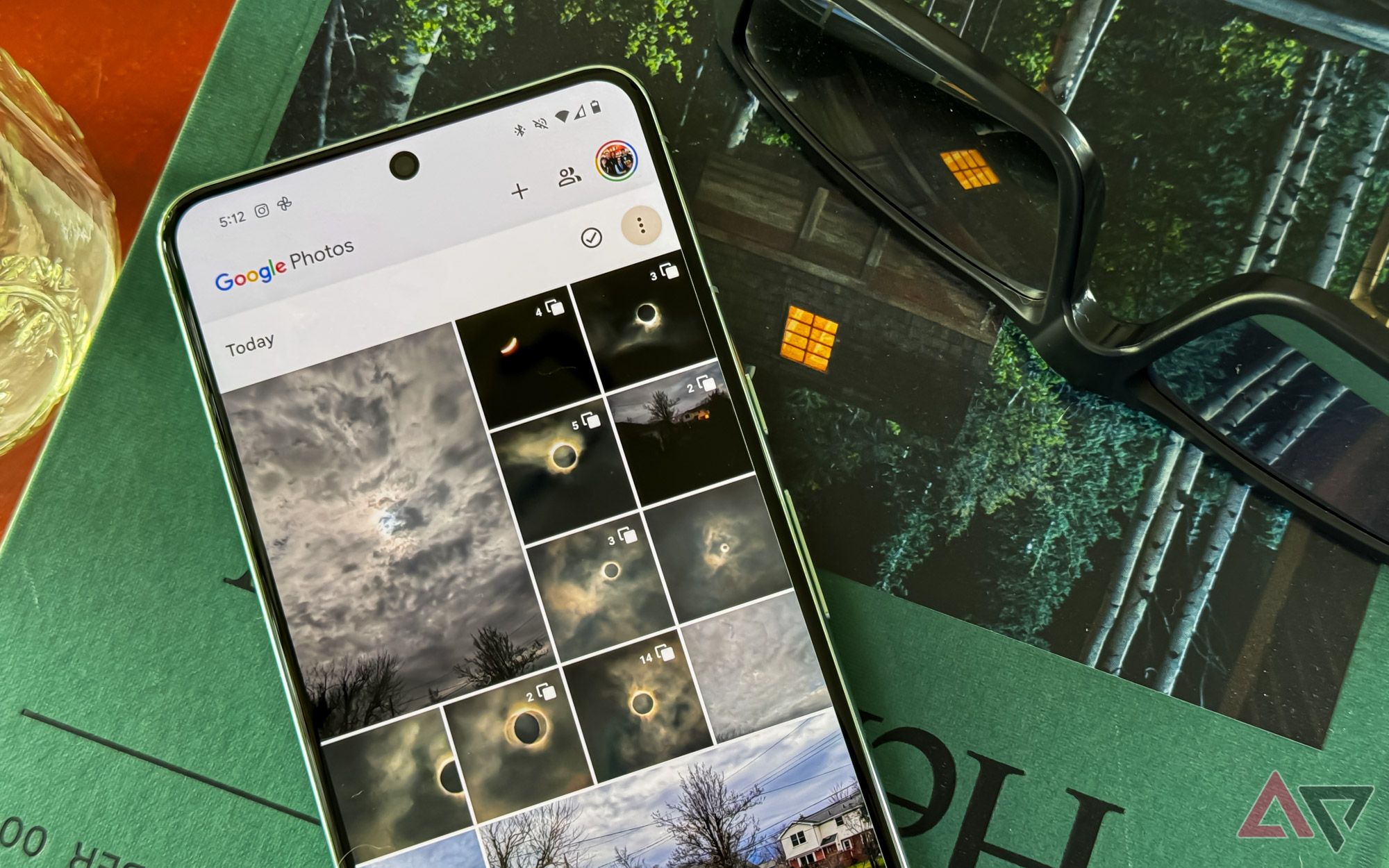Summary
- The Storage Saver feature on Google Photos helps optimize cloud backups to save space on Drive.
- Users can check ineligibility for compression by swiping up on an image/video in the Photos app for better storage management.
- Be aware of MPF JPGs like Portrait mode photos that may not be compressed, affecting your cloud storage utilization unexpectedly.
Google Photos is one of the most versatile image viewer apps on Android, featuring everything you could possibly need, right from simple editingtools to proper image organization features, and a tool called Storage Saver which ensures cloud backups are optimized to take up the least amount of space. This convenience was originally afforded only to the people using Google Photos on the web, but in mid-April we caught wind of a possible release on the Android app as well. Now, that’s getting even better with an on-device check for incompatible media.
When backing stuff up to Google Drive, Storage Saver allows users to adjust the backup quality to ensure media doesn’t hog more space than necessary. That’s important considering Drive storage is shared between Google Workspace tools, Gmail, Photos, and even WhatsApp backups. However, a Google Community manager recently shared a Google Photos Help post explaining how to check if certain files cannot be compressed to match your Storage Saver settings.
Nobody likes images backing up in original quality when you have Storage Saver settings mandating otherwise. However, the community manager explains that some Multi-Picture format (MPF) JPGs, such as Portrait mode photos, cannot be compressed. However, thanks to a small tweak in the Photos app, you won’t be in for a rude shock to discover some of these original quality uncompressed images are responsible for higher cloud storage utilization than you expected.
Check ineligibility on the Photos app
In the photos app, you just need to swipe up on an image or video to pull up the pane with EXIF data and other information about the image. Here, you should find a message saying “Not eligible for Storage Saver” under the Details section if the image cannot be compressed for backup.
This addition is a simple way to preemptively check for media which would chew through your cloud storage limit in its uncompressed state. Although this is a helpful change, this still isn’t a substitute for a proactive alert that would inform users about such media files before backing them up.