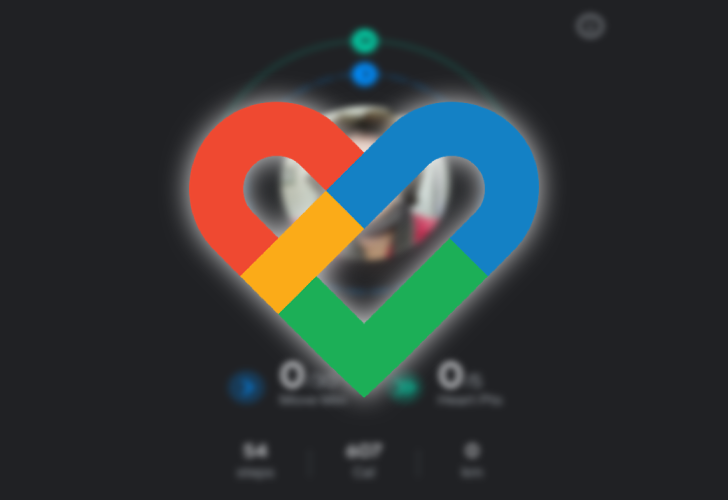Google Fit is one of the easiest ways to track your physical activity, whether you exercise regularly or want to check how active you are. The service helps you track workouts and physical activities, including walks, bike rides, strolls, and step counts.
The app works on Android smartphones and Wear OS smartwatches. It syncs your data across devices seamlessly in the background. It also integrates with third-party services and devices that measure your activity and imports data from machines and fitness equipment. Keep reading to learn how Google Fit works and how it can help you maintain a healthy fitness routine to achieve your goals.
Creating your Google Fit profile and setting your goals
You must set up Google Fit on your smartphone before you can use it. The process is simple and only takes a few minutes. After it’s set up, you can forget about it while it tracks your activity in the background.
- Install the app from the Play Store. It may be pre-installed on a Wear OS smartwatch, but check whether you need to download it on your timepiece.
- Open the Google Fit app on your phone.
- Log in using your Google account to start the setup process.
- Fill in your gender, weight, date of birth, and height. Tap Next.
- The next screen invites you to track your activity using Google Fit. Turn it on if you don’t have a smartwatch. If you do, leave it off to track your activity using your timepiece.
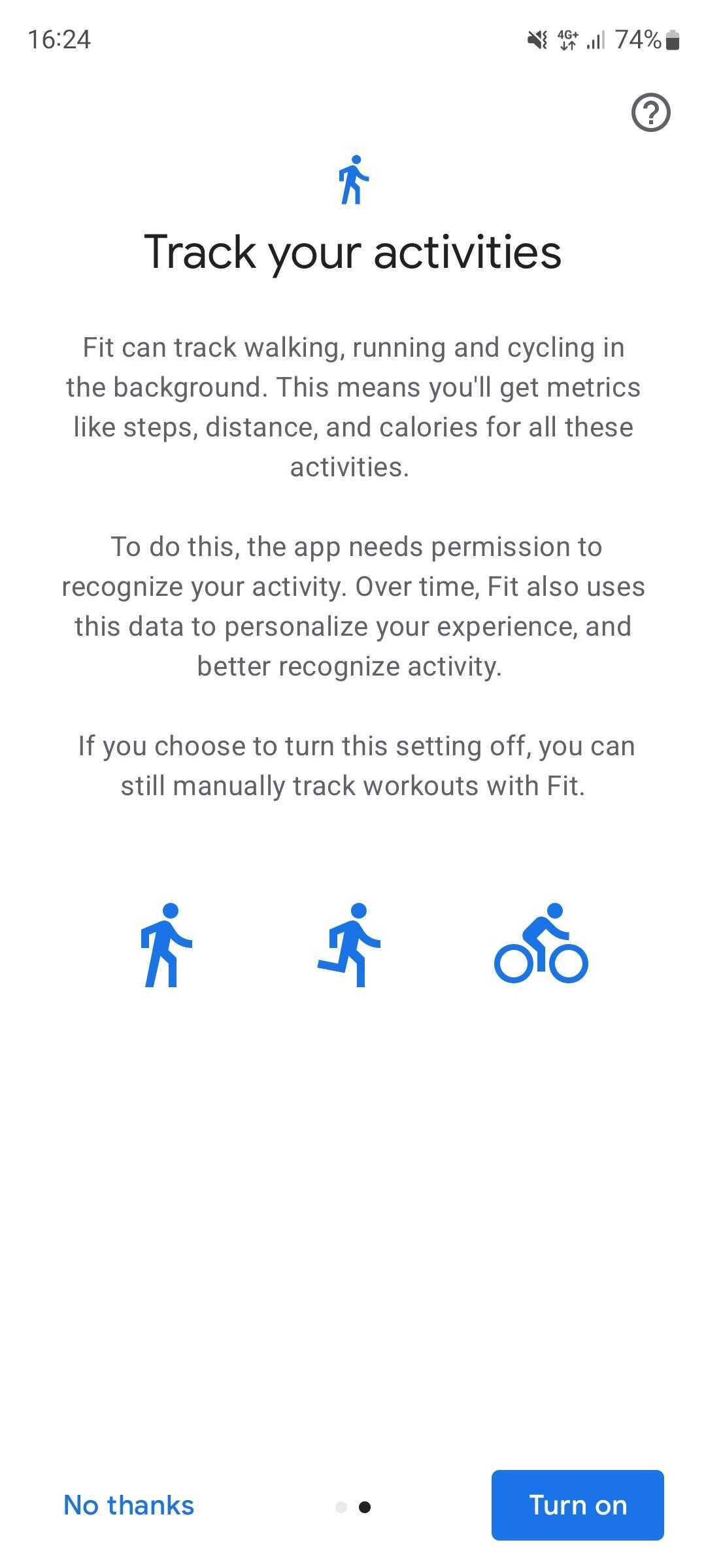
- After detailing the key concepts, you’ll define your goals. Select the number of daily steps and heart points you want to achieve. You can change these later, so pick one you think you can achieve.
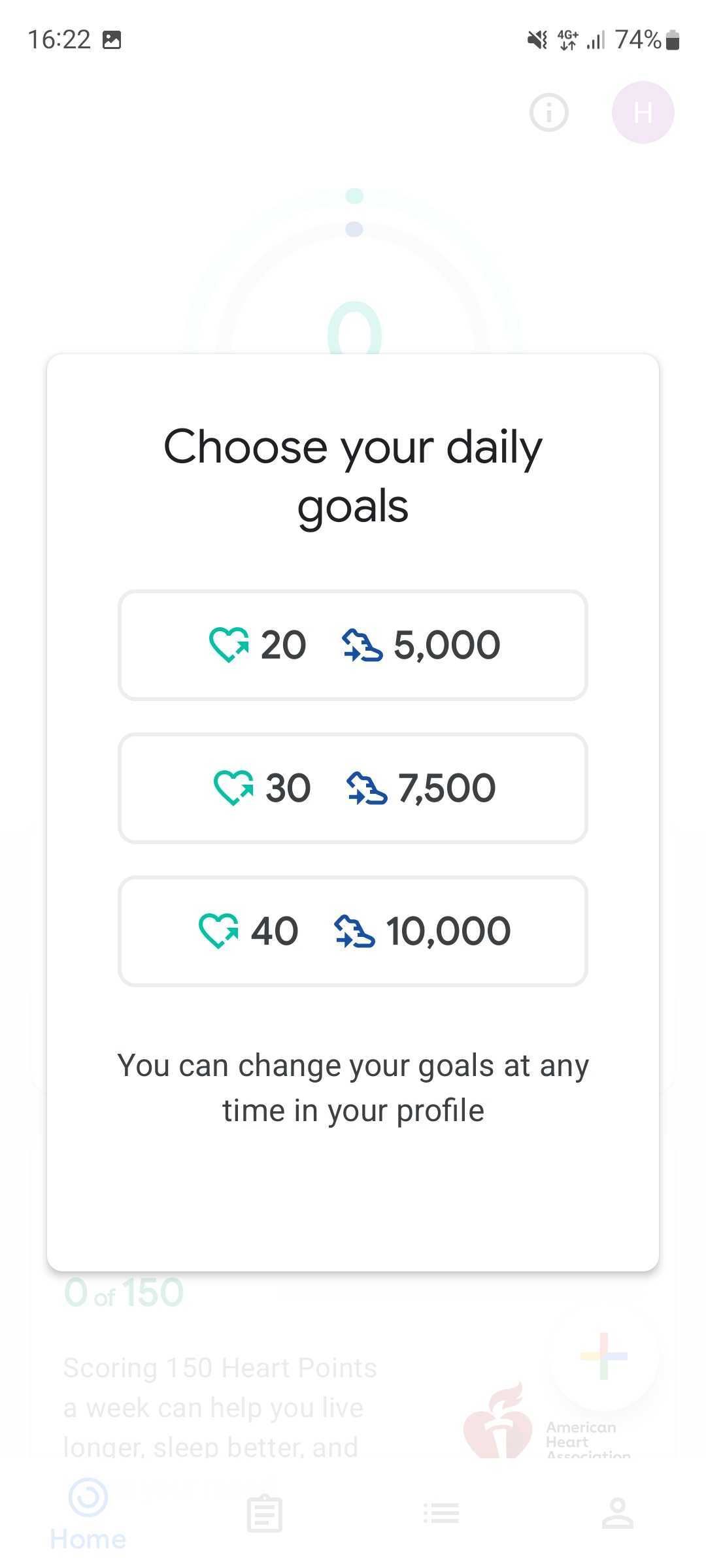
Using Google Fit
Now that you’ve set up the Google Fit app on your smartphone, use it to track your activity and achieve your goals. The app is easy to use, but it’s important to understand how it works and what activity it can track automatically, even though you can start recording manually.
Getting to know the Google Fit app
The Google Fit app is straightforward. The home screen shows your day at a glance, with two circles representing your achievements in terms of steps, heart points, and your target. Fit also displays the calories expended, distance traveled, and move minutes for the day. The Home tab recaps your weekly target and daily goals. It also shows general trends from the data it collected, such as the weight and energy expended.
The Journal tab shows the activities Fit recorded, including those sent from connected apps. Tap an activity to display details, such as the duration, distance, calories burned, and steps walked.
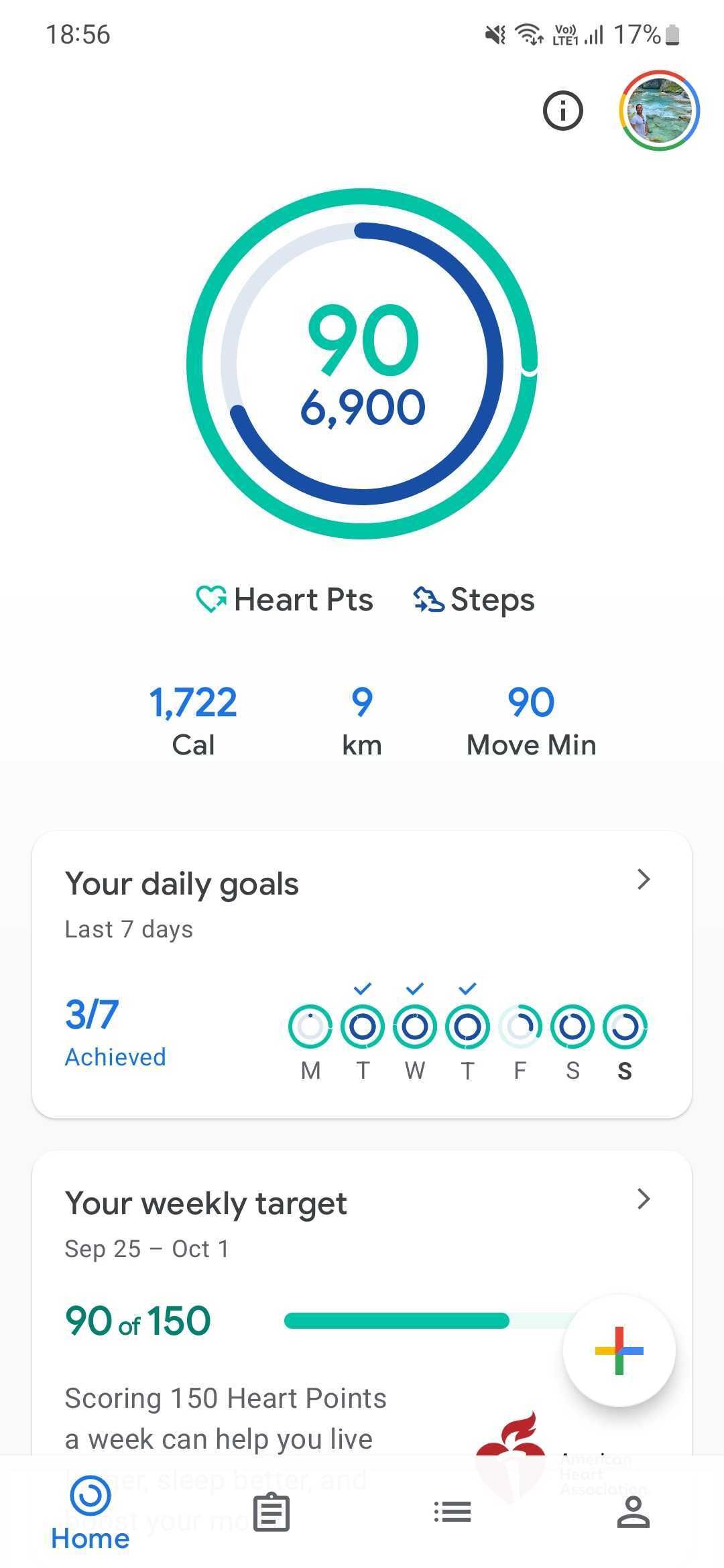
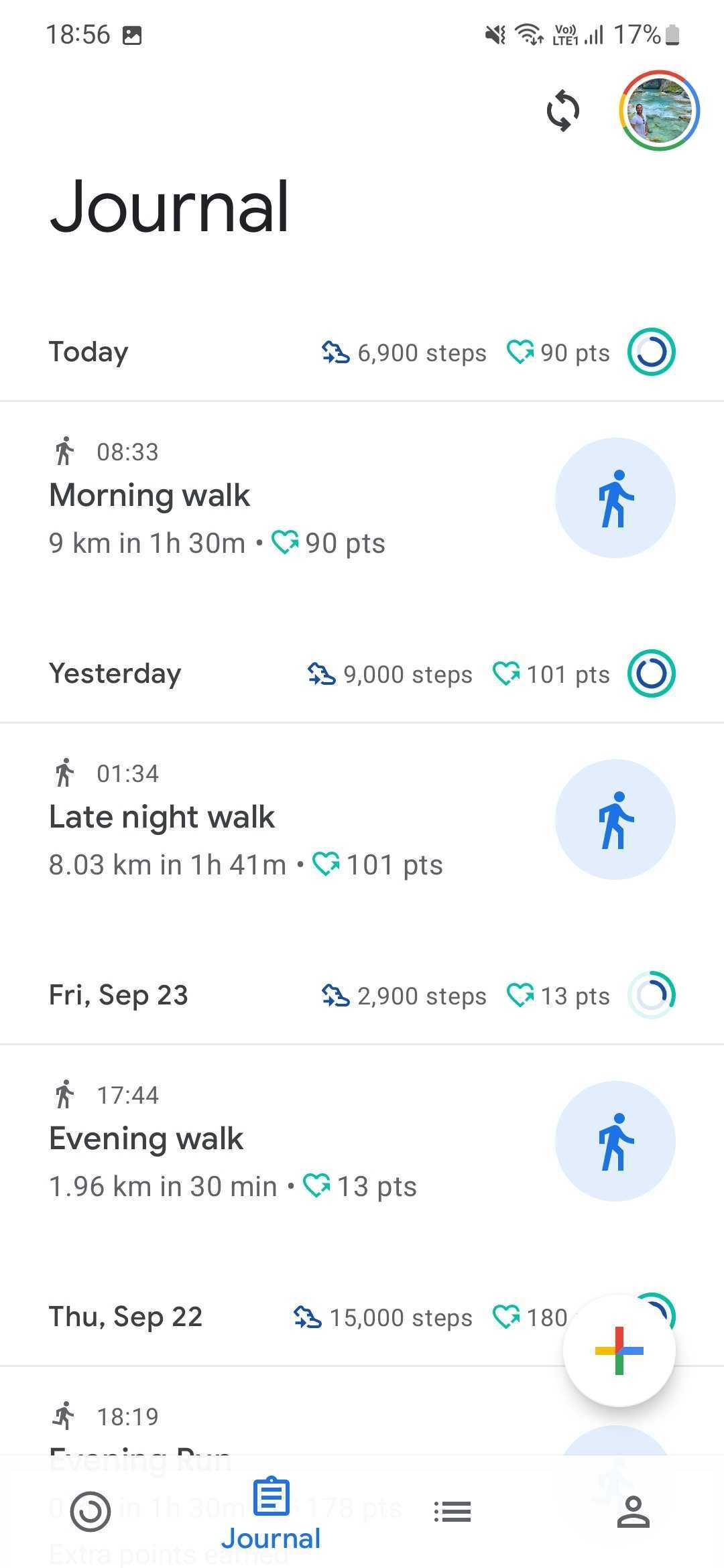
The Browse tab gives you access to all the data Fit tracks, including measurements, vitals, and sleep.
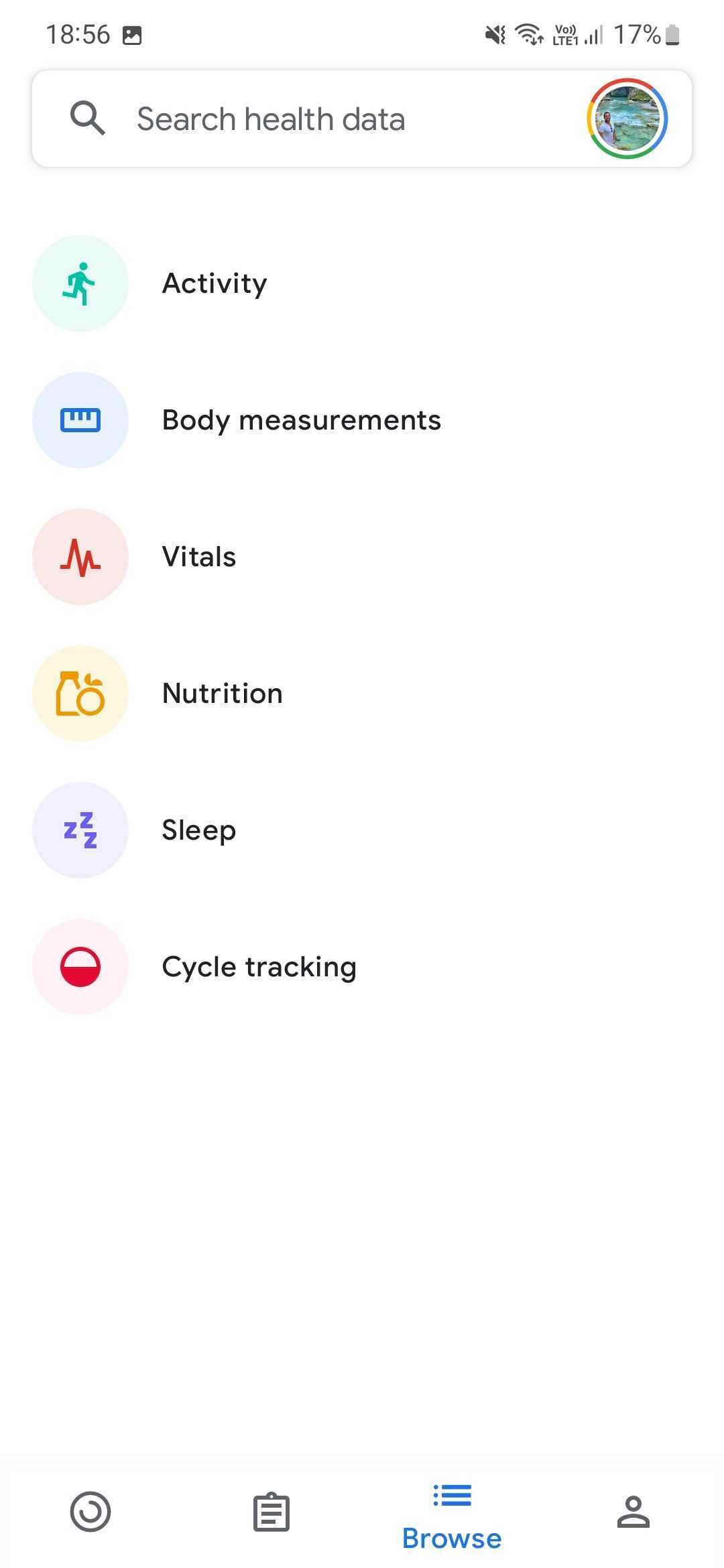
Go to the Profile tab to update your goals and measurements.
Each tab has a + button in the lower-right corner. Tap this button to add measurements, such as your blood pressure or weight, or track a new workout.
Using Google Fit to track your physical activity and fitness goals
The Google Fit app is designed to be easily accessible. The app tracks two main figures: your steps and heart points. You receive heart points for each minute of relatively intense exercise, like a brisk walk. In addition to these two metrics, Google Fit records various activities and analyzes the distance traveled, elevation, time, pace, calories burned, and more.
When performing an activity, Google Fit automatically recognizes it, provided you turn on automatic activity tracking. This means that when you start walking, running, or cycling, it automatically measures these. However, it doesn’t do it as precisely as if you manually track an activity.Although this may be confusing, it’s designed to maximize battery life. This means these activities feature basic data, such as an estimation of the distance, duration, calories burned, and pace, as shown above. When connected to a compatible device, Fit can accurately track your heart rate and estimate the calories burned.
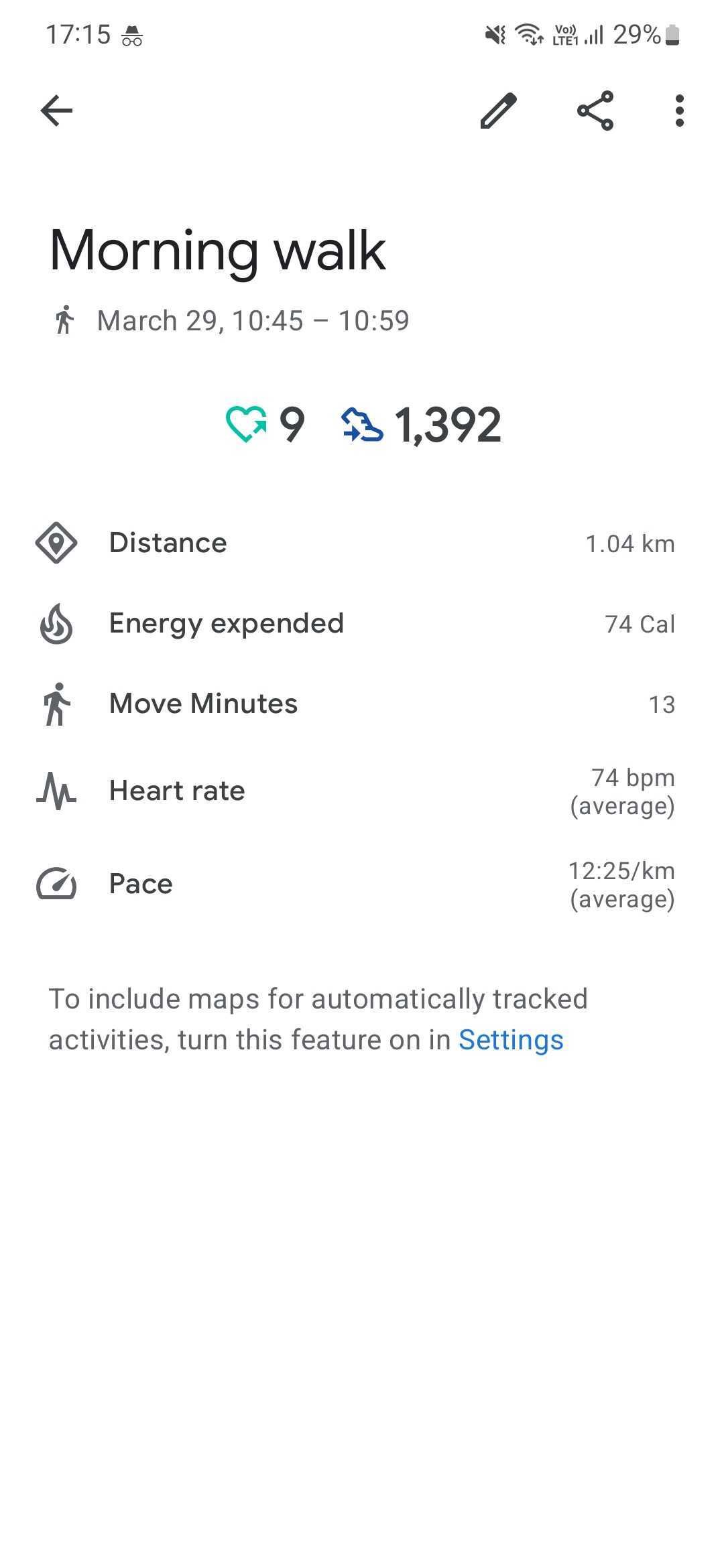
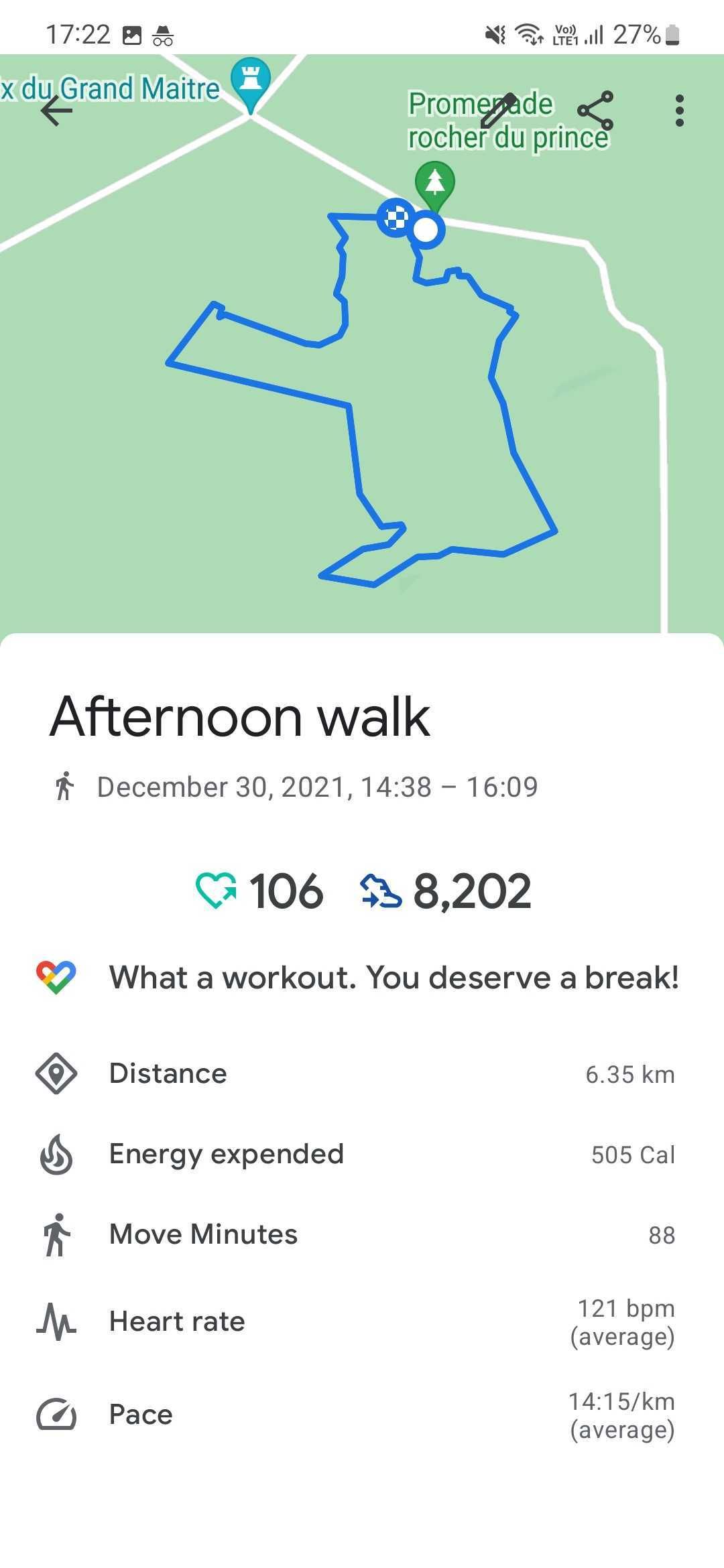
You can also manually record an activity, which tracks it more accurately using your GPS location and displays it on a map, as shown in the screenshot above. This is done using the + button in the lower-right corner of the app or by starting an activity on your Wear OS watch.
Google Fit works with third-party services to integrate workouts and measurements coming from them. For instance, a Withings scale sends updated weight to Google Fit every time it’s stepped on. Similarly, some non-Wear OS smartwatches are compatible with Google Fit, helping aggregate your data. Think of it as a hub that tracks essential data and centralizes data from various devices. You can’t link them from Google Fit. You’ll do it from the service you want to connect to your Google account.
Track and reach your fitness goals in a heartbeat
Google Fit helps you monitor your physical activity in a simple way, ensuring you focus on achieving your goals instead of making things complicated. The app tracks numerous workouts and sports. It integrates data from third-party services and most of the best health and fitness apps, painting a complete picture of your fitness activity and health status.
To get the most out of Google Fit and ensure you achieve your goals, wear a smartwatch that proactively records your activity, such as the new Google Pixel Watch 2. Then, add the Google Fit widget on your phone’s home screen to track your energy expenditure and make it visible at a glance without looking for it or forgetting about exercising. You’ll quickly see whether your circles are full and if you should take a quick run or a long walk.