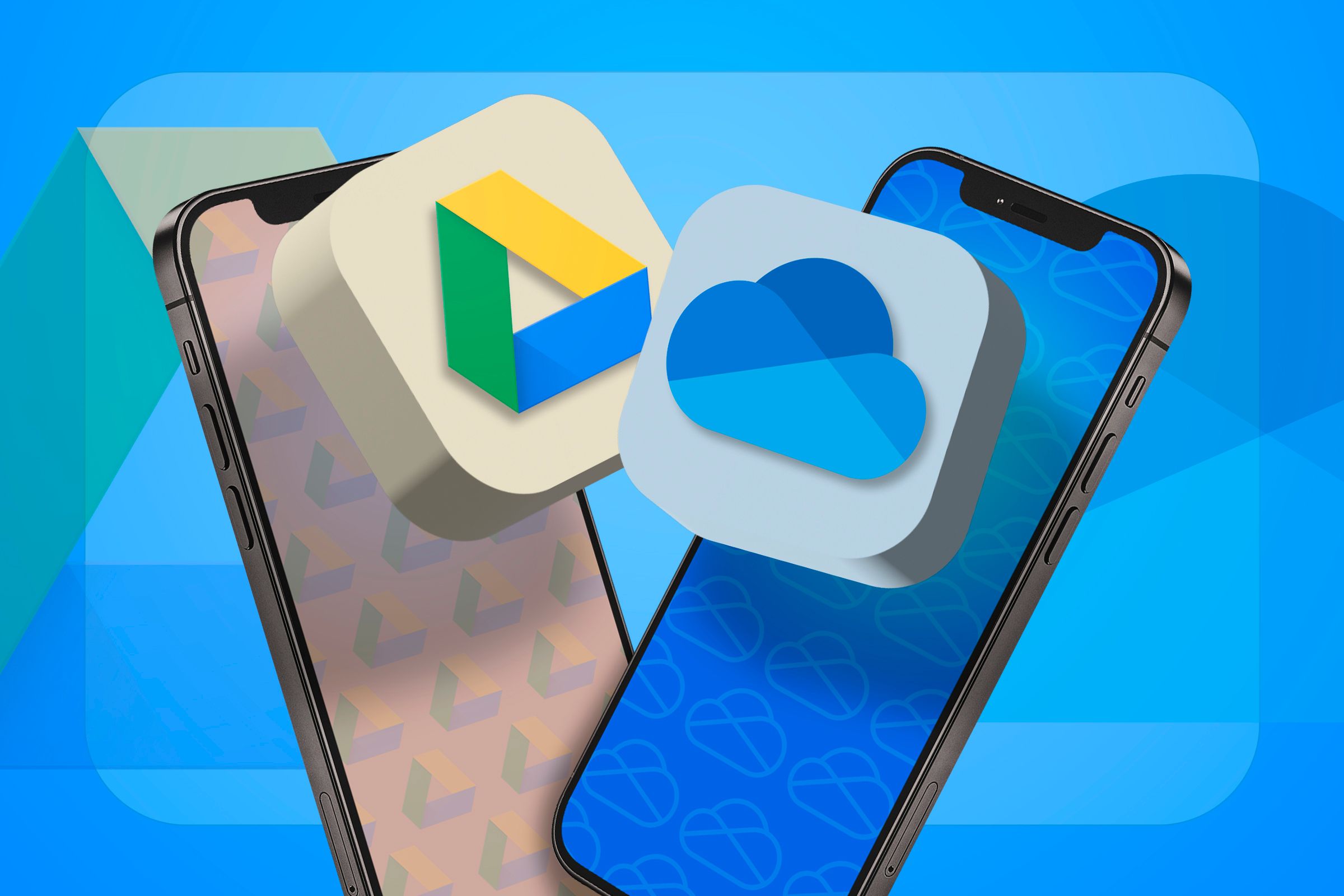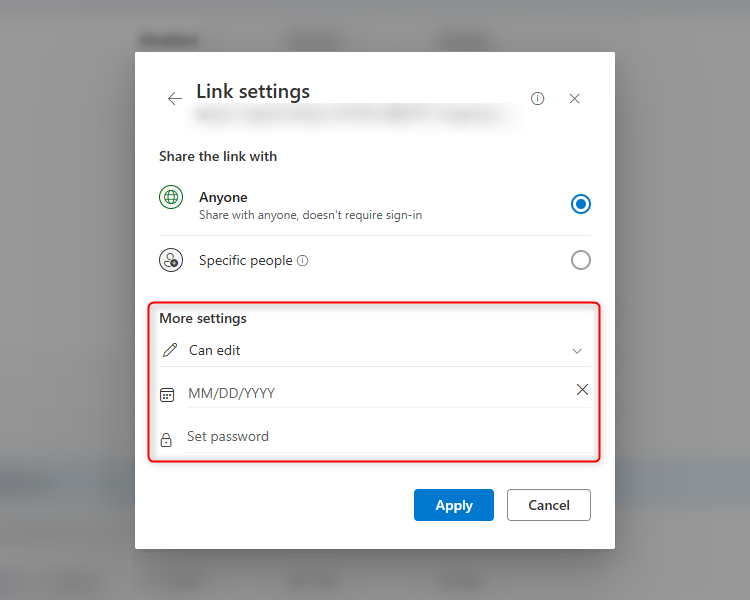There are many online storage solutions for you to choose between, but Microsoft OneDrive and Google Drive are two of the most commonly used options, both for personal users and in the workplace. Let’s explore some of the key metrics, so you can decide which one will work best for you.
Storage (Free and Paid)
If you’re basing your storage choice purely on what they offer for free, Google Drive is probably the one you need. Compared to OneDrive’s 5 GB of free storage, Google Drive gives you 15 GB. However, either way, you’re likely to fill up that capacity quite quickly.
It’s certainly worth noting that Google Drive’s cloud storage is the same as your Google Photos storage, which is the default cloud storage solution on Pixels and most other Android brands. This is fine if you change your backup quality to Storage Saver or High-Quality, as these take up less Google storage than originally-sized photos and videos. But if you don’t, you’ll find your storage space being eaten up quite quickly, especially if you shoot in RAW.
So, to get more storage, you might consider one of the paid subscriptions.
We will compare the monthly prices, as many people choose this as a more affordable option. However, whether you opt for Google Drive or Microsoft OneDrive, you’ll pay less overall if you go for the annual subscription.
Which package you go for entirely depends on how much space you need and how much you’re willing to pay. If you only need 100GB, Microsoft and Google’s plans cost the same, at $1.99 a month. It’s when you look at the next level up that things start to change.
Google Drive’s Standard package comes in at $2.99 a month for 200 GB, but OneDrive offers 1 TB (five times more than what you get with Google) for $6.99 (just over twice the price) as part of its Microsoft 365 Personal package, meaning you get all the other Microsoft perks included, such as the desktop apps. This is the option that I’ve taken, and I’ve never run out of storage.
Google also offers 2 TB for $9.99, and whether this is good value compared to OneDrive depends on how many people you want to add to your Microsoft 365 Family plan. Because you get 1 TB per person for up to six people for $9.99, it’s definitely more cost-effective than Google Drive if you fulfill its user capacity.
Verdict—Google Drive is better if you don’t want to spend anything, and OneDrive is better for mid-level pricing or if you want multiple users on one account in your family.
Browser Layout
Since they are both designed to do fundamentally the same thing as each other, their browser interfaces are very similar. Both Microsoft OneDrive and Google Drive let you switch between list and type layouts, but if you want a super-condensed layout, you can get this on OneDrive and not on Google Drive.
Both systems also have an all-important Recent folder in the menu on the left, which usefully updates automatically to give you quick access to the files and folders you worked on most recently.
Verdict—Other than OneDrive’s condensed layout option (I’m not convinced many people choose this anyway), there’s not much difference between the two.
Searching for Files and Folders
Alongside the Recent folders, another important time-saver is an effective search function. Maybe unsurprisingly, given Google’s experience in online searches, Google Drive’s search function is way ahead of OneDrive’s.
On Google Drive, you can narrow down your search to very specific conditions, such as the type of file or folder, the people who have collaborated, when the item was last modified, and the location of the file or folder.
On the other hand, OneDrive’s search bar is much simpler. You can apply filters to your search results, but that still leaves fewer refining options than Google Drive’s search.
Verdict—On Google Drive, you can search using much more specific parameters, and while you can filter your search results on OneDrive, having the options before you search makes more sense and allows for a more logical experience.
Syncing and Integration
Ultimately, if you’re used to Google Suite, you’ll probably enjoy the cross-program integration that Google Drive offers, whether that be your Gmail, Google Docs, Google Sheets, or Google Slides. That said, anyone using a Windows computer might find OneDrive more usable. If you’re signed in on your Windows computer, you’ll automatically have OneDrive ready to go, and if you’re a Microsoft 365 subscriber, your documents will start uploading as soon as you’ve saved them. Whichever you choose, both Google Drive and OneDrive support most operating systems.
If you’re using Google Workspace, you have the benefit of integration with many well-known apps, something Microsoft has yet to achieve on OneDrive, with only a handful of third-part app partnerships.
OneDrive’s sync speed is much quicker, however, as it uses block-level copying, which only updates changes made since the last sync. It also breaks down the data into smaller chunks when syncing, rather than trying to upload large files in one go.
When it comes to mobile integration, Google Drive and OneDrive both offer good mobile apps with easy file access and organization.
What’s more, you can access both Google Drive and OneDrive without an internet connection, and they will both re-sync next time you’re connected.
Verdict—As a Windows user and Microsoft 365 Personal subscriber, I find that using OneDrive works best for me, as I enjoy its quick alignment with everything I do on my computer, and it also supports transferring to a new Windows PC. If you prefer Google Suite, you’ll probably find using Google Drive less of a headache, and it coordinates well with many third-party apps.
Security and Privacy
Maybe one of the most important factors for you when considering which storage platform to use is its security and privacy. Both use two-step authentication to make sure that you’re who you say you are when logging in to your account, and both offer data encryption.
Where both fall short is that you don’t get the benefit of end-to-end encryption. End-to-end encryption means that your file is converted to an encrypted key as soon as it’s uploaded, and stays in that same key until someone at the other end (such as someone you’ve sent a file to) picks it up and opens it. Instead, Google Drive and OneDrive both encrypt your files in transit and at rest. This means that your data is protected as it’s being uploaded or if it’s sitting in your folder, but not during the whole journey from one server to another with the same encryption key. Ultimately, your data is more likely to be accessible without end-to-end encryption, so both Google Drive and OneDrive leave you open to this potential.
Disappointingly, the bad news doesn’t stop there. Neither OneDrive nor Google Drive use zero-knowledge encryption, which means that the app developer can access your files if they so wish. Yes, you might think that there are billions of files and folders out there, so why would they want to access your stuff? That comes down to how much you can trust these big tech firms and their employees to respect your privacy.
Where OneDrive might be preferable is in its Personal Vault, which is a folder specifically designed with an extra layer of security for your important documents, such as your passport or Driving License. It also times out after a period of inactivity. Google Drive’s answer to this is to let you easily limit who can access certain files and folders, but this is nowhere near as secure as Microsoft’s Personal Vault.
Verdict—Let’s be honest—neither platform is great for privacy, but OneDrive’s Personal Vault tips the balance due to the added layer of security it offers for some of your more important documents.
Sharing and Collaboration
Whether you want to share a folder or file on Google Drive or OneDrive, both programs let you choose what levels of access you give to the person or people receiving it. You can decide whether others can view or edit what you’ve shared, and you can also decide whether the link you send is accessible to all or only by the people you’ve shared it with.
Because Google is more of a predominantly online platform than Microsoft, all its apps, including Google Drive, offer seamless in-program sharing and more responsive real-time collaboration. This means you can easily share or collaborate on anything with others, especially those within your organization. The process on Google Drive is more instant than on OneDrive, but both work essentially the same way.
Where OneDrive prevails is with the sharing security if offers, with options to add passwords and link expiration dates to the items you’re sharing.
Verdict—Google Drive’s user experience during sharing and collaboration is smoother, but OneDrive lets you add passwords and expiration dates to shared links.
Ultimately, which one you choose depends on what you want to use it for. I find my subscription to Microsoft 365 Personal and the perks that come with that mean that I doubt I’ll ever use Google Drive again. While OneDrive and Google Drive are probably the best-known cloud storage services, there are many others for you to choose from, each with their own benefits and drawbacks.