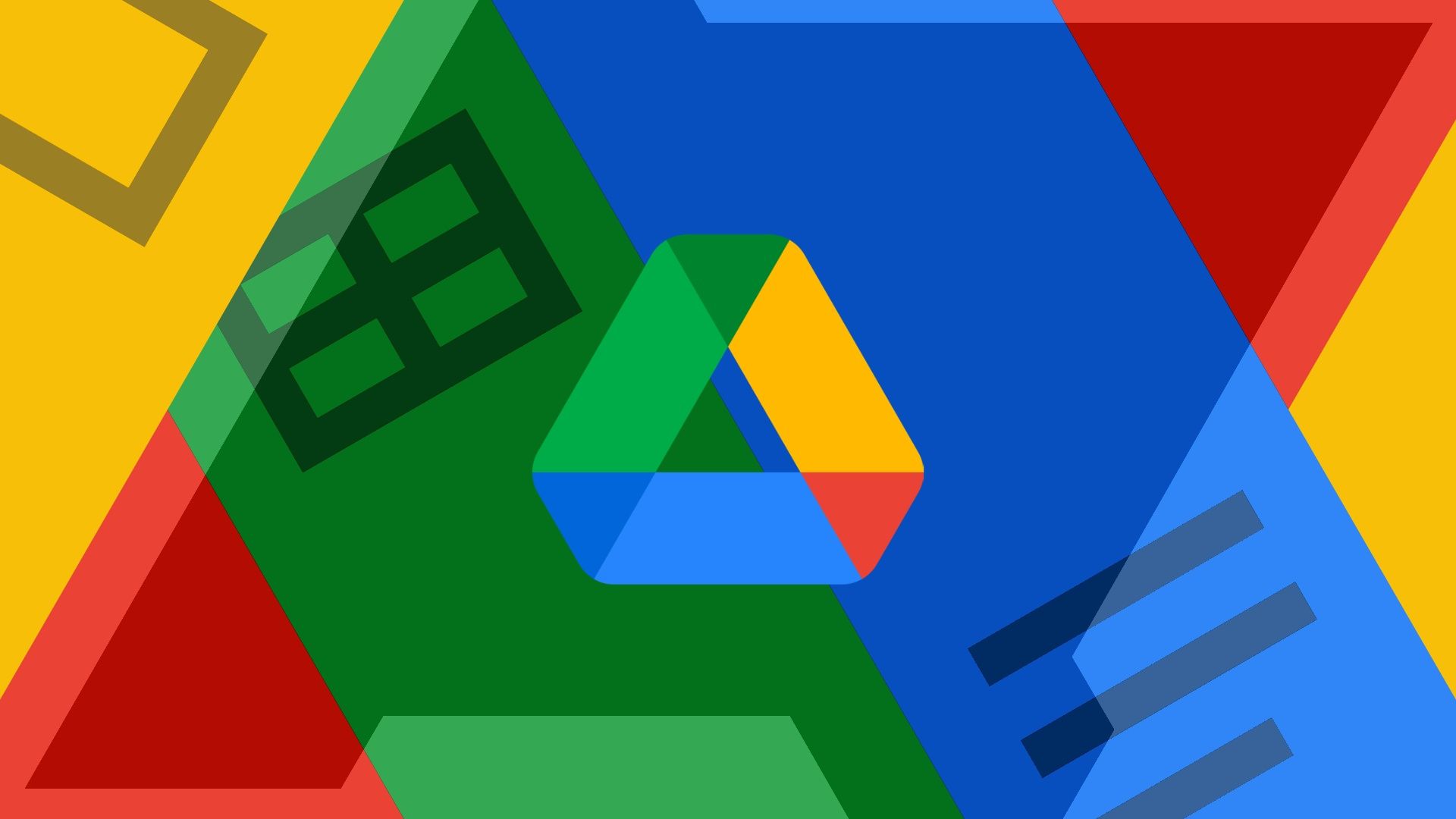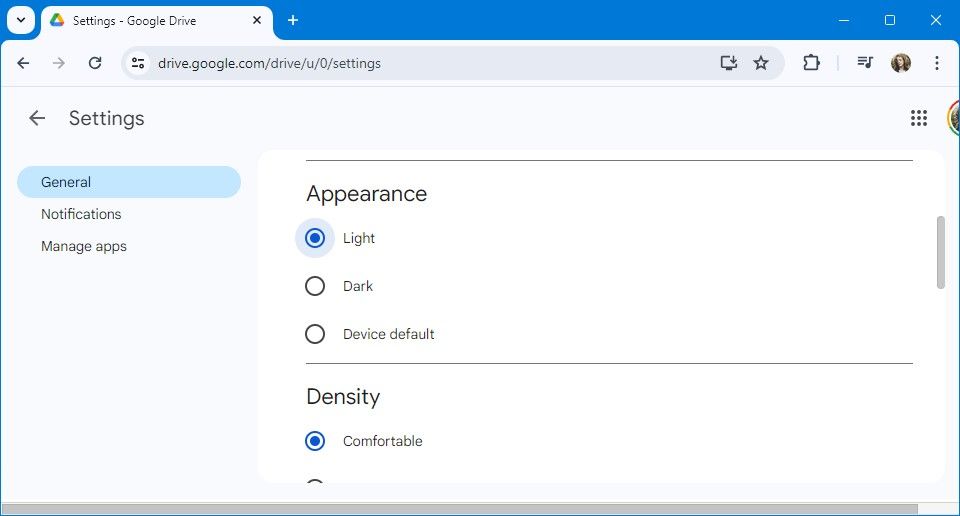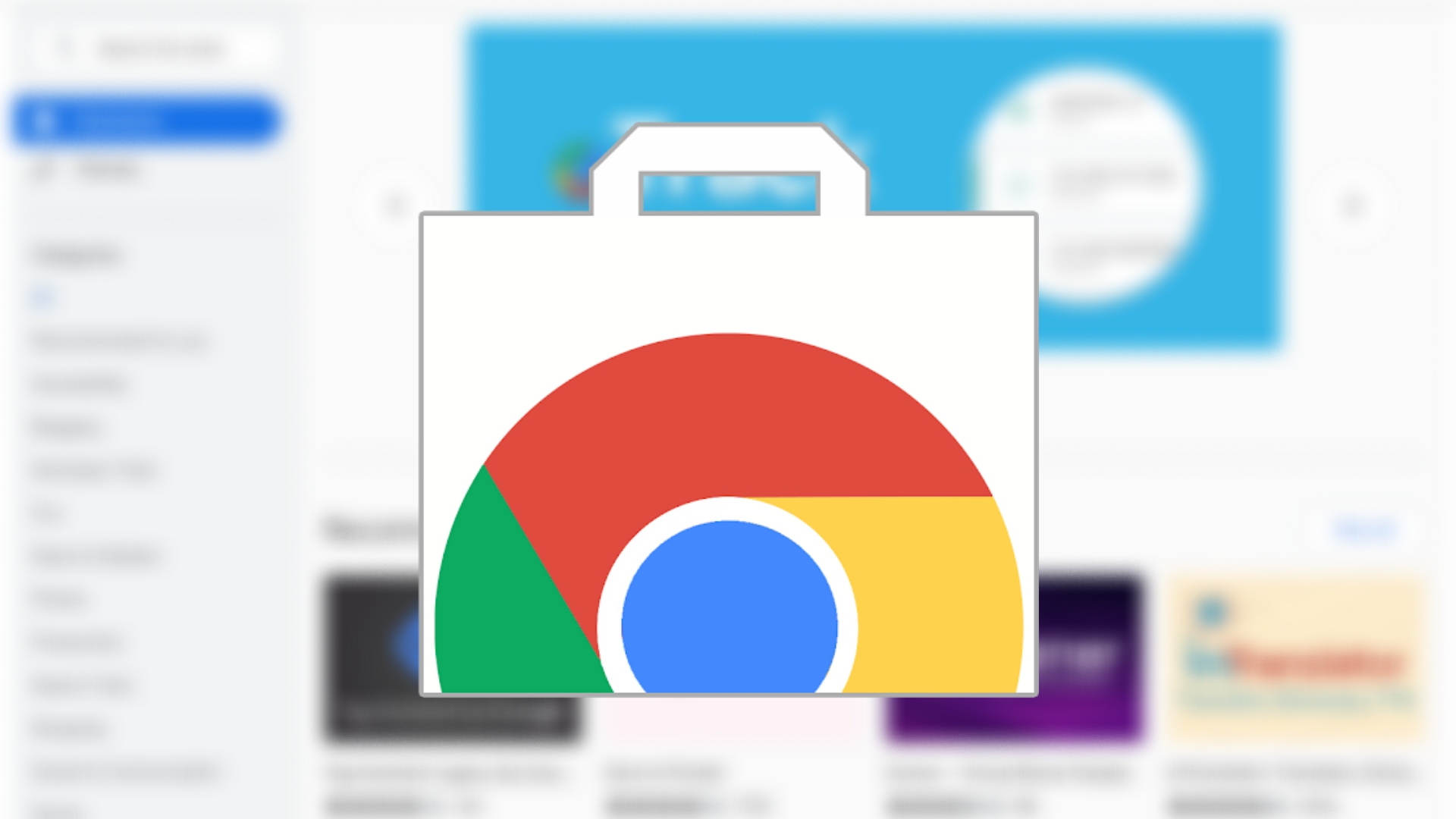While dark mode is common among Google’s Android apps, only a few Google web apps support the theme. Google Drive supports dark mode on mobile and desktop devices, including Chromebooks for every budget. We show you how to activate dark mode for Google Drive’s web and mobile apps. It’s available for all Google account users. It isn’t limited to Workspace users. After turning on dark mode, try these tips for Google Drive to make the most of the cloud storage app.
How to use dark mode in Google Drive
You can toggle Google Drive to dark mode for the web app, the Android app, and the iOS app for iPhones and iPads. We walk you through the steps for all these platforms.
Select
Device Default
or
System Default
to automatically enable dark mode on Google Drive when you turn on dark mode on your device. This setting works on the Google Drive web and mobile apps.
Turn on dark mode in Google Drive for web
These steps also work for Google Drive on Chromebooks.
- Open Google Drive.
- Click the Settings button (the cog icon) in the upper-right corner of your screen.
- Click Settings.
- Scroll down to the Appearance heading.
- Select the Dark radio button.
Turn on dark mode in Google Drive for Android and iOS
- Open the Google Drive app.
- Tap the Menu button (hamburger icon) in the upper-left corner of your screen.
- Tap Settings.
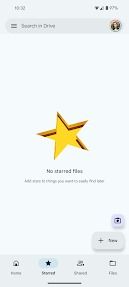
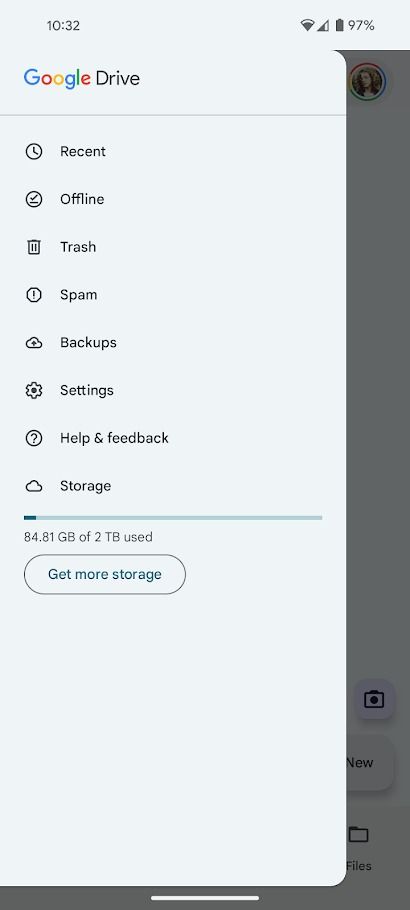
- Tap Choose Theme under the Theme heading.
- Select the Dark radio button.
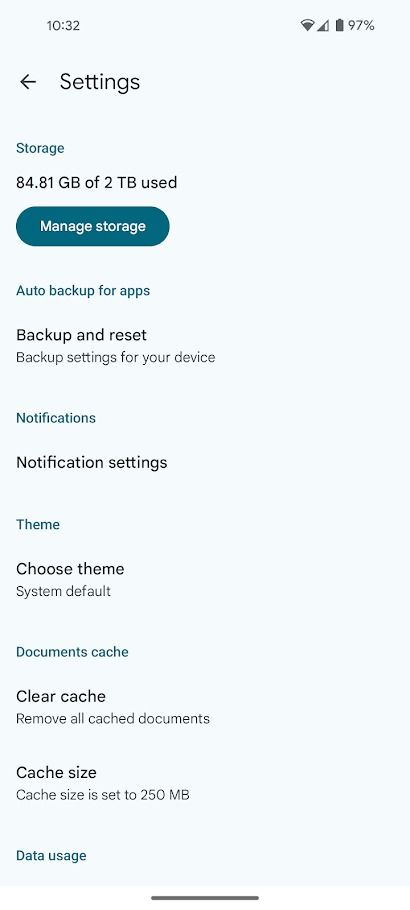
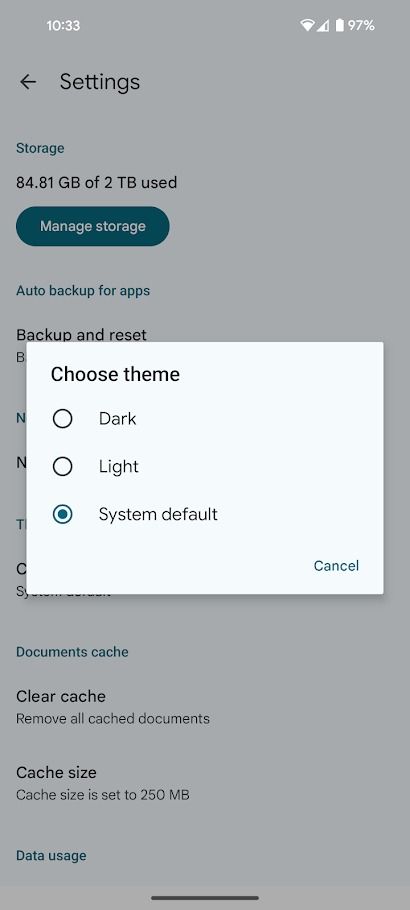
If you don’t see the dark mode option on the Google Drive iOS app, change your iPhone’s or iPad’s system theme to dark.
What to do if you can’t enable dark mode in Google Drive
Google launched support for dark mode in Google Drive in April 2024, but the feature wasn’t immediately available to all users. If you don’t see the option to enable dark mode on the desktop, install a dark mode Chrome browser extension.
Dark mode has been available for years for the Google Drive Android and iOS apps. If you can’t enable Dark mode, update or reinstall the Google Drive app, as this is likely due to a bug.
How to use dark mode for other Google apps on the web
When it comes to dark mode, Google Drive is the exception rather than the rule. Most Google web apps, including Docs and Maps, don’t support dark mode without installing a third-party extension. However, you can turn on dark mode for Gmail for web. Here’s how:
- Open Gmail.
- Click the Settings button (cog icon) in the upper-right corner of your screen.
- Click the Theme heading.
- Click Set theme.
- Scroll down and select the Dark theme.
You can check for dark mode in most Google web apps through the Settings button. The setting will likely be in this menu if Google updates other apps to support dark mode.
Change your device’s theme appropriately
Dark mode for Google Drive and other apps is easier on your eyes, reduces battery drain, and exposes you to less blue light, which helps you prepare for bed. We recommend scheduling dark mode on your Android phone. This setting turns dark mode on and off at preset times so that you have the best viewing experience at all times of the day.