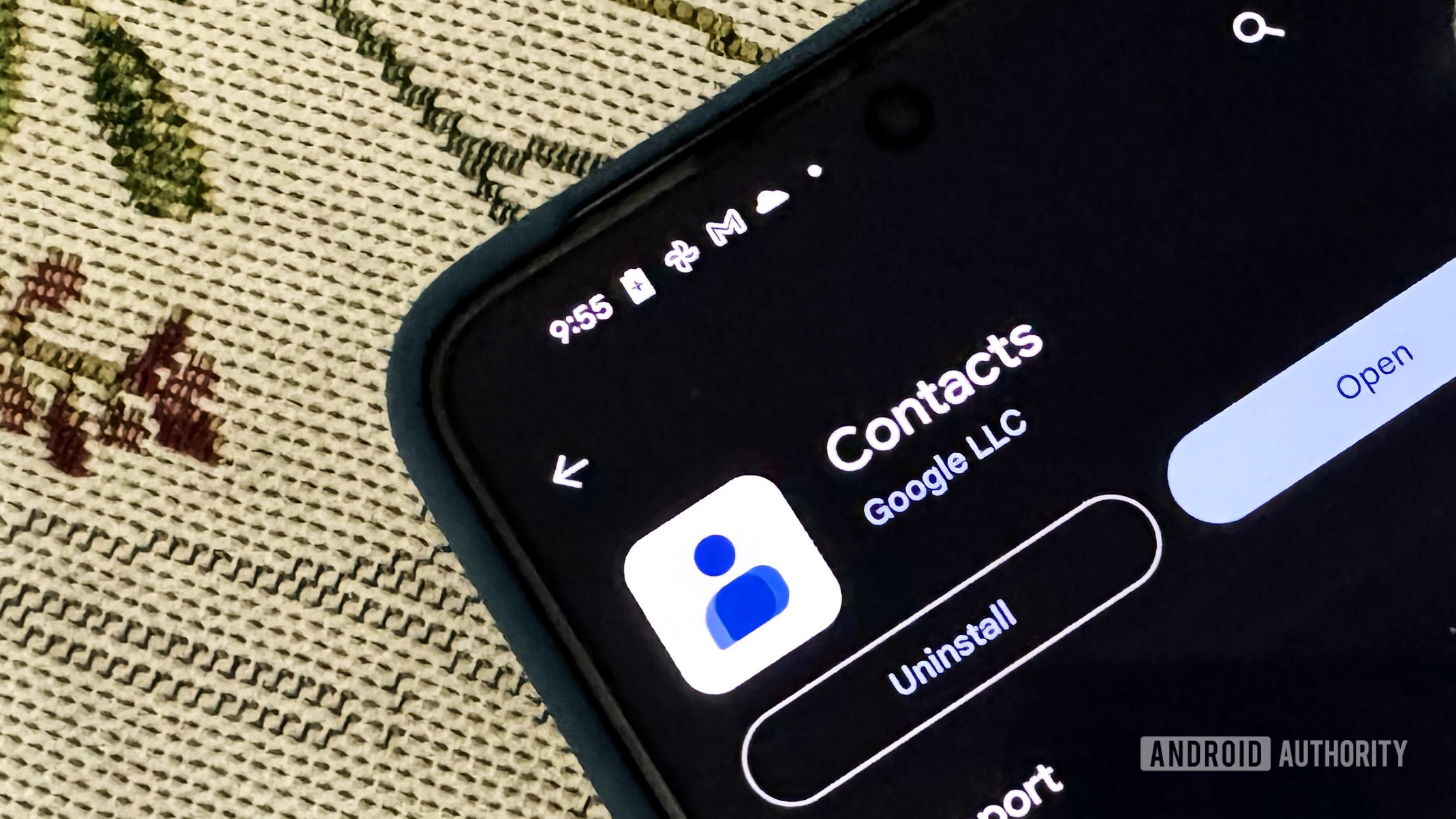Adamya Sharma / Android Authority
TL;DR
- Google Contacts’ latest update on Android (version 4.34) now allows users to see and respond to message notifications directly from contact widgets on their home screen.
- You can also see shared locations from Google Maps through the contact widget.
- Users can also set specific times for reminder notifications.
Last month, Google Contacts rolled out a new update that allowed users to see message notifications on contact widgets. It has now made this update official on its app’s listing page in the Play Store (via 9to5Google). The “What’s new” section in the Play Store listing page notes that with an app update to version 4.34, users can “See and respond to notifications from certain apps on the contact widget.”
To access this feature, long-press on any free space in your home screen and select Widgets from the pop-up box. Scroll down to Contacts, tap on a contact widget, and place it on your home screen. You can resize it if you think the widget is too large. After you place the widget on your home screen, your contact list comes up; you’ll need to choose a contact for the widget.
When that contact messages you, a notification icon appears in the top-right corner of the widget. After you grant notification access, SMSes via the Google Messages app and even messages from apps like WhatsApp will start to appear on the widget. You can view these messages directly through the widget and choose one of the pre-populated Smart Reply suggestions. One of the limitations of this feature is that it only shows you one message at a time. However, it will alert you if the contact sends multiple messages.
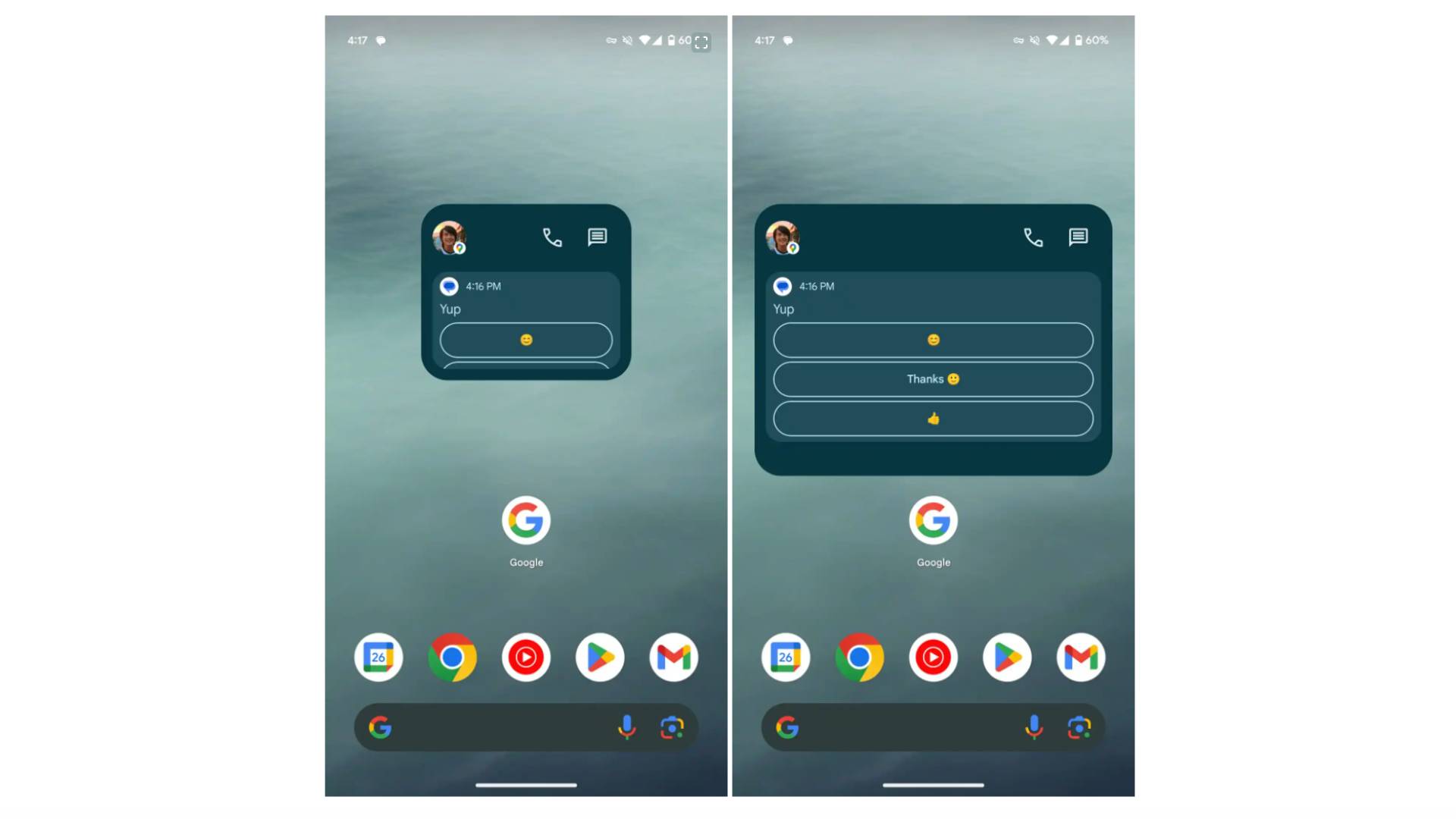
The widget also displays shared locations from Google Maps. When you tap the widget, you’ll be redirected to the contact’s profile page, where you can see their current city/neighborhood.
The final addition that this update brings is that you can now set a specific time of day to receive reminders. To do this, tap the contact widget. You should now be able to access the contact’s profile page. Select Reminders from the Contact settings section. Create a new reminder or choose an existing one, and select when you want to be notified of the event and the time of the notification.