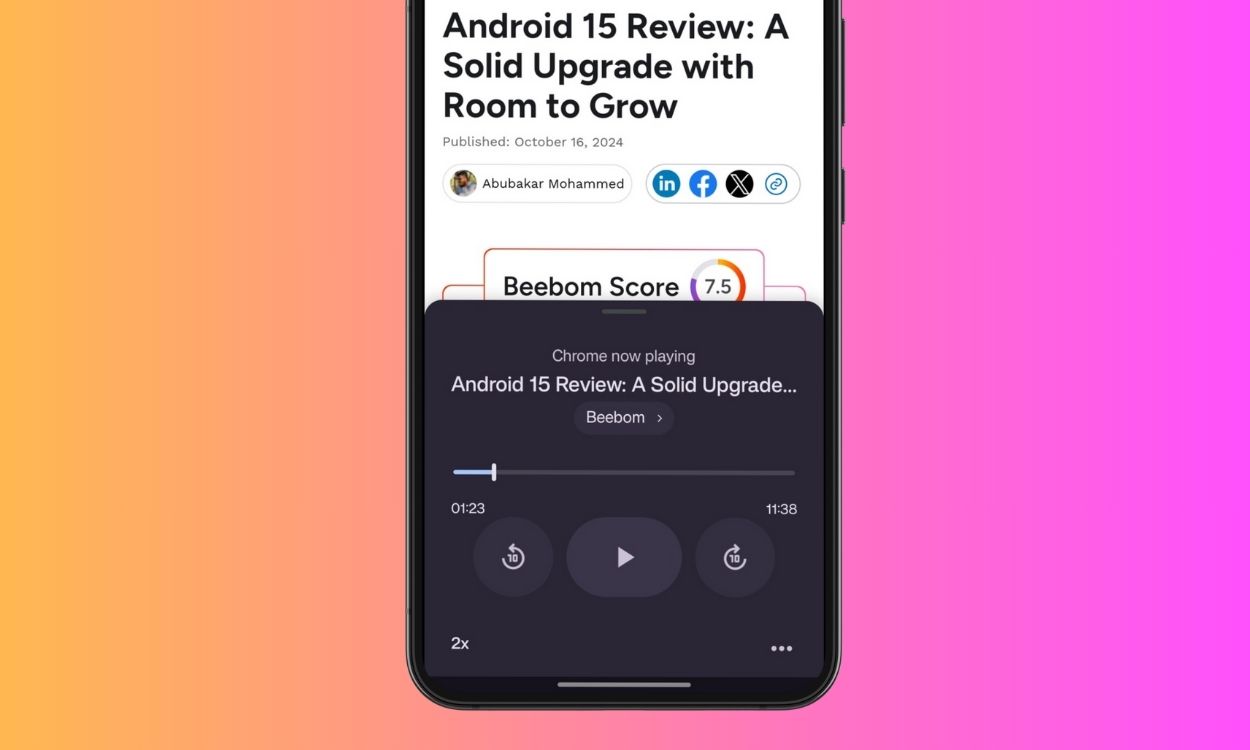There’s no shortage of accessibility features on Chrome for Android, but there are still a few features that need polishing. Take the Reading mode‘s “Listen to this page” feature, for example. The feature previously stopped working as soon as you exited Chrome or turned your phone’s screen off. But that has changed with the latest update to Google Chrome on Android.
A report from 9to5Google suggests that Google is pushing a server-side update to users with Chrome version 130 enabling background playback support for the “Listen to this page” feature. However, we could access the feature on Chrome 129, so perhaps Google’s widely rolling it out to recent Chrome versions. This update made it more like Safari’s Listen to Page feature.
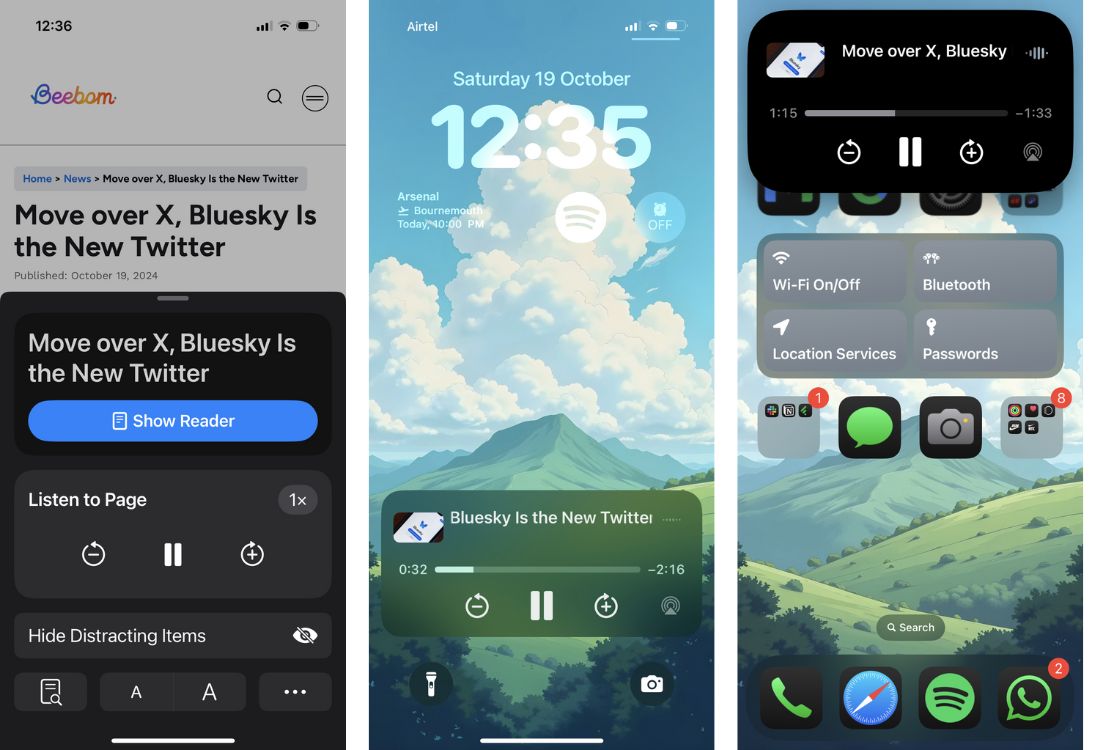
I got access to the feature on both my Pixel 6 and OnePlus 12R. The feature works even after switching to a different app or turning the screen off. The reading was smooth and unaffected by the adverts and the WordPress plugins.
The reader appears as a player at the bottom of the screen. Tapping it reveals the full media player where you can play, pause, seek, change speed, and modify the voice. As a UI buff, I couldn’t help but notice the lack of a squiggly line in the seek bar in Chrome. It’s a Material You think and should’ve been added.
When you exit Chrome or turn your phone off, you still get media controls in quick settings or on the lock screen. This lets you jump 10 seconds ahead or back, or use the seek bar to jump to a specific part.
I think Google could do more here and maybe use Gemini to automatically add chapters to the seek bar like Spotify does in its podcasts player. That way, users can know which part they can or would want to jump to. Also, making the quick settings player use the featured image as its background would surely enhance the aesthetics.
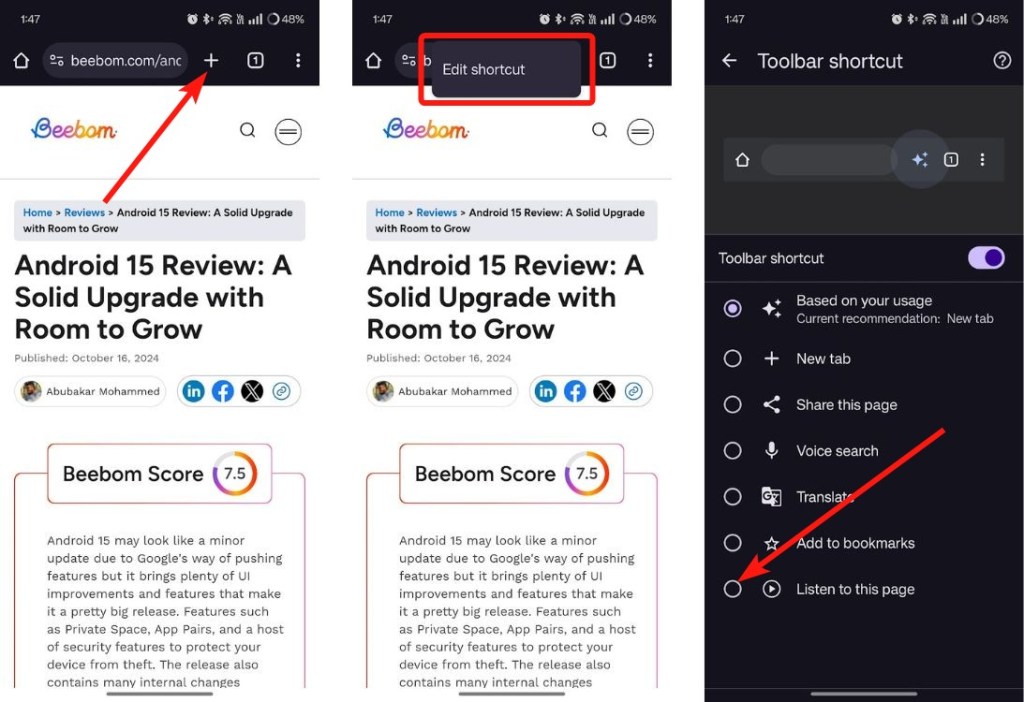
You can add the Listen to this page shortcut by long-pressing on the New Tab shortcut and tapping the Edit shortcut. Select Listen to this page, go back, and now you can tap the Play icon for Chrome to start reading the page contents.
Overall, it’s good to see the feature finally make its way to Chrome. What are some of the other features that you would like to see on Chrome for Android? Let us know in the comments.