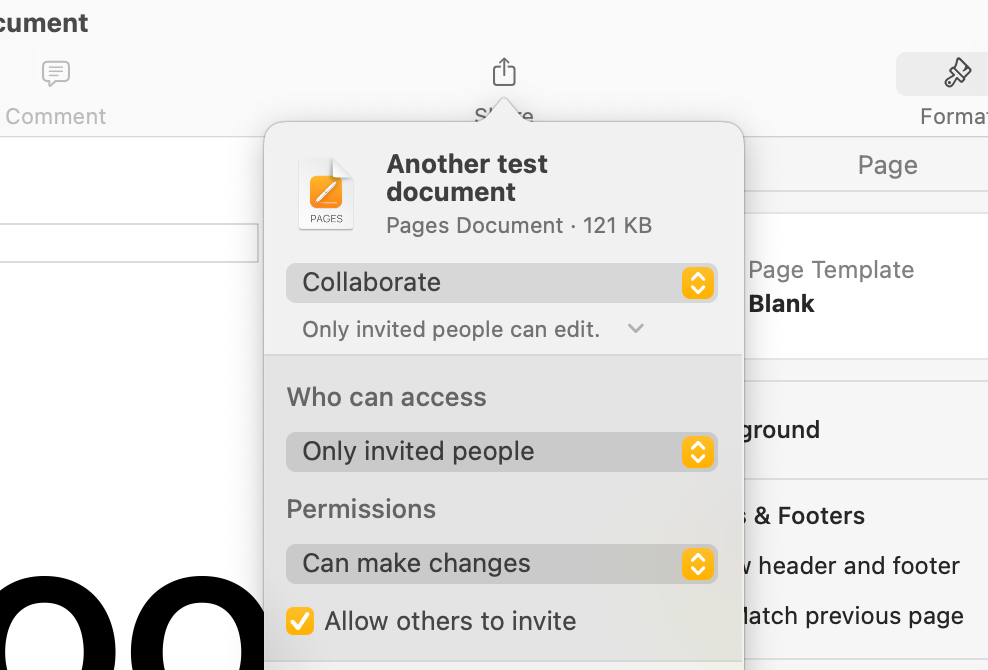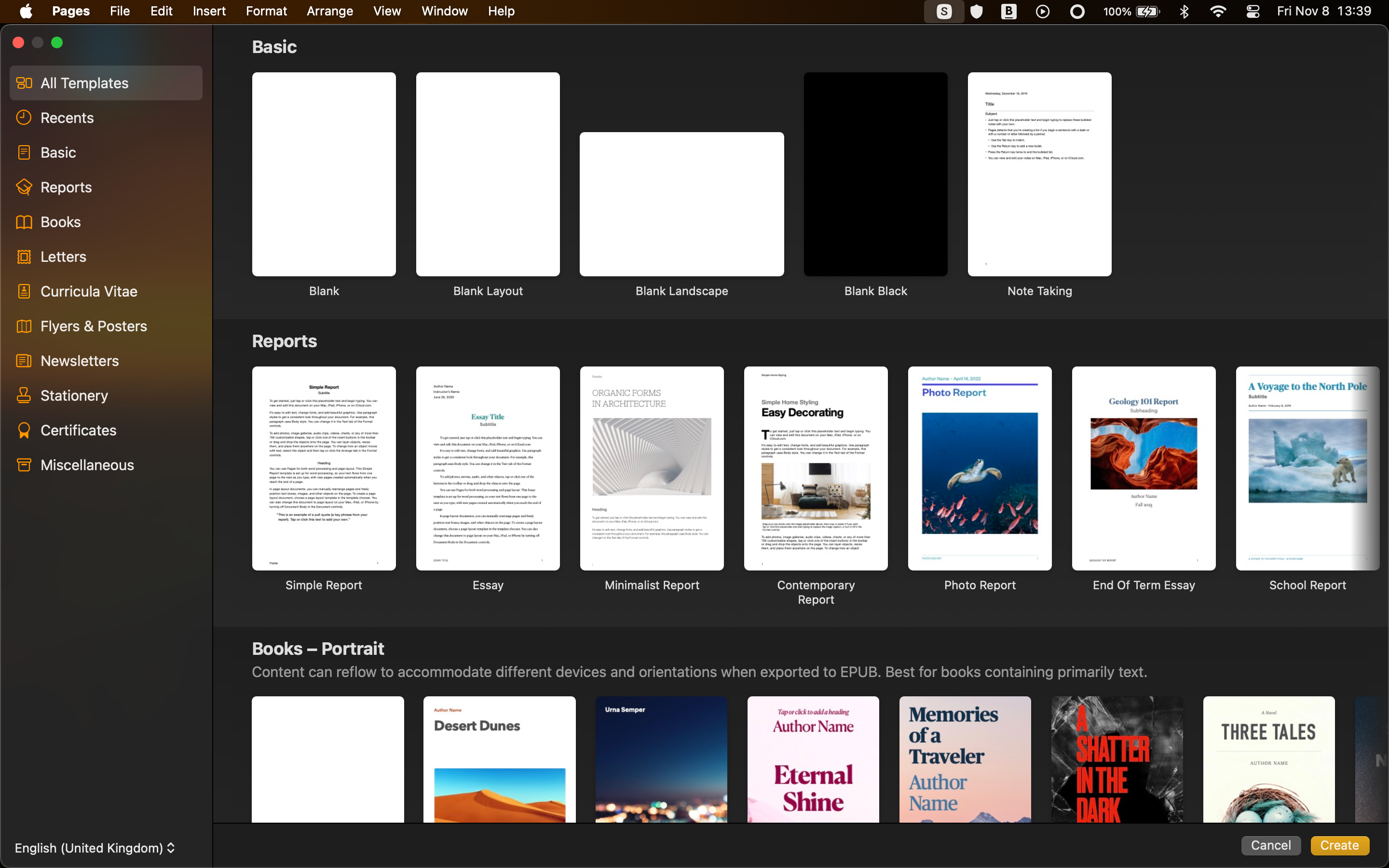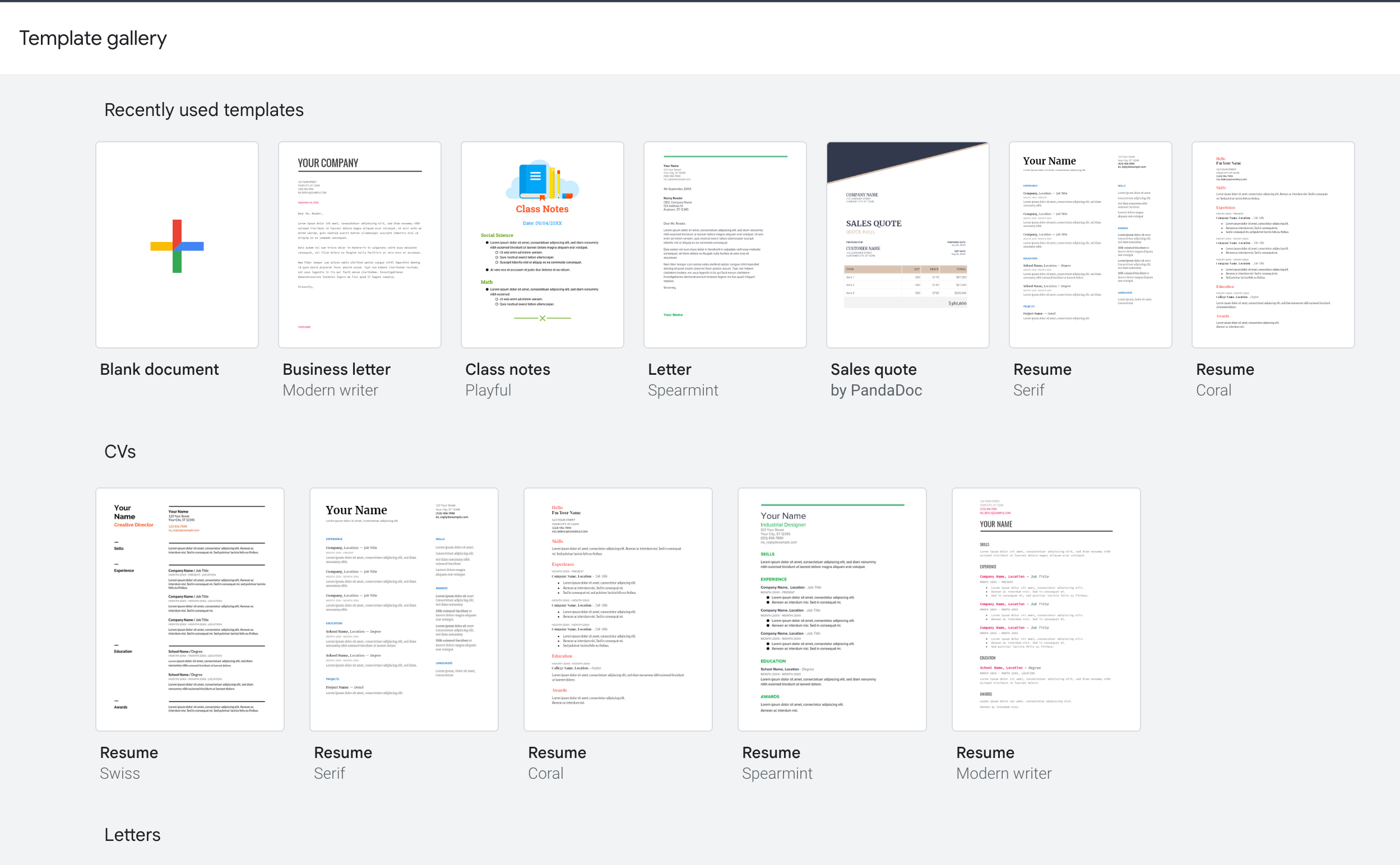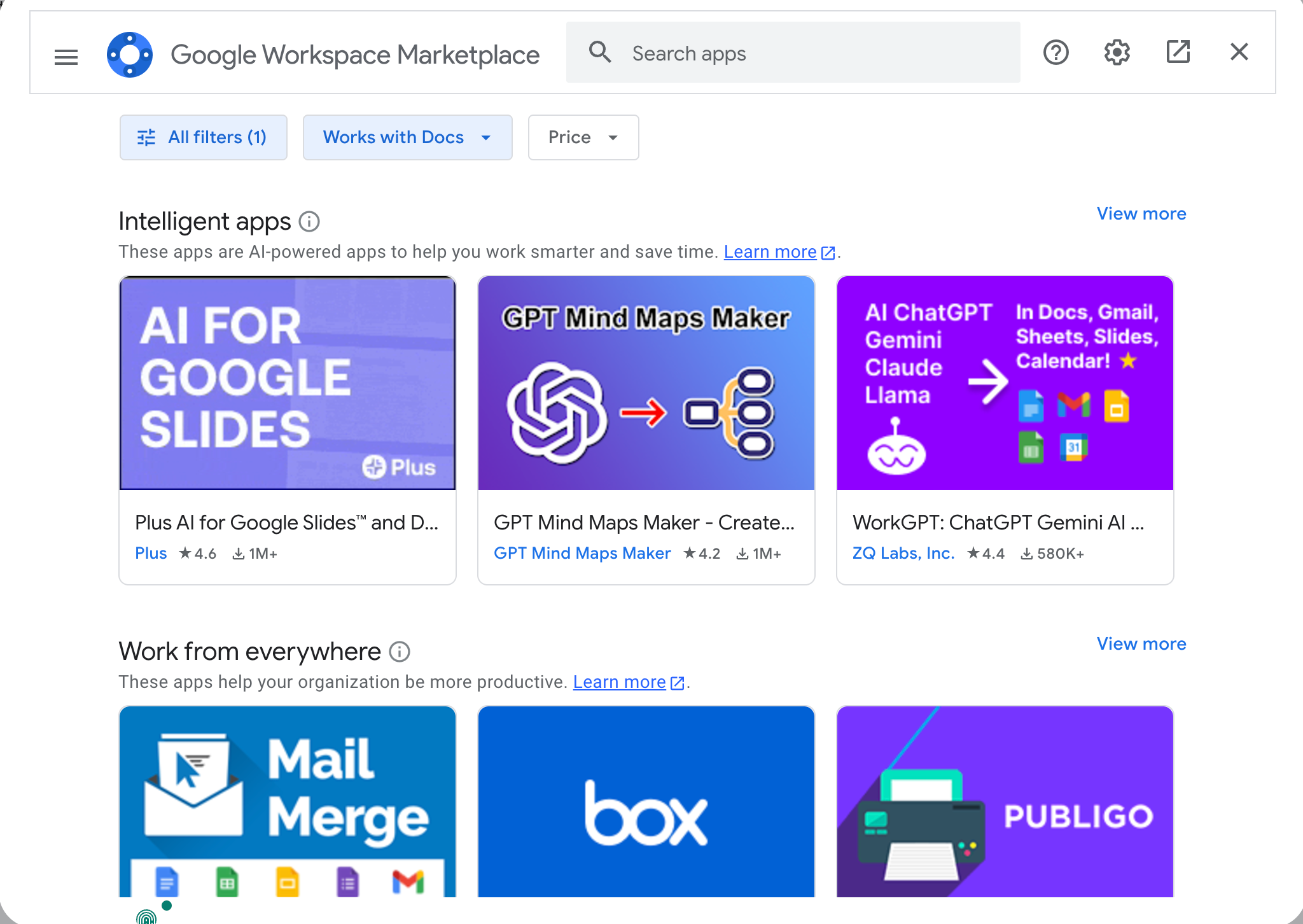Key Takeaways
- Apple Pages is a native app that has better integration with the Apple ecosystem, offering features like iCloud sync and device compatibility.
- Google Docs has useful features like pageless view and powerful auto-suggestion, both which are lacking in Pages.
- Pages excels in design with over 100 templates, a customizable toolbar, and professional layout options. Docs has better collaboration features.
Google Docs and Apple Pages are two powerful word processors that offer a range of features that can help you author documents. So which one is the best fit for you?
First Impressions
Both Google Docs and Apple Pages have neat, uncluttered interfaces that can be navigated easily. Pages, however, feels a bit more intuitive with less clutter and also happens to be a native app that fits right at home on a Mac desktop with other iWork apps.
Google Docs lacks one key feature that Pages does: Pages is an app that works in harmony with the rest of your Apple ecosystem. It feels right at home on the Mac, lets you access all your work on your Apple devices, and use an Apple Pencil to incorporate elements on the iPad. Pages provides integration if you are a part of the ecosystem that a web app like Google Docs does not.
Pages has a structured layout where the most important actions can be found easily in the sidebar and menu bar, and with a customizable toolbar, working on your documents is a cakewalk. By comparison, Google Docs has a more “traditional” word processor layout.
Ease of Use
When it comes to ease of use and navigation, both Google Docs and Pages have their upsides.
Google Docs has a pageless view and full-screen mode for a seamless, immersive experience that helps you write distraction-free. You can use the powerful auto-suggestion tool, Smart Compose, to get your writing done quicker. This is something that Pages is critically missing, and an auto-suggest feature could be a serious game-changer for the way work gets done on the Apple app.
Adding citations and creating bibliographies on Docs is also a simple process, with an in-built setting that makes the task quick. This is another feature that Pages could improve on. To easily cite your work on Pages, you are required to install an app like EndNote (an external program for creating bibliographies). There is a serious lack of built-in citation help, adding more steps to completing your document.
However, Google Docs as a web app does not provide the same level of device integration and compatibility that Pages does if you are an Apple user. This is especially noticeable when it comes to features like iCloud sync and media importing (which is way easier, especially with features like iPhone Mirroring).
How Collaboration Differs
Google Docs has a variety of collaboration options, allowing real-time editing, viewing, and commenting, with auto-saving. You can share the file, create a share link, and access files shared with you from Google Drive. “Suggestion Mode” is a great way to track changes and review changes when working in a team. You can always manage and update access, and view synced changes as team members work.
While not as seamless as Google Docs, Apple Pages still has good collaboration options. You can collaborate in real-time with Apple users and non-Apple users alike, which is a feature that can be used in other apps of the iWork suite. Your team members do not have to sign in or use an Apple Account to access the document. Changes are synced to iCloud, and documents can be easily shared through other native apps like Messages and Mail.
Pages lacks a true “Suggestion Mode” like Docs, but you can get a summary of what changes have been made and who made them.
The Question of Design
One area where Pages absolutely dominates is the sheer range of templates that you can pick from when creating a new document. With over 100 template options, you can just about create any type of document: from business proposals and newsletters to postcards and personal novels.
You can even customize your own business card from scratch (and optimize it for printing), which makes Pages a versatile app that saves you time and effort. These templates are also stunning, and the fact that you get such design-focused templates at no cost makes Pages a tempting choice. Some of these are even comparable to Adobe InDesign templates, which makes Pages an appealing and economical option if you are an Apple user.
Apart from templates, Pages’ uncluttered interface paves the way for a well-organized toolbar that can be personalized, with many formatting, styling, and alignment options. These help you make quick work of your document design, with additional elements like shapes and charts fitting well in the overall layout.
Google Docs has a decent collection of pre-designed templates that lean more on minimalist and professional, but these do not compare to the design prowess of Pages templates. The design elements on Google Doc are good, with many options for shapes, charts, and features like smart chips. Google Docs also has better “building blocks” for your document, such as a product roadmap and review tracker.
Perhaps one of the most important differences to note is that Pages offers a better way to design a custom page layout. Google Docs can add elements like images, shapes, and text boxes but Pages feels more like it was designed with this in mind. You can also save these layouts as custom templates, to use them time and time again.
Extensions and Add-ons
When it comes to external add-ons to use while creating documents, Google Docs takes the prize. You can easily browse many add-ons from Google Workspace Marketplace, filter them by price (many free options are available), and install them with just a click.
The best part is that many of these add-ons are compatible with other Google productivity apps like Google Slides, Google Sheets, and Google Calendar, making this an attractive feature for Google Docs. Add-ons do various actions, including mail merge, AI for writing, and translating.
On the other hand, the options for Pages’ add-ons and plug-ins are pretty limited. While there are a few template and theme-specific apps and add-ons that you can find, there’s not a lot else to choose from.
Google Docs has features and tools that rival its counterparts like Microsoft Word and Apple Pages. With add-ons, auto-suggestion, and easy navigation, it is an optimal word-processing tool that can help you get work done quickly. Its collaboration features are best-in-class, and the platform-agnostic web app approach makes it feel at home on almost any platform.
But Apple Pages is also worth considering, as it holds a candle to many features offered by Google Docs. Pages is especially good if you are in the Apple ecosystem and are a fan of its wide range of templates. Being a native app, it is also more performant and arguably more pleasant to use than a web app like Google Docs.
It boils down to personal preference. Pages is an underrated native app that is often overlooked by its counterparts. It took me a long time to try out Pages, and I was shocked by all the tools that I was missing out on. The integration, compatibility, and native factors play a role in making it a great productivity app.
With that in mind, I use both Google Docs and Pages since both have their pros and cons. If you believe that you do not need the entire feature set that Google Docs offers, however, Pages could be a good alternative to take a look at.