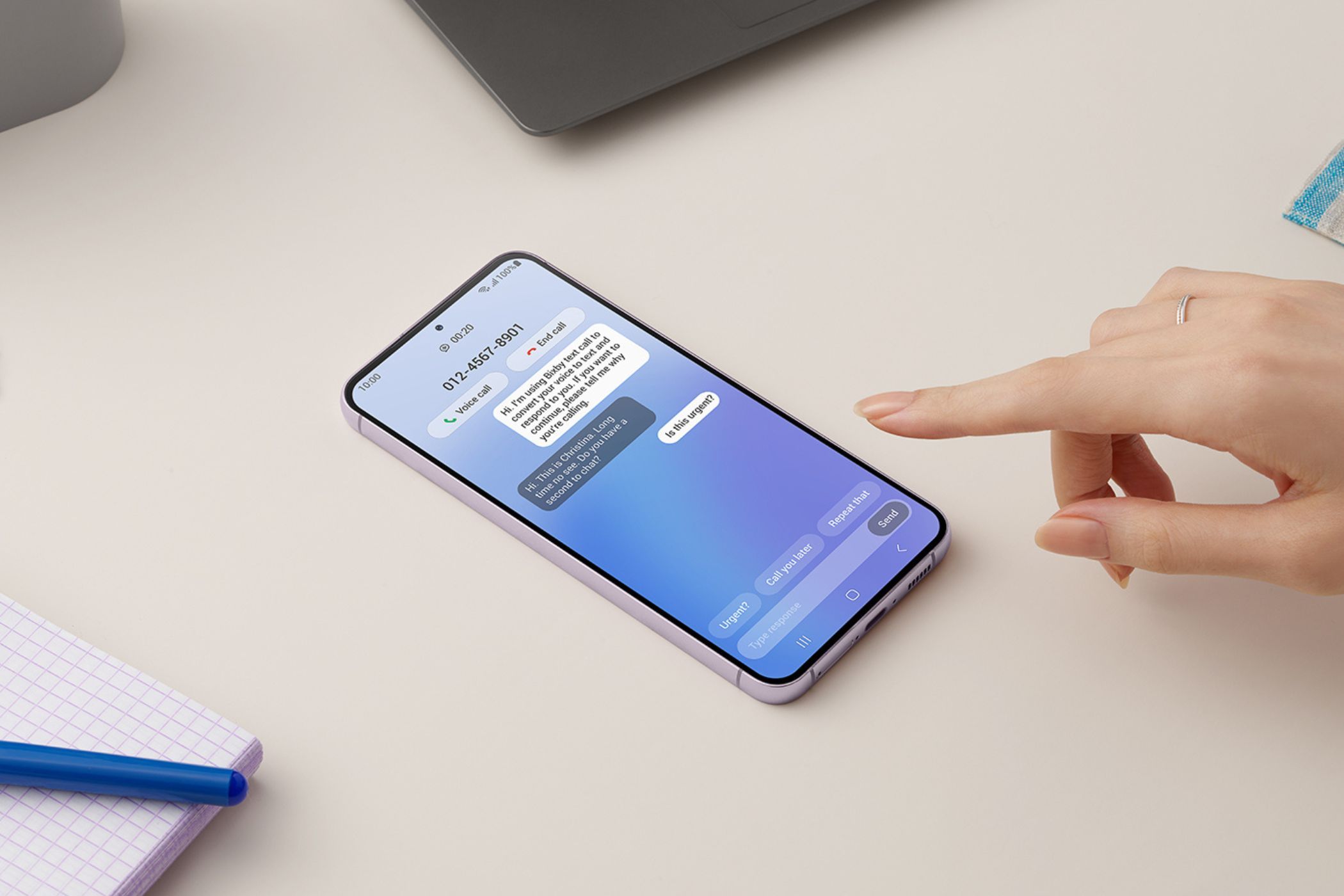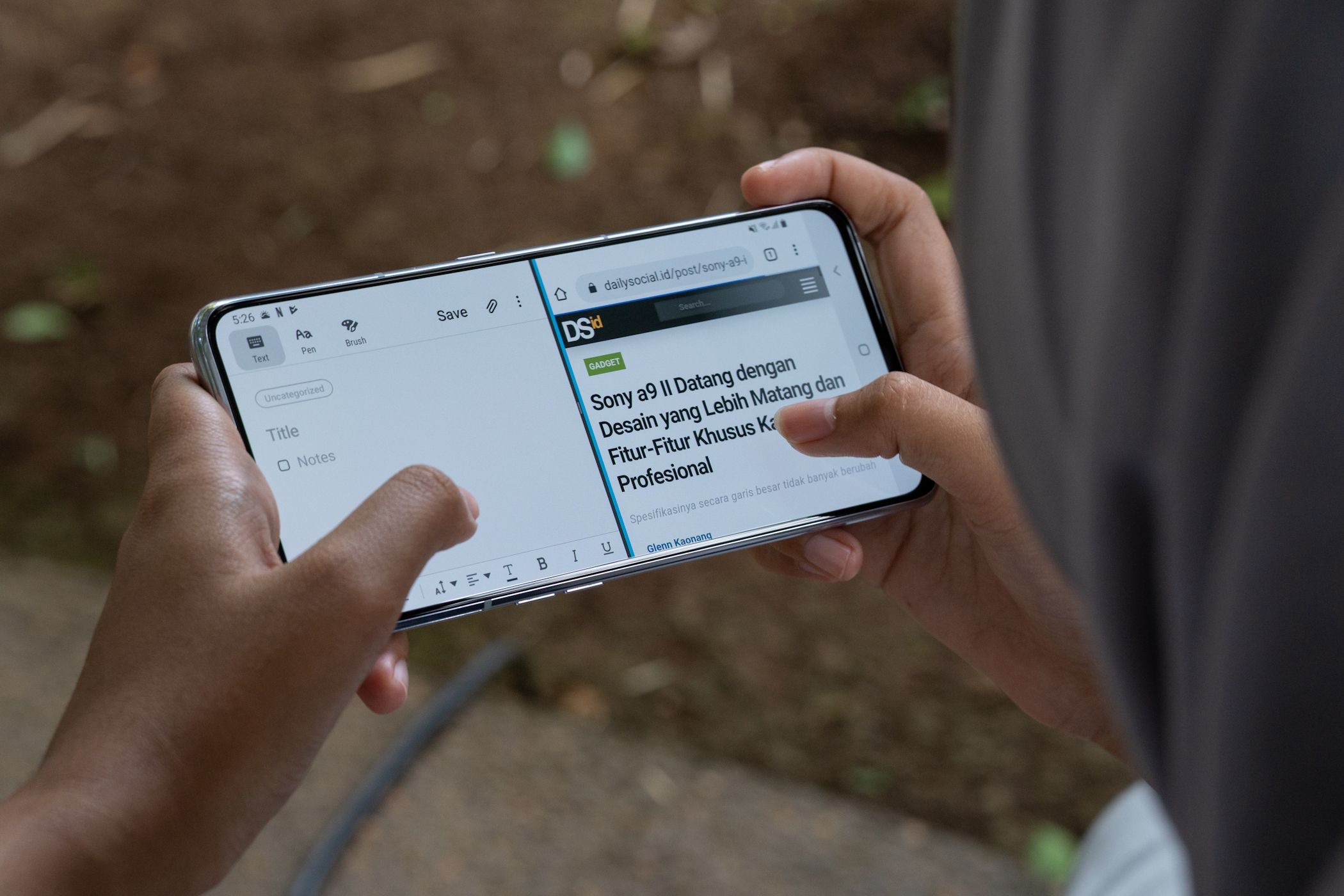Google has made immense progress in establishing the Pixel as a mainstream phone and setting itself apart with its novel software features and design. However, every time I’m tempted to switch to a Pixel, some of these vital features on my Samsung phone make me reconsider.
1 Modes and Routines Help Me Automate Everything
I’ve come to use Modes and Routines so often that I don’t think I can switch to a phone that doesn’t offer at least an equivalent feature. I use it when I go to bed, head out for my walk, stream video, during work, and automate phone functions that are annoying to turn on every time.
Here’s a short glimpse of the routines I’ve set on my phone and what they do:
- Bedtime: Starts manually; reduces brightness to 5%; turns the display to Grayscale; enables Extra dim, Eye comfort shield, Power saving, and DND.
- Going out: Starts manually; disables Wi-Fi and Dark mode; enables Mobile data, Bluetooth, Location, and Dolby Atmos; plays my Spotify playlist.
- Bluetooth: Starts automatically; enables Bluetooth when opening apps like YouTube, Netflix, Disney+, Spotify, Google Meet, and Zoom.
- Location: Starts automatically; enables Location when opening apps like Google Maps, Uber, Weather, and Play Store.
- Wi-Fi strength: Starts automatically; enables Mobile data when Wi-Fi strength drops to two bars or lower.
To be fair, Pixel phones have their own automation feature called Rules, but its functionality is so basic and limited that I doubt if Pixel users actually use it.
Similarly, there are automation capabilities integrated within Google Assistant as well, but when I compared Modes and Routines with Google Assistant Routines, the latter fell short.
2 Edge Panels Allow Me to Multitask Like a Pro
Much like Modes and Routines, I use Edge panels almost constantly. If you’re not aware, Edge panels are customizable app drawers you can pull out from the side of the screen. Their most common use is reaching your favorite apps faster via the “Apps” panel.
You can even add app pairs to launch them simultaneously in a split-screen view; for instance, you can open Google Sheets and Calculator together to do quick calculations while planning your monthly budget.
I’ve customized Edge panels to do a lot more. My phone has a panel for apps, weather, reminders, and a third-party calculator. I also have a panel for app shortcuts that I use to set timers, add new text notes in Google Keep, start voice recordings, and view my recent files.
All of this can seem a bit excessive, but once you get the hang of it, it becomes second nature and makes getting stuff done on your phone much faster. Pixel phones don’t have this feature, so you have no choice but to exit the app you’re currently in every single time to perform another action.
3 I Can Create a Custom Sound Profile Fit for My Ears
I’m a tiny bit hard of hearing in one of my ears, which makes listening to music and watching movies less enjoyable. On non-Samsung phones, I often find myself having to go to the accessibility settings and adjust the sound balance to my liking, and I have to do this every single time. It’s annoying.
Samsung phones have a feature called Adapt Sound, which allows you to create a personalized sound profile by taking a short hearing test. Your phone calibrates itself based on these test results, adjusting the sound balance and boosting certain frequencies to fit your ears.
4 Samsung Good Lock Is a Customization Powerhouse
Customization is a big deal for me, and I think Samsung’s implementation on Galaxy devices is simply unparalleled, thanks to Good Lock. It’s a customization app containing downloadable modules that allow you to modify different parts of the user interface and provide additional utility.
On my phone, I use three Good Lock modules for the following uses:
- Home Up: remove app icon labels, change the grid layout of the app drawer, and change the layout of the Recents screen (aka Task Change in One UI)
- Theme Park: apply a third-party icon pack without downloading a third-party launcher
- Nice Shot: add a delete button to the screenshot toolbar to instantly delete unwanted screenshots
If you’re curious, you can learn how to use Good Lock on Samsung phones and download the app from the Galaxy Store.
5 Fingerprint Scanner Works Even When the Display Is Off
I’ve set my phone to always keep the fingerprint print scanner active, even when the display is off. This way, I don’t have to first press the power button to go to the Lock screen and then tap the scanner to unlock my phone and see the Home screen; I can unlock my phone directly and skip past the Lock screen.
This might seem trivial, but think of the number of times in a day you lock and unlock your phone. If you’re like me, it’s probably close to a hundred times or more. Knowing that, the few extra seconds you save with every unlock are totally worth it.
6 Open Any App in a Pop-Up or Split Screen View
Many popular apps aren’t designed for any orientation other than full-screen. This isn’t a big deal most of the time, but it hinders multitasking nonetheless. However, Samsung phones can force any app to open in a split-screen or pop-up view. You can even access pop-up view while having apps opened in split-screen mode. I do this mainly when I’m studying and need to switch quickly between different apps.
On Pixel, this feature is called floating windows, which you have to enable via Android developer options. From what I gathered from Pixel users complaining on subreddits and forums, its implementation simply isn’t good enough to be actually reliable.
Unless Googled replicates at least some of these features on its Pixel phones, I can safely say I won’t be switching anytime soon. I love what Google is doing with the Pixel, but for me, utility surpasses “nice-to-have” AI features.