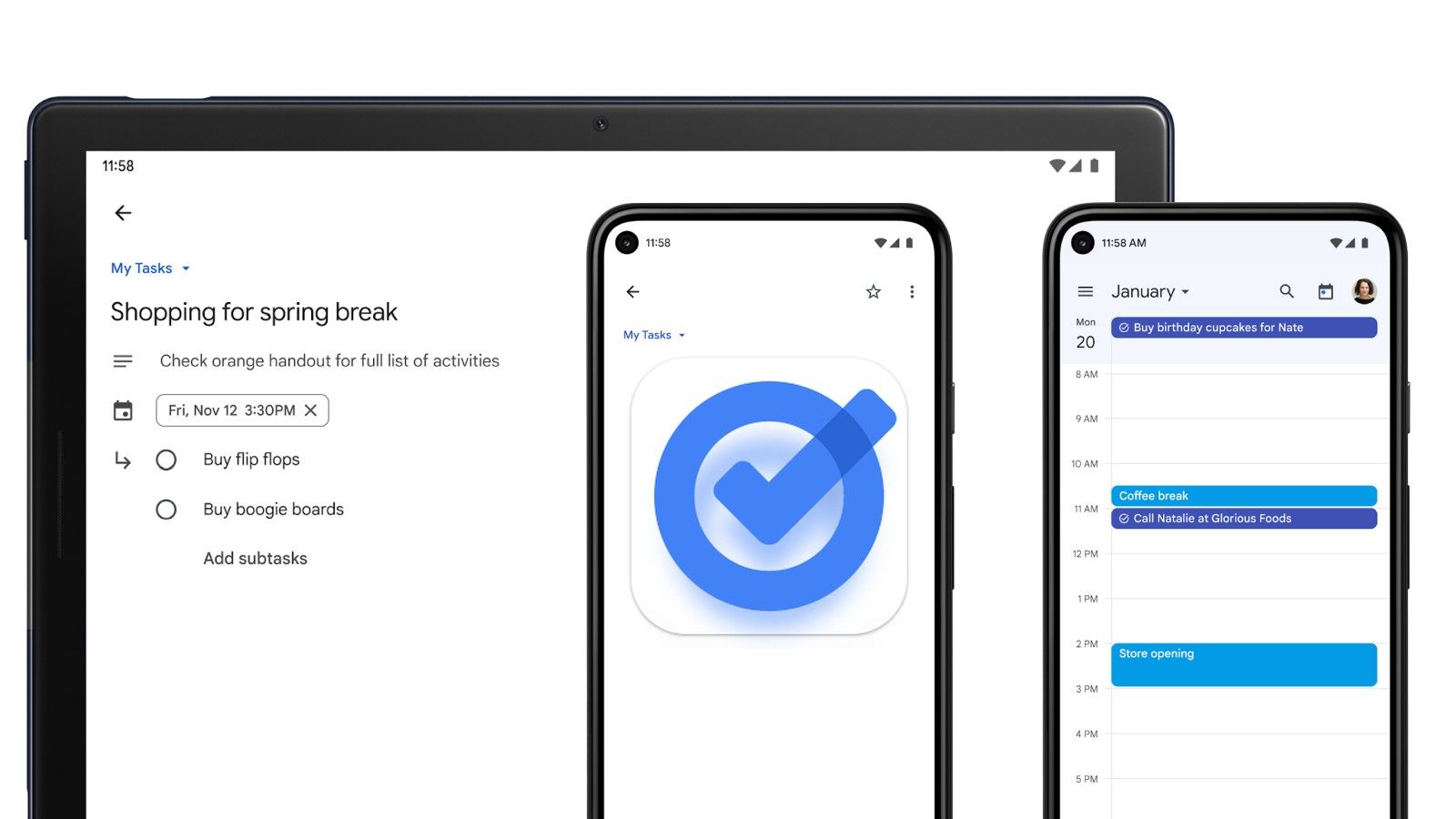Key Takeaways
- Google Gemini now allows setting reminders via Tasks even without a date or time, making it more user-friendly.
- There’s also an onscreen message that notes when a task is created, accompanied by an Undo button to discard the reminder or task.
- Gemini will still provide an optional date and time prompt for users who want a specific timeline for their task.
Google Tasks is a handy to-do app that keeps you on top of your reminders, lists, and more. It’s deeply integrated with services like Assistant, Calendar, Chat, Docs, and Gmail, making it a core part of the Google Workspace ecosystem. As part of the collective Google Gemini and Assistant experience, users have been able to set tasks and reminders for a while now. However, one annoying aspect of the experience was the inability to add a task without the date or time, as reported by Android Police and APKMirror founder Artem Russakovskii back in June. Thankfully, Google appears to have quietly patched this bug.
In an update to the late June post on X/Twitter, Artem points out that date and time are no longer required to set reminders. Previously, refusing to give a timeline for the reminder or task meant it wouldn’t get created at all. To remedy this, Google appears to have updated the functionality to ensure the task is created on the first command, while making the date or time optional with a second prompt.
A more refined Tasks experience in Gemini
The feature appears to be widely available, as I was able to replicate the functionality in Gemini. All you need to do is pull up Gemini and ask it to set a reminder for xyz, which will create the reminder in the background, and then ask if you want to set a date and time. You will also notice a Task created message immediately after the first command (pictured above), which contains a convenient Undo button that lets you cancel the task.
Setting reminders in Gemini requires the Google Workspace extension, and first-time users (like myself) will be prompted to turn it on. It can be toggled via the Extensions menu in the Gemini app, revealed by tapping the user avatar at the top right of the screen.
It’s unclear when this tweak went live, but we presume it was enabled as part of an update not too long ago. This will go a long way in improving the reminders and tasks experience in the Gemini app, which is slowly catching up to Assistant, with some distance still to cover.