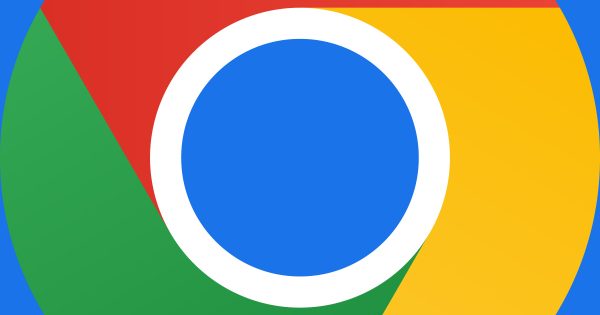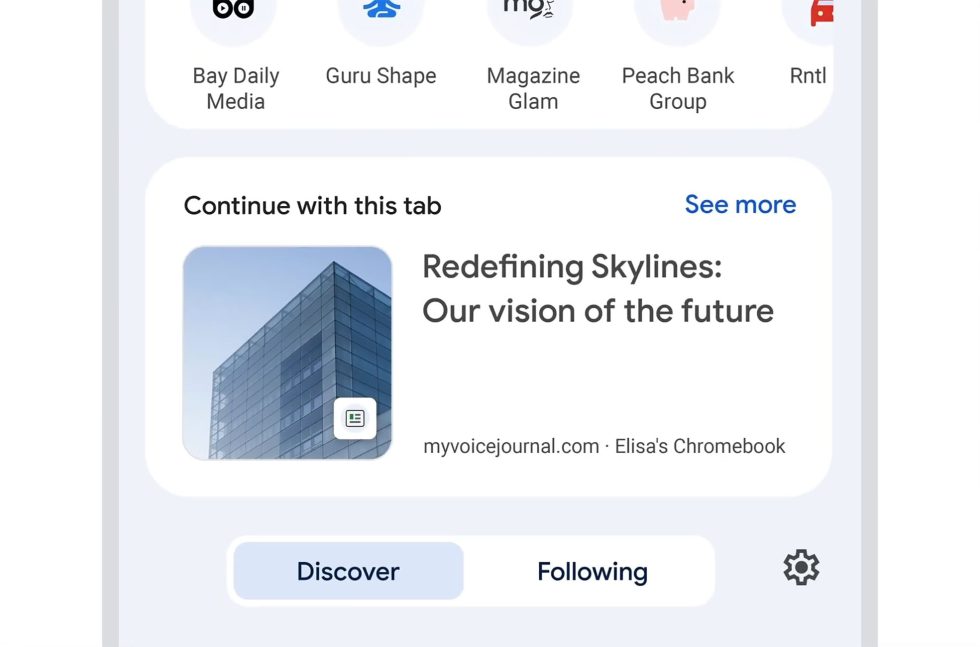Chrome users, new features are on the way to help you manage life between multiple devices. For those of you who dominate Chrome on mobile, yet still need some of that access on desktop without skipping a beat, today’s news should excite you.
Here are 3 new features coming to Chrome on mobile, with a bit of desktop attached.
1. Chrome tab groups sync between desktop-mobile: When you create tab groups in Chrome on desktop or Android, those can soon sync between your devices, giving you access as you jump between them. When creating tab groups (on mobile, you go to the tab overview and then drag tabs onto each other), they’ll show up in desktop Chrome next to your bookmarks bar (see image below).
Google says this all happens automatically, so you shouldn’t need to go hunt for settings in order for this to happen, you would likely just need to be on the latest versions of Chrome. The rollout for this is supposed to start today, but Google is telling us it’ll happen “slowly” on desktop and mobile.
2. Proactive suggestions of previous tabs: As an extension of sorts of syncing tabs between devices, Google plans to show you tabs it thinks you might want to revisit. As an example, you may have been looking up info on a pair of shoes while at work and need to leave to head home. As you open Chrome on your phone at home, that same tab could show up as a suggestion on the Chrome home page without you remembering exactly the URL or having saved it.
This feature will arrive in the “coming weeks,” so you’ll have to be on the lookout for the suggestions. This is more of an experimental feature for Android, iOS, and desktop.
3. iOS gets tab groups: Finally, iOS users can now group tabs together like you can do on Android and desktop. Like those other platforms, you can change the color of tab groups and rename the group to anything you’d like. To get started, you’ll open the tab preview grid, long-press a tab, and then select “Add Tab to New Group.”
And that’s it!
Google Play Link: Chrome