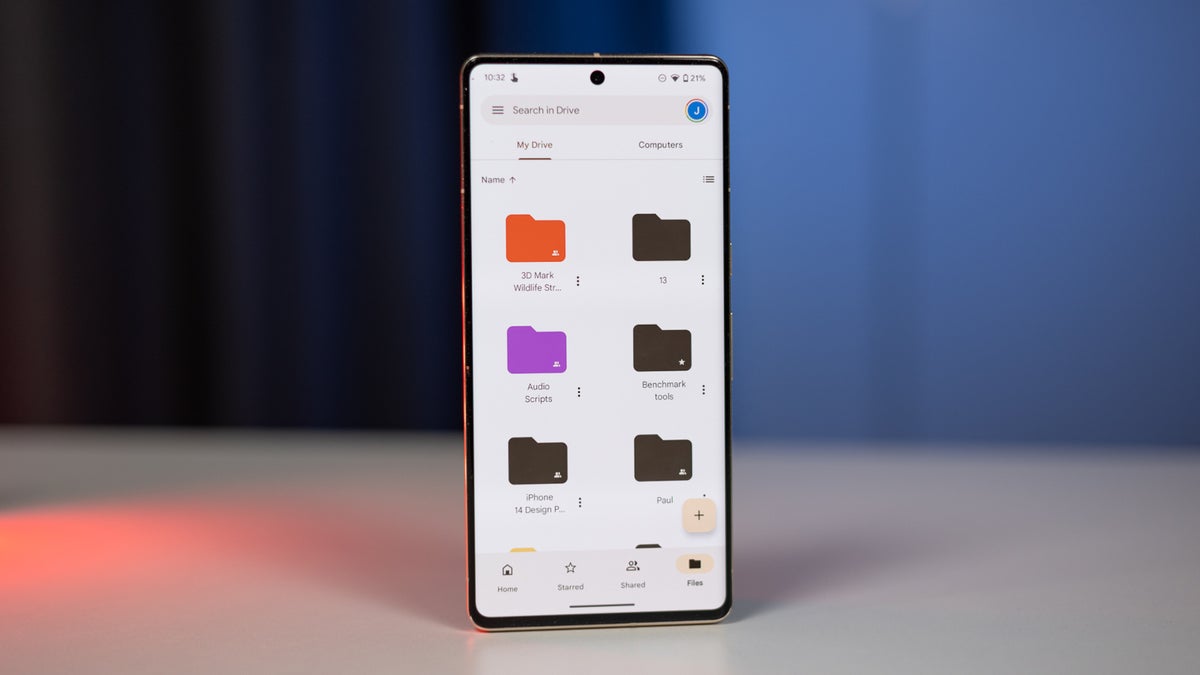Over the weekend, Google announced it has added a second option for Drive users who scan documents via the app: JPEG. The latest update allows users to choose whether to save scanned files as a PDF or a JPEG.
Of course, this is only available on Android phones using the Google Drive app. On the bright side, Google announced that the update is rolling out now to everyone and that it should take no more than 15 business days to complete.
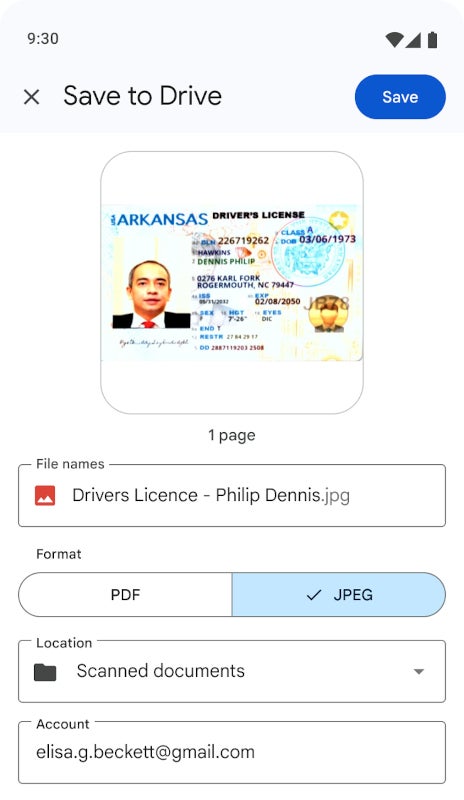
Save scanned documents as JPEGs | Screenshot credits: Google
For those who haven’t yet used Google Drive to scan a document, here is a step-by-step guide that should be helpful:
- Open the Google Drive app
- At the bottom right, tap Camera
- Point your device’s camera at a document (a blue line outlines the document indicating where the picture will be cropped)
- Take a photo of the document that you’d like to
- Adjust your scanned document
- Tap Done
- Create your own file name or select a suggested title
- To save the scanned document in a specific format, select either PDF or JPG
- To save the finished document, tap Save
Keep in mind that, the new option to save scanned files as JPEGs is available to all Google Workspace customers, Workspace Individual Subscribers, and users with personal Google accounts, so just about everyone who uses the Drive app on their Android phones.