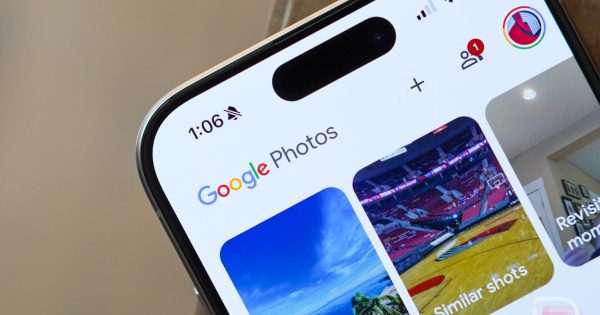A semi-big change is coming to Google Photos in the near future – your Library is going away. OK, not like, your entire library of photos or anything. The tab that is currently labeled “Library” is going away in favor of a new section called “Collections.”
What’s with this change to Collections? Google says that Collections will be the place for all of your content. We’re talking about items you have personally organized, shared albums, and anything else that Google Photos may have automatically assembled (like documents or places or people). This will all live inside of Collections.
One of the big reasons for this switch is apparently because a ton of people complained about how difficult it was to find shared albums. So now, in this Collections tab, you can tap into it, then look for “Albums” where you’ll find options of “All,” “Shared with me,” and “My albums.”
This new Collections area will also house your Favorites and Trash (at the top), plus there will be dynamic tiles next to those two. These dynamic tiles could “rotate based on the items you navigate to the most.” The Locked Folder will move out of the top section too, because everyone complained about it being there.
What else moved? Google says it moved People & Pets, Places, and Documents into Collections. Oh, the Utilities folder is gone now, so all of the tools within there can be found according to this list from Google:
- Locked Folder: Tap Collections. At the bottom, tap Locked.
- Import photos: At the top, tap Create +. Under “Get photos,” tap Import from other places.
- Make a new creation: At the top, tap Create + and then the type of creation you want to make, such as a new album, collage, highlight video, cinematic photo, or animation..
- Free up space: At the top, tap your Account profile photo or Initial and then Free up space on this device.
- Move photos to archive: Select a photo. Tap More and then Move to archive.
- Manage photo frames: At the top, tap your Account profile photo or Initial. Tap Photos settings and then Apps & devices. Tap Photo frames
This change to Collections will start happening right away for some on Android and iOS. If you don’t see it, that’s because this is a rollout that will happen over the “coming weeks.”