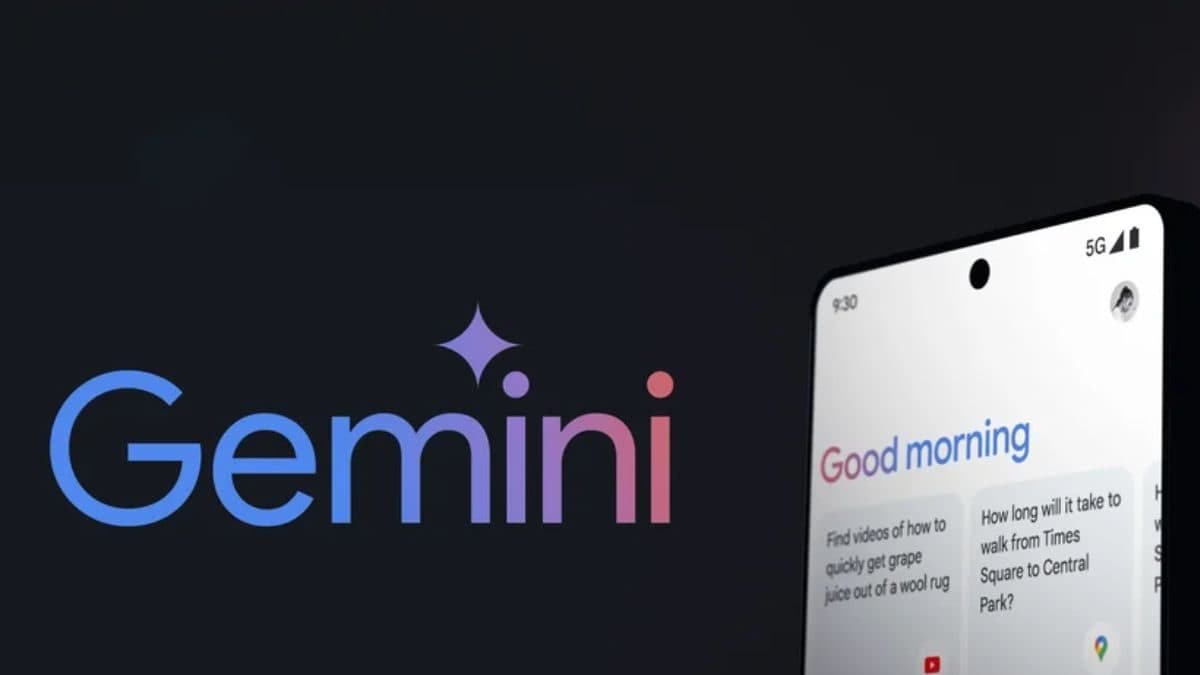Last Updated:
Google is making Gemini work even when the phone is locked
Google now lets you use Gemini as the default assistant on Android phones which will soon work on locked screen as well.
The Gemini artificial intelligence (AI) assistant on Android has received an upgrade, and users will now be able to instruct it to execute specific activities even when the device is locked. Earlier, the AI-powered virtual assistant could reply on the lock screen and finish any tasks that needed to be done by calling Google Assistant.
With this new version, users can ask basic inquiries and get general replies without having to unlock the device, in addition to doing tasks like setting, stopping, and snoozing alarms.
Gemini AI Assistant Works On Lock Screen: Here’s How
The new feature was announced on Gemini’s support page. The update says, “You can get help from Gemini by touch or by saying “Hey Google” (if on) when your device is locked, based on your lock screen settings.”
Surprisingly, the command ‘Hey Google’ works even when the screen is off. The prompt wakes up the screen and displays the Gemini AI bottom sheet interface, allowing the user to continue to vocally command the virtual assistant or write in the inquiry.
The Gemini AI assistant displays the answer in a full-screen window, just as when the device is unlocked. The lock screen appears once you close the Gemini window.
Users may use the AI to ask general questions, set, pause, and play music, and set snooze, and stop alarms and timers. They can also adjust the volume and turn on the flashlight or torch.
Google Assistant is still used for these operations, but the user experience is now better and the user does not have to wait for the command to be completed.
To get the Gemini AI to answer generic queries on the lock screen, the user must have granted Gemini permission to operate on the lock screen. Users can accomplish this by opening Gemini, tapping on their profile image, tapping Gemini on their lock screen, and then turning on Responses.
Similarly, users must allow Gemini permission to access Google Assistant features for it to carry out tasks on the lock screen.
– Open Gemini on your Android phone to accomplish this.
– Click on the initials or profile photo.
– Open the Settings app.
– Click the features of Google Assistant.
– Then on Google Assistant for the lock screen
– And finally, click on Responses on the lock screen.