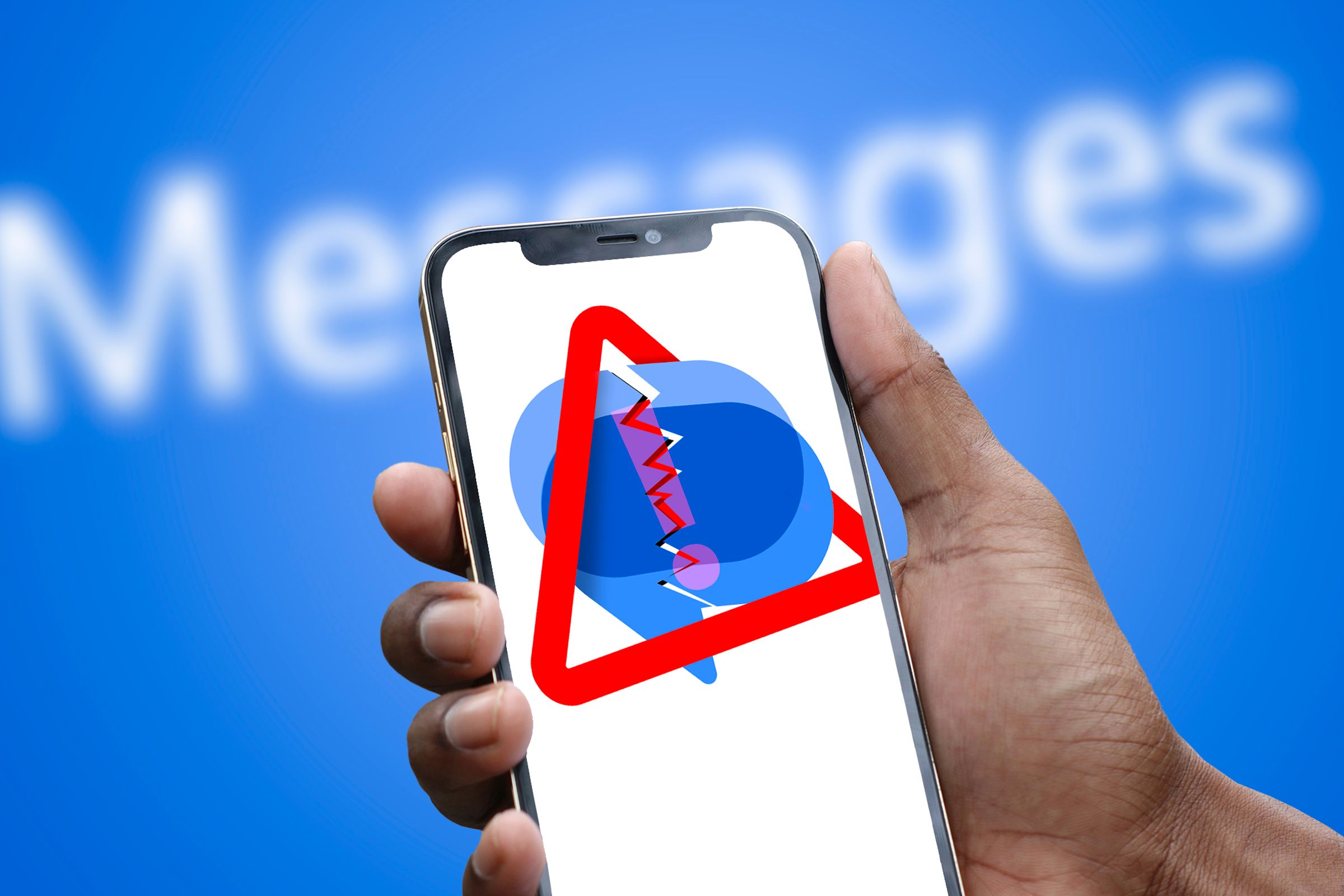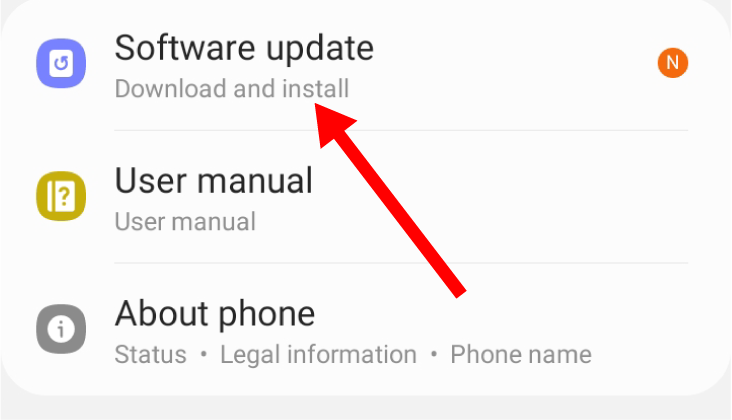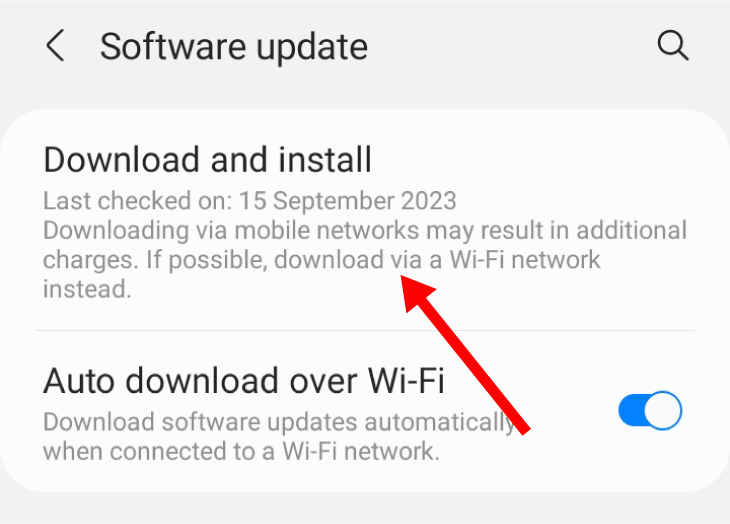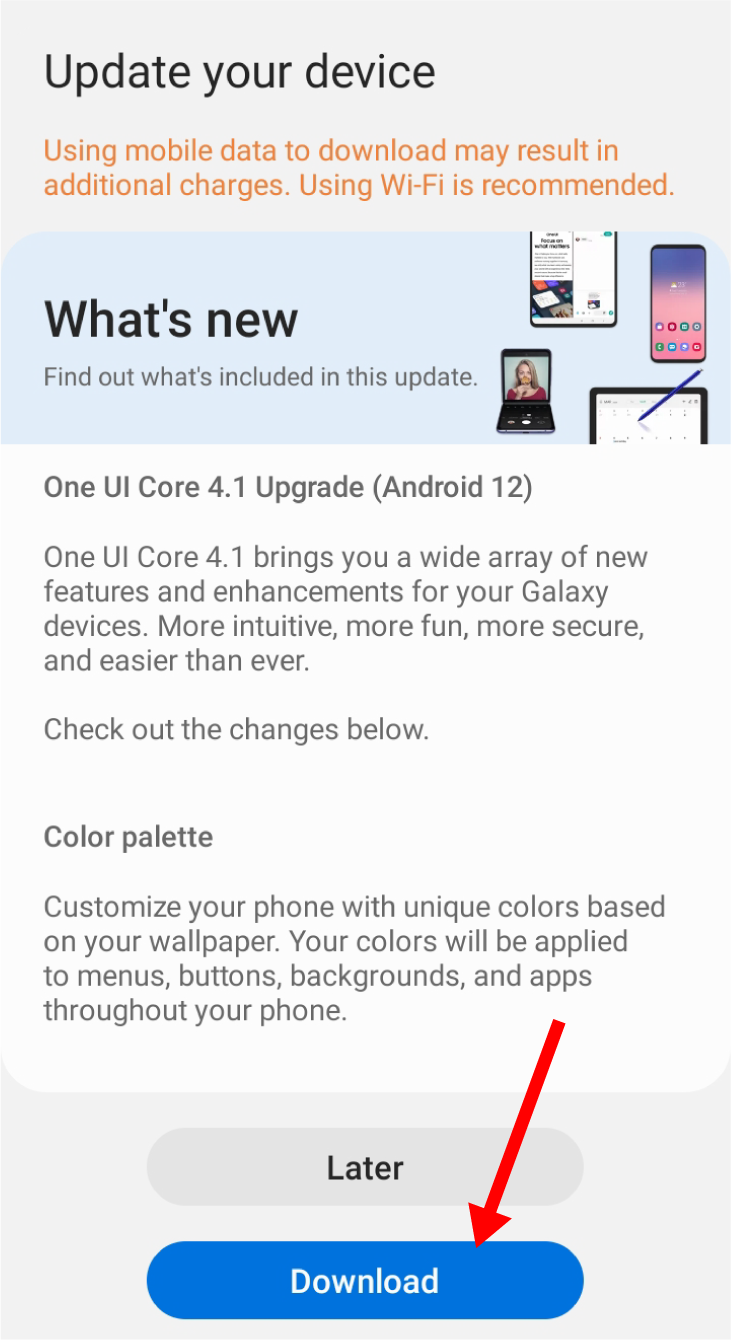Is your Google Messages app crashing repeatedly? This can be frustrating, especially when you rely on it for communication. Luckily, there are several troubleshooting steps you can take to fix this issue. Here’s what to do if Google Messages keeps crashing on your Android device.
Update the Google Messages App
When an app keeps crashing, the first step to take is to update it. The constant crashing might be because of a bug. Developers frequently release updates that fix bugs and improve performance. To check for updates, open the Google Play Store App and find Google Messages. If there is an update available, tap on the update button, and when it is finished, your app will hopefully work fine again.
Clear Cache and Data
Corrupted cache or data can cause apps to crash. Clearing the cache and data for Google Messages might resolve the issue. To do this, open the Settings app on your device and select “Apps & notifications” or “Apps.” Then find and tap on “Google Messages. In the page that opens, select “Storage.” Tap “Clear cache” first to see if that resolves the issue. If the app still crashes, go back and tap “Clear Data.” This will reset the app to its default state and stop the issue.
Update Google Meet
Some users have complained about the Google Meet app interfering with the Messages app. If you have Google Meet installed on your phone, try updating the app in the Google Play store. If the crashing persists, uninstall or disable the Meet app. You will still be able to have meetings using Google Meet if you have the Gmail app.
Update Your Device Software
Sometimes, the problem might not be with the app but with your device’s operating system. Carrying out a system update can stop the crashing.
To carry out a system update, go to the Settings app and scroll down to “Software Update.” You may need to go to the “System” or “About Phone” section first.
Select the “Download and Install” or “Check Now” option.
If there is an update available, there will be a blue “Download” button at the bottom of the page. Tap on it to begin the update.
Leave the Beta Version
If you’re using a beta version of Google Messages, it might be unstable and prone to crashes. Beta versions are meant for testing and can contain bugs that aren’t present in the stable release.
To switch back to the stable version, open the Google Play Store, search for Google Messages, and scroll down to find the option to leave the beta program.
When you’ve opted out, uninstall the app and then reinstall it to get the stable version. This can often resolve issues related to instability and crashes.
Free Up Storage Space
A lack of storage space can also cause apps to crash. Check your device’s storage by opening the Settings app and going to “Storage.” Review how much space is available. If your storage is nearly full, delete unused apps or files to free up space. Removing unnecessary files, photos, or videos can make a significant difference. You might also consider transferring large files to cloud storage to free up more space on your device. Keeping your device’s storage in check ensures that it runs efficiently and reduces the likelihood of app crashes. Check out our guide on different ways to free up storage space on your Android device.
Download Another Messages App
If Google Messages continues to crash despite trying all the above steps, it might be time to consider using an alternative messaging app. Many great messaging apps offer similar features and might even provide a better user experience.
The built-in Samsung Messages app is a solid alternative if you have a Samsung device. Textra SMS and Pulse SMS are also very popular options. Switching to a different app can provide a temporary solution while you continue troubleshooting Google Messages.