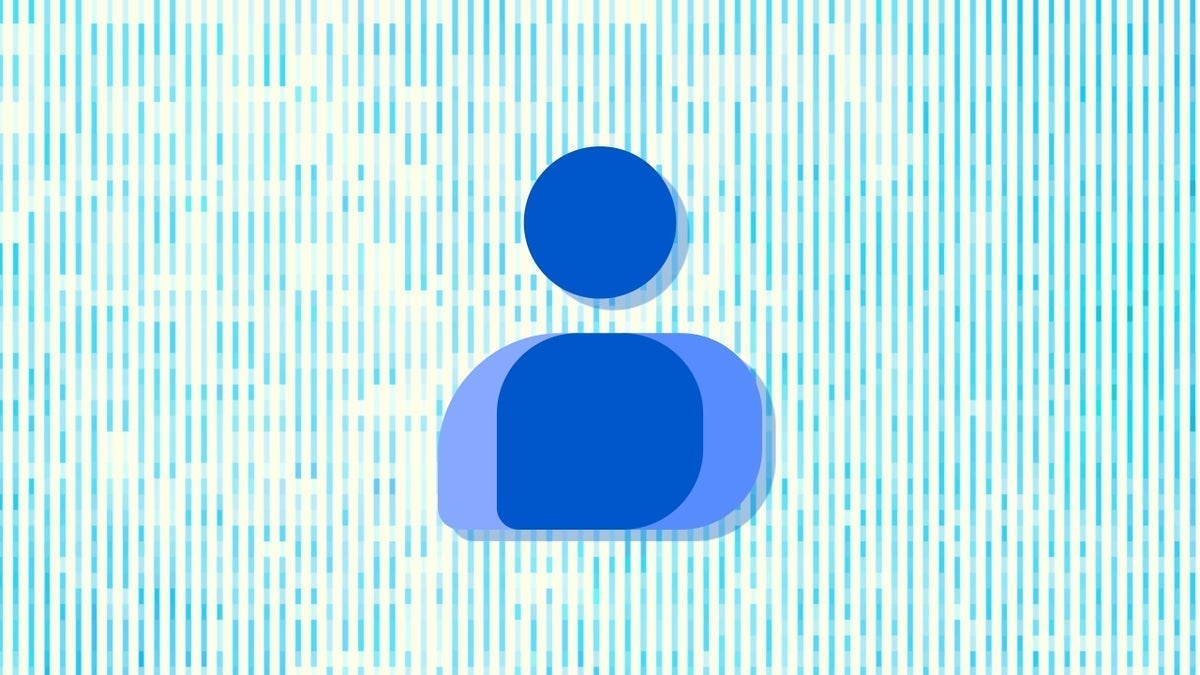Once you open the list of widgets available, scroll down to contacts, tap on the 2 x 2 individual contact widget, and tap on the blue + Add button. That will call up a list of your contacts. Choose the one you want on the widget. A notification bell icon will appear in the upper right corner of the widget. Tap on it and you’ll see a notification that reads, “To see and respond to the latest messages from your contracts, allow notification access for Contracts.” Tap on the Settings button and enable the toggle for “Allow notification access” on your Contacts app.
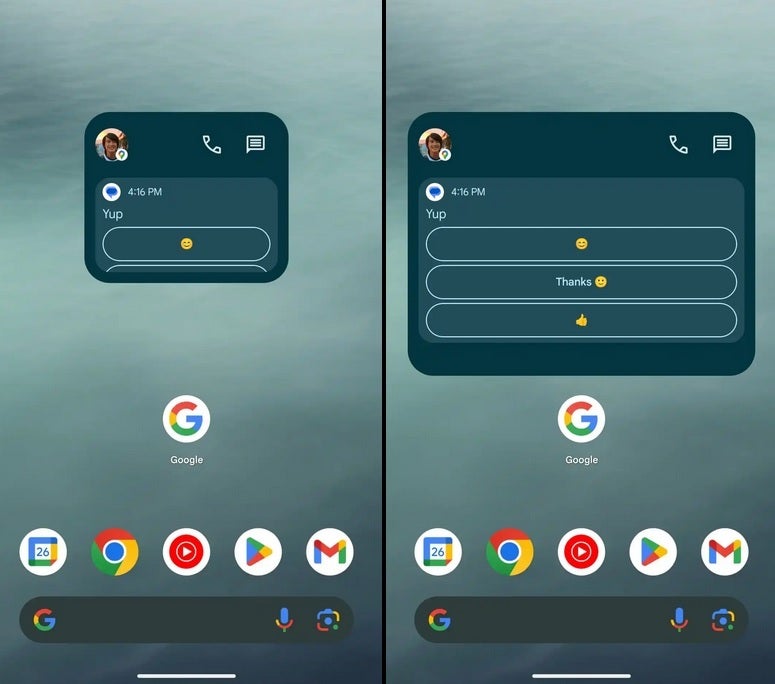
The Google Contacts widget now shows messages. Image credit 9to5Google
Once you enable notification access, messages will appear on the widget along with any Smart Reply suggestions. While only one message can be seen at a time, the widget will alert you to multiple messages from the same Contact. The widget will also allow you to see shared location from Google Maps on the Contacts widget. When you tap on the widget, you’ll be sent to the Contact’s full profile page where you’ll see where he/she is currently at. Tap on the image from Google Maps and you’ll be taken to the full Google Maps page showing your Contact’s location.
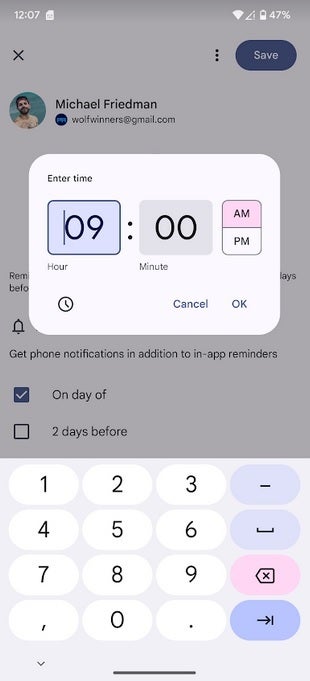
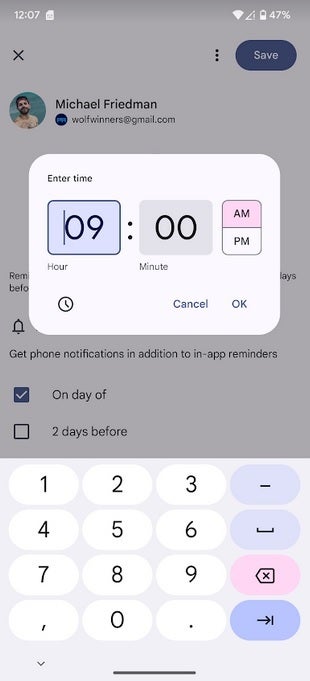
Set the time when you will receive a significant reminder about a contact
Lastly, you can set a specific time of day to receive significant date reminders. Tap the Contract widget to see the Contact’s full profile. Under Contact settings, tap on Reminders. You can choose one of the significant dates (Birthday, Anniversary, etc.) for this Contact. Choose whether you want to be notified on the day of the event, two days before, seven days before, or two weeks before. Once you select one of those options, you can pick a specific time to be notified.
These features are available on version 4.34 of Google Contacts which is available now from the Play Store.