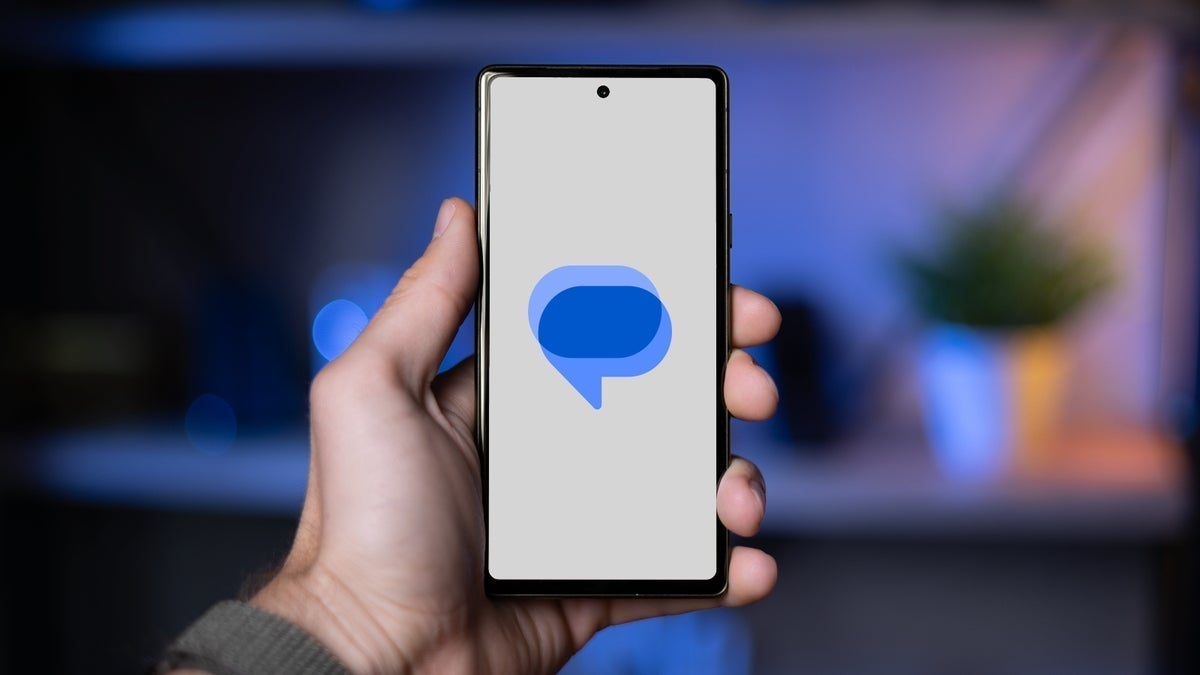Last October, Google tested a new UI for those who share content via the Google Messages platform. You know how that’s done, right? You tap the share icon on the content you want to send to someone and that opens the share sheet. From the share sheet, tap on Google Messages. You are taken to a page called Select conversations with a list of the people with whom you most recently messaged. You can select one of those names to share with, tap on New message to send your content as a completely new message or send it to someone not on the list.
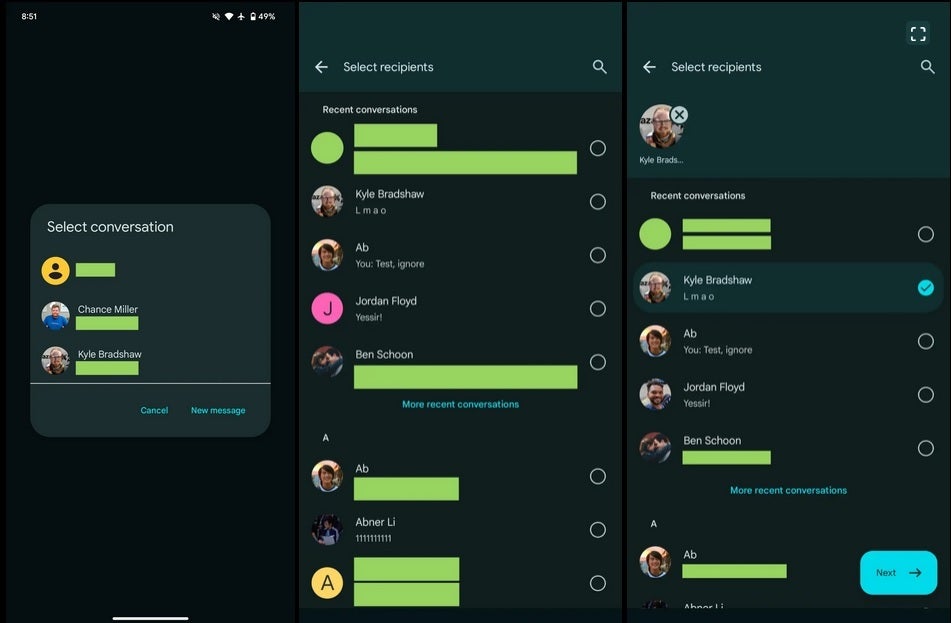
Old UI for Google Messages sharing on the left, the new UI can be seen in the middle and on the right. Image credit-9to5Google
If you’re looking to share with more than one Google Messages recipient at a time, you can add the other names by tapping on the circle found on the right of each listing and a checkmark will appear. At the top of the page, you’ll see the profile icon of each person who will receive the content you are sharing. At the bottom right of the screen is a “Next” floating action button that you press to continue with the process.