When traveling from point A to point B, there may be someone waiting for you at the other end, whether it’s a friend, family member, colleague, date, or another person. And that’s where the ability to share your estimated time of arrival through Google Maps or Apple Maps can be really helpful.
It means the other person (or people) won’t be stressing about what time you’re turning up or worried about your safety. The cooking, or the meeting, or the drinks order, or whatever is waiting for you at the other end can be perfectly timed to fit in with whenever you’re arriving at your destination. This is a little different to sharing your location more generally, which you can also do through Google and Apple apps. If your friends and family members can already see where you are on a map, there’s maybe not the same need to have them track on a particular journey.
Rather, this is sharing your location and in particular your ETA with a specific contact or group of contacts, for a specific trip. Here’s how to do it no matter which navigation app you happen to be using.
Share ETA in Google Maps
If you’re navigating to another place through Google Maps—whether on foot, in the car, or on public transit—you can share your location by tapping on the card at the bottom of the screen.
Choose Share trip progress, and you’ve got two options:
- Select a Google contact from the list and Share, and they get an alert actually inside Google Maps.
- Or tap an app other than Google Maps, and then a contact inside that app, which sends a link to the Google Maps app.
Whichever way you share, to the other person you’ll then be a dot that can be tracked on a map until the trip comes to an end. To stop sharing before then, tap the card at the bottom of the navigation screen, then Stop sharing.
If you’re using Google Maps on Android Auto, the same option is available: On the card showing your estimated time of arrival, tap the three dots and pick Share journey, then choose a contact to share it with.
Share ETA in Apple Maps
Should Apple Maps be your navigation app of choice, once you’re underway on a trip via foot, car, bike, or public transport, you’ll see a Share ETA link on screen. Tap on this and choose a contact to share the ETA with.
If you’ve been traveling for a while, the Share ETA button will disappear, but you can tap on the arrow at the bottom (next to the arrival time) to find it again. If you’re sharing with someone with an iPhone and iMessage, they’ll get a link that opens up inside Apple Maps, otherwise they’ll get a plain text stating your ETA, with text updates if it changes.
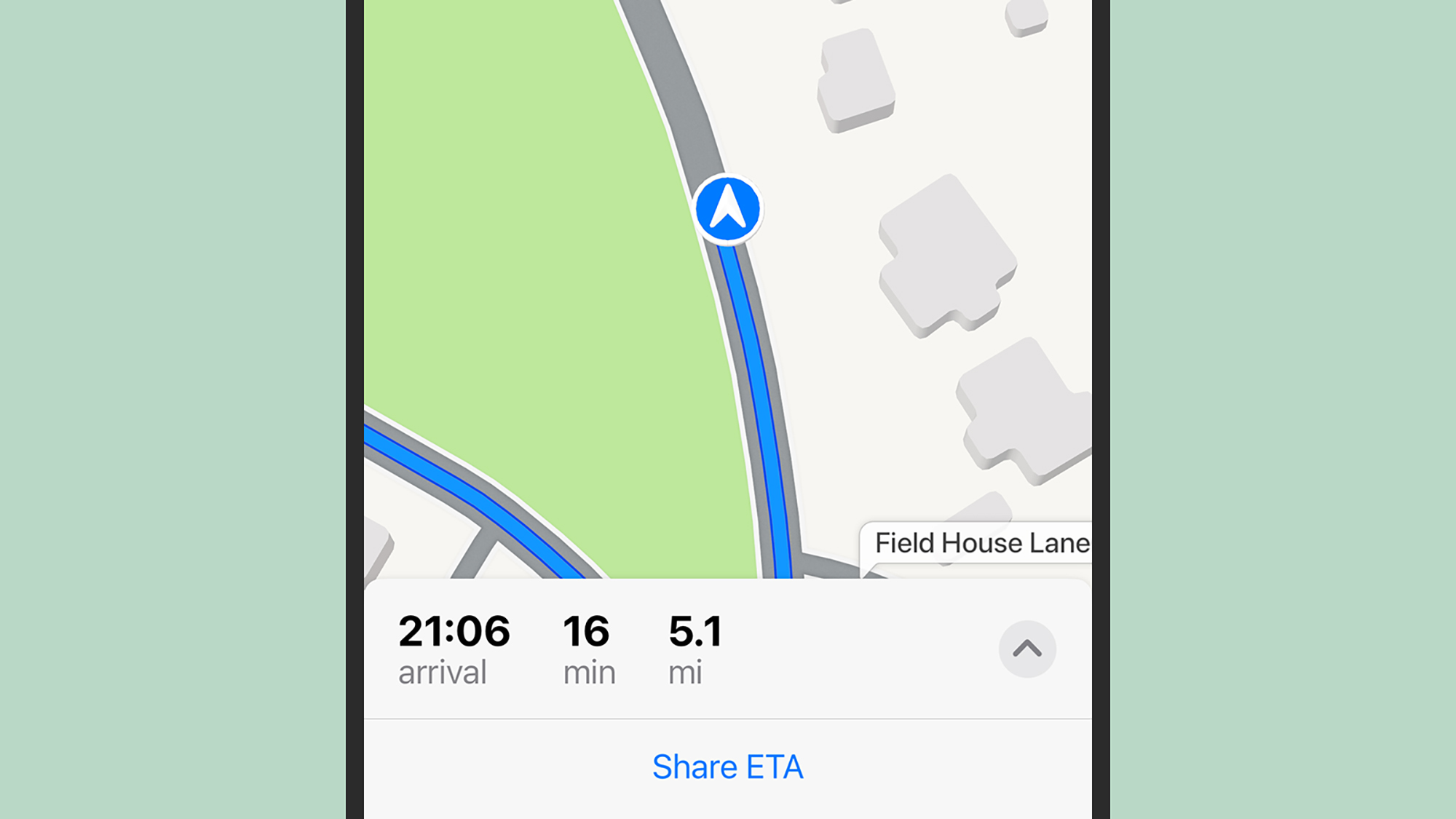
The sharing automatically comes to an end when you reach your destination, but if you want to stop sharing your location before that happens, you can tap the Stop Sharing ETA button that stays visible at the bottom of the screen.
When you’re using CarPlay, you’ll see the same option. You can tap Share ETA right at the start of your trip or the small arrow on the details card and then Share ETA if you’re mid-journey. Tap Share to pick a contact. To stop sharing, tap the arrow on the details card, then Sharing ETA and Stop Sharing ETA.
Other ETA sharing options
You don’t have to stay inside Google Maps or Apple Maps, but note that other apps have broader location sharing options that don’t automatically end when your journey does.
One third-party app worth checking out is ETA, though it’s only available for the iPhone (and the Apple Watch) and not Android. Its primary aim is to let you quickly know when you’re going to be at places, but you can easily share this information with someone else via the message (bubble icon) in the lower right corner of the destination screen.
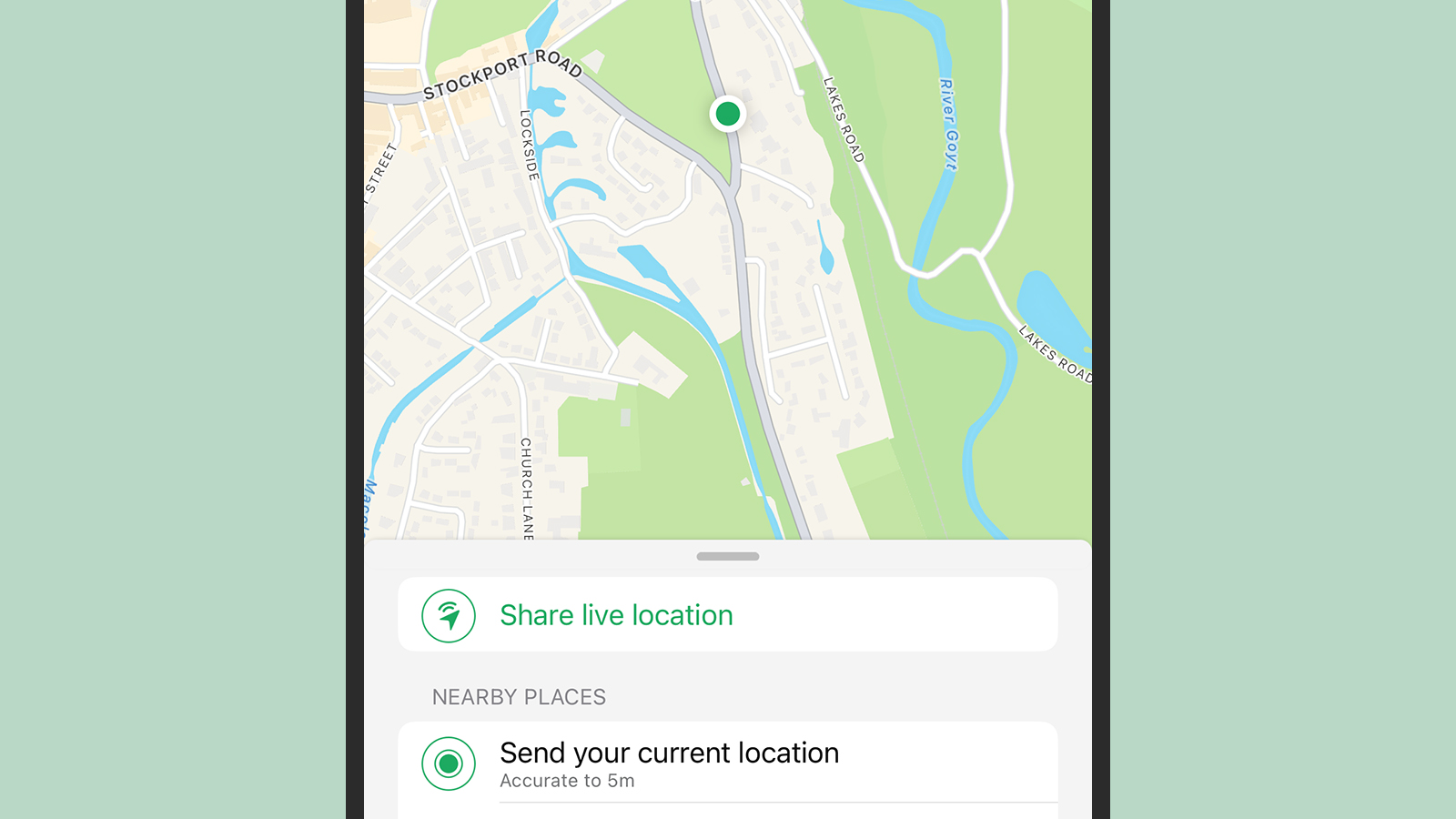
WhatsApp (for Android or iOS) provides you with a reliable way of sharing your location. At the bottom of a chat, tap the paperclip icon on Android, or the + (plus) icon on iOS, then Location and Share live location—you can choose to share it for 15 minutes, an hour, or 8 hours.
Facebook Messenger (for Android or iOS) is another app with similar functionality that may come in handy when you’re traveling and people are expecting you. On Android, tap the four dots on the left at the bottom of a chat, then Location; on iOS, it’s a + (plus) button rather than four dots. You’ll then see the option to share your live location for a set 60 minutes.

