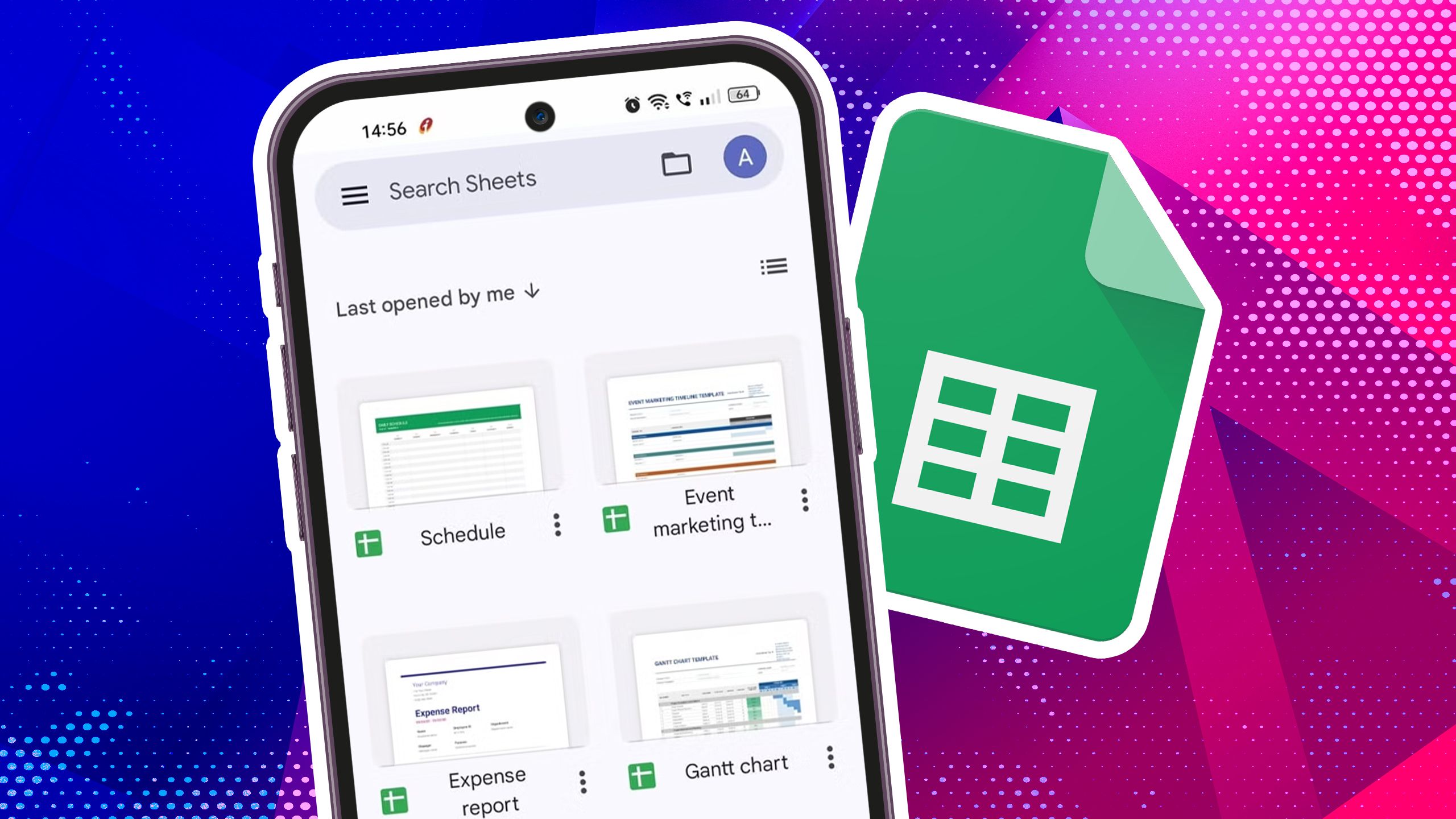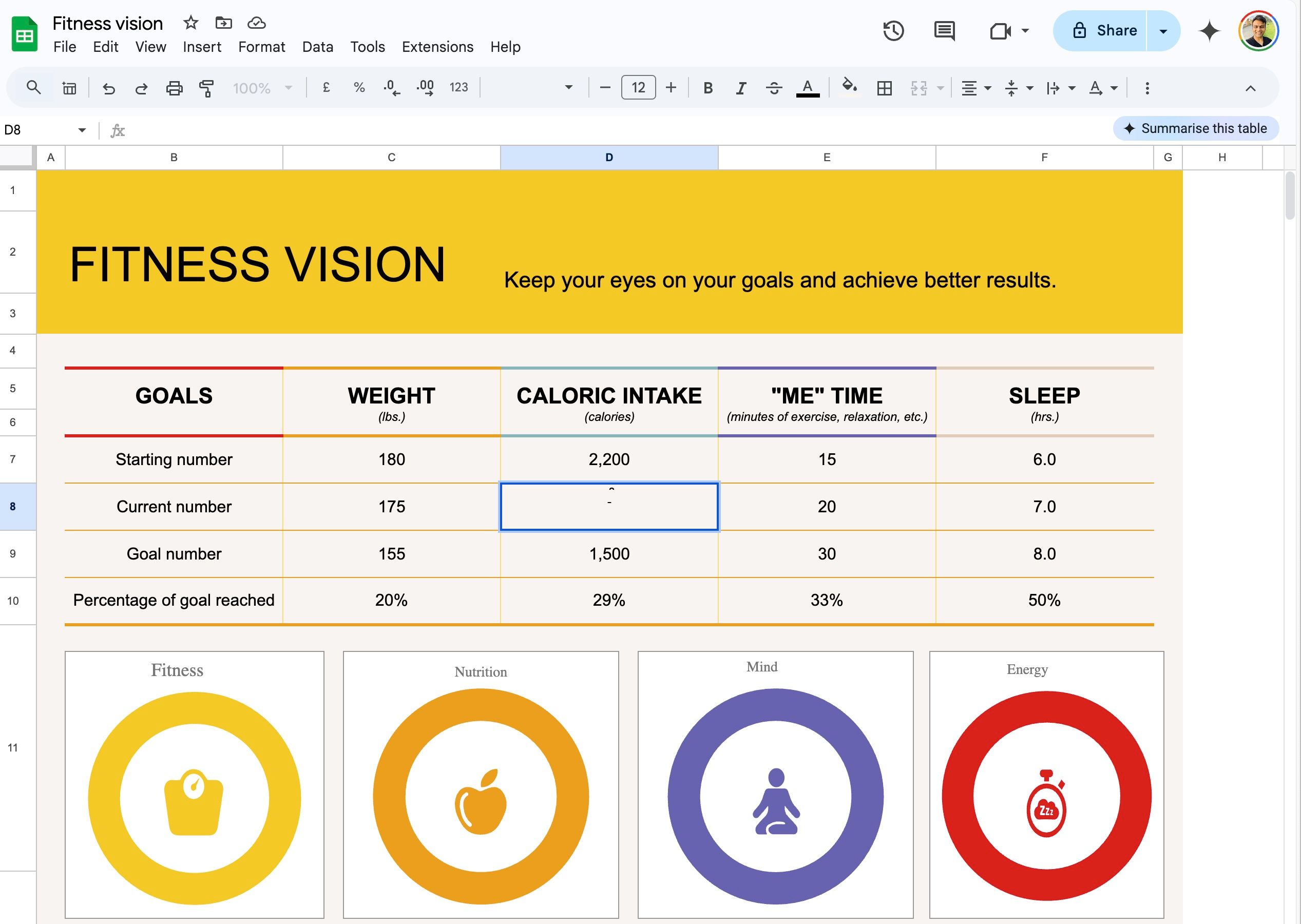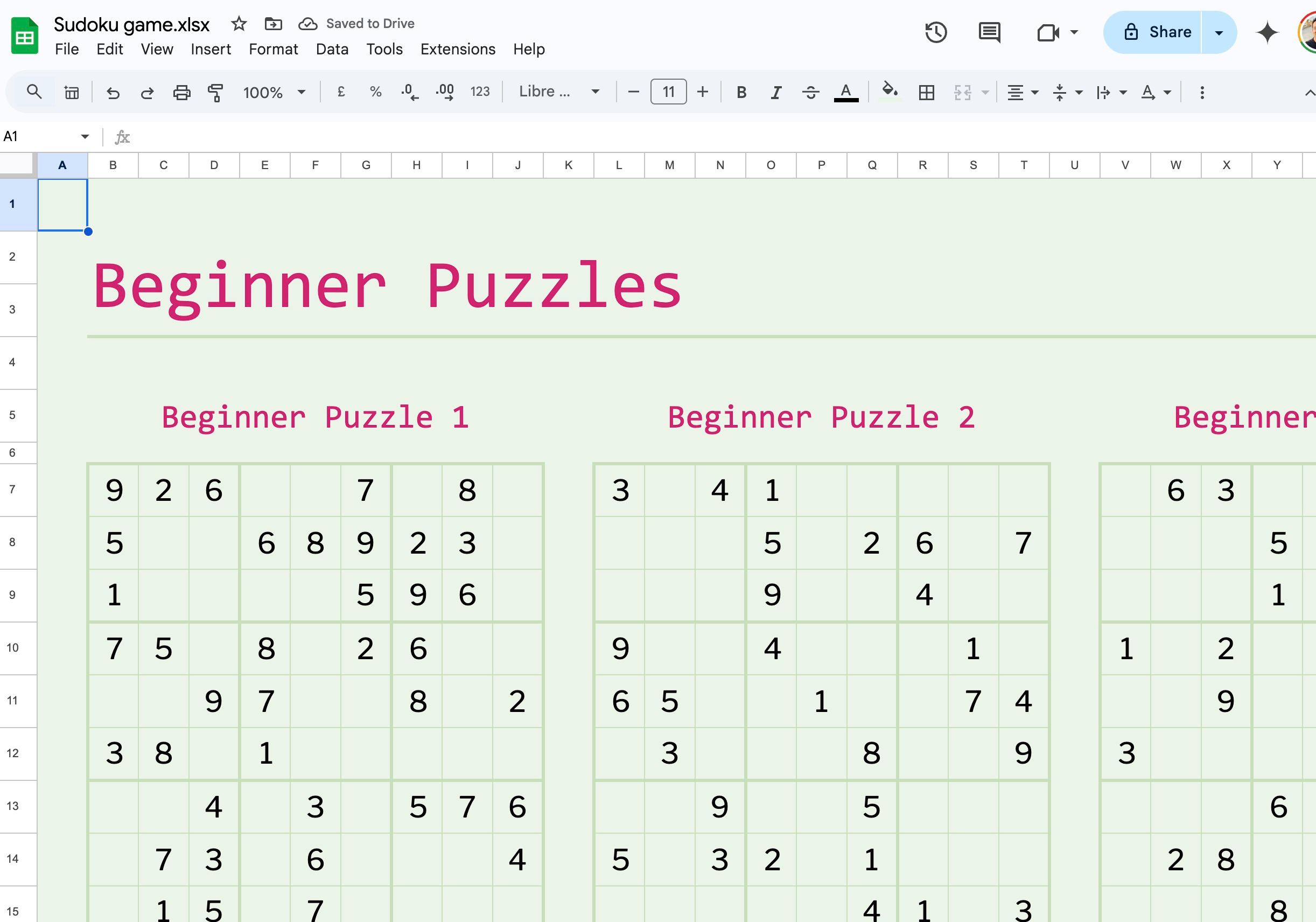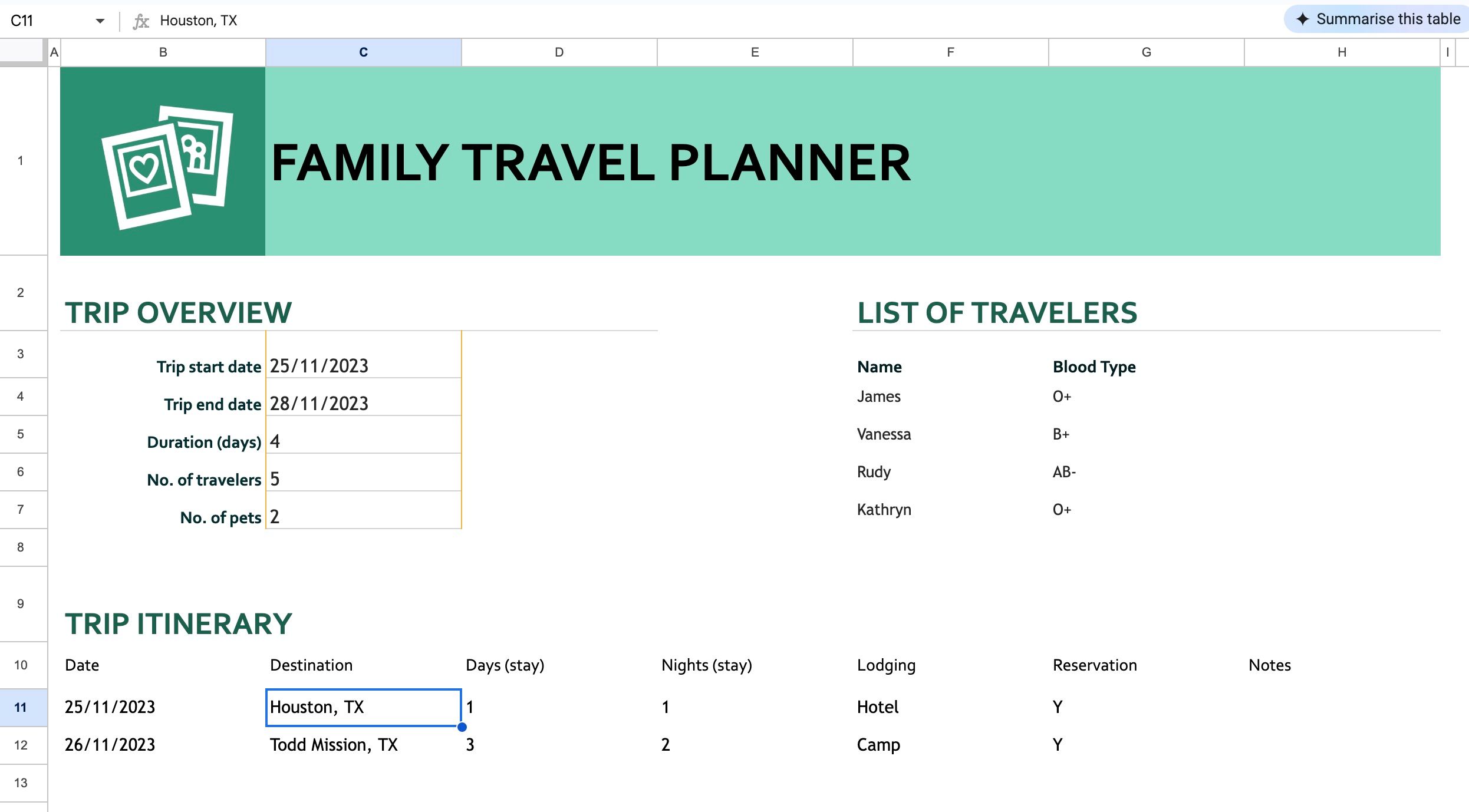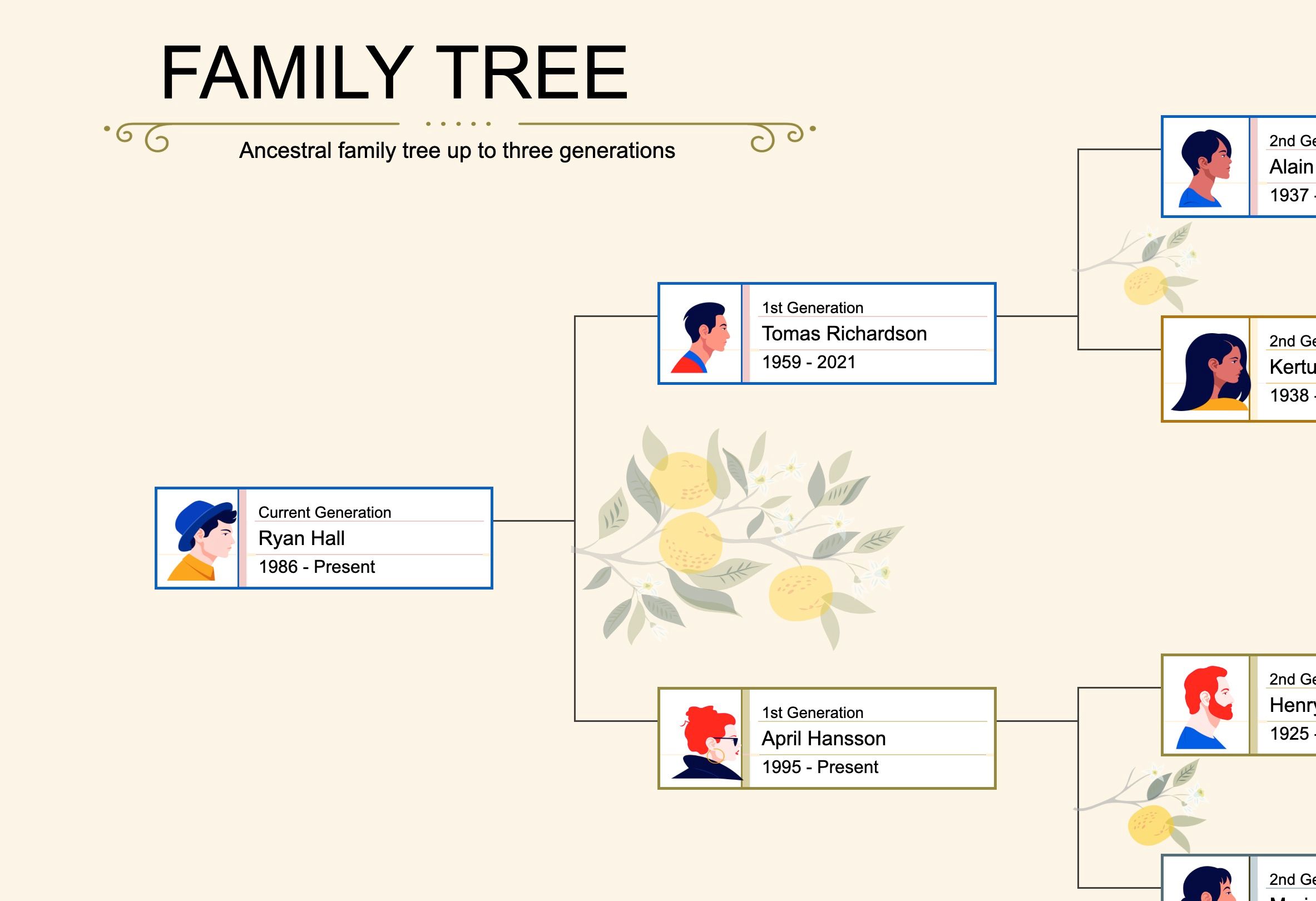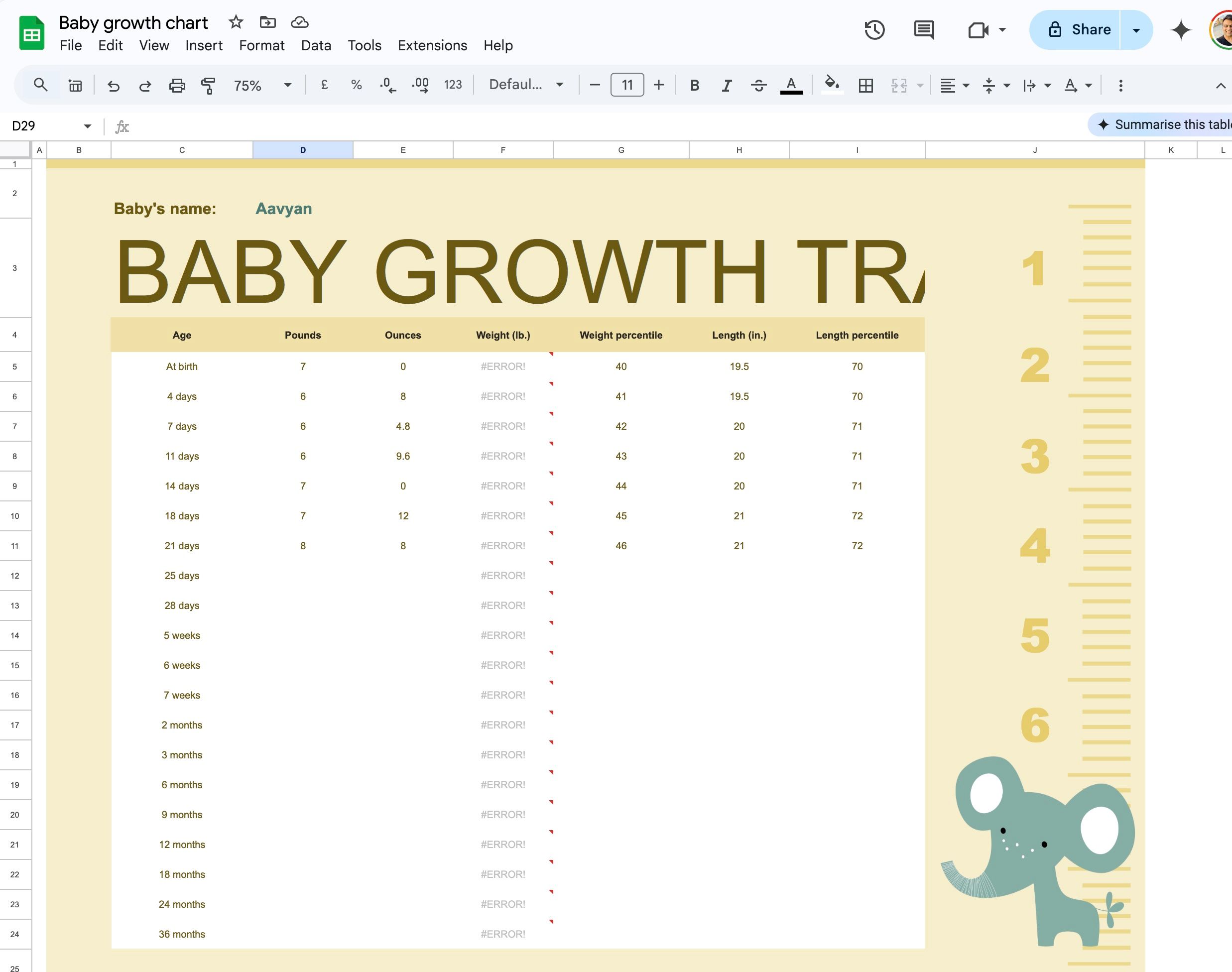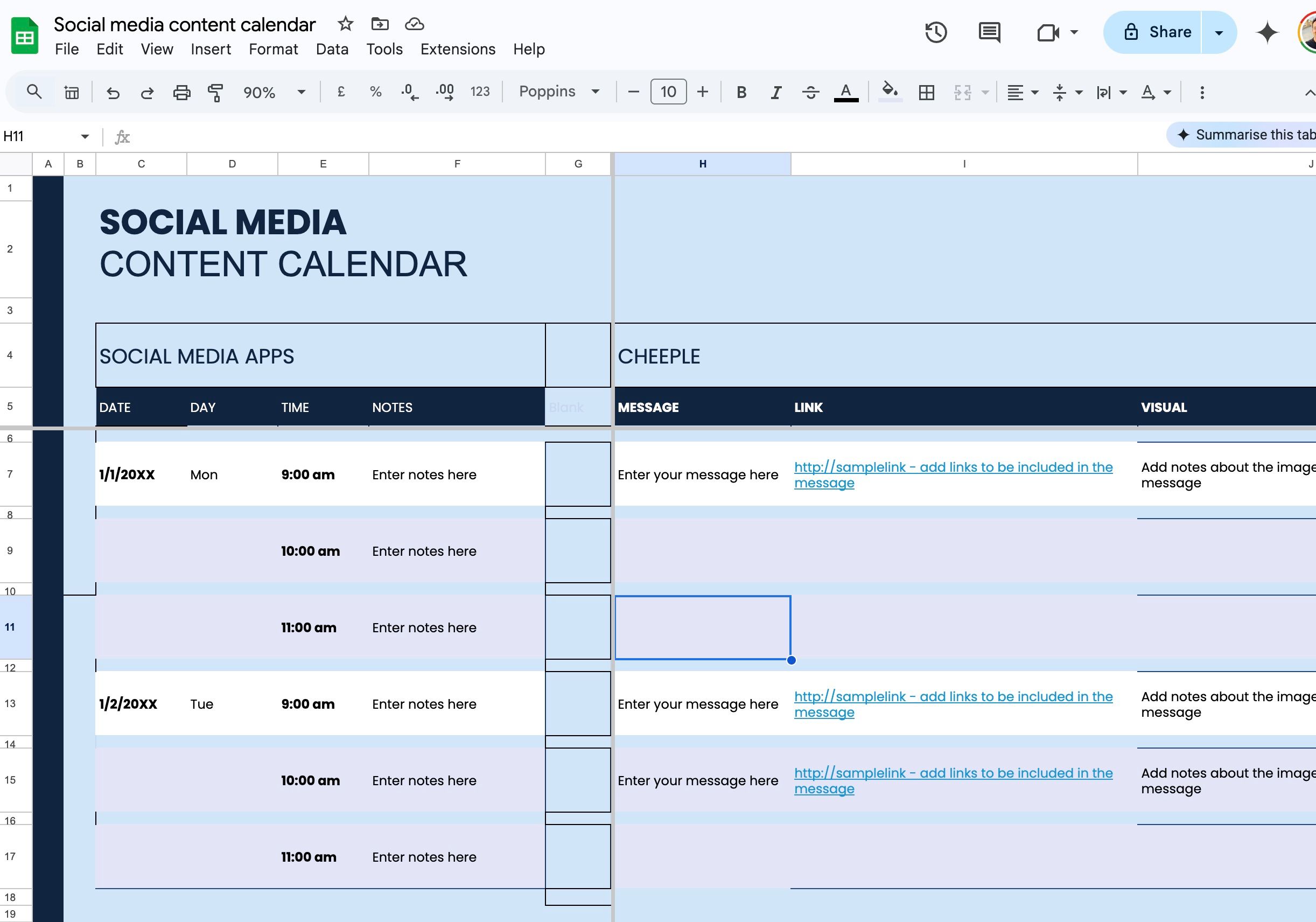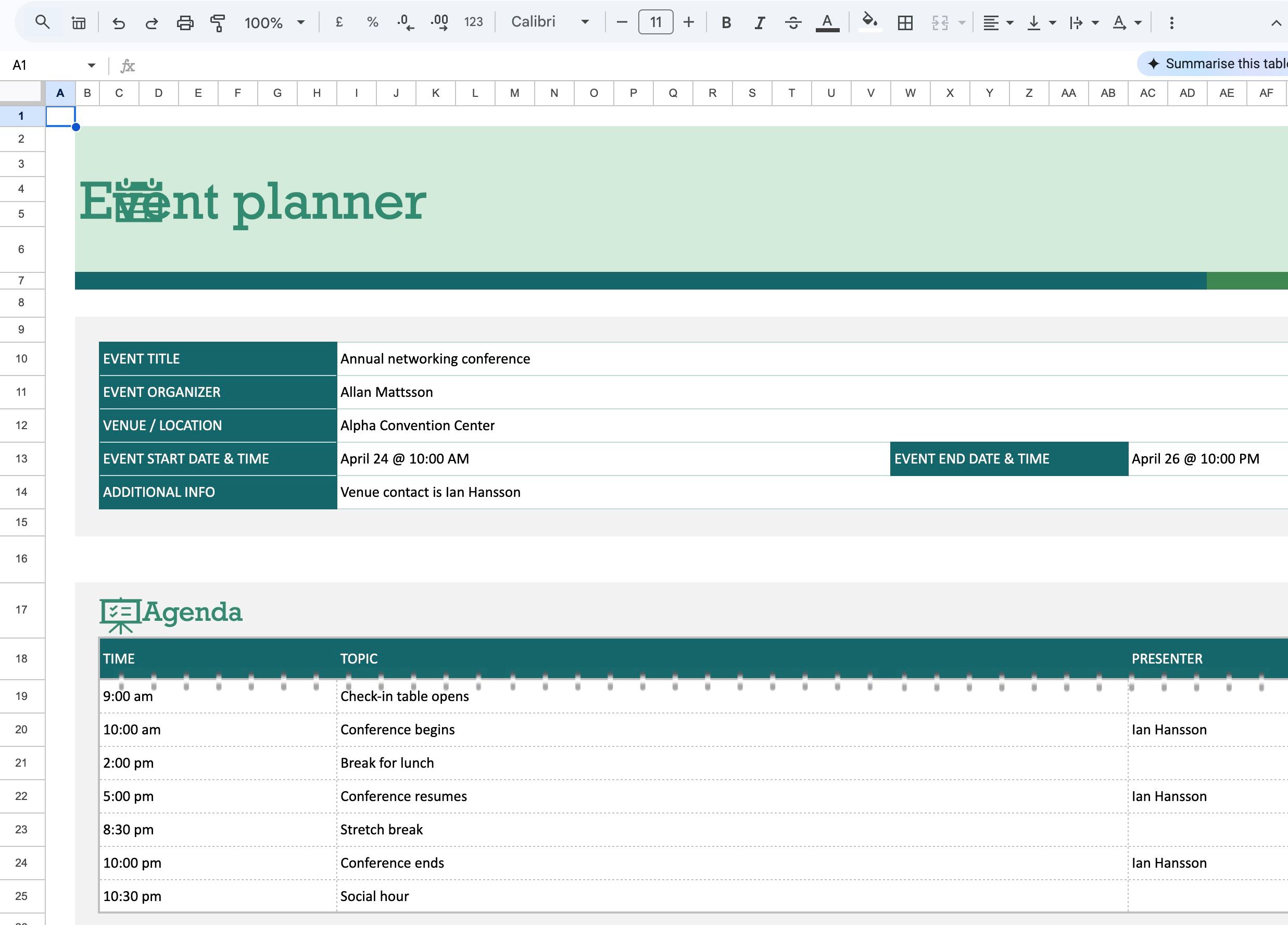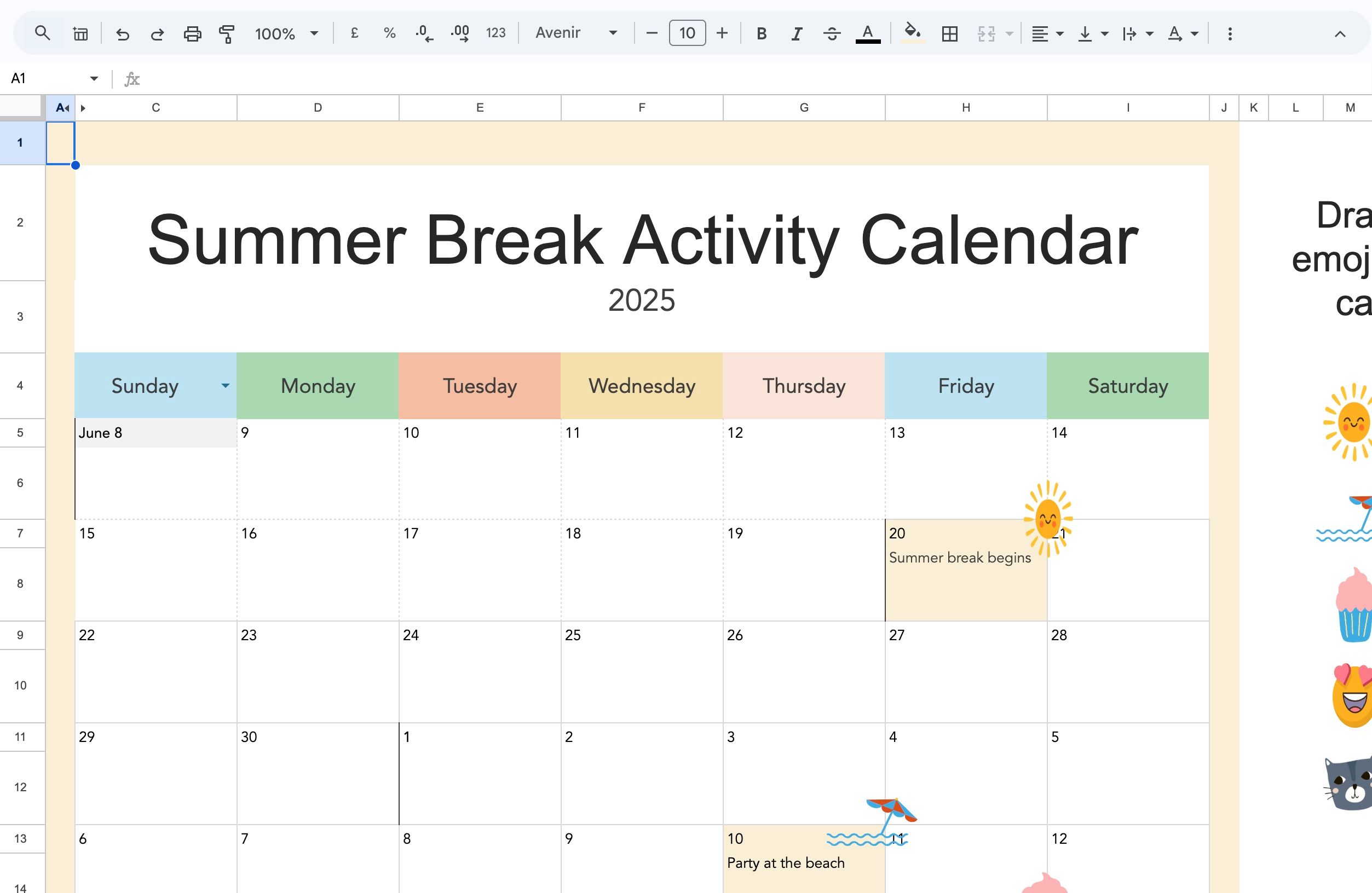Google Sheets excels (no pun intended) at calculations and data analysis. Still, its versatility extends beyond financial data. This post explores seven unique ways to leverage Google Sheets, from building interactive habit trackers and fun games to planning your dream vacation and creating a visual family history. Here is how to unlock the hidden potential of Google Sheets and make it a crucial part of your toolkit in no time. Since Google Sheets is a web app, you can access it on desktop PCs, Macs, and Chromebooks.
Related
How to use Google apps to inventory and organize disaster supplies
If you’re involved in a disaster, Google can help you stay organized
9
Habit trackers and fitness vision
While there is no shortage of habit tracker apps, you don’t have to add another app to your phone home screen or the desktop taskbar. Use Google Sheets to get the job done. By setting up a simple structure with columns for dates and rows for habits, you can log your progress using checkboxes or simple Yes/No entries.
The real magic happens with conditional formatting, which can display your achievements with color-coded cells and dynamic progress bars. You can use advanced formulas to calculate streaks, generate weekly or monthly summaries, and more. Keep it simple at first and gradually add more features as you become comfortable with your workbook.
8
Interactive games and puzzles
This is one of the most creative uses of Google Sheets. You can build quizzes where students enter answers and then use formulas to check their responses. After that, you can apply conditional formatting for instant feedback (green/red) and add scores and leaderboards.
You can also create a story where students make choices that lead to different sections of the sheet. The process involves using hyperlinks and formulas to guide students through the story. Power users can go a step ahead by creating a grid of cells and hiding a picture underneath. You can use formulas, conditional formatting, hyperlinks, and data validation to build sophisticated and engaging educational games.
7
Travel planning with relevant details
Planning a trip can be overwhelming with flight and hotel details, budget, transportation, packing list, activities, and contacts. However, Google Sheets can be a lifesaver for organizing the details. You can insert columns like date, day, location, activities, notes, transportation, reminders, and more, fill in the details for each day of your trip, and explore conditional formatting to highlight important details, like flight times or hotel check-in/check-out dates.
Use clear headings and consistent formatting when planning a trip using Google Sheets. You can also use conditional formatting to highlight important information, visualize your progress, and share the workbook with friends and family to keep everyone in the loop.
6
A photo family tree for educational purposes
Creating a photo family tree in Google Sheets might seem unconventional, but it’s a fun and visually appealing way to document your family history. Think of the grid as your family tree canvas. Arrange family members in a hierarchical structure, with earlier generations at the top and later generations branching out below.
Go to Insert > Image > Image in cell and choose the photo you want to use for the first family member. Resize the image to fit within the cell. Avoid making the images too large, as this can make the sheet unwieldy. Before you start, sketch out a rough layout of your family tree to help you organize the information.
5
Watch your baby grow in Google Sheets
Tracking your baby’s growth is a precious part of parenthood, and Google Sheets provides a simple yet effective way to visualize your little ones’ progress. You can create a new spreadsheet with columns for date, age, weight, and length. There is an option to insert charts (mostly line graphs) to illustrate your baby’s development over time.
You can add growth percentile data from reputable sources like the WHO, compare your baby’s growth against average patterns, and glance over valuable insights.
Insert pastel backgrounds and fun images to add a trendy touch to your workbook.
4
Successful content planning with social media calendar
Managing a successful social media presence requires consistent posting and a well-planned strategy. While there are dedicated tools for that, explore Google Sheets to stay organized and maximize your reach. You can insert different platforms (Instagram, Facebook, X, LinkedIn, and TikTok) as columns, insert a date and time, briefly describe the post’s topic, specify the content’s format, and schedule your posts in advance.
The possibilities are endless. You can add captions, copies, visuals, links, and hashtags. You can also use data validation to track the status of each post (Scheduled, Published, Draft, Reposted) and insert performance metrics columns to track key metrics like reach, engagement, impressions, and clicks.
3
Weekly chore schedule
Creating a weekly chore schedule in Google Sheets is a fantastic way to keep your household organized and ensure everything gets done. List the chores that need to be done regularly (such as Vacuum living room, Clean bathroom, Grocery shipping, Laundry, Water plants, and more). Next, add columns for each day and use the checkbox to track its progress.
You should set realistic goals, get input from all household members when creating the schedule, adjust the schedule as needed, and regularly review it to ensure it works effectively. I also recommend posting a printed copy of the schedule in a central location (on a fridge, for example).
2
Manage complex events like a pro
Planning an event, whether a small gathering or a large-scale celebration, can be challenging. Google Sheets offers a robust solution for managing the moving parts. You can create separate sheets for guest lists, budgets, timelines, vendors, and task checklists. The idea is to keep every aspect of your event organized and accessible.
When your workbook is ready, leverage features like formulas for budget calculations, conditional formatting for visual cues, and data validation for consistent input to ensure accuracy and efficiency. Google Sheets is a free, collaborative, and readily available platform for managing all details, from initial planning stages to post-event analysis.
1
An engaging summer activity calendar
This is another unique project you can do with Google Sheets. You can create an activity calendar and write down daily activities in calendar cells. You can use pictures, shades, and icons to make it visually attractive. While this may seem daunting, you can use a third-party template to speed up the process and do the job in minutes.
Combine a calendar view with an event list or social media content planner and track events like a pro.
Unleash the power of sheets
The beauty of Google Sheets lies in its flexibility. From baby growth charts to weekly chore schedules, I have scratched the surface of what is possible with Google Sheets. This list is intended to spark your creativity and show you that spreadsheets can be more than rows and columns of numbers.
With a little imagination and some know-how, you can tailor it to fit a range of needs, boost your productivity, and add a touch of fun to your day. The search giant has integrated the Gemini AI with Google Workspace apps. Check out my dedicated post to find the top ways to use Gemini in Google Sheets.