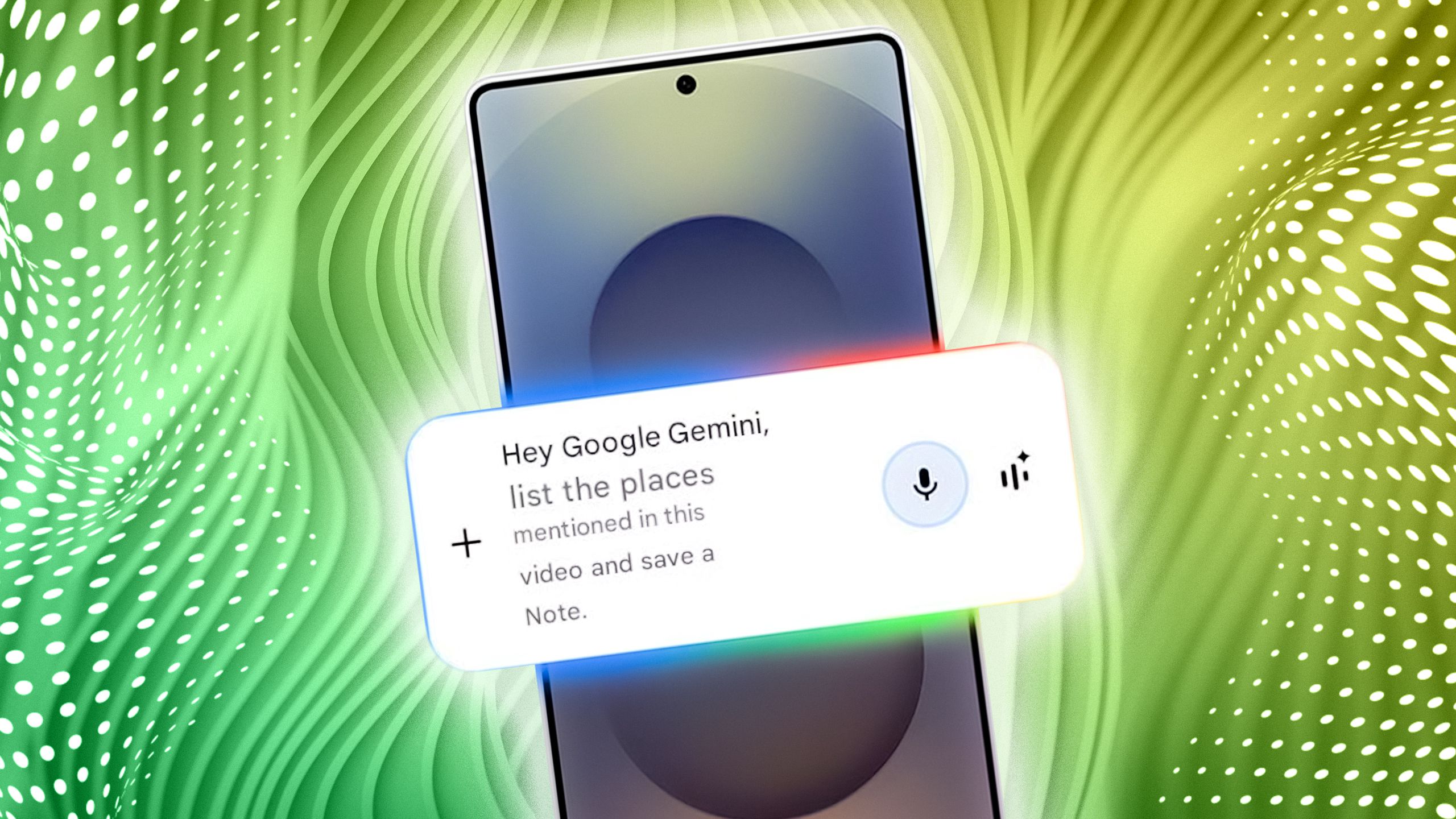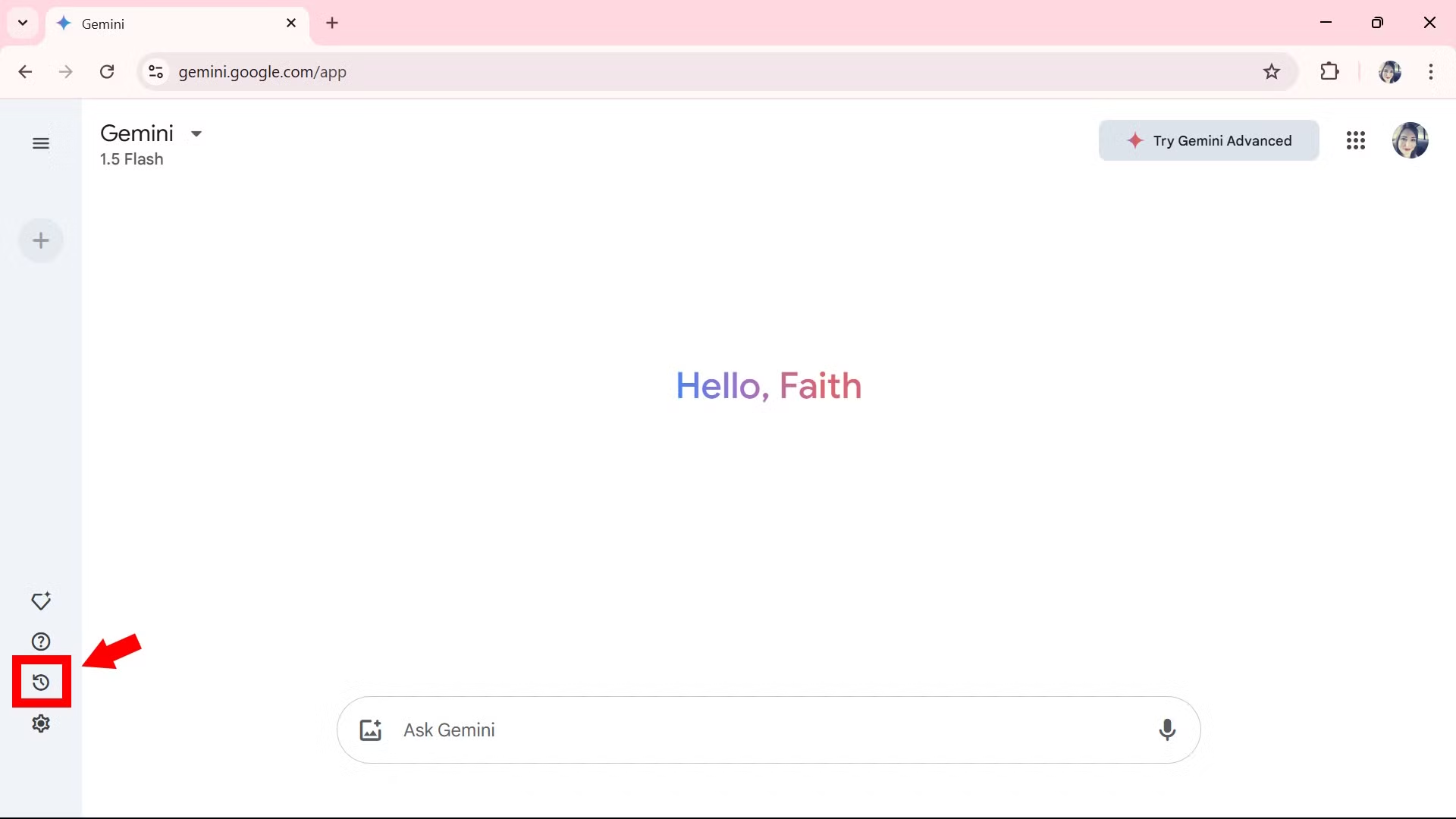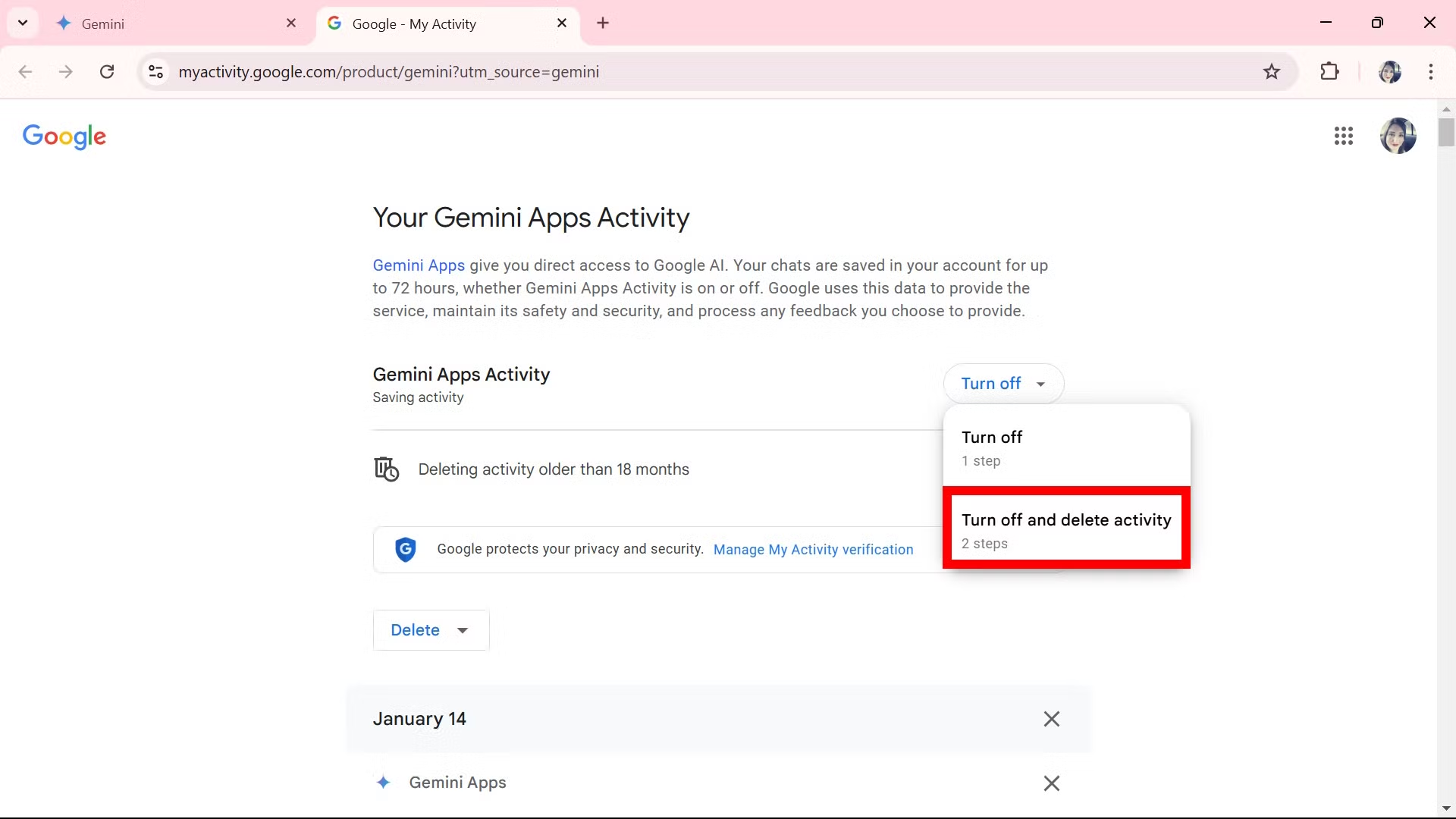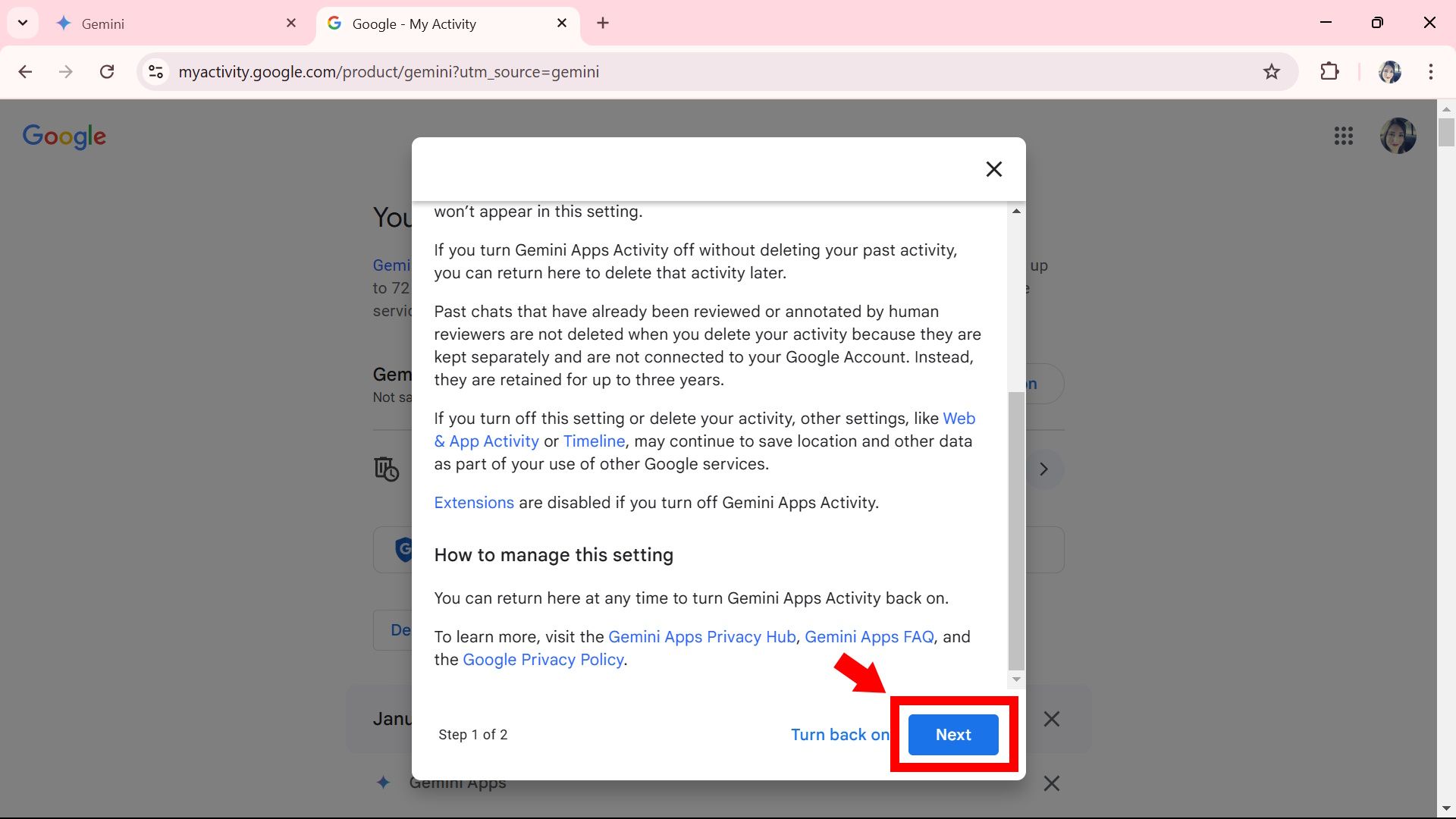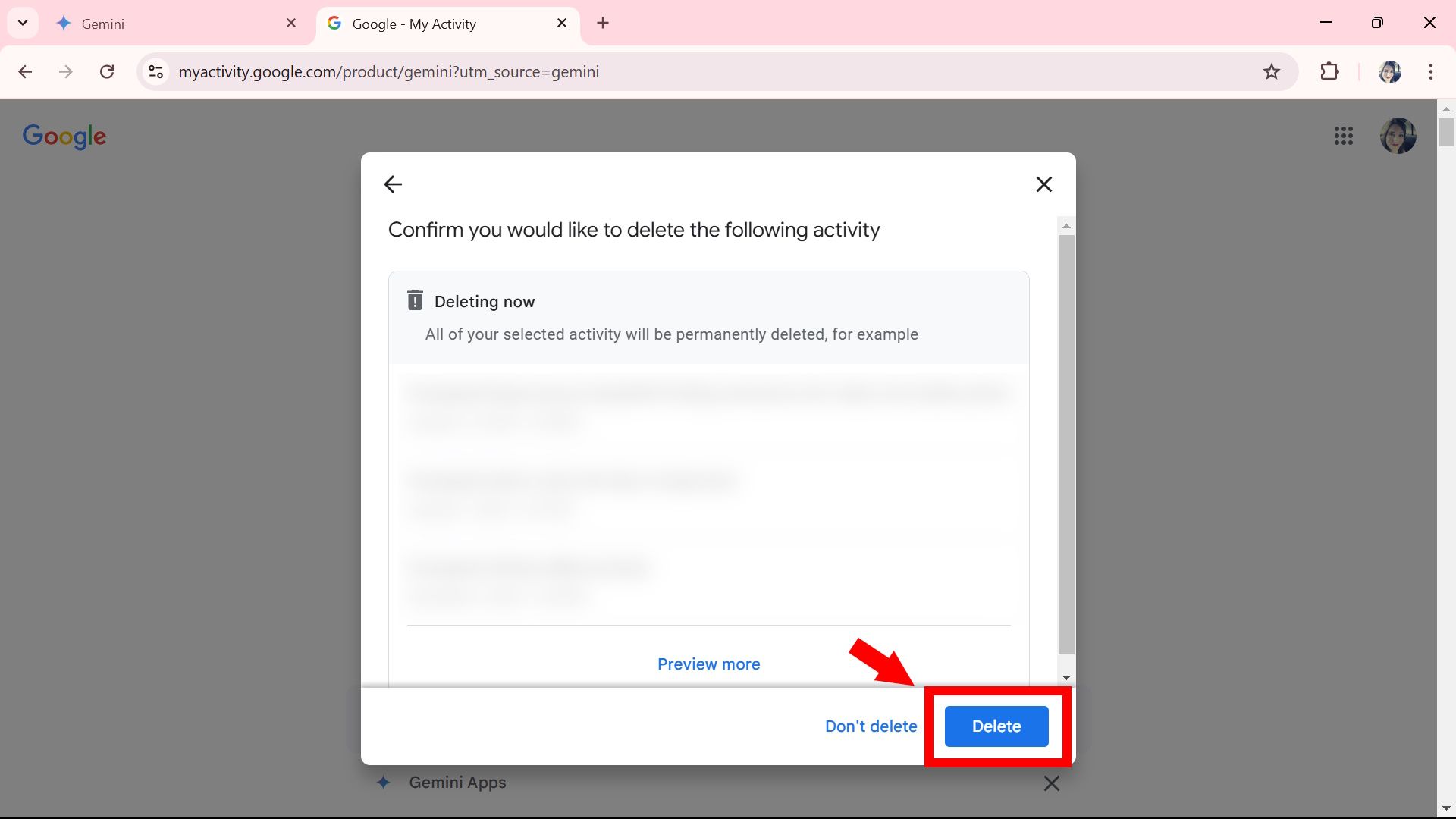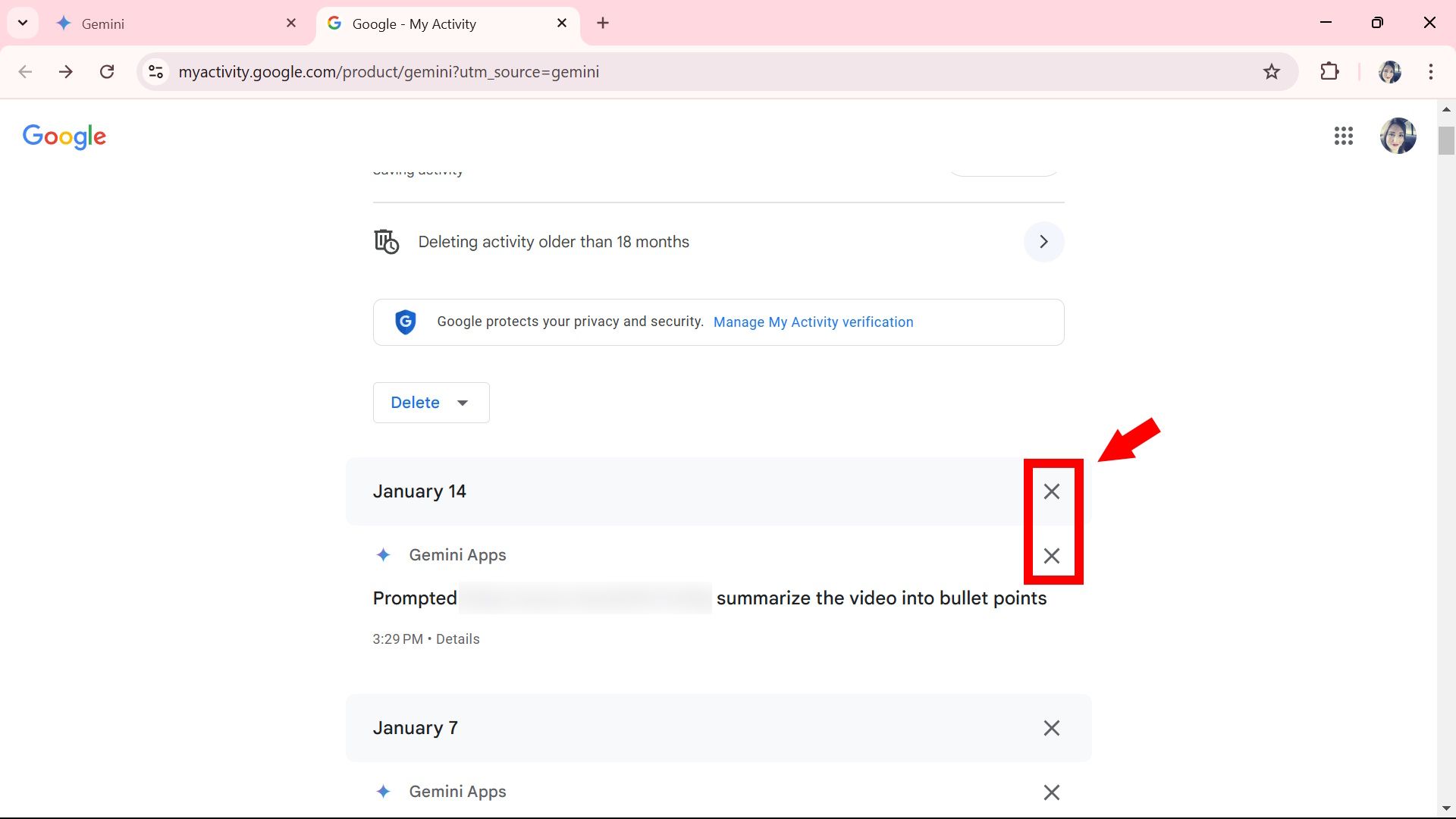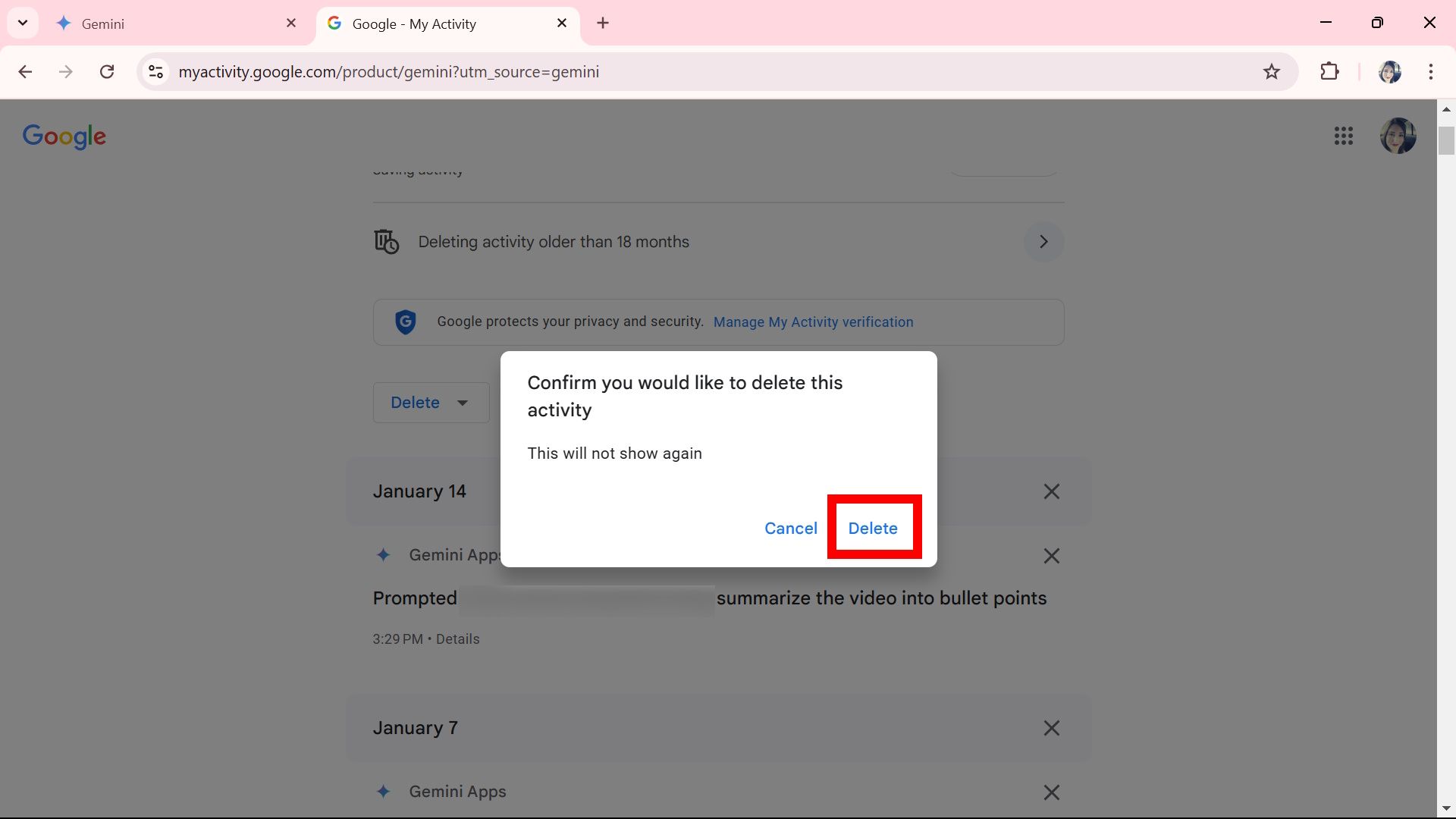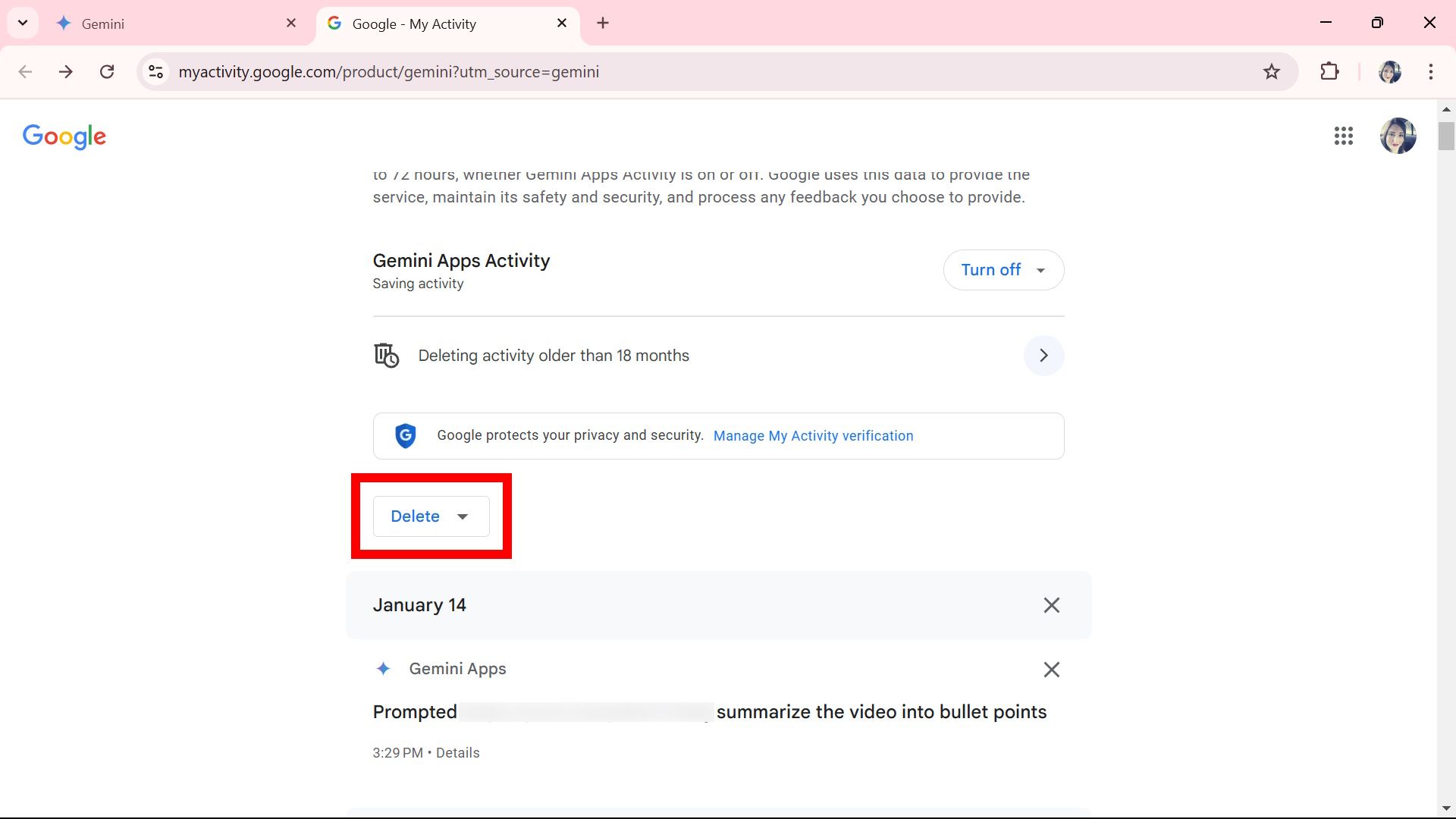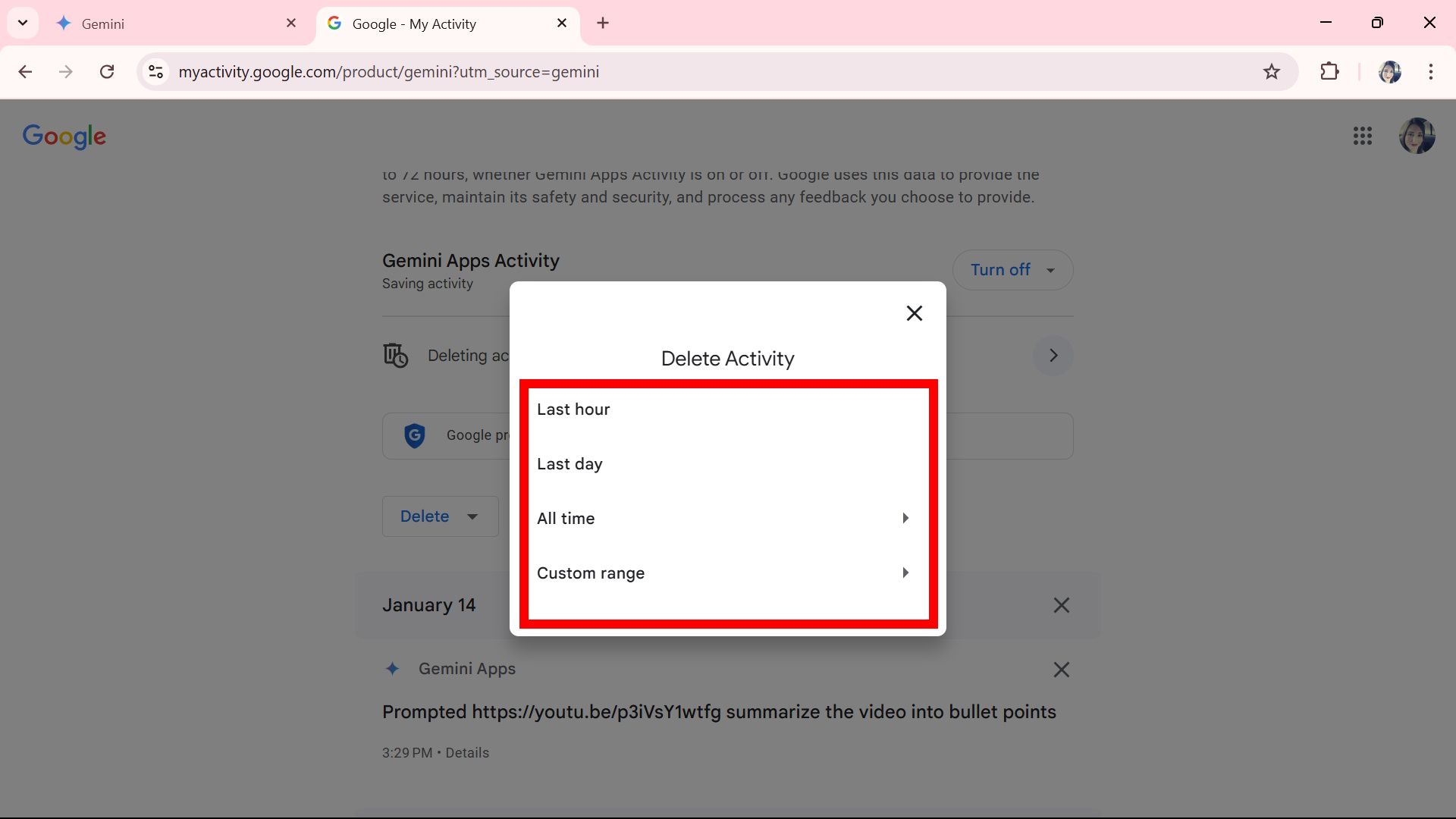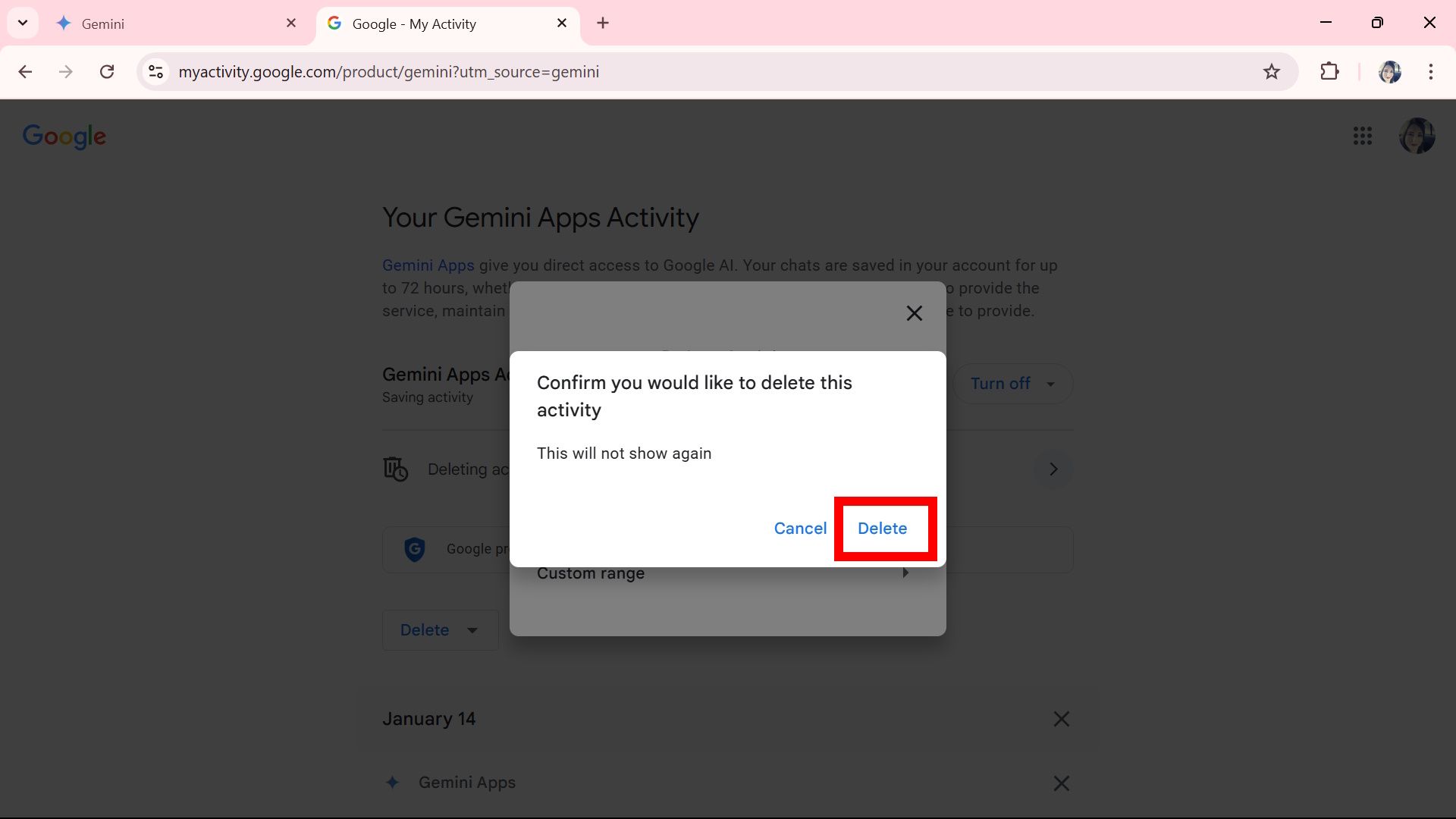Google Gemini is a popular chatbot and LLM (large language model) you can use to ask questions and receive help. You might already be familiar with it since Google’s AI has already been integrated into the most recent Pixel devices. But sometimes, we make mistakes and leave personal information when doing so. In those situations, wiping your recent activity from the app and website is beneficial. You can delete old and recent activity from Gemini, but note that there is a restriction. Our guide details removing all recent activity from the Gemini app and website while outlining the limits.
Related
Google Gemini: Everything you need to know about Google’s next-gen multimodal AI
Google Gemini is here, with a whole new approach to multimodal AI
You can remove your Google Gemini activity, but regardless of whether the Gemini Apps Activity is on or off, your chats are saved in your account for up to 72 hours.
How to remove your recent activity on the Gemini website
If you’ve accessed the web version, you can remove your Gemini activity from your computer or phone. Our steps will show how to remove the most recent activity and auto-delete future activity while using a computer.
Our tutorial uses Gemini 1.5 Flash, but if you’re on 2.0 Experimental Flash or Gemini Advanced, you can follow these steps since functionality stays the same, only the UI looks slightly different (with the latter offering some extra features).
How to turn off and delete Gemini Apps Activity
- Open the Google Gemini website.
-
Hover and click on the Back Around Clock icon (it looks like a clock with an arrow pointing counterclockwise) in the left panel. If you’re accessing the Gemini website from a mobile device, the Back Around Clock icon is next to your Profile icon on the top right.
-
In the Your Gemini Apps Activity page, click Turn off and delete activity in the dropdown menu next to Gemini Apps Activity.
-
Click Next.
-
Select Delete to confirm.
You may already have Gemini Apps Activity turned off by default. If so, skip these steps.
How to remove a specific recent activity on the Gemini website
Use this option if planning to remove activity from the Gemini website selectively.
- Open the Google Gemini website.
-
Hover and click on the Back Around Clock icon (it looks like a clock with an arrow pointing counterclockwise) in the left panel.
-
Scroll down Gemini Apps Activity (below the Delete dropdown menu) and click X on a date or activity. This will remove an activity or date.
-
Click Delete.
How to remove Gemini activity in a set timeframe using the website
You can remove activity from within the last hour or day or set a custom range. It’s possible to delete all your activity from the same menu. Here’s how to do it.
- Open the Google Gemini website.
-
Hover and click on the Back Around Clock icon (it looks like a clock with an arrow pointing counterclockwise) in the left panel.
-
Scroll down and click the Delete dropdown menu below Gemini Apps Activity.
-
Select Last Hour, Last day, All time, or Custom Range.
-
Click Delete.
How to remove your recent activity on the Gemini app
The Gemini app also lets you remove your recent activity, but the recent activity button isn’t next to your Profile icon inside the app. Our steps use the Gemini app on Android; if you use Gemini on iOS, the steps will be similar to the Android app.
How to turn off and delete Gemini Apps Activity in the Gemini app
- Open the Gemini app.
- Tap your Profile icon in the top right corner.
-
Select Gemini Apps Activity.
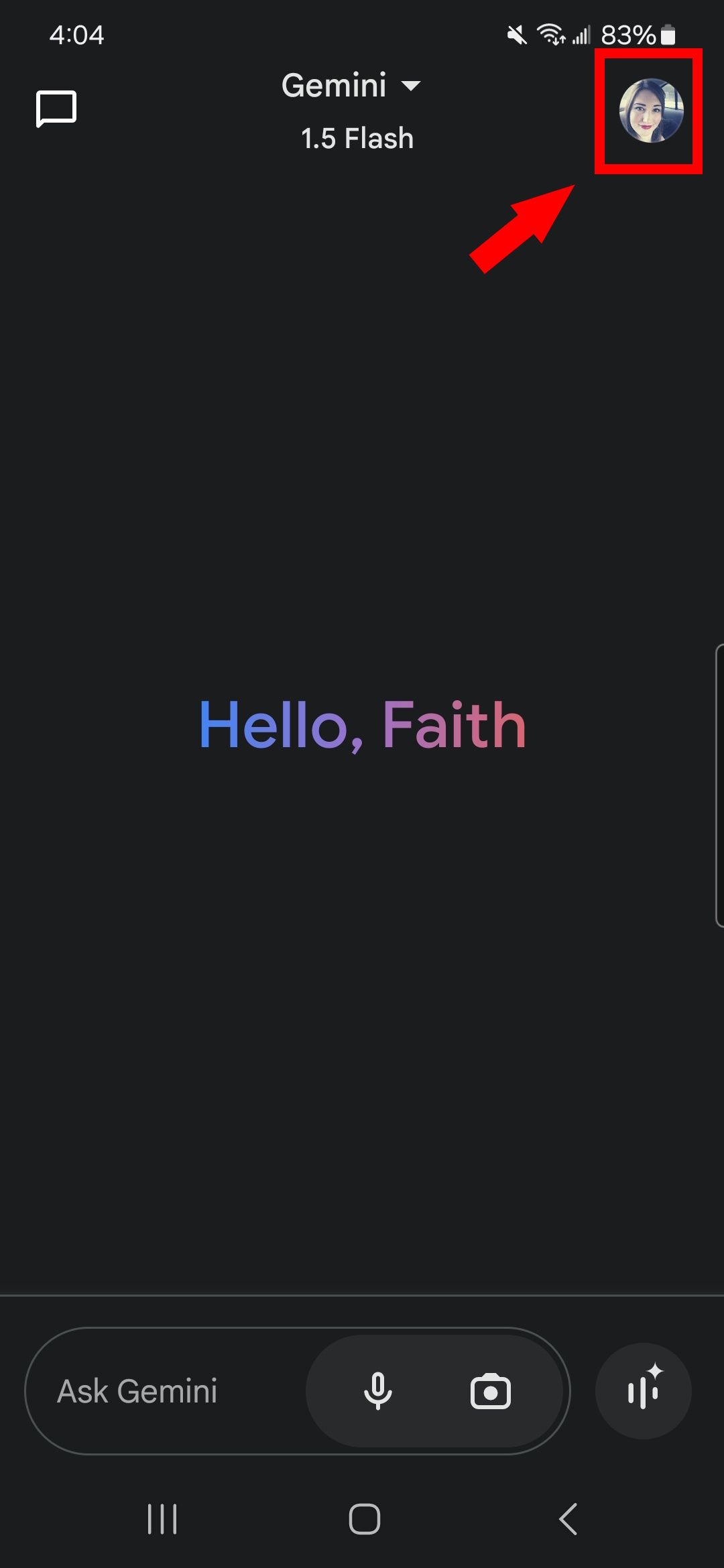
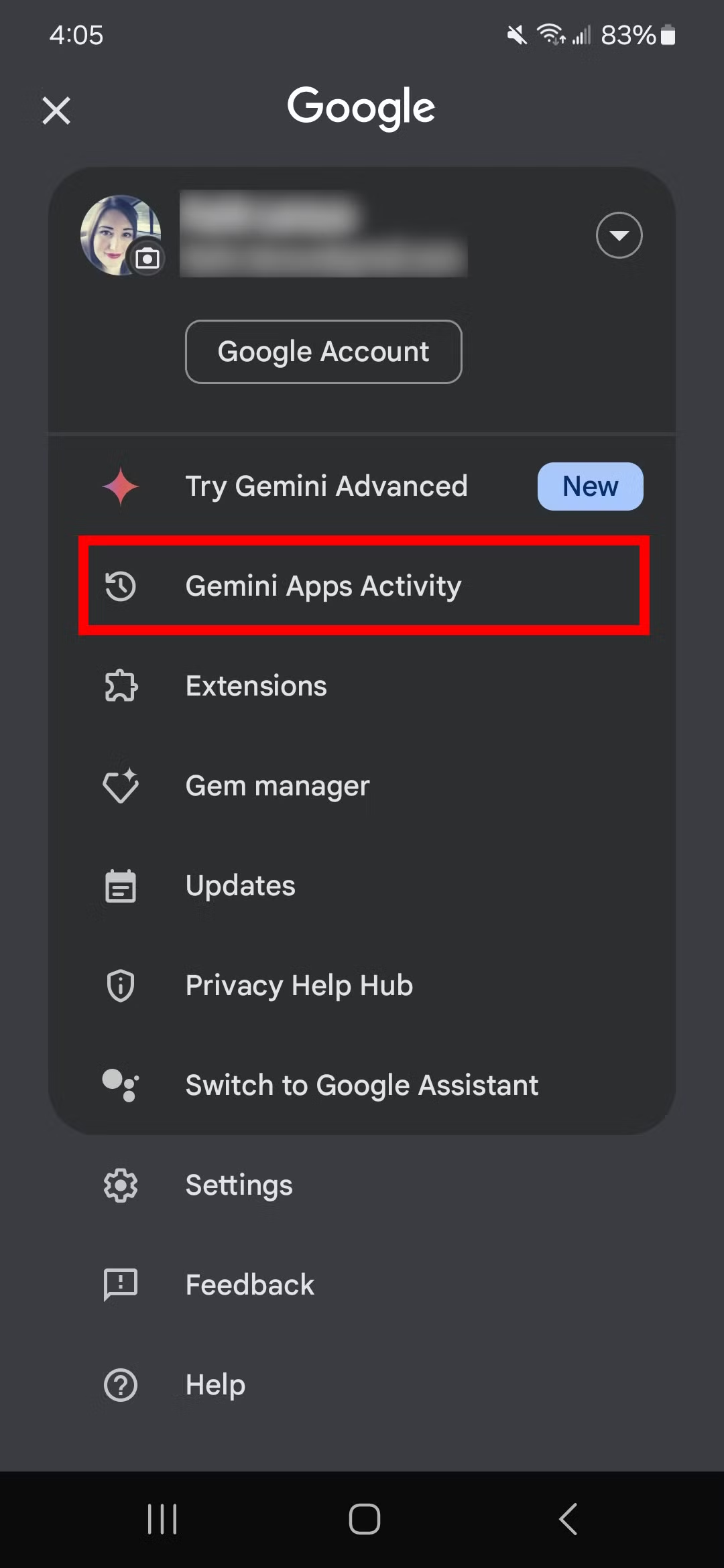
- Tap on the Turn off dropdown next to Gemini Apps Activity.
-
Select Turn off and delete activity.
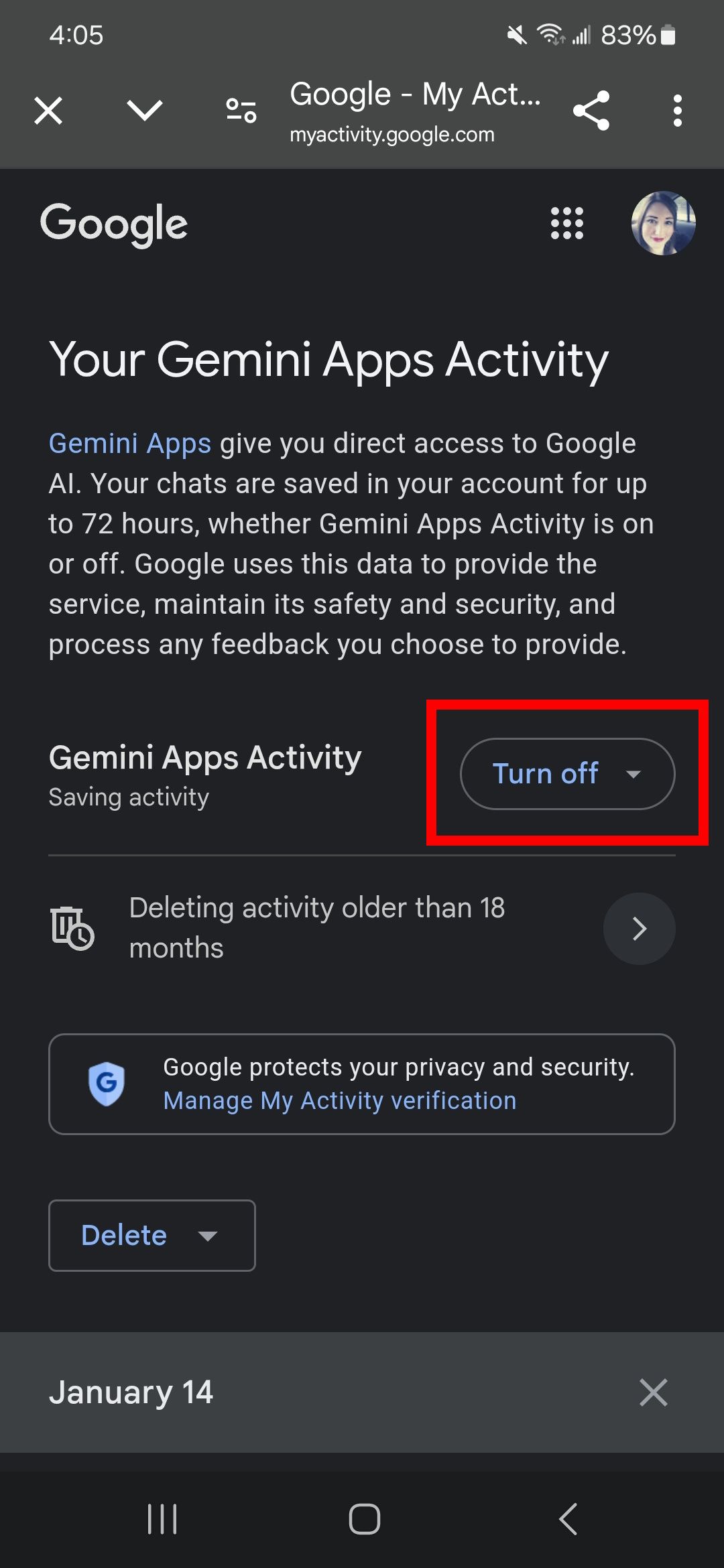
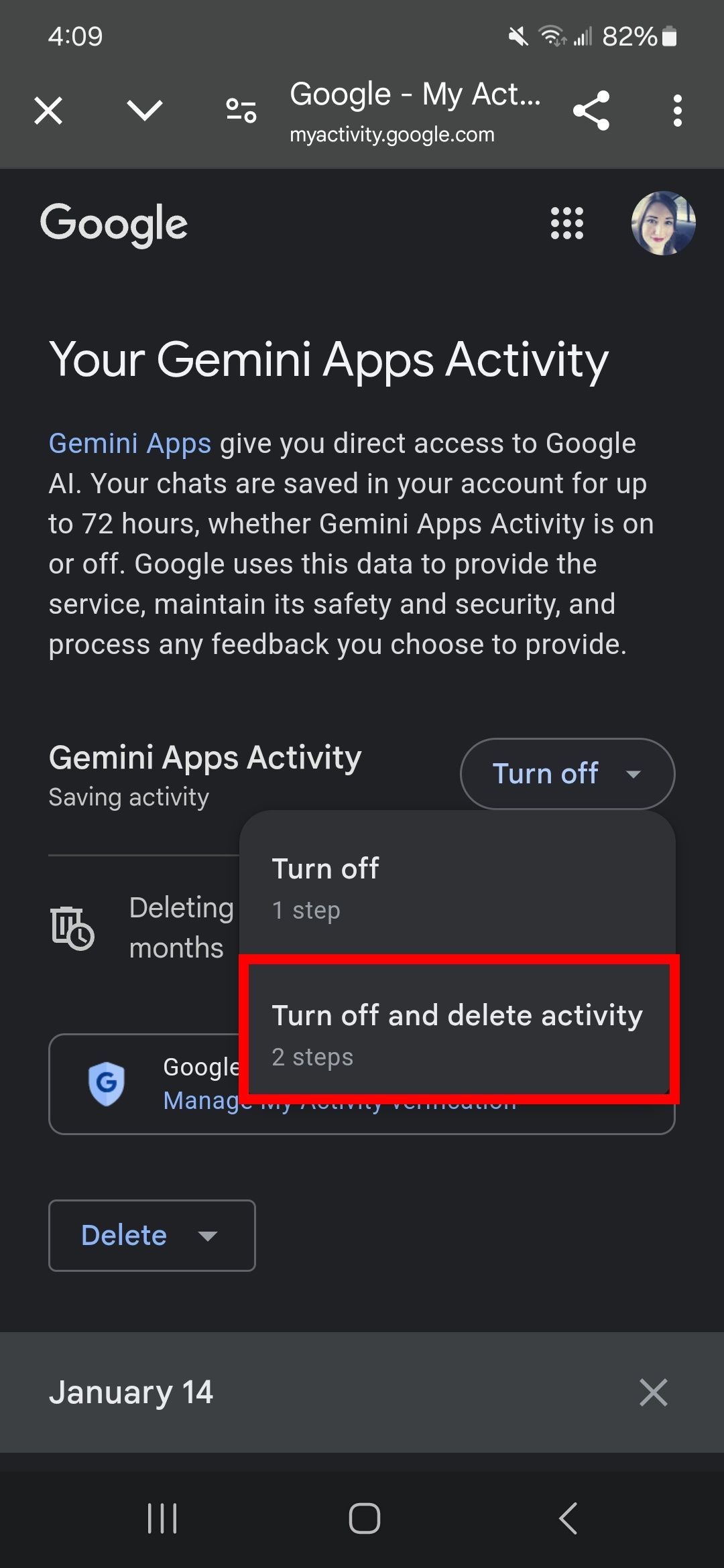
- Tap Next.
-
Select Delete.
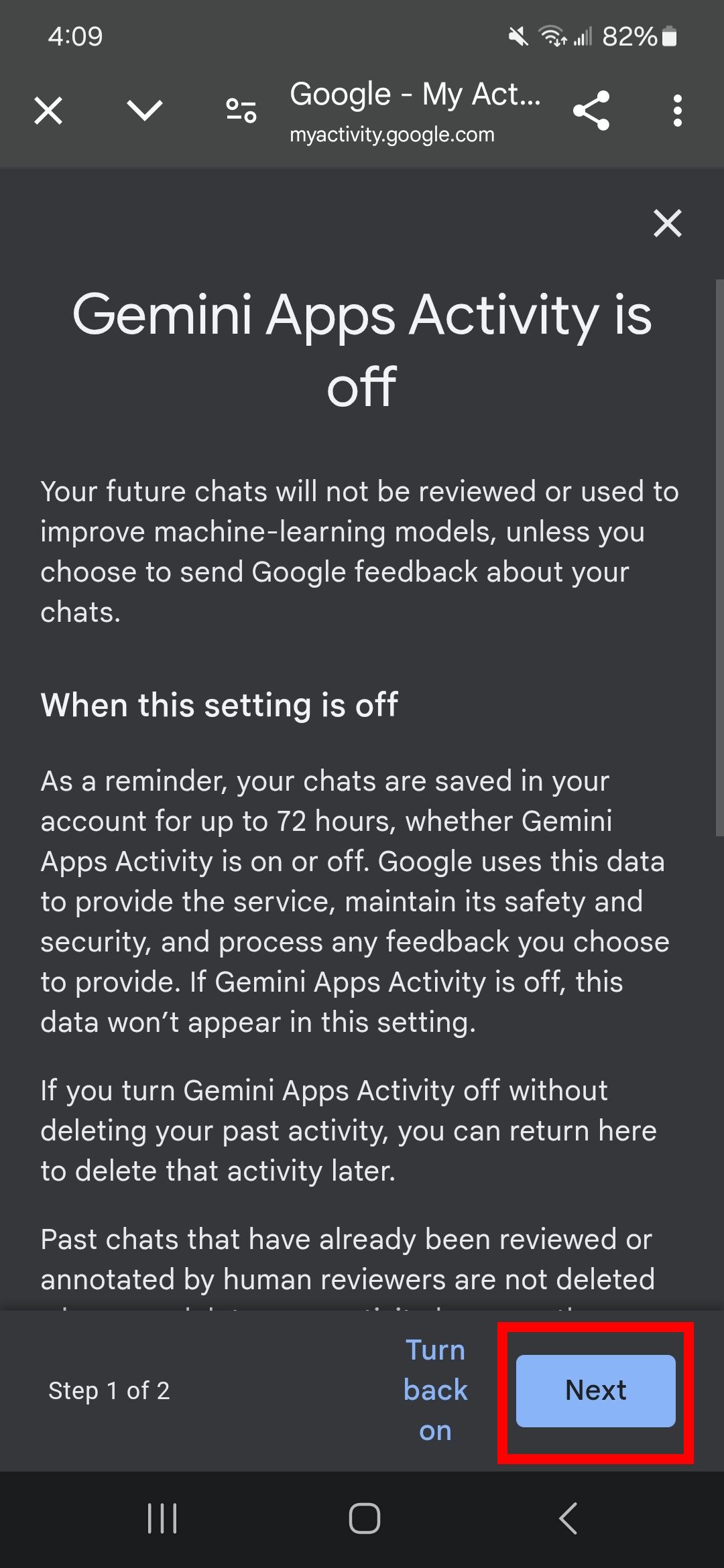
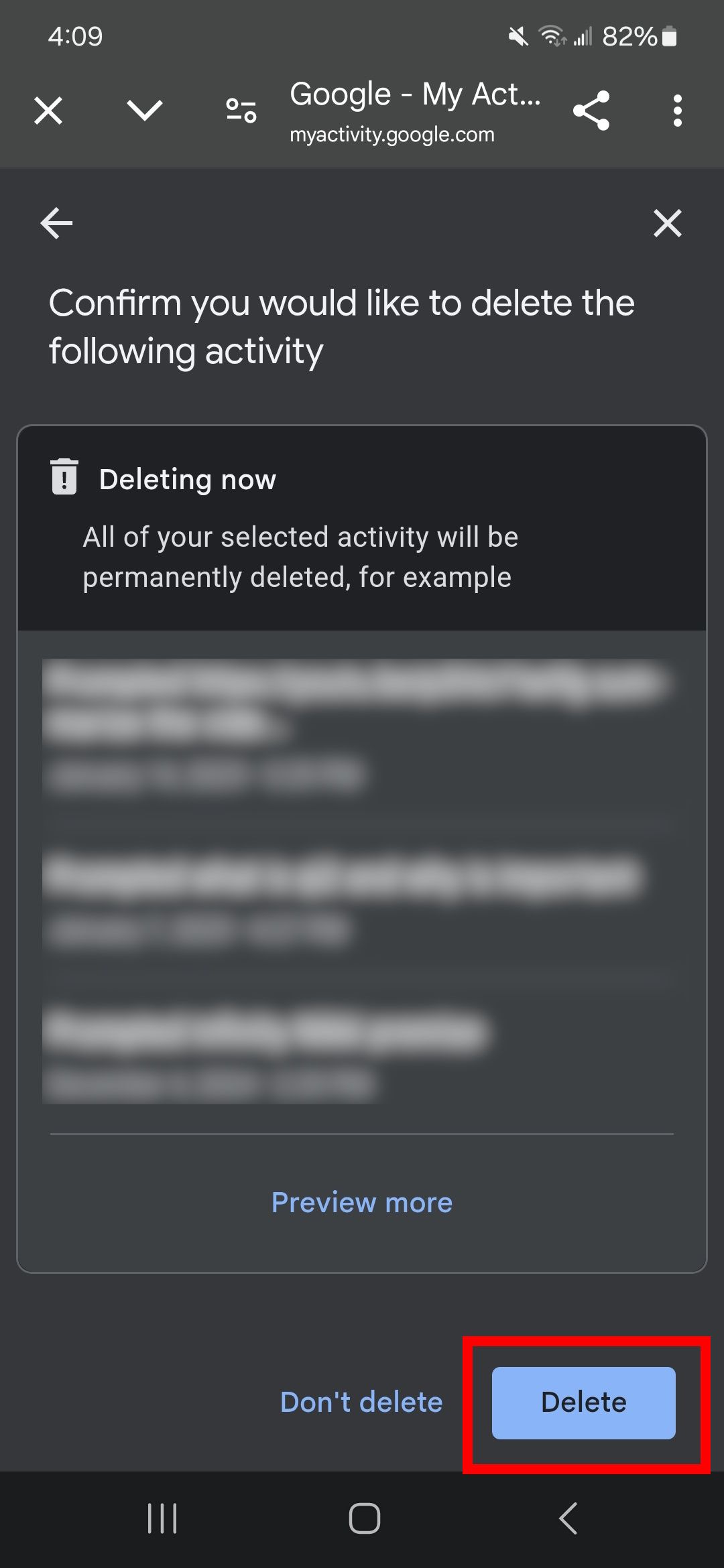
How to remove a specific recent activity on the Gemini app
- Open the Gemini app.
- Tap your Profile icon in the top right corner.
-
Select Gemini Apps Activity.
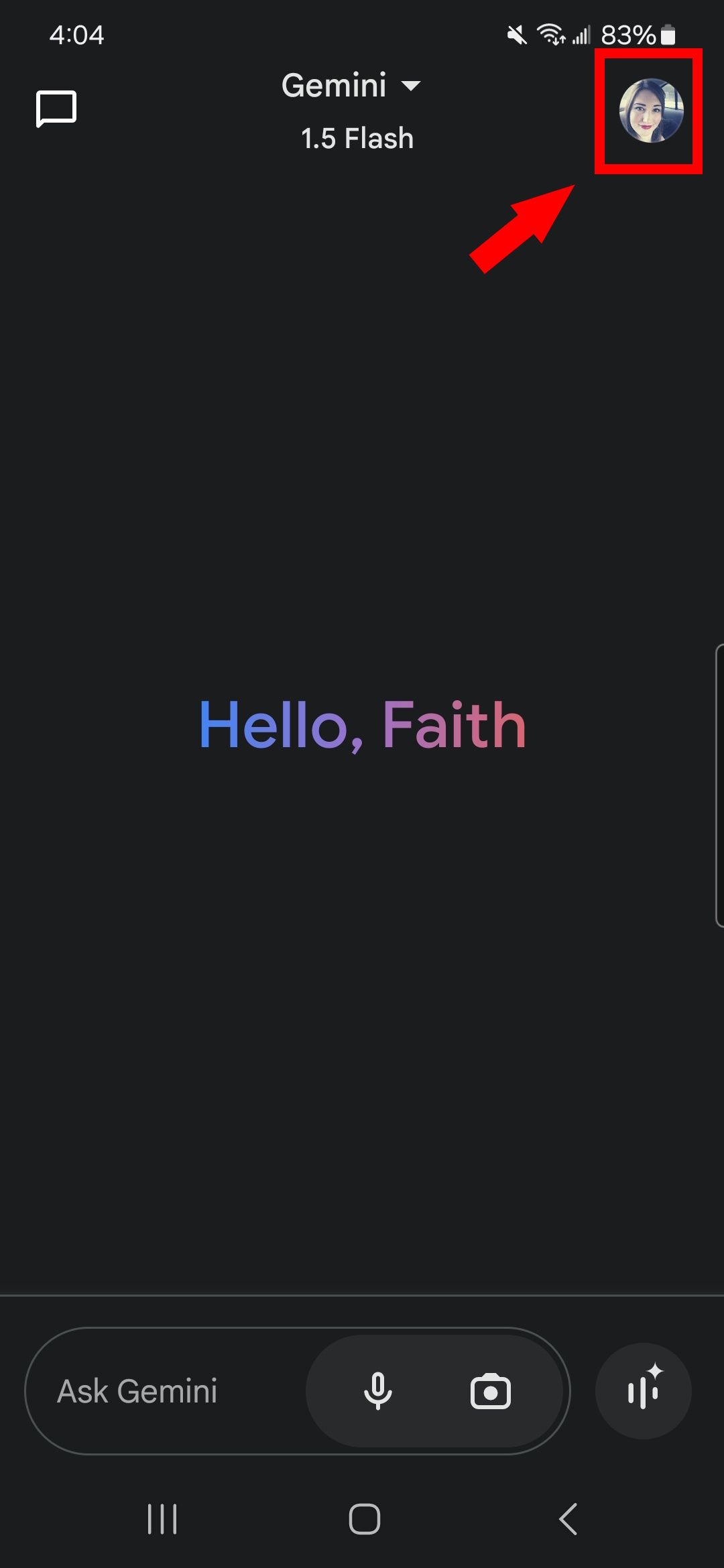
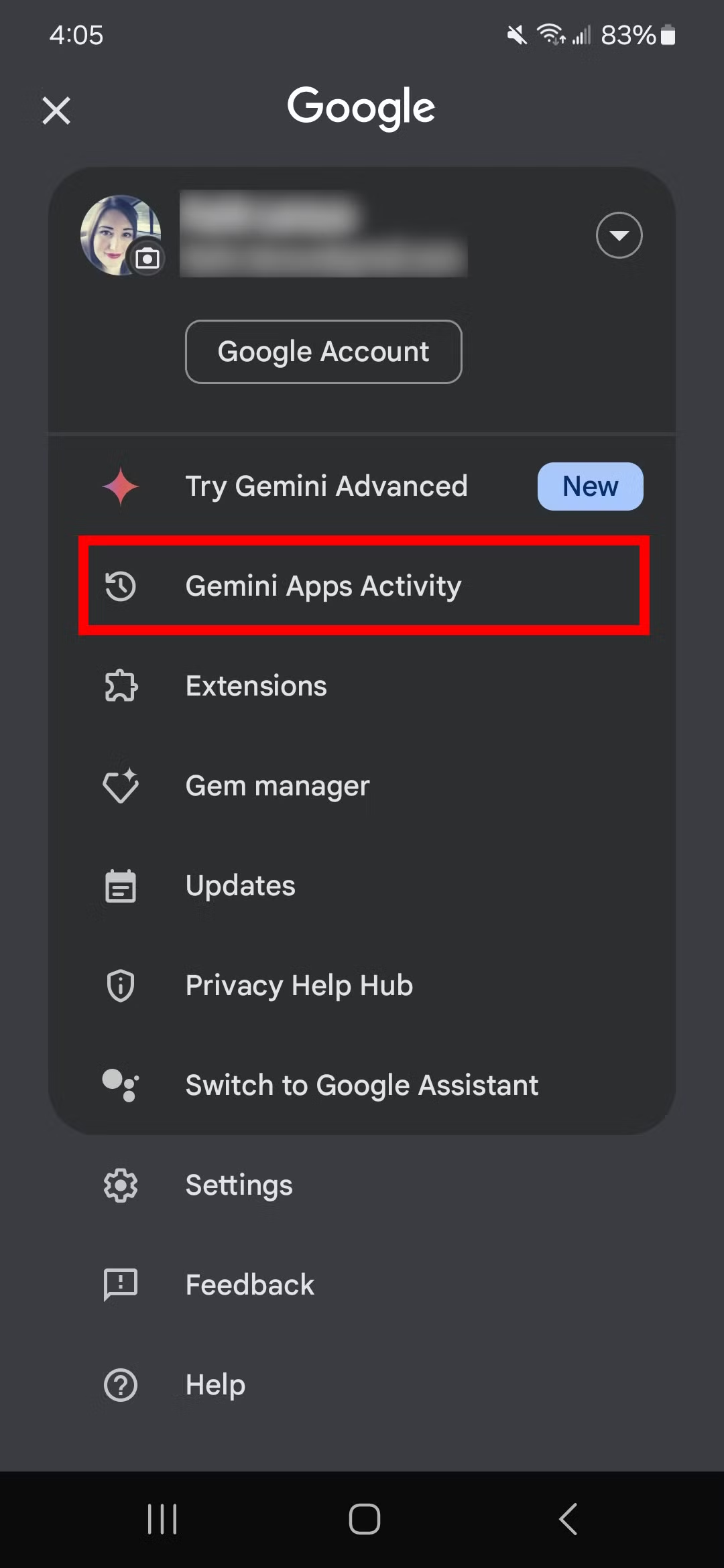
- Tap the X button next to a date or activity.
-
Select Delete.
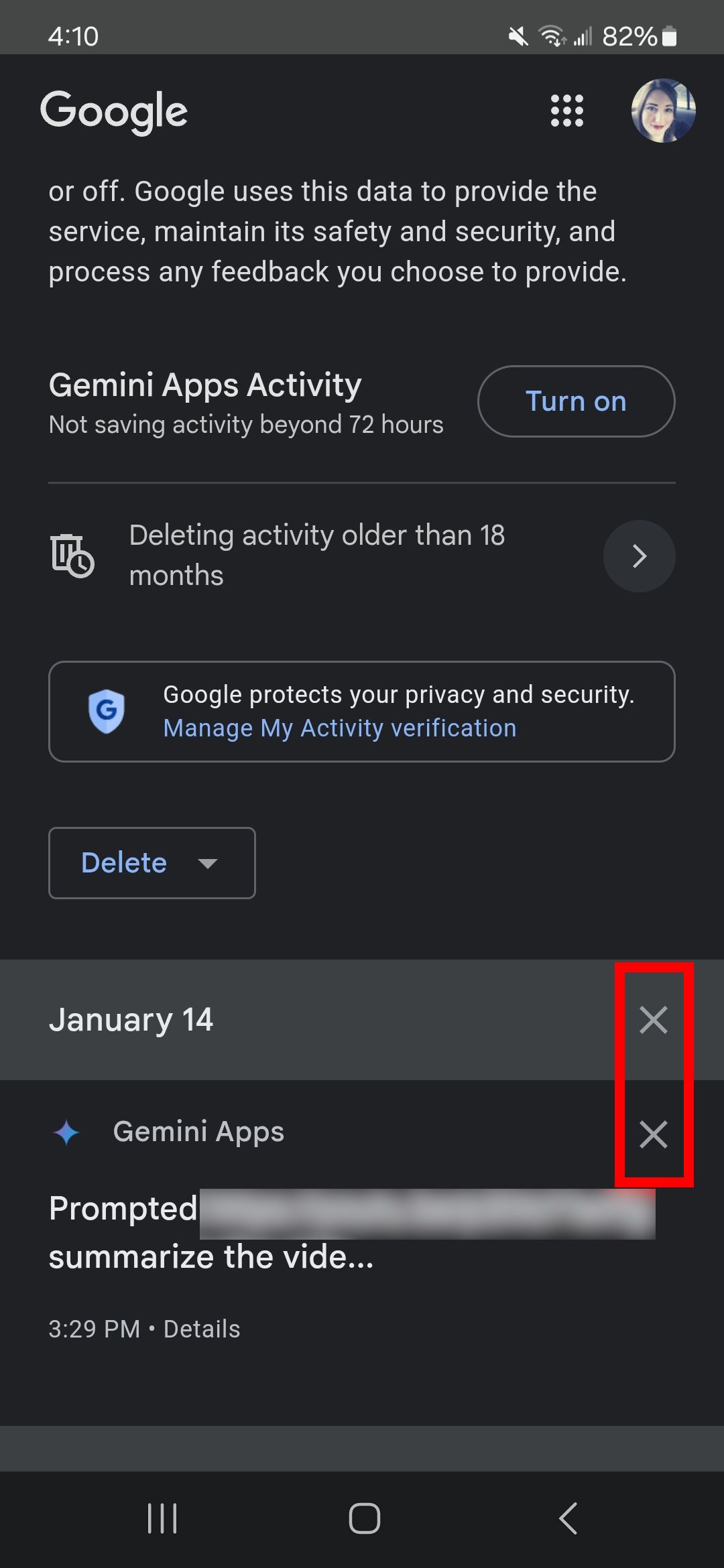
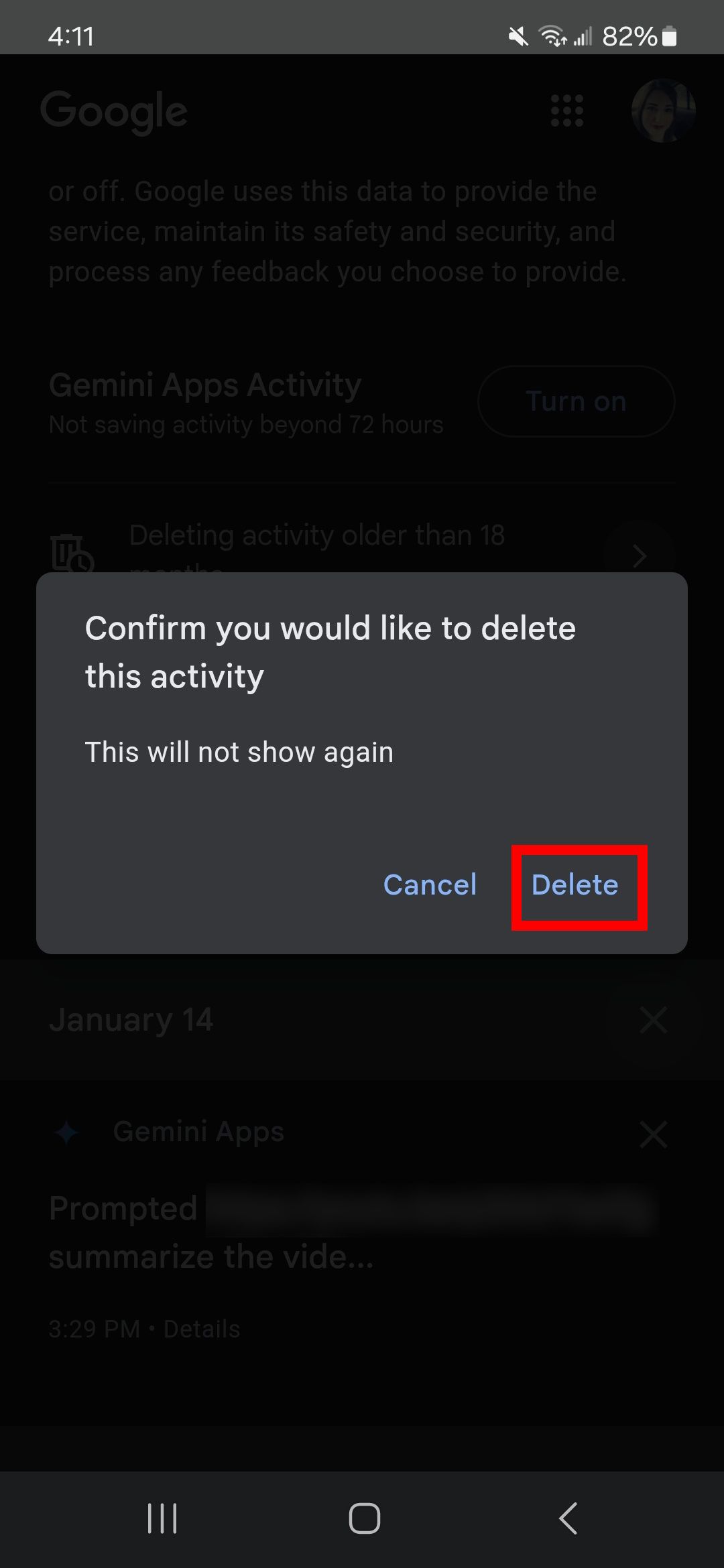
How to remove Gemini activity in a set timeframe using the app
- Open the Gemini app.
- Tap your Profile icon in the top right corner.
-
Select Gemini Apps Activity.
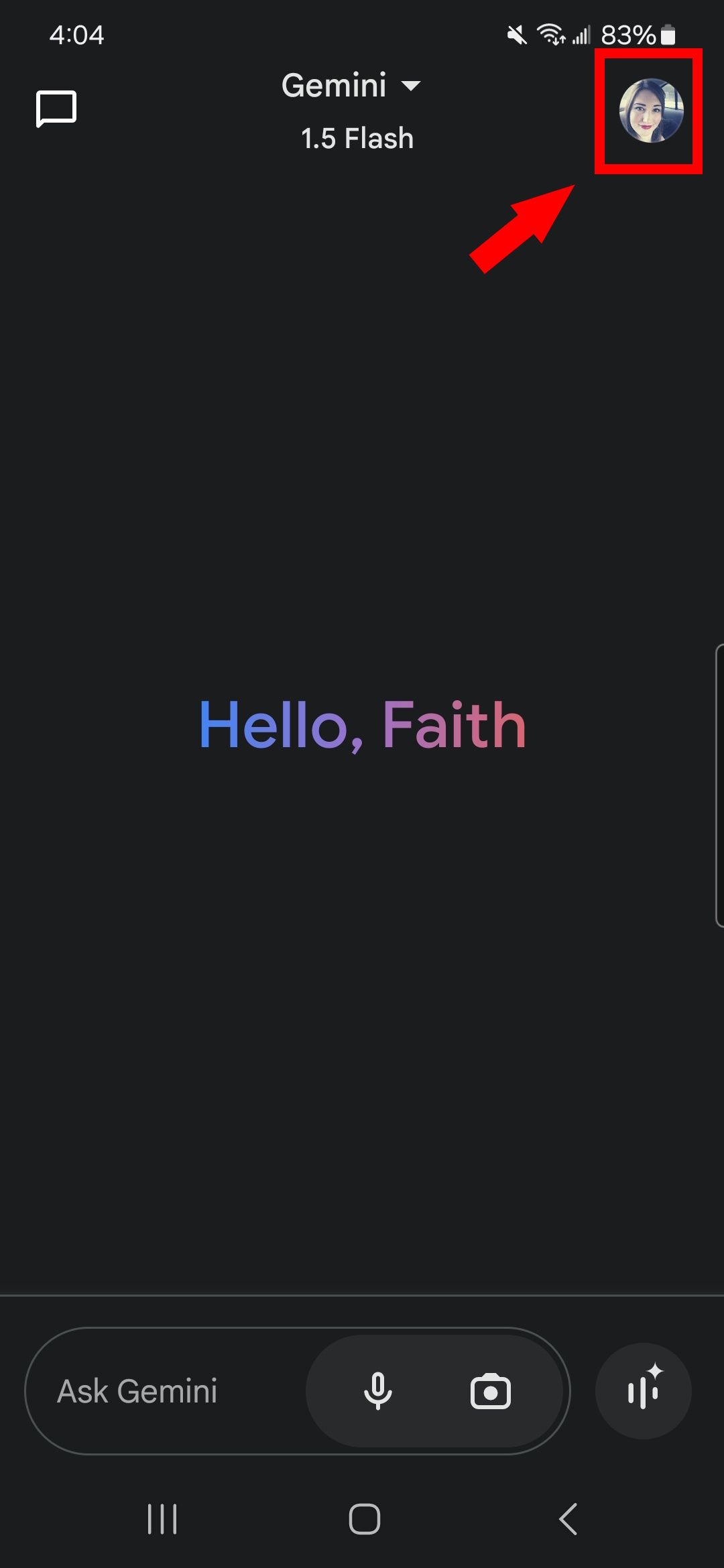
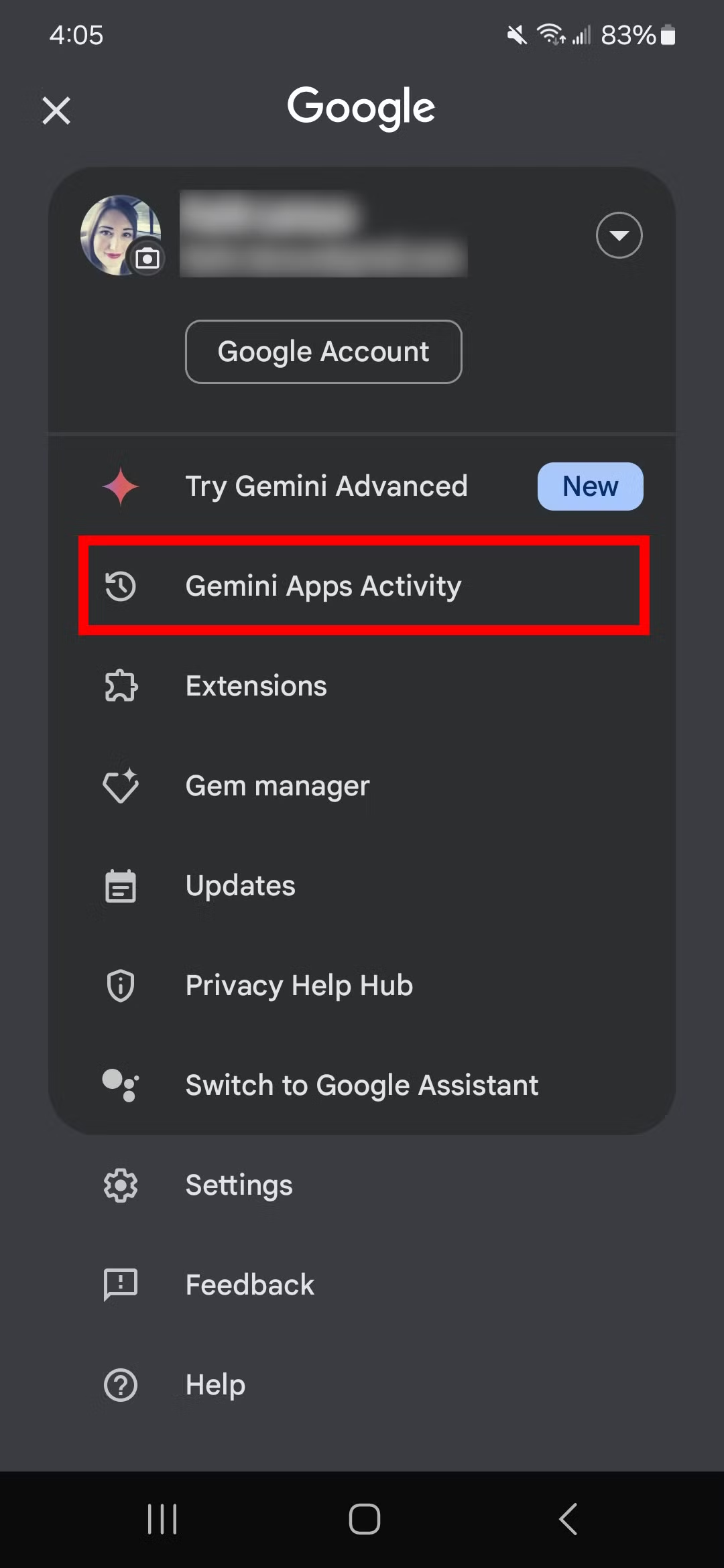
- Tap on the Delete dropdown menu under Gemini Apps Activity.
-
Choose between Last hour, Last day, All time, or Custom range.
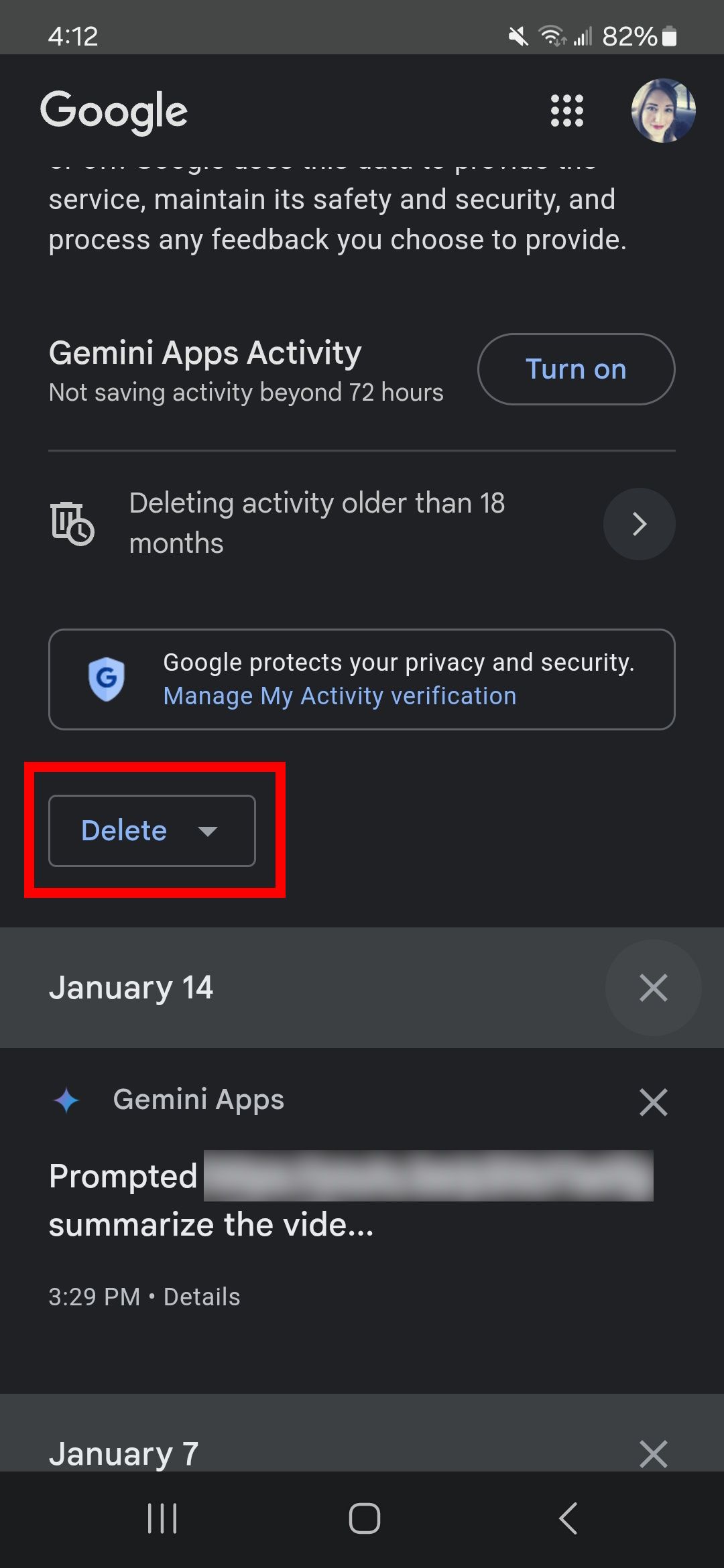
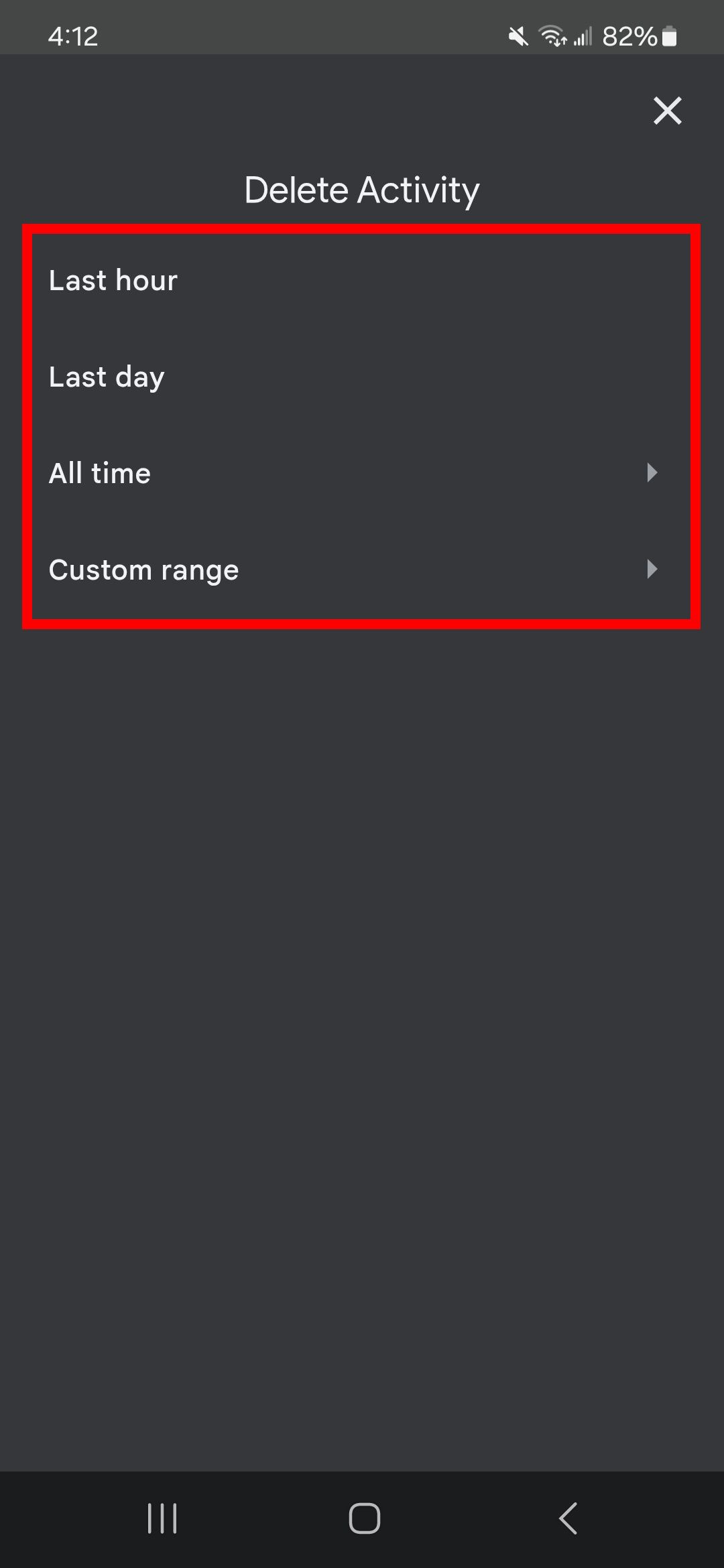
- Tap Delete.
Why does Google Gemini store your activity?
By default, Google stores your Gemini Apps activity with your Google Account for up to 18 months. But this only happens if your account is over 18 years of age; if you’re not, it won’t have it on by default.
When using Gemini Apps, Google stores information like conversations, location, feedback, and usage. According to Google’s Gemini Apps Privacy Notice, it uses this to generate responses while reviewing the feedback to make the Gemini Apps safer to use. However, it’s also unclear how much it needs to collect to “provide, improve, and develop Google products and services and machine-learning technologies.”
It should also be noted that human reviewers read, annotate, and process your Gemini Apps conversations. Your privacy is still being protected while this happens. Google outlines that it does this by disconnecting your conversations with Gemini Apps from your Google Account before it gets annotated. The Gemini Apps Privacy Notice emphasizes that you shouldn’t enter confidential information and data you wouldn’t want the reviewer to see and for Google to collect.
Get more out of Google Gemini
You may solemnly use Google Gemini or depend on it daily to finish menial tasks quickly. Google’s AI is still growing, and its multimodal capabilities are being improved. There’s a lot Gemini can do, like summarizing long documents, providing bullet points for videos, and generating templates. Before giving up on Google’s AI platform, learn to maximize your productivity.