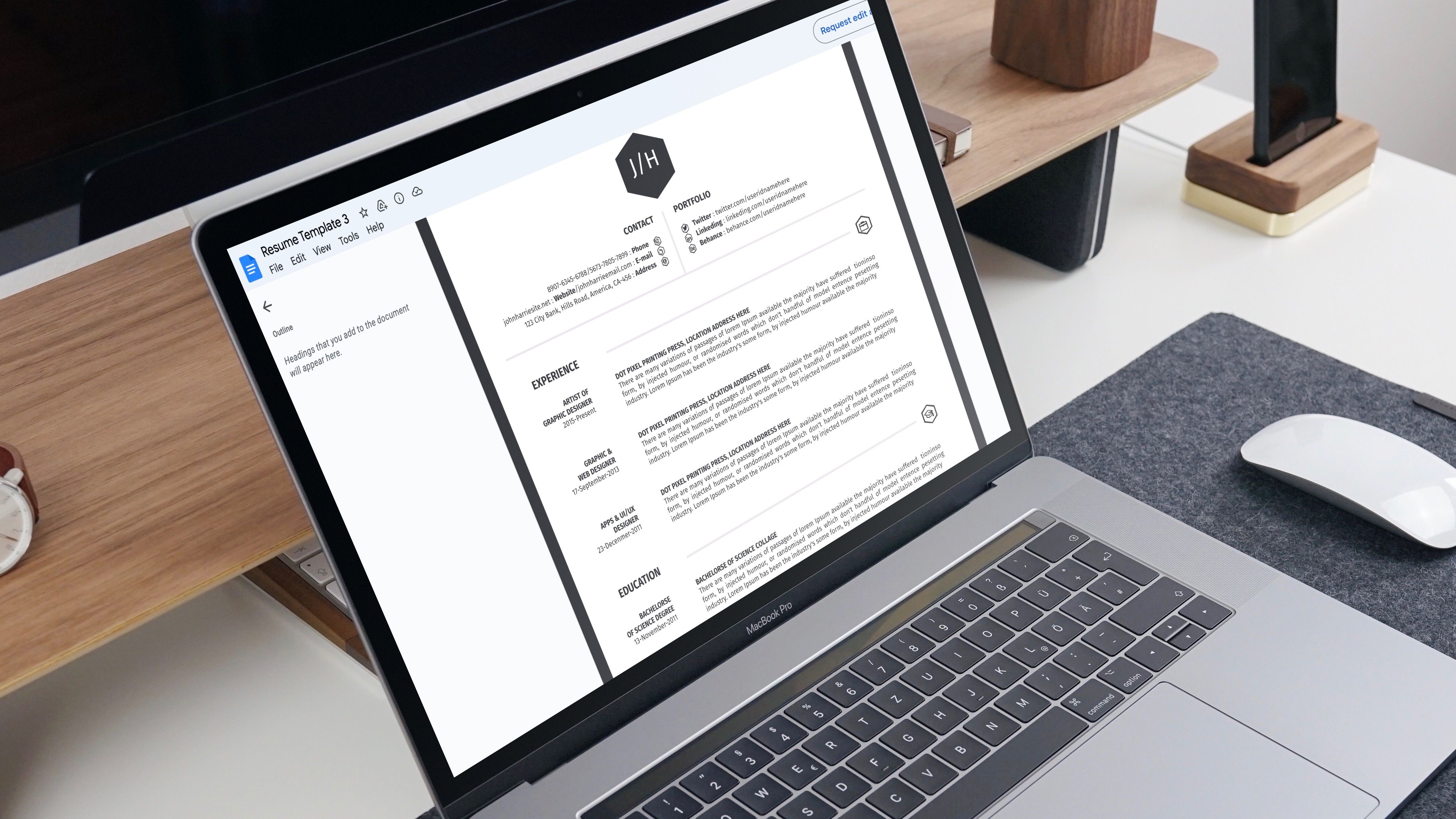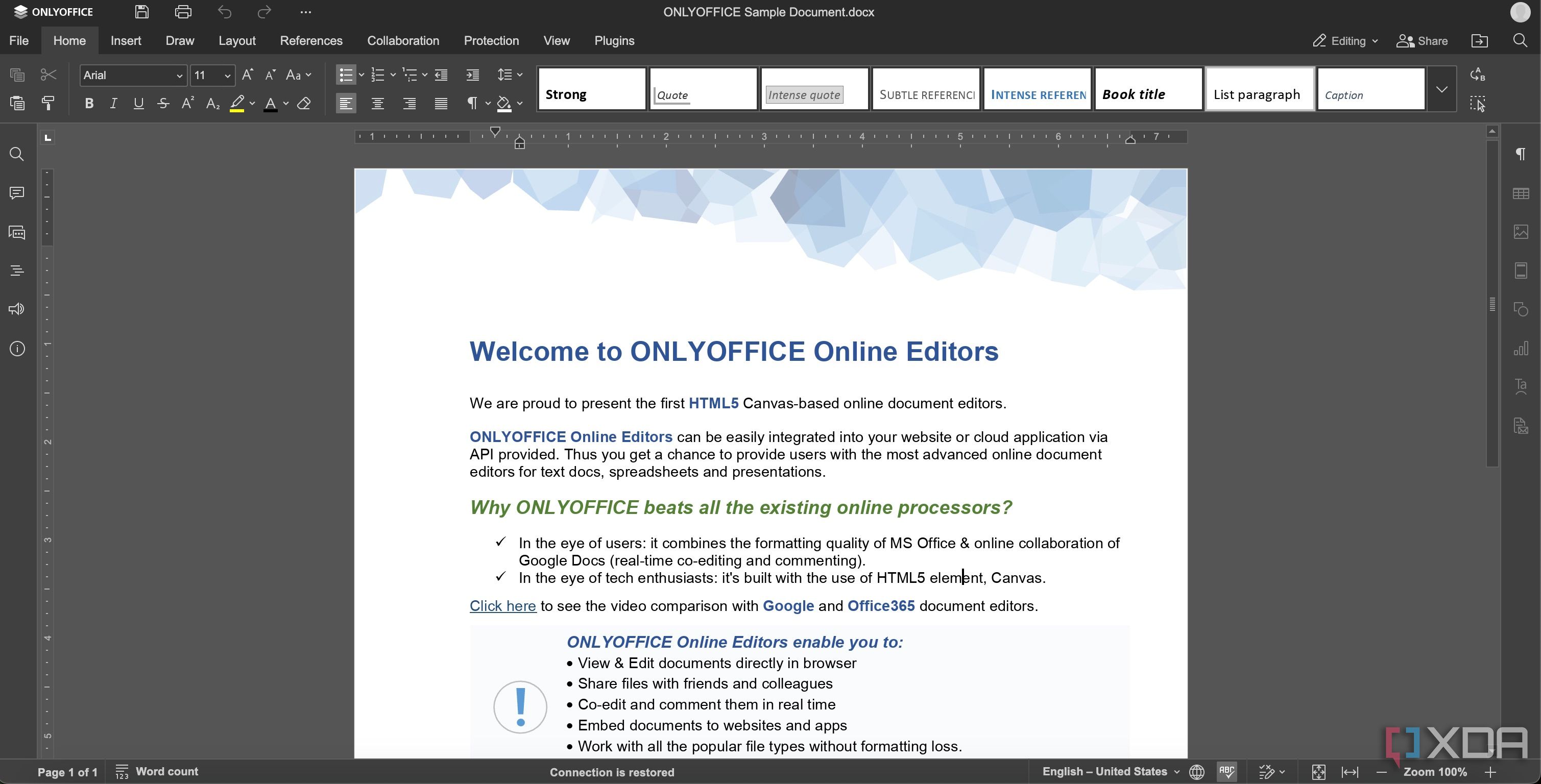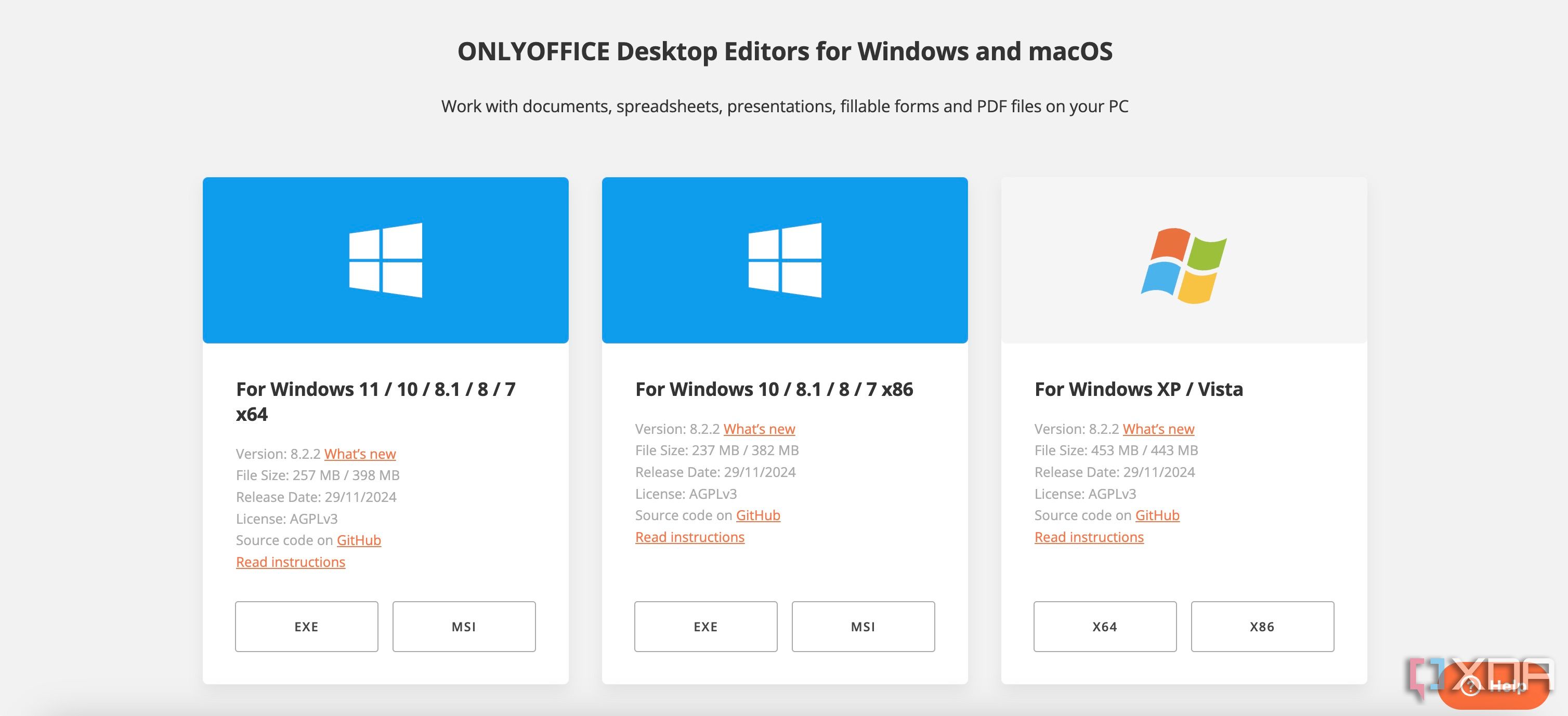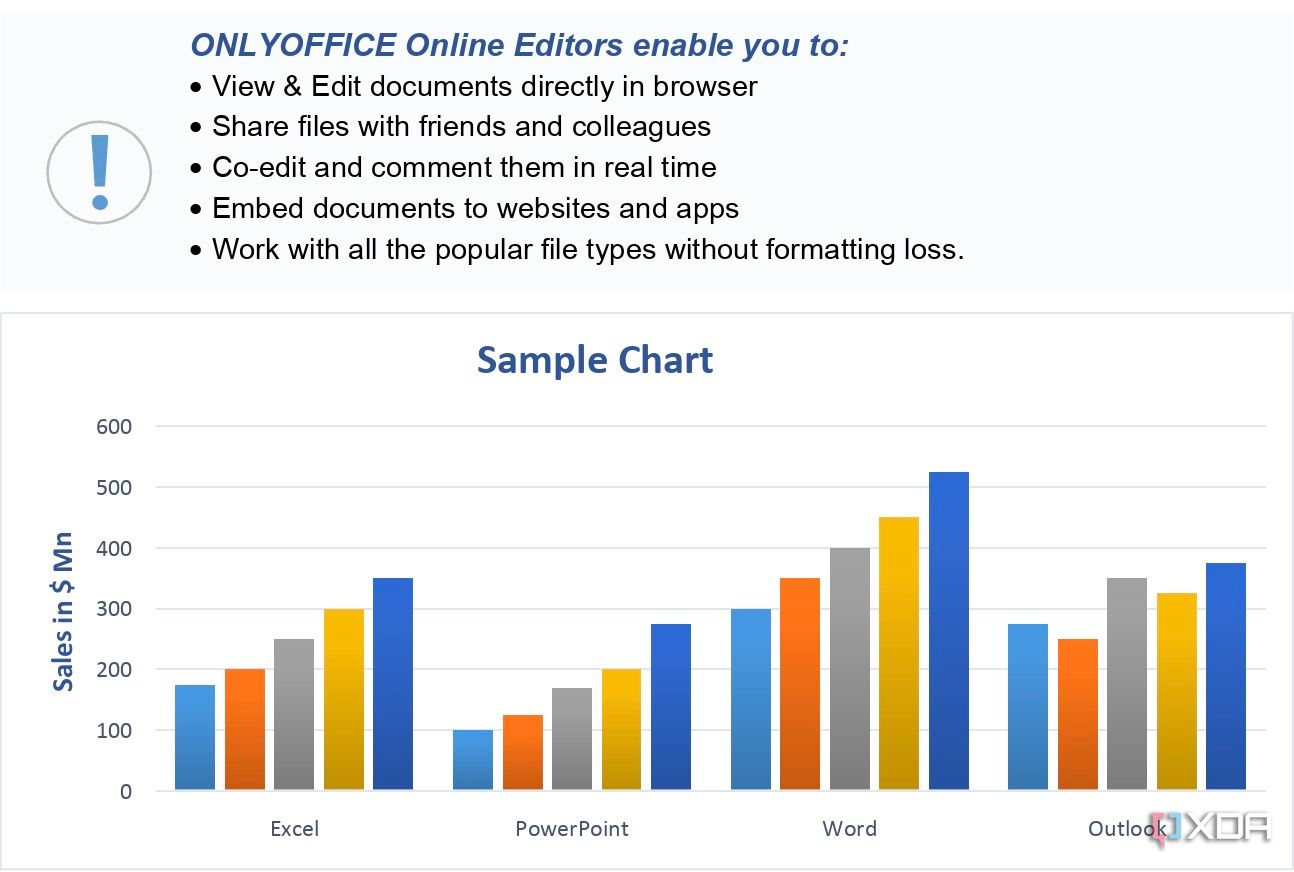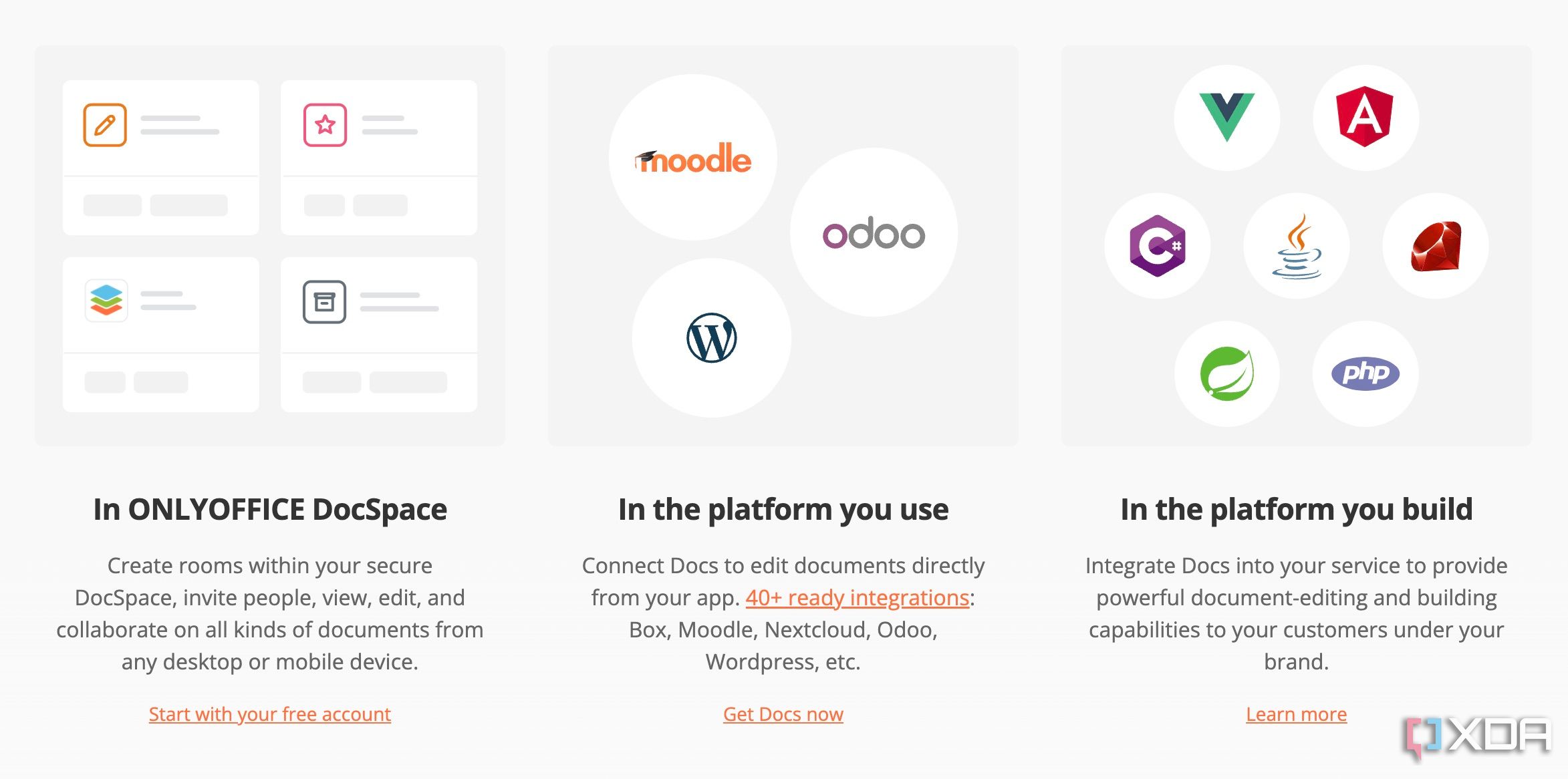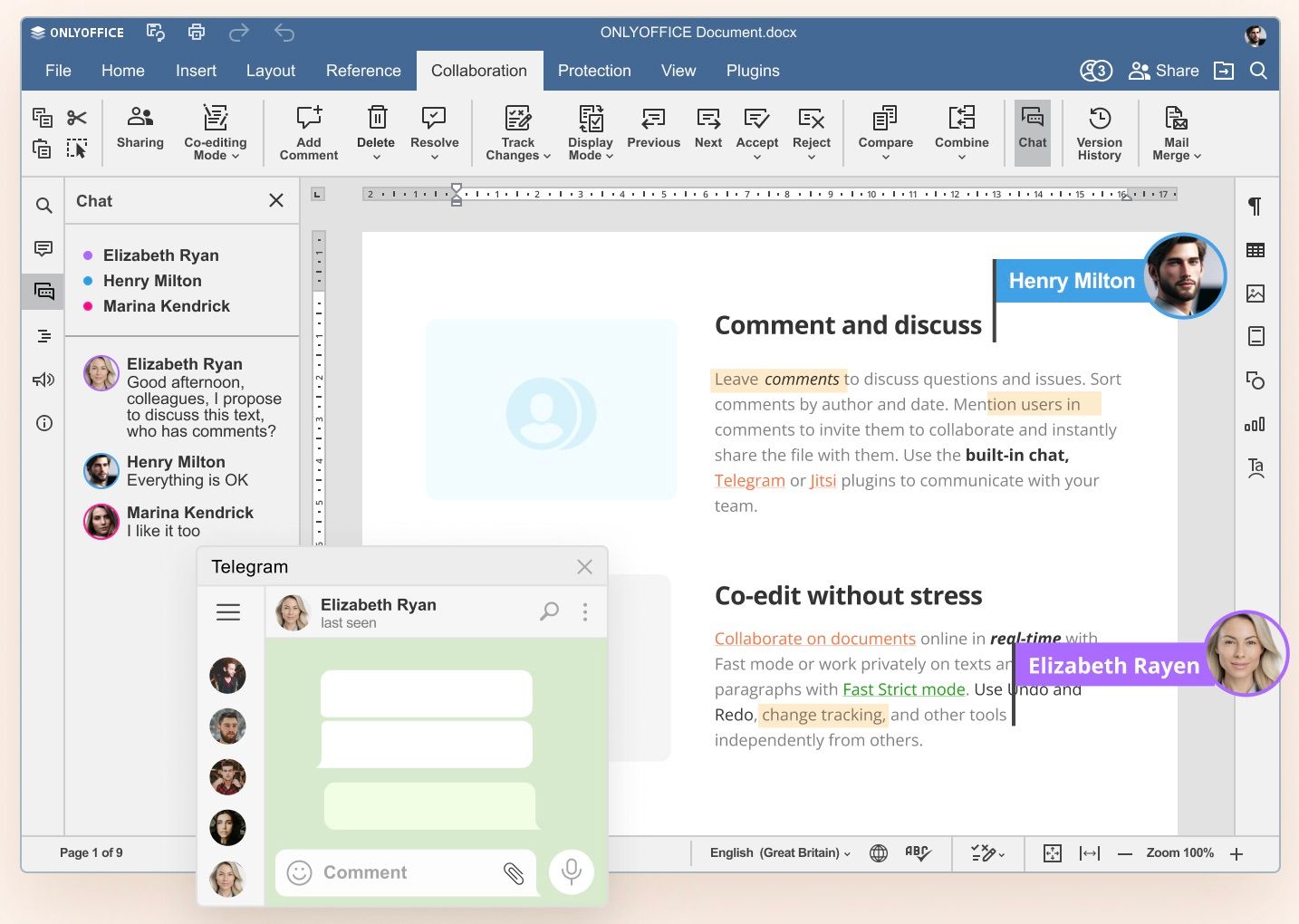If you primarily use your computer for writing, Google Docs might be your word processor of choice. It’s free, simple, and the default option if you use many of Google’s services or products. However, there are multiple downsides to using Google Docs. It may not be the safest option out there since Google — at the end of the day — is an ads company. Moreover, it relies on an internet connection for most features, despite the fact that there is an offline mode. This, along with a few other reasons, made me wonder what other options I could use to write and format my documents.
That’s when I came across OnlyOffice. It’s an open-source alternative to typical word processors like Google Docs and Microsoft Word. Not only is it simple to use, but it also offers the flexibility to sync your documents to the cloud or self-host if you’re particular about your privacy. With Docs, you’re forced to use Google Drive to store and sync your files. Even if you’re an ardent Docs user, there are some concerns I’ve listed below that may persuade you to switch away from the platform.
Related
6 reasons why OnlyOffice is a great Microsoft Office alternative
Is it time to stop paying for Microsoft Office?
6
No end-to-end encryption
Your data might be used to train AI models
Google stores all your Docs in your Drive storage. While that’s normal, the issue is that Google Docs aren’t end-to-end encrypted. In simple terms, Google has access to the contents of your documents. This is slightly concerning since you may have saved sensitive information. The files are encrypted in transit, so when you share them with someone, the documents are safe. But, Google holds the decryption key, so the files can be accessed by Google. While some of these situations may appear far-fetched, it’s important to account for all possibilities.
The bigger problem, though, is that Google is an ads and AI company. Hence, your data is like gold to them. It’s impossible to know if Google secretly accesses your documents without your knowledge to train its AI models. You can eliminate all such concerns by switching to an open-source alternative like OnlyOffice. Like Docs, OnlyOfice also has an online word processor that can be used from any browser. The difference is that OnlyOffice is open-source, so there’s some transparency as to what’s going on behind the scenes.
5
Relies on internet bandwidth
Not the best option for offline editing
Google Docs offline does a fairly good job of displaying your documents and allowing you to work on them without an active internet connection. But, what if you want to make substantial edits or changes to the formatting? That’s when Docs fails. Furthermore, Docs requires a decent bandwidth when working online. Otherwise, you’ll often see changes reflecting slowly. These concerns put together mean using Docs when you’re not connected to the network or when using a slow connection isn’t a pleasant experience.
On the other hand, OnlyOffice has a full-fledged offline app that you can download. It’s feature-rich and resembles Microsoft Word in terms of the UI. So, if you’ve used Microsoft’s Office suite, you will feel right at home using OnlyOffice. It’s worth noting, though, that OnlyOffice did feel slightly sluggish from time to time when using the online version with a large document consisting of a lot of pages. It would only occur occasionally though and didn’t affect usability in any way.
4
Doesn’t look the same on all platforms
Not very portable
I realized quite late that Google Docs uses a different type of formatting when compared to MS Word. Owing to this, if you open a Word document on Docs or vice versa, the formatting will not appear the same. Some text may be displaced, images may have moved, or the line spacing may look odd. This is not desirable if you’re sharing a document with multiple users or are writing a manual or book that needs to be circulated to several people.
Thankfully, OnlyOffice does not suffer from the same issue. Since the formatting is standard, your documents are going to look just the way the author intended — regardless of which app or word processor you use. This also makes it ideal for those who want to send documents for printing or publishing. Otherwise, you’ll have to end up spending a considerable amount of time fixing the formatting on the publisher’s computer.
3
Cannot use custom styles
Not ideal for writing books or publishing
Speaking of printing or publishing, Google Docs is not ideal for these purposes for more than one reason. Apart from the fact that the visual layout gets messed up when shared and opened via other platforms, the bigger issue lies in the fact that Docs doesn’t support custom styles and formatting that may be required in certain cases. For instance, books are generally written in a certain style where the title has a specific indentation followed by a different one for the first line. Some of them have a further indentation for the following line.
While this is doable on Docs, it involves a lot of manual work for every page or chapter. Other apps like Microsoft Word and OnlyOffice have predefined templates that can be used for this. Once you select the template, the formatting will automatically be applied to all chapters of your document. This will surely save a ton of time for users who write long documents like research papers, books, instruction manuals, etc.
2
Needs free storage on Google Drive
Can’t use other cloud platforms
One of my biggest gripes with Google Docs is the fact that it only syncs documents to your Google Drive account. So, unless you have free storage space on Google Drive, you won’t be able to save your progress online when using Docs. Let’s be honest, 15GB of storage space in today’s day and age can be limiting, especially after WhatsApp and Google Photos backup files now consume storage on Google Drive. If you’re paying for Google One and have enhanced storage, this shouldn’t be an issue. But, like most people, if you’re on the free tier, you may face some storage crunch.
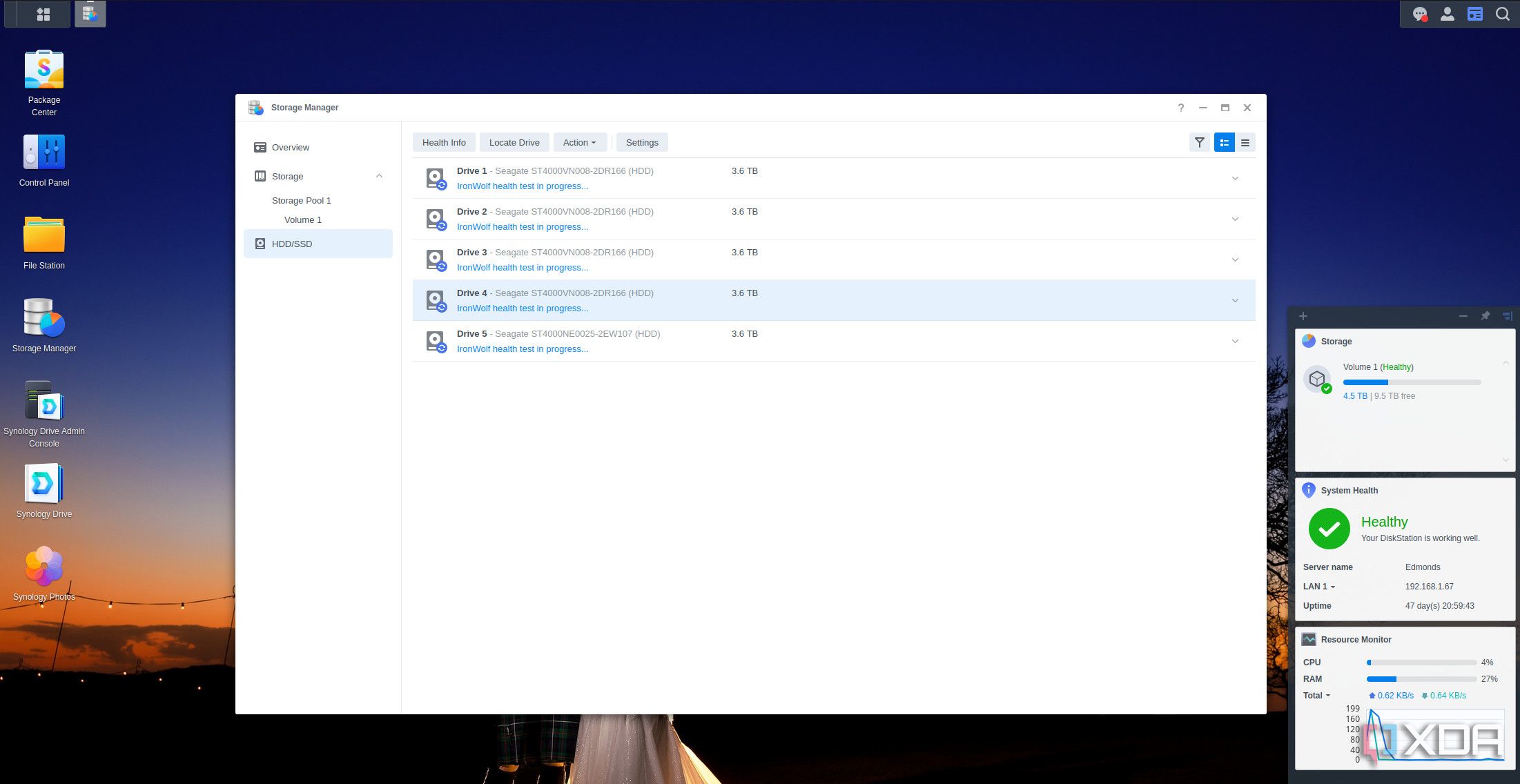
Related
4 reasons to host your own cloud storage instead of trusting Google or Microsoft
I don’t trust anyone buy myself to host my data.
Storage space aside, lots of users may not want to use Google Drive due to privacy concerns. As a result, they may have subscribed to an alternate cloud storage service like DropBox or OneDrive. In such cases, they may not want to pay more just to use Docs. The biggest advantage of using OnlyOffice is the fact that it can sync to any cloud storage platform of your choice. Just link your account once and the server takes care of the rest. Moreover, you can even self-host an OnlyOffice server to sync your documents. This is an absolute godsend for those who don’t want to take any chances with their precious data.
1
Collaboration can be a mess
Confusing workflow
We’ve got to give it to Google for making Docs one of the first few collaborative platforms accessible to the masses. The fact that you can share a document with a colleague and work alongside them is definitely convenient. However, the execution is slightly lacking, since collaborating on Google Docs can be rather confusing. Firstly, anyone with the link can anonymously view and make changes to the document if the permissions are set in that manner. The issue with this is that if someone makes a change, you can’t determine who made it. I would have ideally preferred if Google made it mandatory to log in to one’s Google account before allowing edits.
If multiple anonymous people make changes, it becomes extremely difficult to track changes in real time. This isn’t how a collaborative environment should be. What’s also not ideal is the UX when multiple people are editing a document simultaneously. There are lags, stutters, and random jumps from time to time that ruin the formatting. Another point to note is that if you resolve a comment, there’s no way to bring it back to see if you’ve missed following another instruction by mistake. Overall, there are flaws like these throughout Docs that make you pull your hair despite the fact that it’s made for a collaborative workflow.
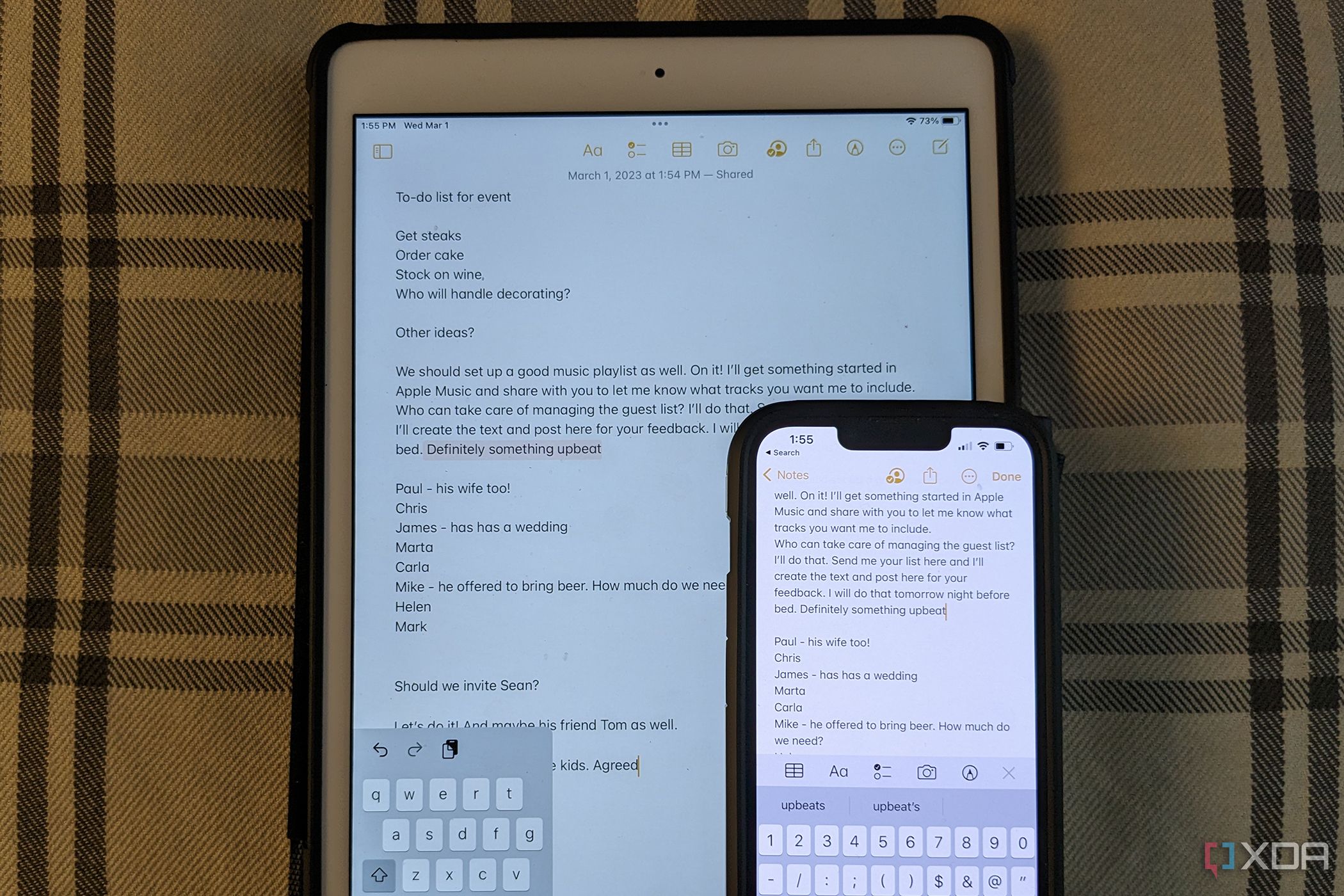
Related
How to collaborate on iOS or iPadOS 17
Using Messages, you can easily collaborate on projects in a number of apps using iOS and iPadOS 17, one of the great new features.
OnlyOffice, thankfully, doesn’t have any of these quirks. Even when you open a link anonymously or without signing in to OnlyOffice, it prompts you to enter a display name so that others working on the document know who you are. I would say it has a more refined collaborative environment that surely helps with improving your workflow. The cherry on top is that OnlyOffice even has a built-in chat feature, so you don’t have to leave the interface to ask your colleagues a quick question.
Use a better word processor
Like me, if you spend close to 80% of your day typing in front of a screen, the word processor you use matters a lot. While most writers have their preferences, Google Docs isn’t the best option for a multitude of reasons. There are several better alternatives out there, like Notion, Obsidian, OnlyOffice, etc. that offer a better experience while also being focused on privacy and reliability.
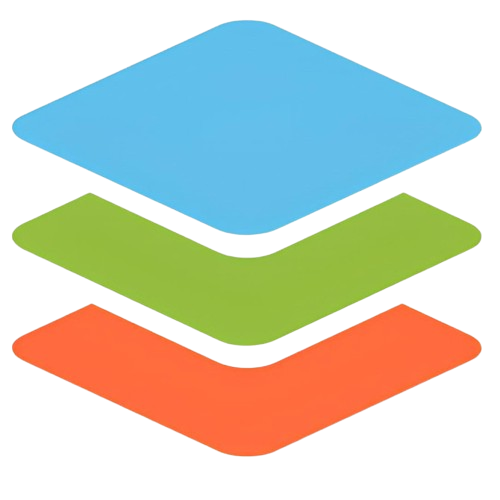
OnlyOffice
OnlyOffice is a free alternative to Google Docs and Microsoft Office that offers familiar features like Word, Excel, and PowerPoint. It has a simple user interface with tabs and multiple window options, making it easy to organize your work. Despite being feature-rich, OnlyOffice remains lightweight and compatible with Microsoft Office files.