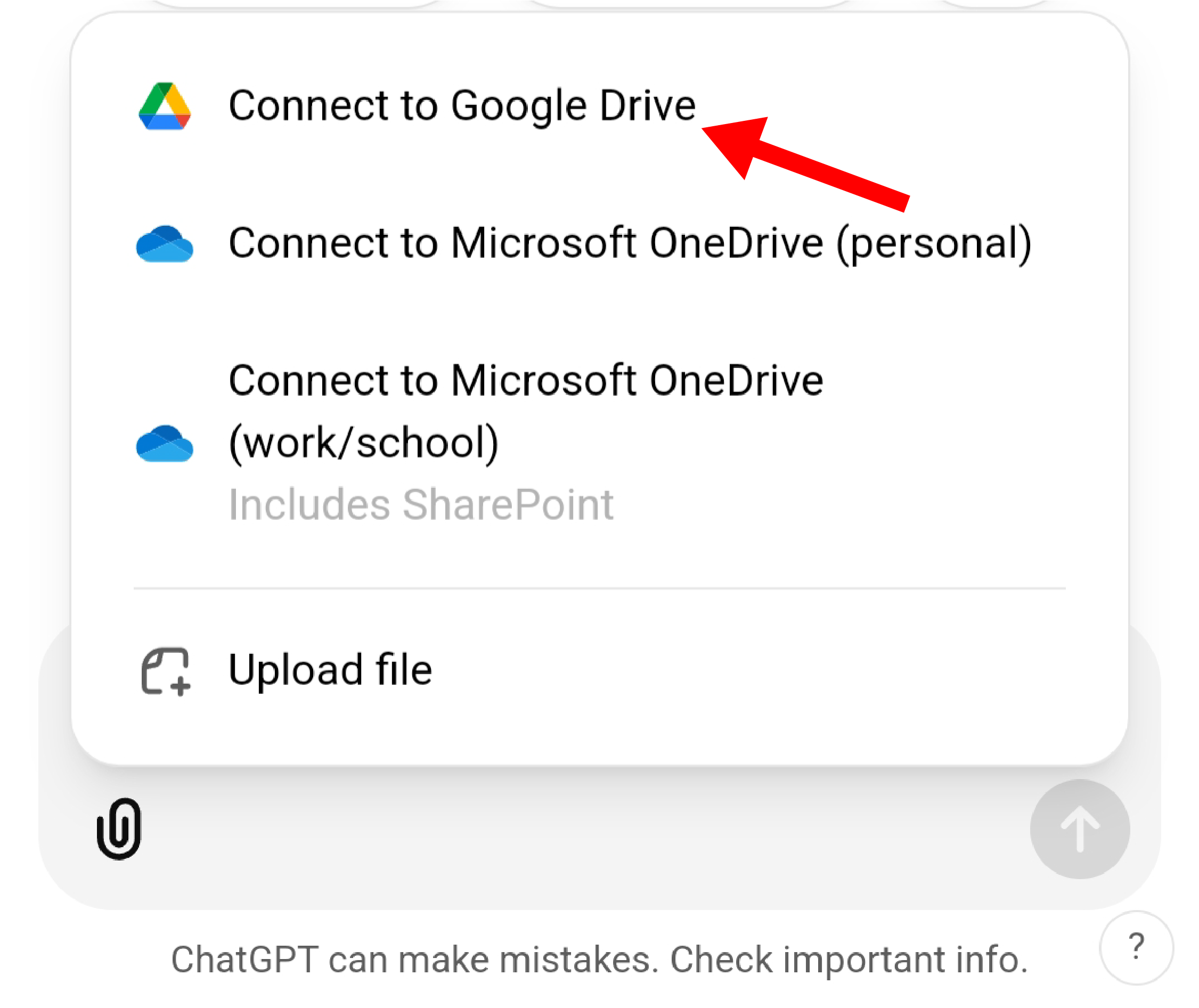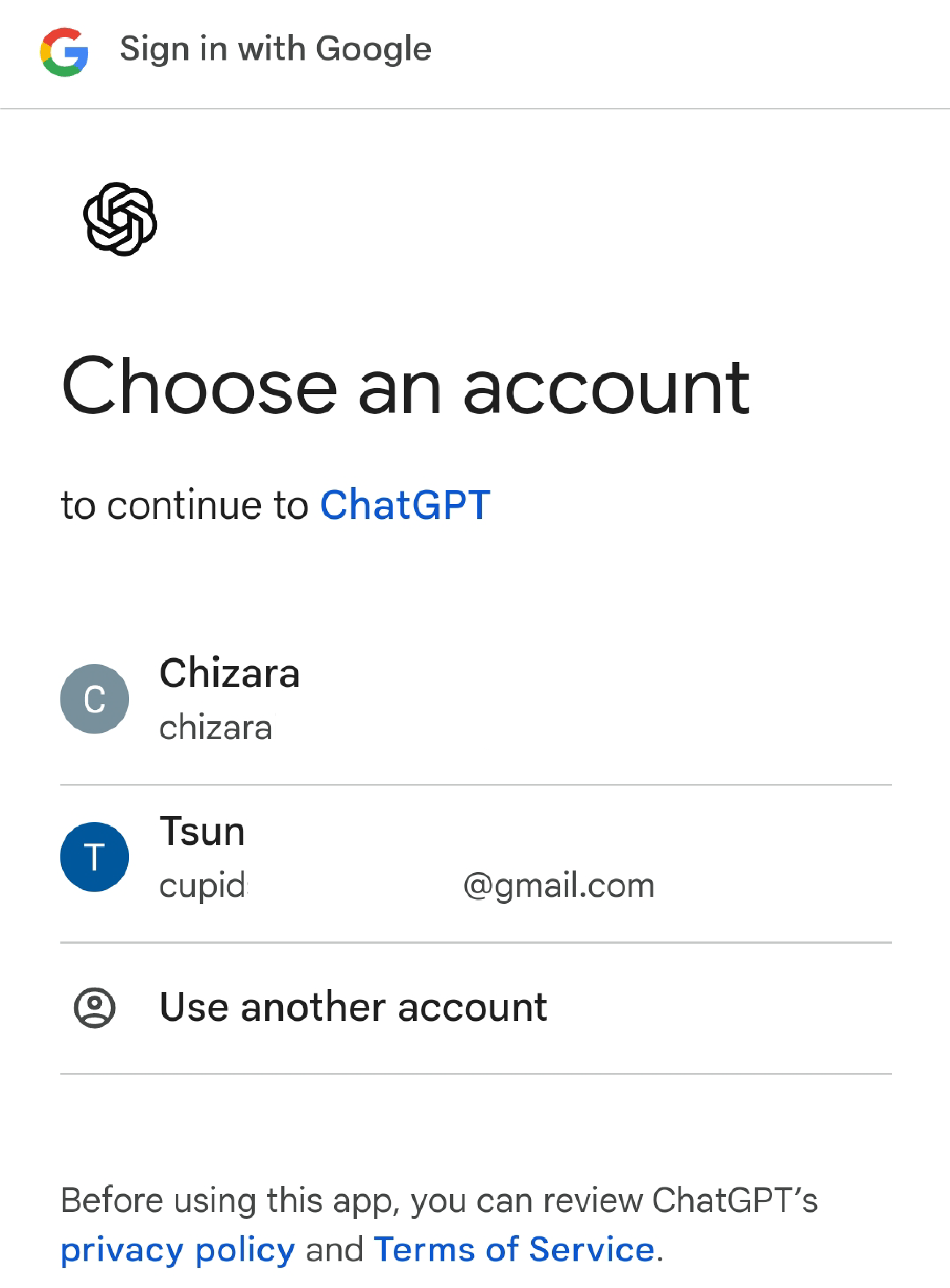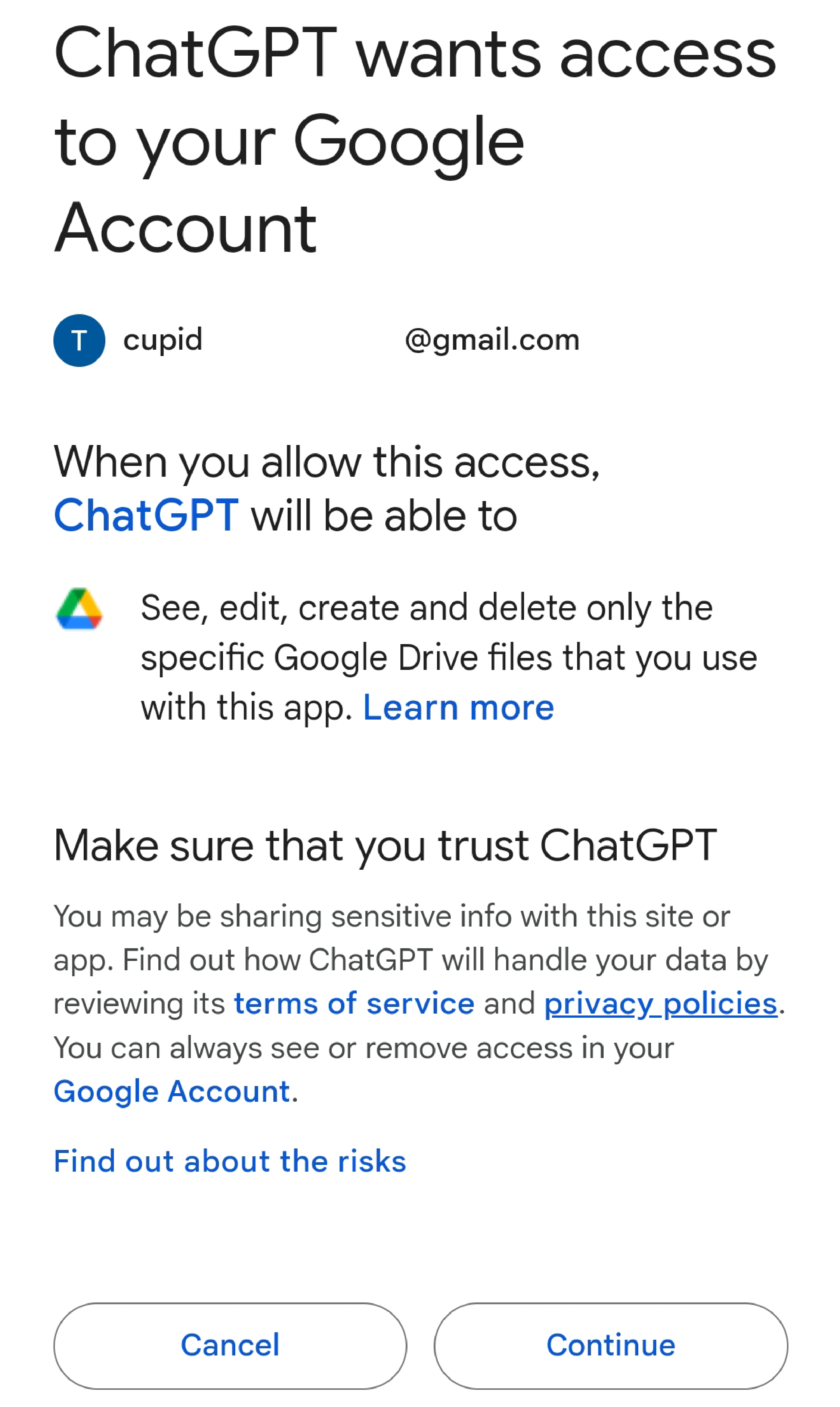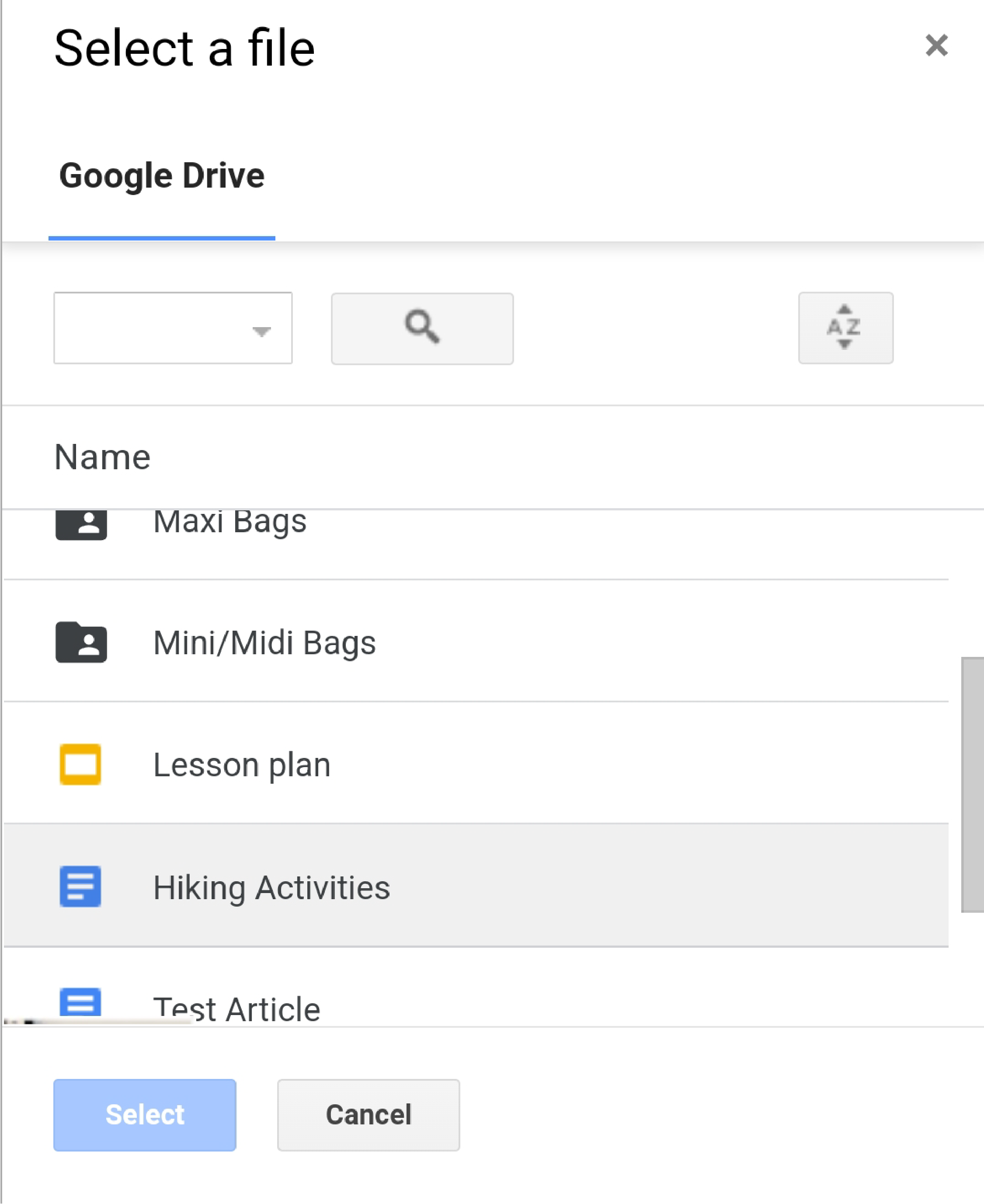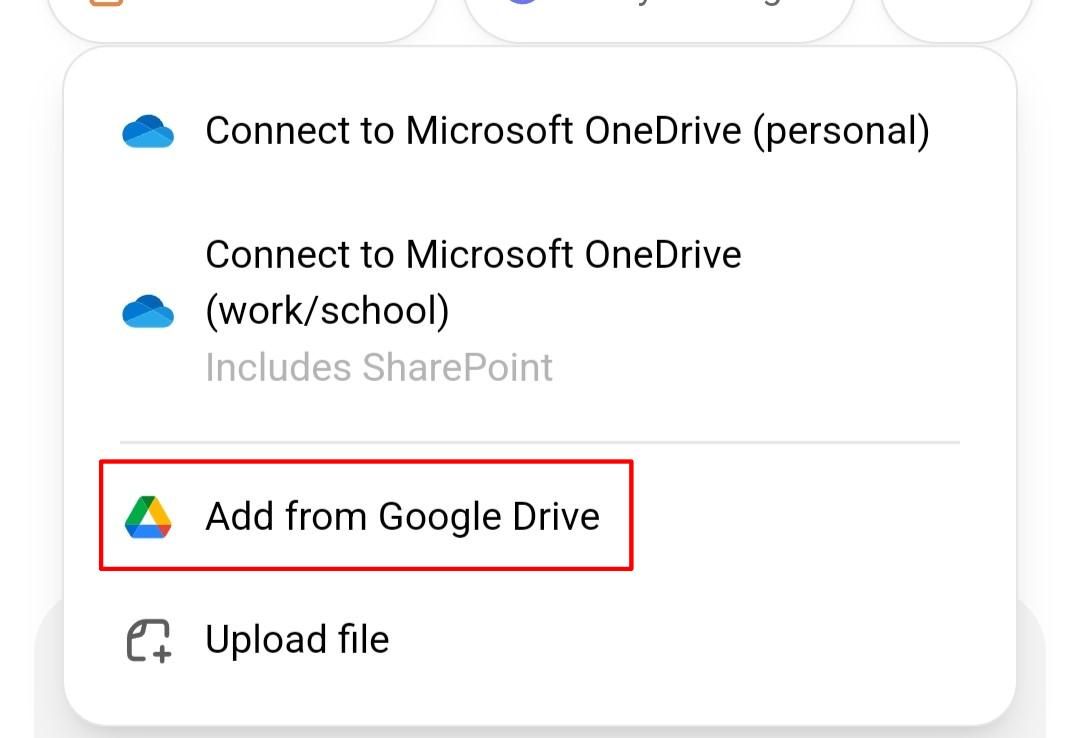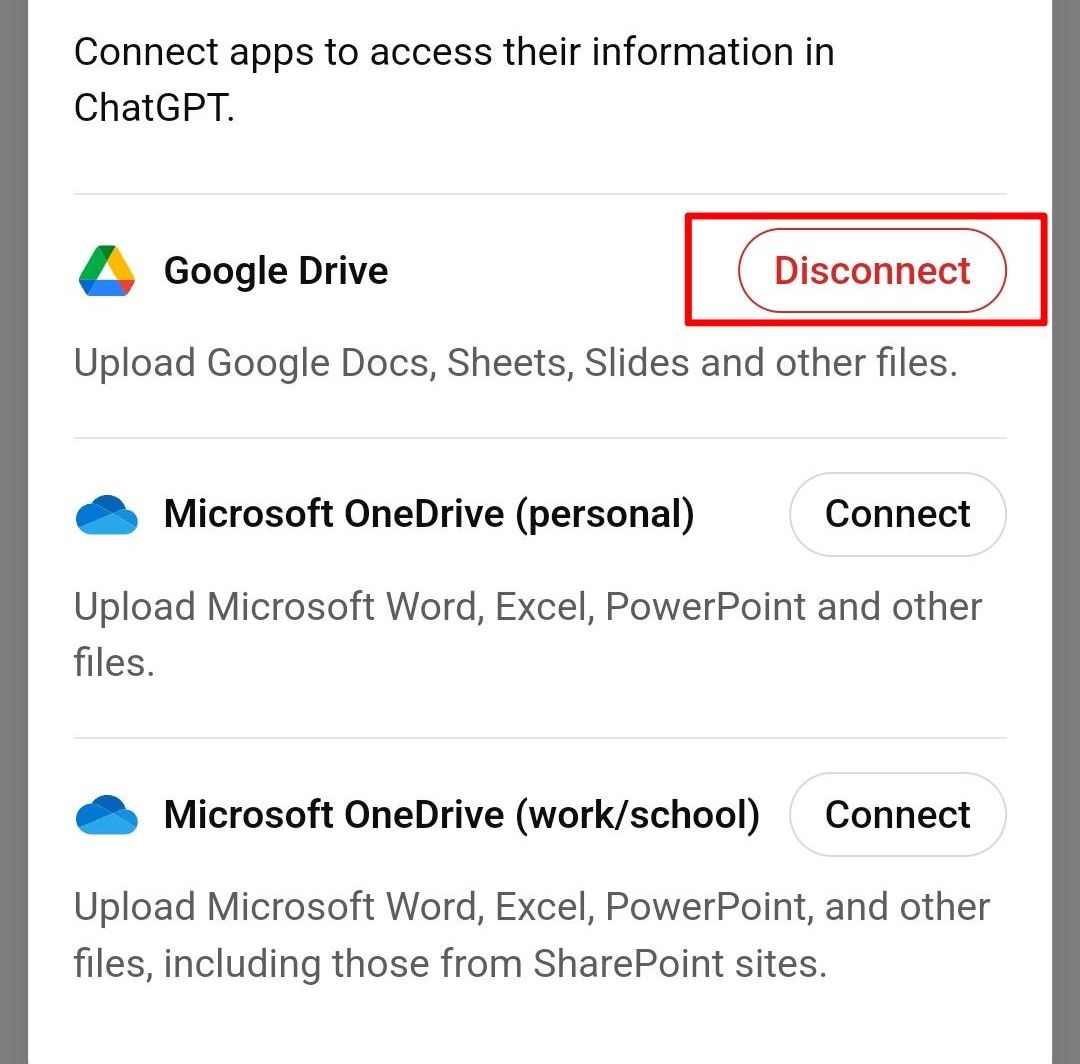For some people, ChatGPT has become as essential as Google Apps in helping navigate daily tasks. Bringing your Google Drive documents directly into ChatGPT could be a real productivity boost. Here’s how you can make it happen.
How To Upload Google Drive Files to ChatGPT
To upload Google Drive files to ChatGPT, follow these simple steps.
In your browser, open a new chat in ChatGPT, just like you normally would. In the chat window, look for the attachment icon at the bottom. It looks like a paper clip.
Tap on it to open a menu with different attachment options. In the options that come up, select “Connect to Google Drive.” This allows ChatGPT to link directly to your Google Account.
If you have not already linked your account, you will be asked to choose a Google account to connect to ChatGPT. If you have multiple Google accounts make sure to confirm that the account you link to is the one that has your desired file.
A permissions page will appear requesting access for ChatGPT to view and retrieve files from your Google Drive. Tap “Continue” to complete this step. Rest assured, ChatGPT only accesses files you explicitly choose to share in your conversations.
Once you are connected, navigate through your Drive to find the file you want. Select it, and it will be uploaded into the chat.
In future ChatGPT conversations, you will not need to go through the whole connection process again. When you click on the attachment icon, there will be an option that says “Add from Google Drive.”
All versions of ChatGPT (free and paid) allow you to upload Google Drive files to ChatGPT conversations. The only catch is that premium users can attach more files than free users. Free users are only entitled to three attachments per day.
The process is the same on web and mobile.
How to Disconnect Your Google Drive Account From ChatGPT
Disconnecting your Google Drive from ChatGPT is pretty straightforward. All you have to do is go to Settings in ChatGPT and find “Connected Apps.” On the page that opens, click on the “Disconnect” button in red.
This will automatically remove the Google Drive account and information from your ChatGPT account.
What Files Does ChatGPT Accept?
ChatGPT makes it easy to work with files from Google Drive, including Docs, Slides, and Sheets. You can upload these files directly into ChatGPT for analysis.
In addition to Google Drive files, ChatGPT supports various other formats, such as text files, Microsoft Word documents, PDFs, presentations, spreadsheets, zip files, images, videos, and even code files. This makes it incredibly useful for summarizing or explaining the contents of your files.
Keep in mind, though, that while ChatGPT can analyze the information in these documents, it won’t be able to make edits to the original files themselves.