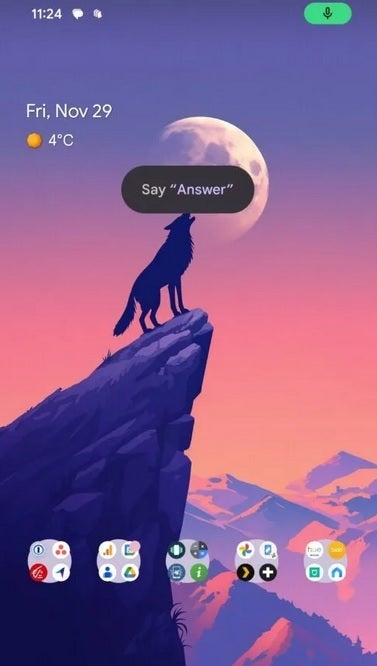
Frozen Quick Phrase notification will stay on your screen even after a call has ended. | Image credit-Android Authority
That’s not to say that Pixel handsets are now bug-free. For example, a new bug spotted on Pixel 9 series handsets begins when the Pixel owner receives an incoming phone call. Witht he incoming call, a notification will appear on the display reminding the phone’s owner that he can answer the call by saying “Answer.” It’s all part of Google Assistant’s Quick Phrases feature that allows users to order the virtual assistant to take certain actions by saying one word, skipping the usual “Hey Google” activation phrase.
The notification is supposed to stay on the screen while the phone is ringing. But with the bug, it stays on the display even after the call is over. To make matters worse, elements around the notification won’t work and it covers the area of the screen that shows the phone numbers of incoming calls.
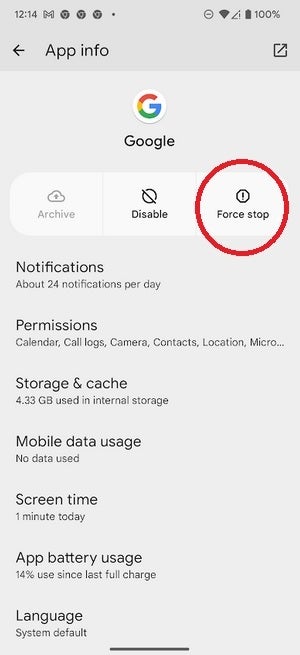
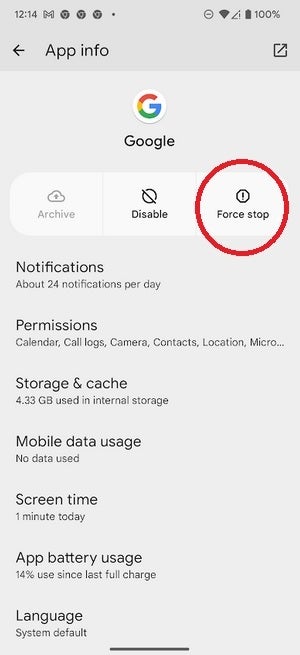
You can Force Stop the Google app to remove the notification until the next incoming call is received. | Image credit-PhoneArena
There is a way to remove the notification and that involves force closing the Google app. Go to Settings > Apps > See all xxx apps and scroll to Google. Press the Force stop button. While that will remove the notification it won’t stop the bug from freezing your phone again after the next incoming call. To stop this bug permanently, or at least until Google releases a fix to exterminate this bug, you must disable the Quick Phrase feature. To do that, follow these directions:
- Open the Google app on your phone.
- Tap the profile icon in the top right corner of the display.
- Go to Settings > Google Assistant > Quick Phrases.’
- Toggle off the option for Incoming calls.
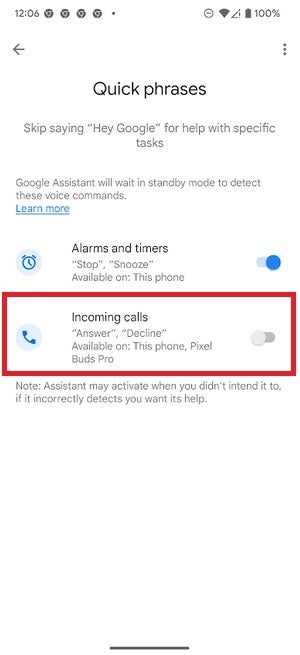
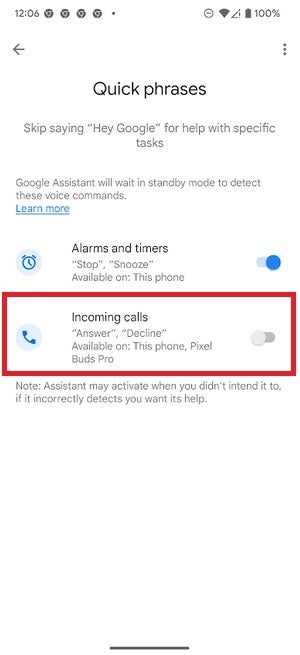
Disable Quick Phrases from the Google app to permanently put an end to this bug.” | Image credit-PhoneArena
And that is all you need to do! Once Google sends a software update to fix the issue, you can go back to the Quick Phrases settings and enable the Incoming calls feature.
We should point out that some Pixel users are running into the same issue when their phone is locked and a notification appears to remind users to “say Stop.” This sounds very much like the original bug and we would suggest that you try to disable Quick Phrases using the method we described above.
