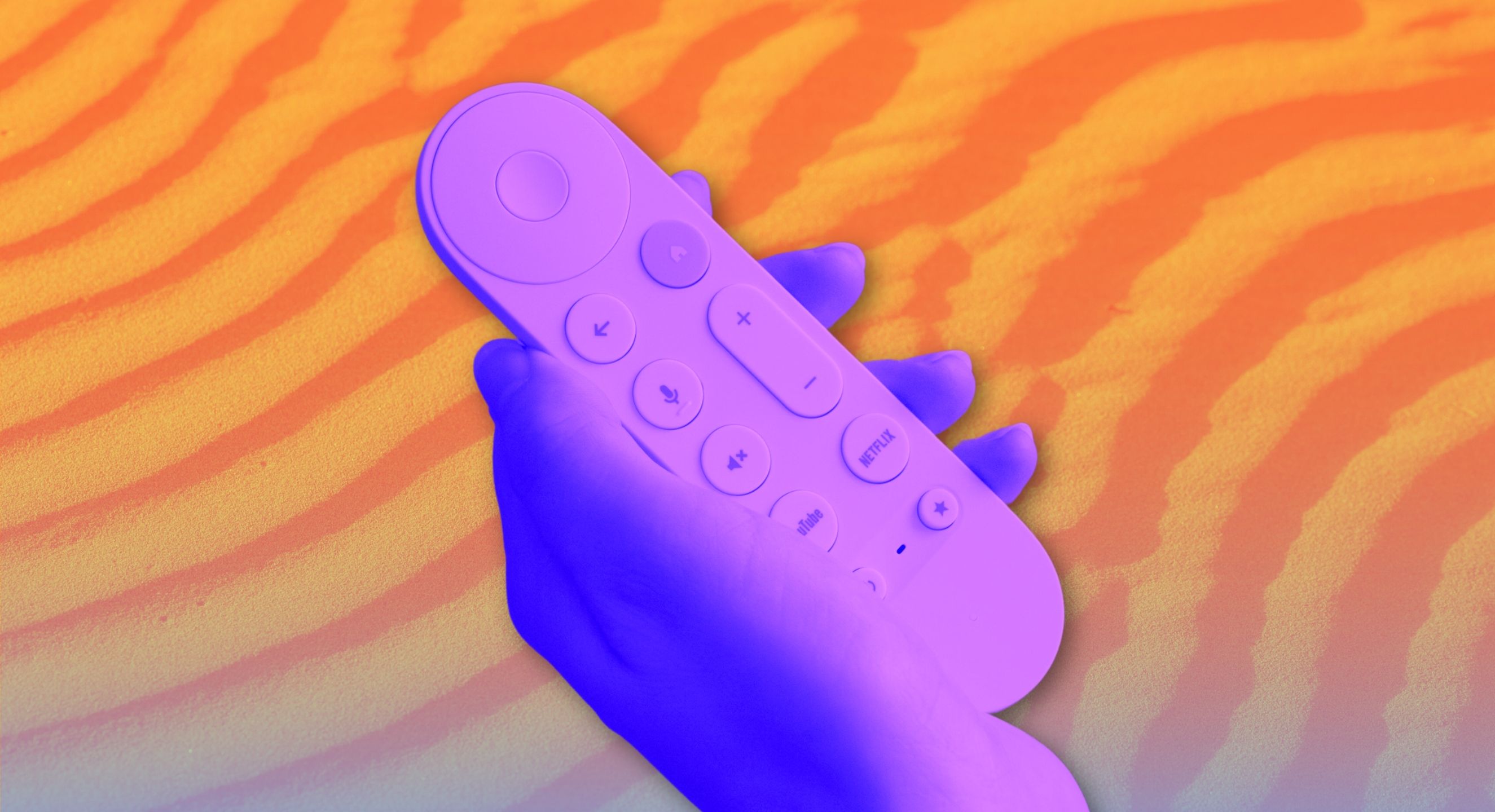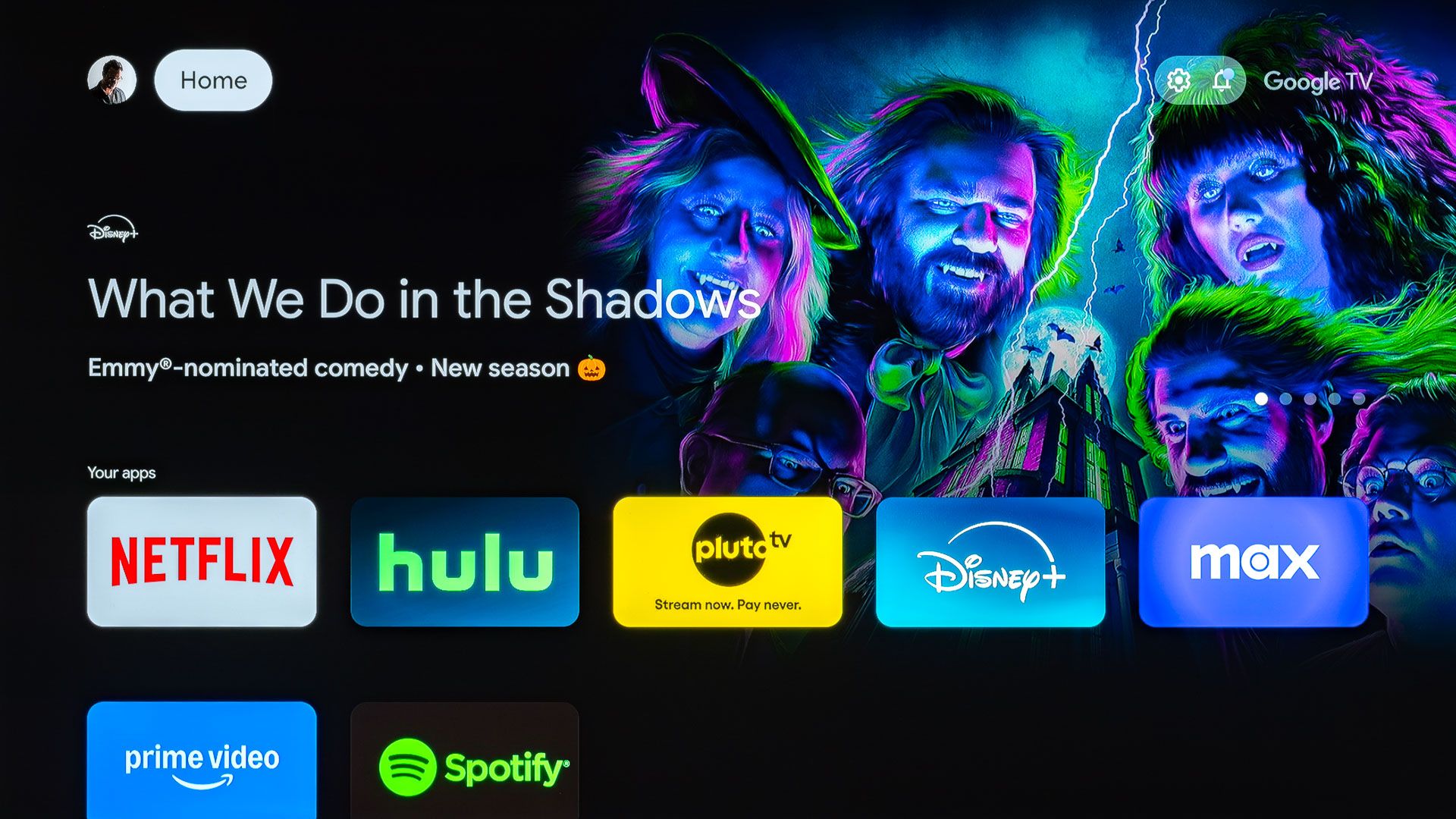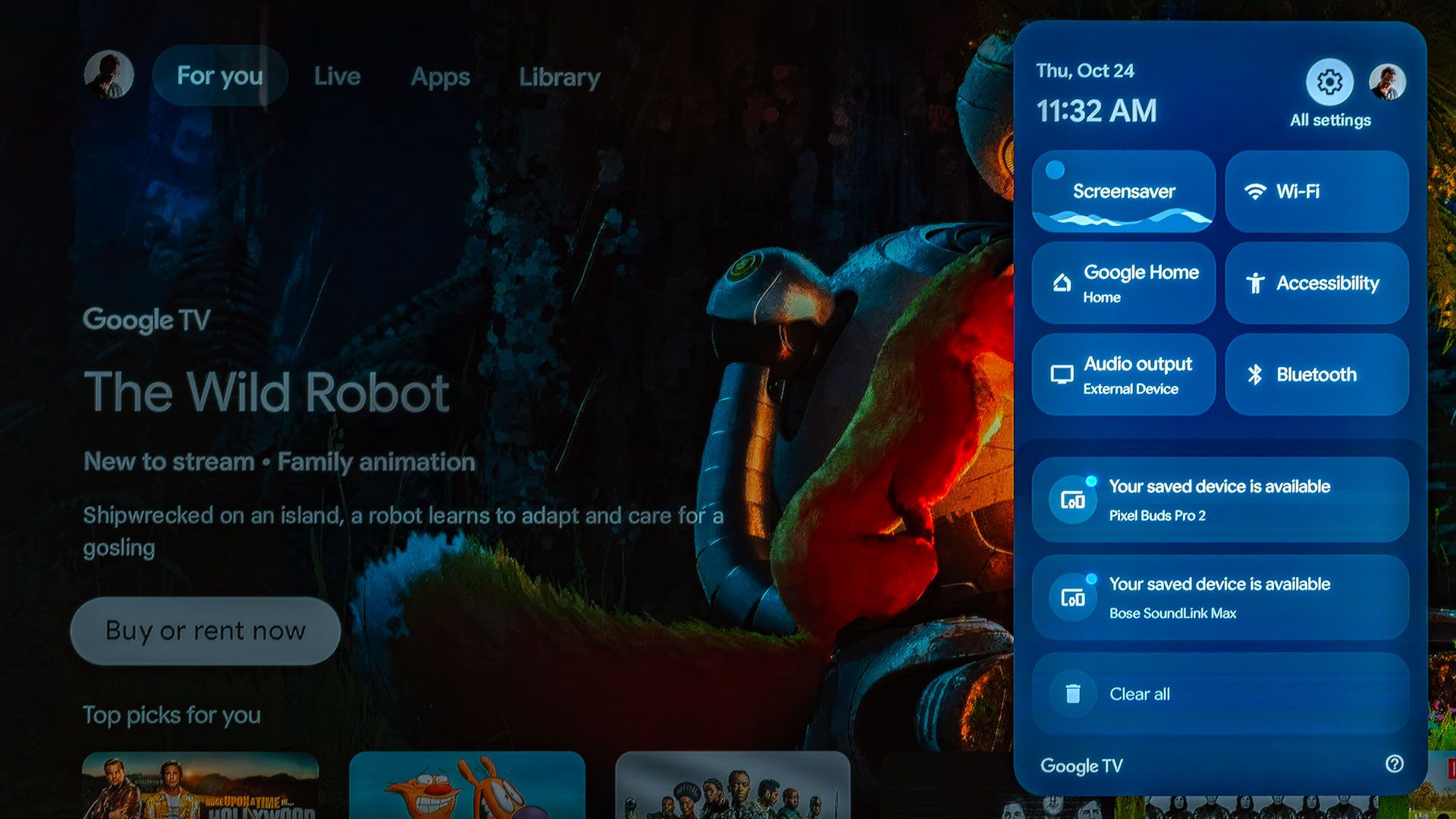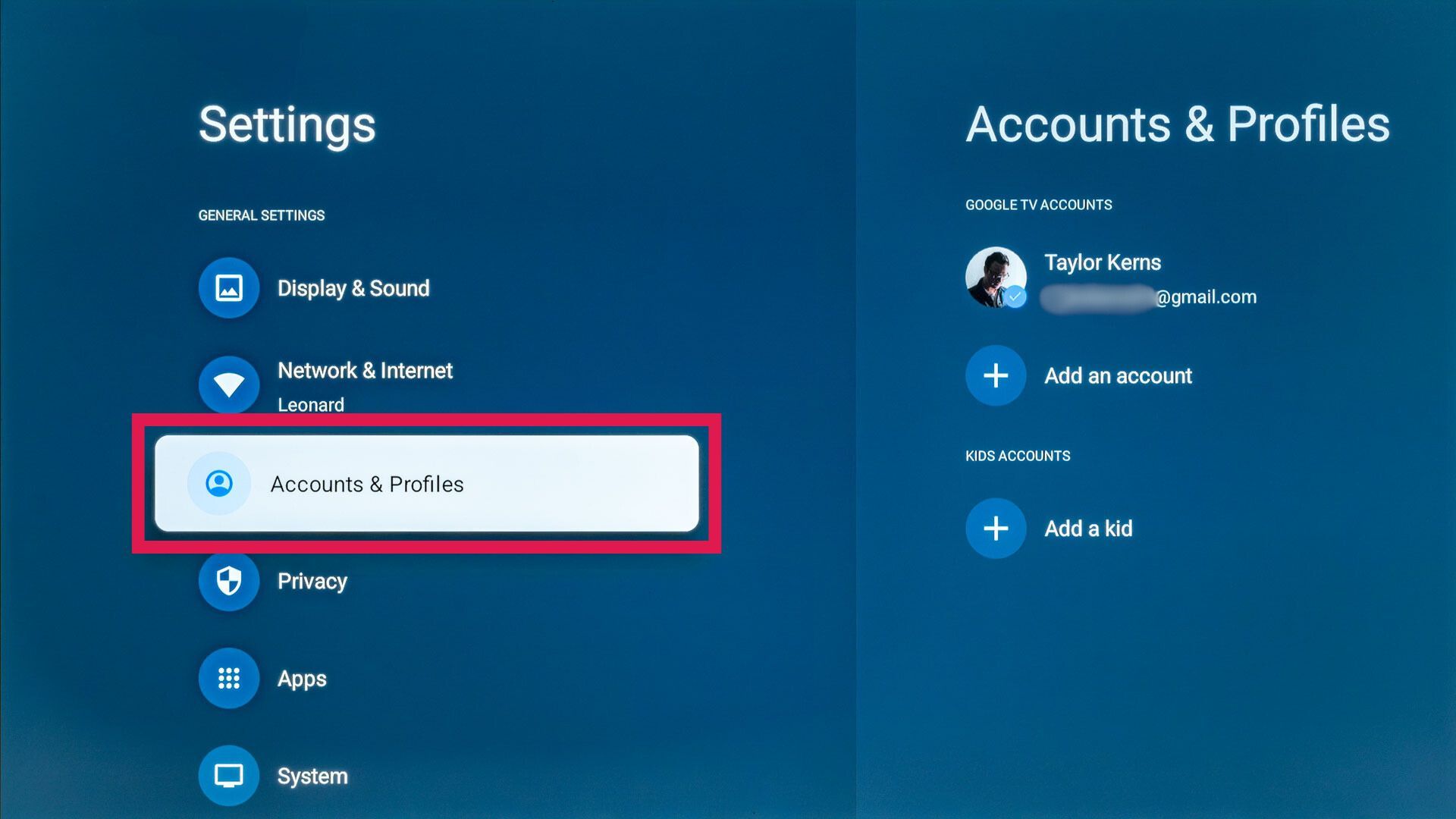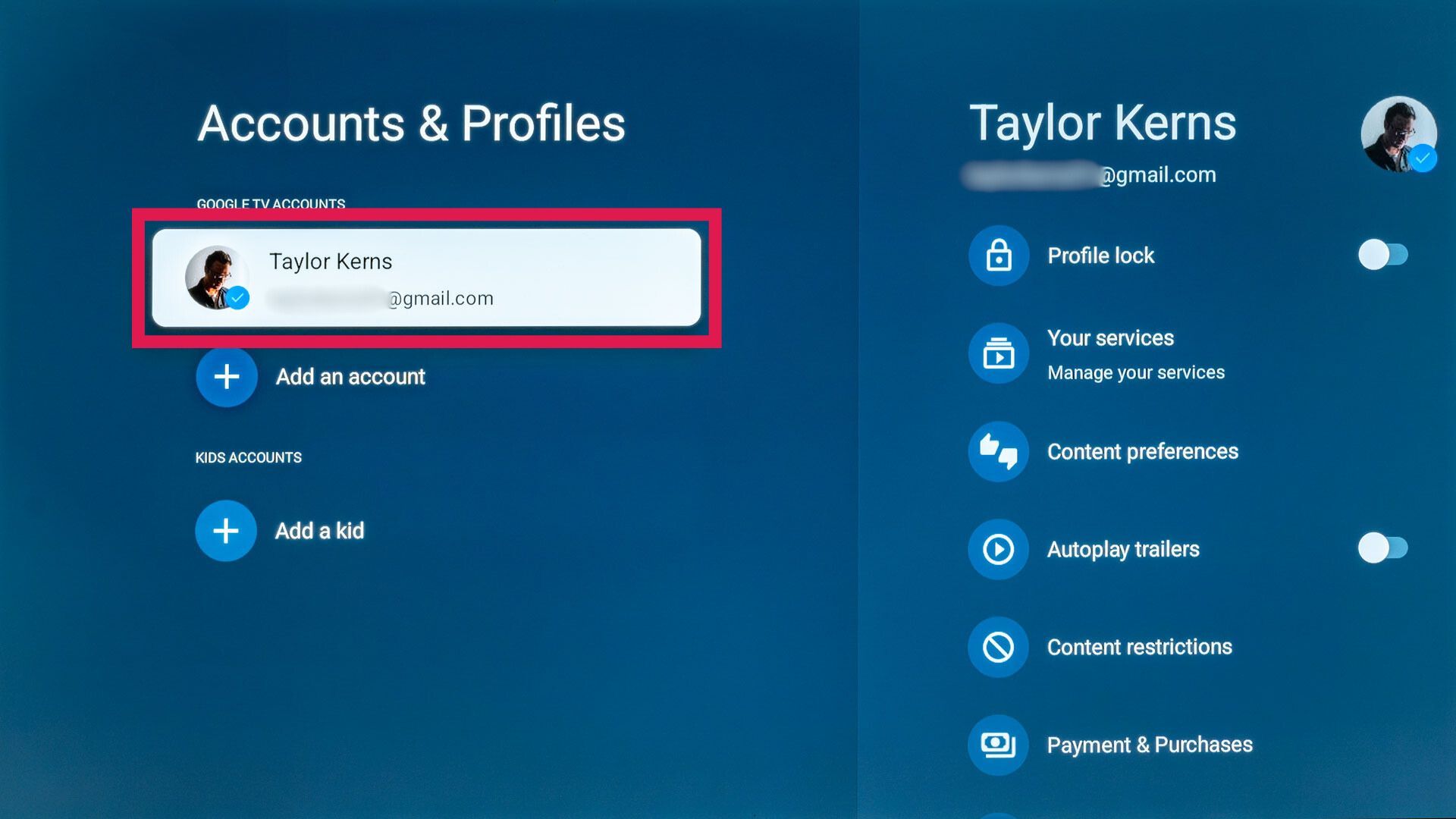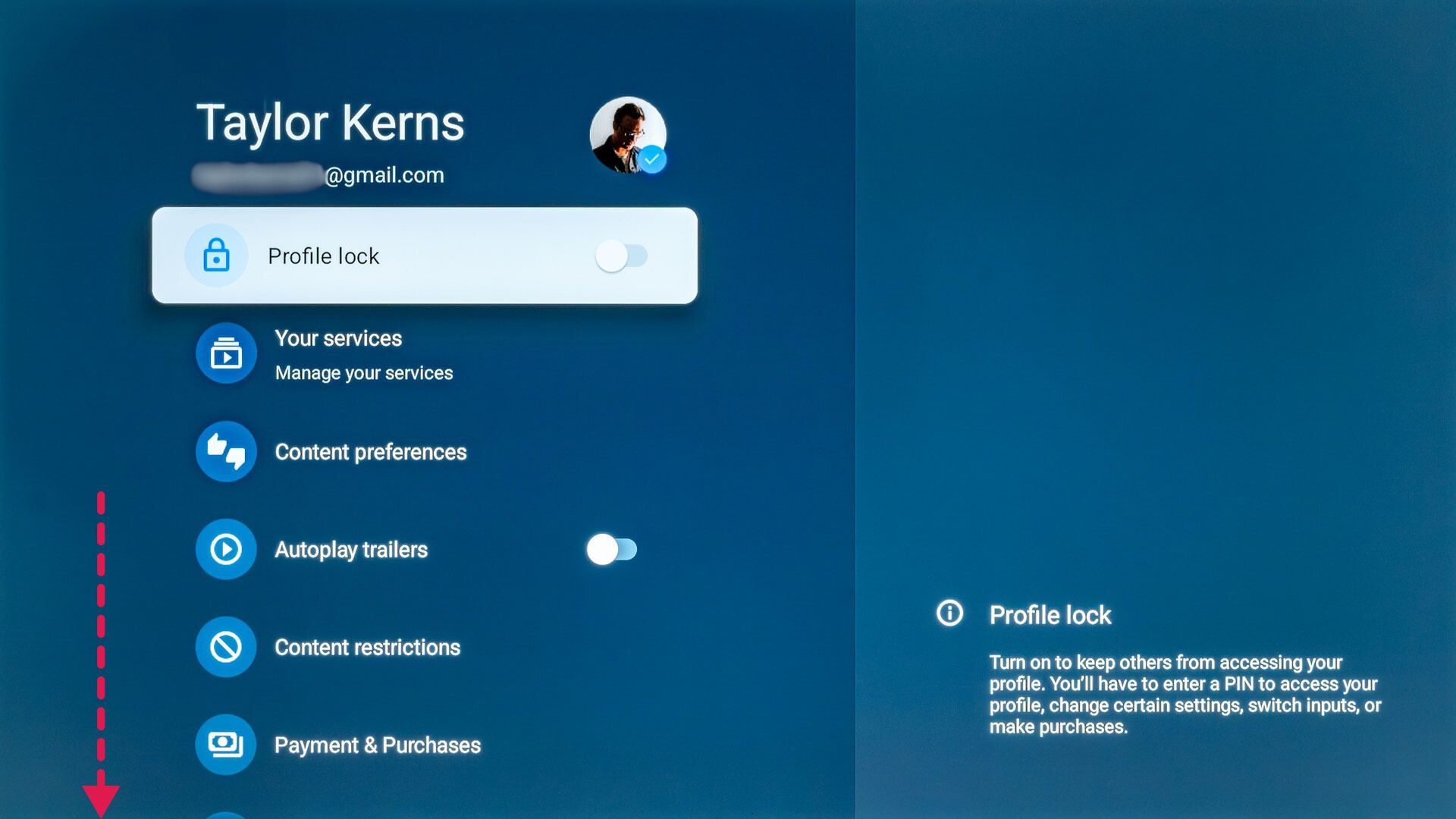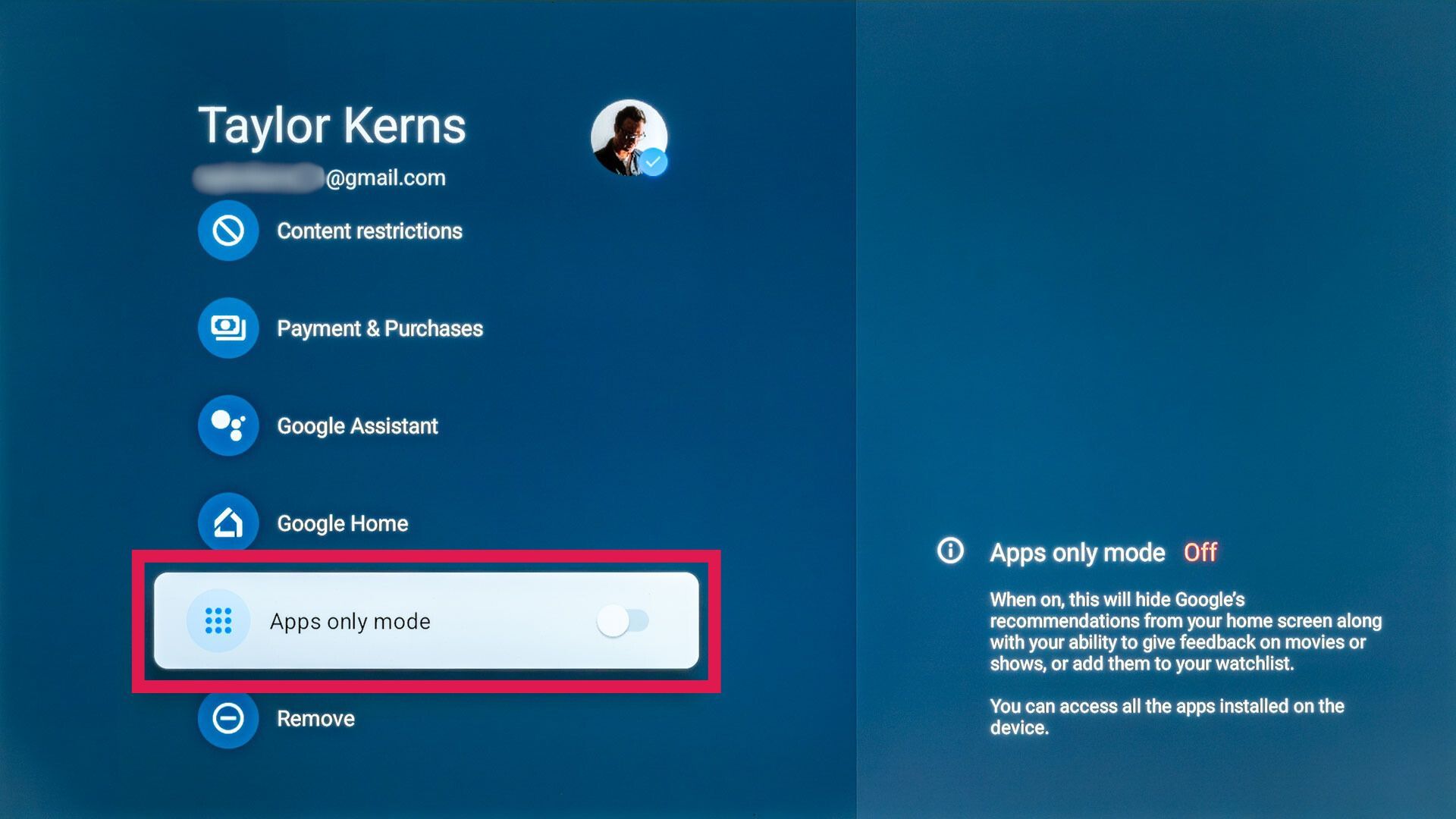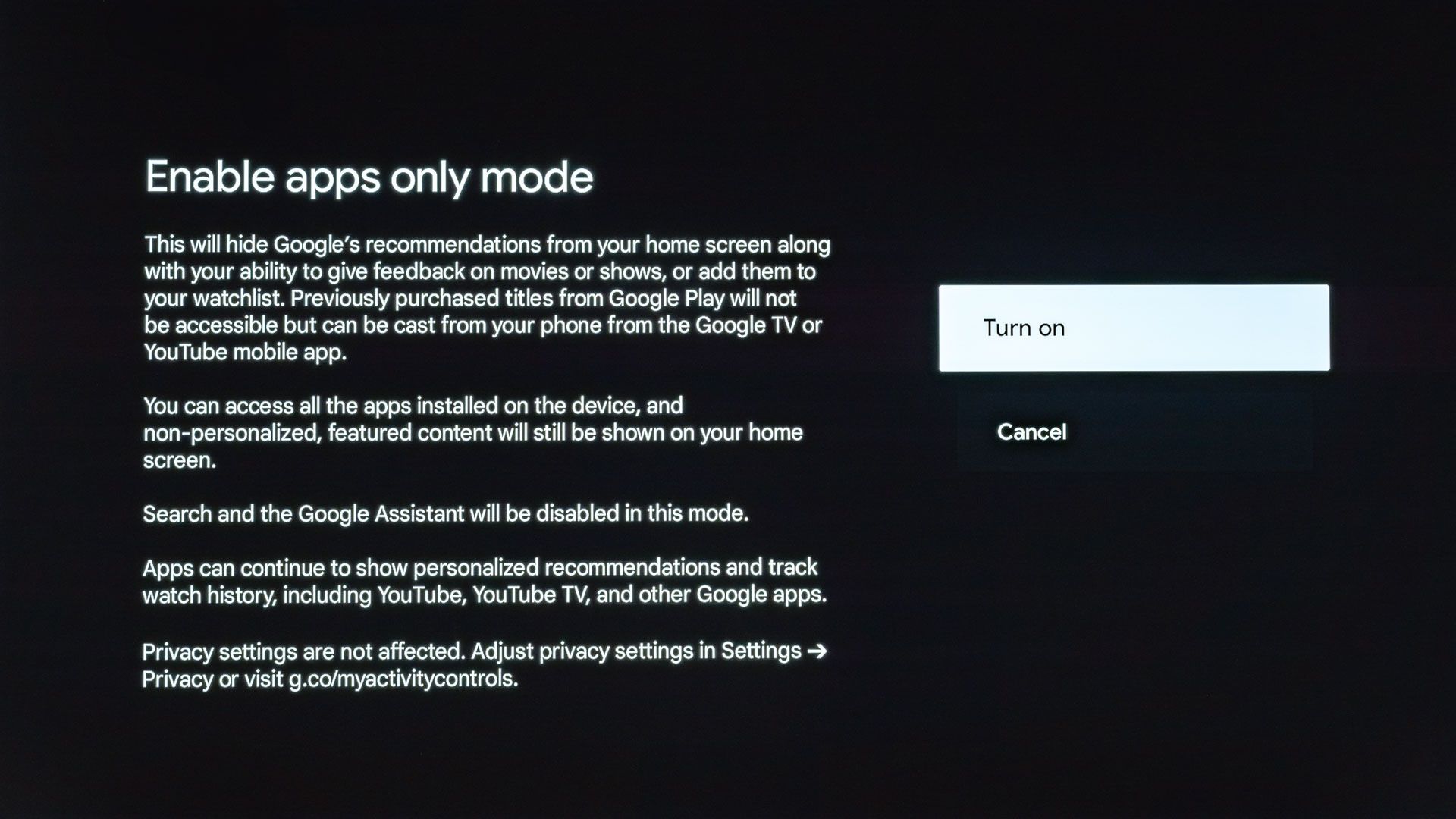The Google TV Streamer is Google’s latest TV streaming hardware. With newer hardware, a refreshed form factor, and added convenience features like a built-in Ethernet port, the Streamer is an improvement over the outgoing Chromecast with Google TV model in just about every way. But Google TV itself really leans into content recommendation, making for an interface that can get a little overwhelming.
To simplify things, you can activate a pared-down “apps only mode” that strips away many of the bells and whistles (and ads), leaving you with a more subdued homescreen that may be easier to navigate. Here’s what activating apps only mode does, and how to set it up on your Google TV Streamer.
Review: The Google TV Streamer is a better Chromecast, but not much more
At twice the price of Google’s last 4K streamer, I expected better
What is Google TV’s apps only mode?
Google TV’s apps only mode is a stripped-back interface meant to put your apps front and center, with additional functionality and features toned down or disabled. Apps only mode will hide most content recommendations and advertisements from the Google TV interface, but doesn’t affect the interface or content within individual apps. The large strip of content non-personalized recommendations from Google TV’s standard interface is still present in apps only mode, but other content suggestions are removed from the interface.
Apps only mode also disables some key Google TV features. Switching to apps only mode removes Google TV’s normal For you, Live, Apps, and Library tabs, replacing them with a single tab labeled Home. That means you can’t access live channels or purchased movies or TV shows from your home screen. In apps only mode, live channels can be accessed via individual apps (like Pluto TV), and content purchased through Google Play can be found in the YouTube app. Apps only mode prevents you from installing new apps directly from Google TV, but you are able to add new ones using the Play Store’s web interface.
The Google Assistant isn’t accessible while apps only mode is enabled. Google TV’s recently added Google Home integration is also disabled in apps only mode; if your Google TV Streamer’s customizable button is set to open the Google Home panel, it won’t do anything when apps only mode is active.
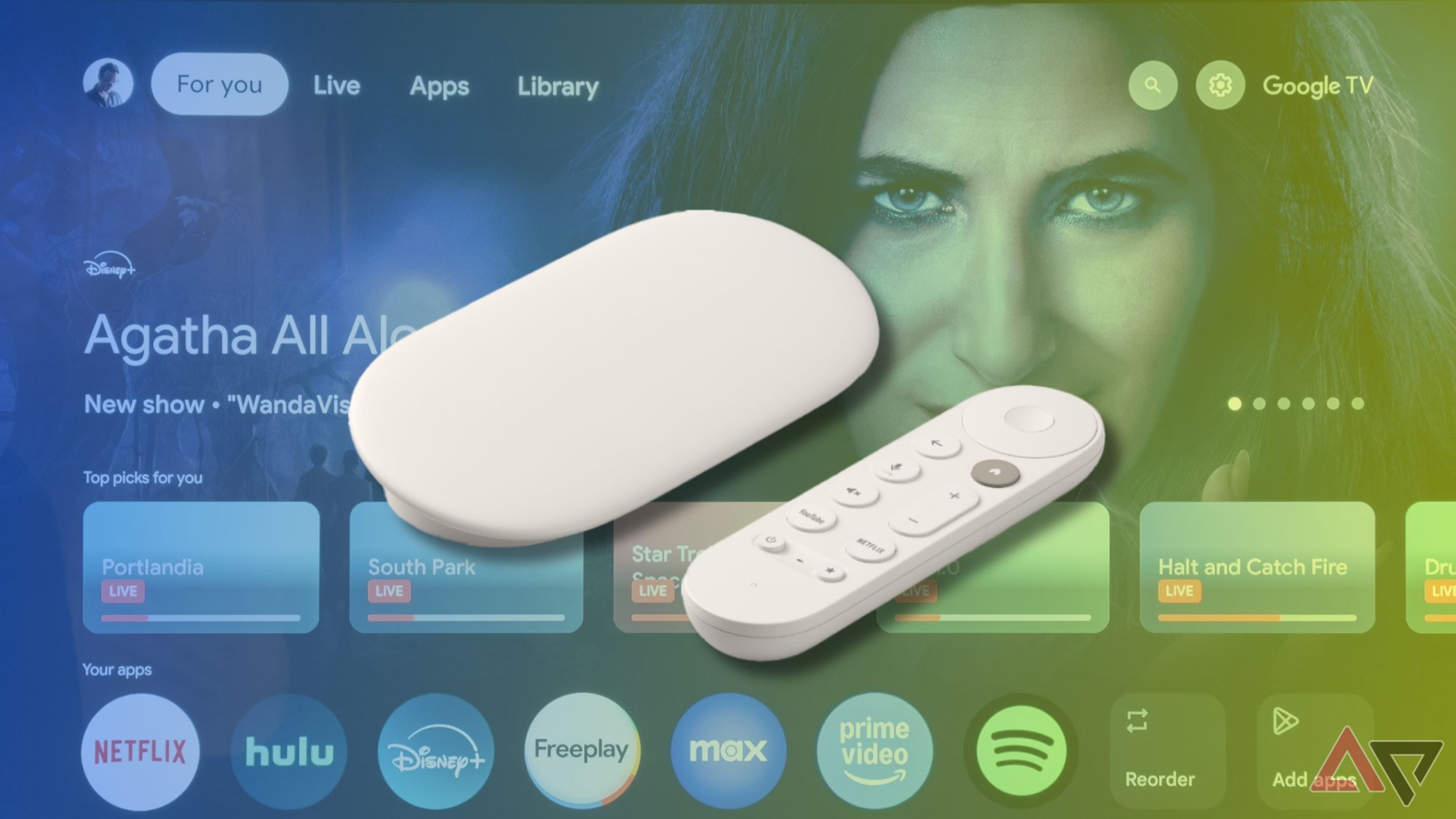
The Google TV Streamer is too expensive for the dated hardware you get
Apple and Nvidia stay winning
How to enable apps only mode on Google TV Streamer
The option for apps only mode is tucked several layers deep in Google TV’s system settings, but it’s easy to activate if you know where to look. Here’s how to turn on apps only mode on your Google TV Streamer. (If you’re using a different Google TV device like the Chromecast with Google TV, the process is the same.)
- Hold the Google TV Streamer remote’s home button to open the quick settings panel, then click All settings.
- Scroll down and click on Accounts & Profiles.
- Click on the profile you want to enable Apps-only mode for.
- Scroll down.
- Click on Apps only mode.
- A full-screen confirmation dialog will appear. Click Turn on.
If you want to turn apps only mode off again, the process is identical. Following the above steps while apps only mode is active will restore the standard Google TV interface and functionality.
Apps only mode is a trade-off
While apps only mode does make for a simpler Google TV experience and significantly reduces the number of ads the OS shows you, the trade-off is pretty steep: most functionality outside of opening the apps you already have installed is disabled. But if you find Google TV’s standard interface too cluttered and all you need is access to your streaming services, apps only mode might be worth a try.

Google TV Streamer
The Google TV Streamer is essentially a souped-up Chromecast with Google TV. Turning on apps only mode will make the Streamer’s interface simpler to navigate, but it also disables various features like Google Assistant access, Google Home integration, and even quick access to your purchased Google TV content.