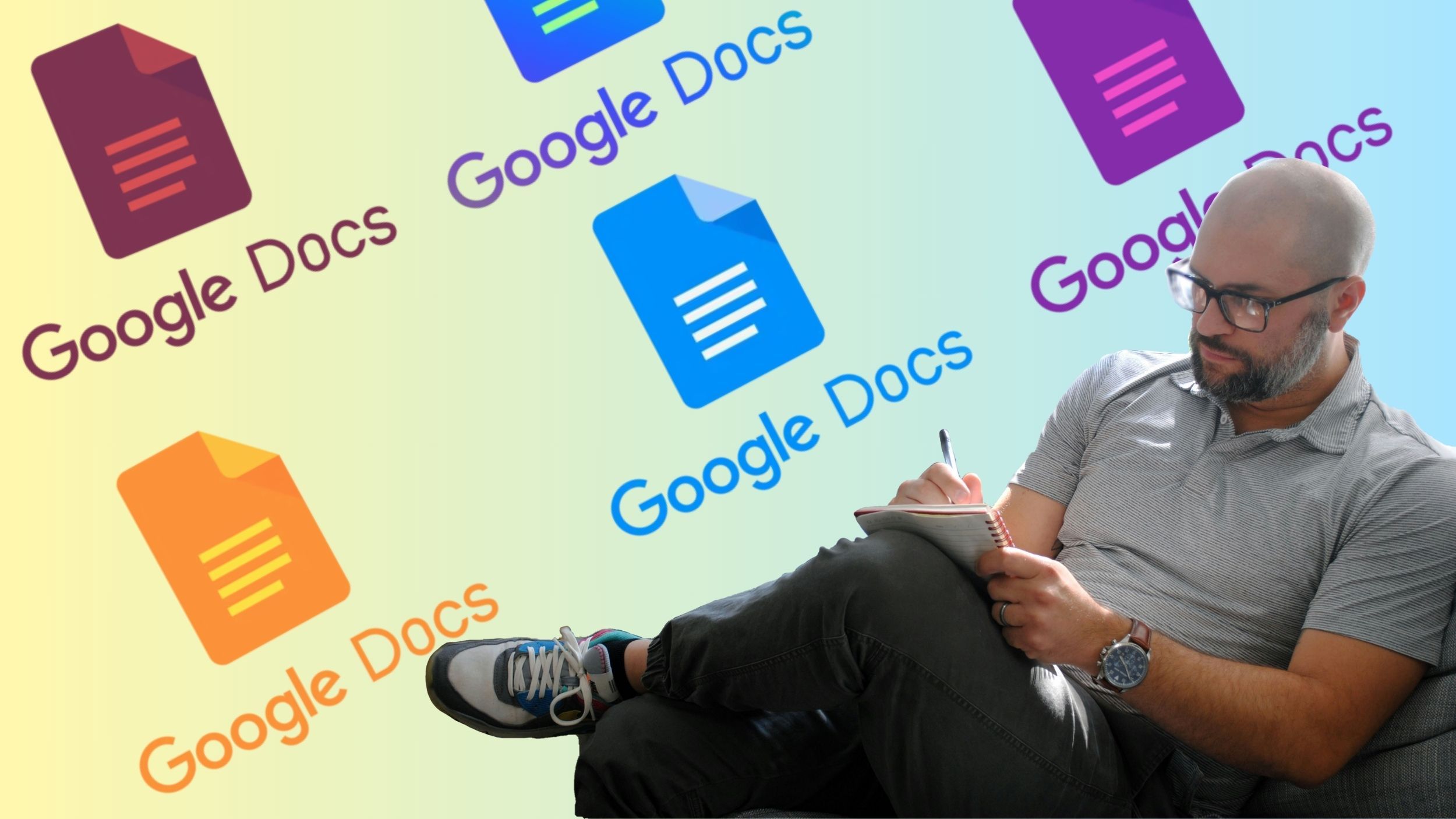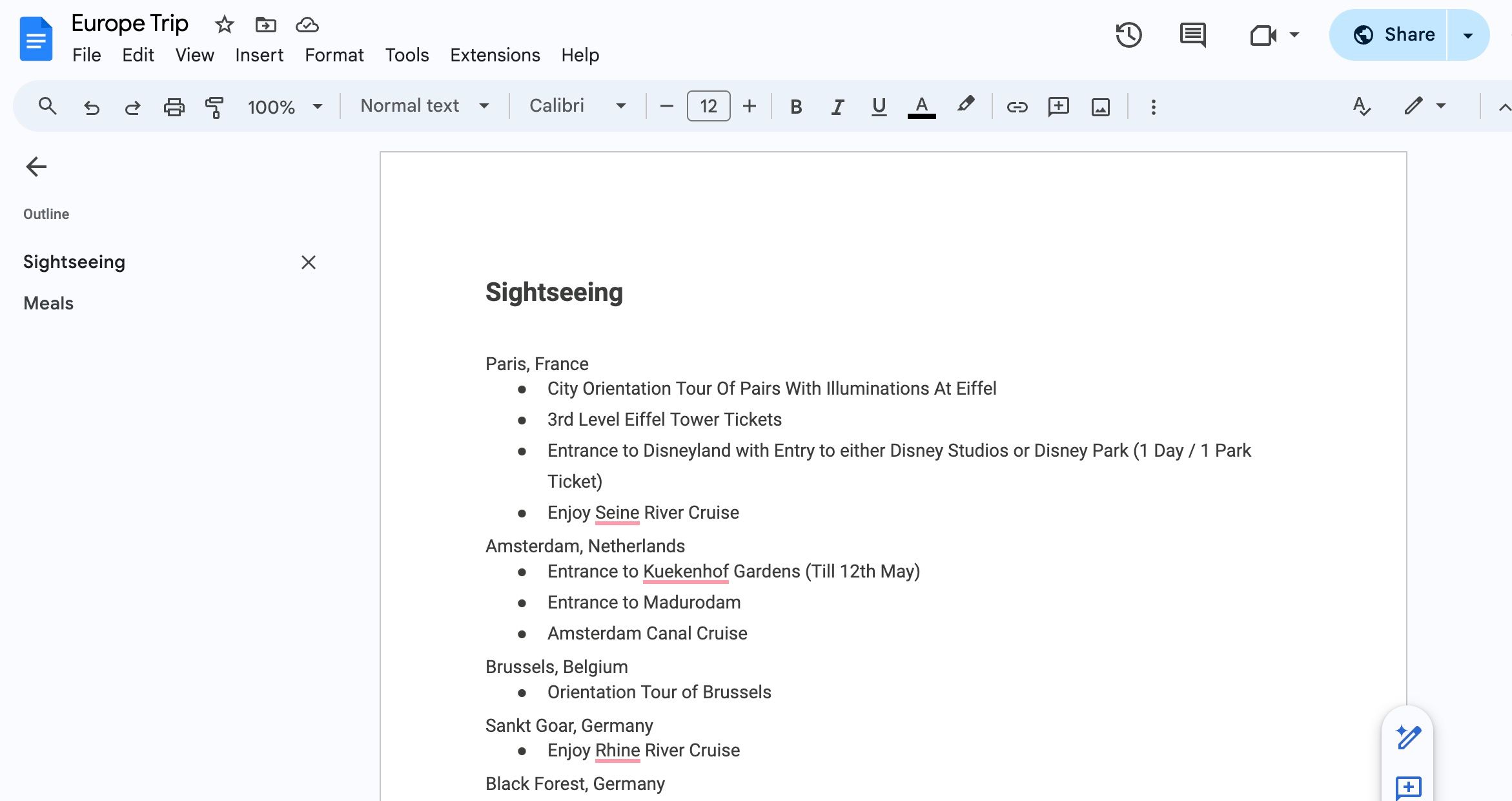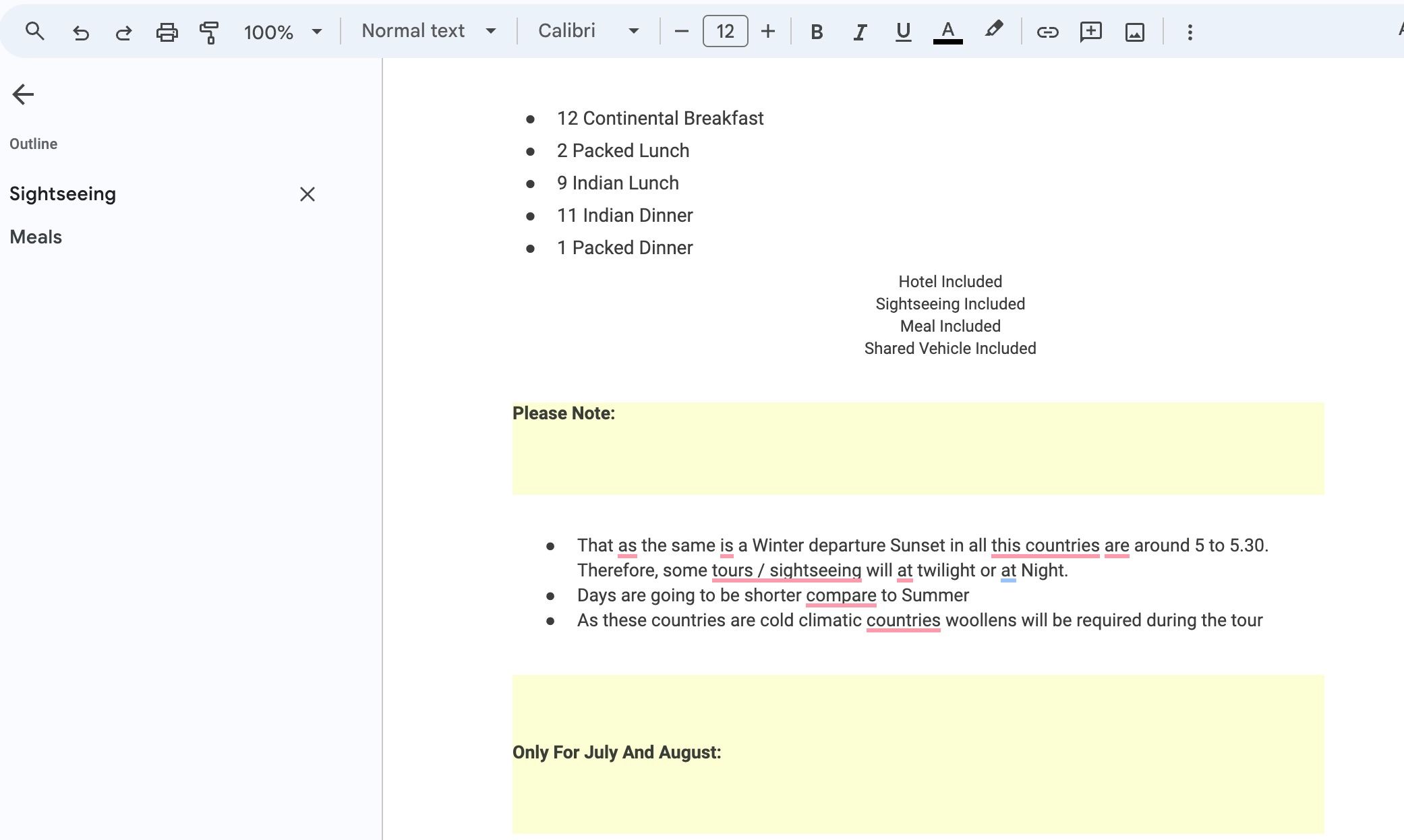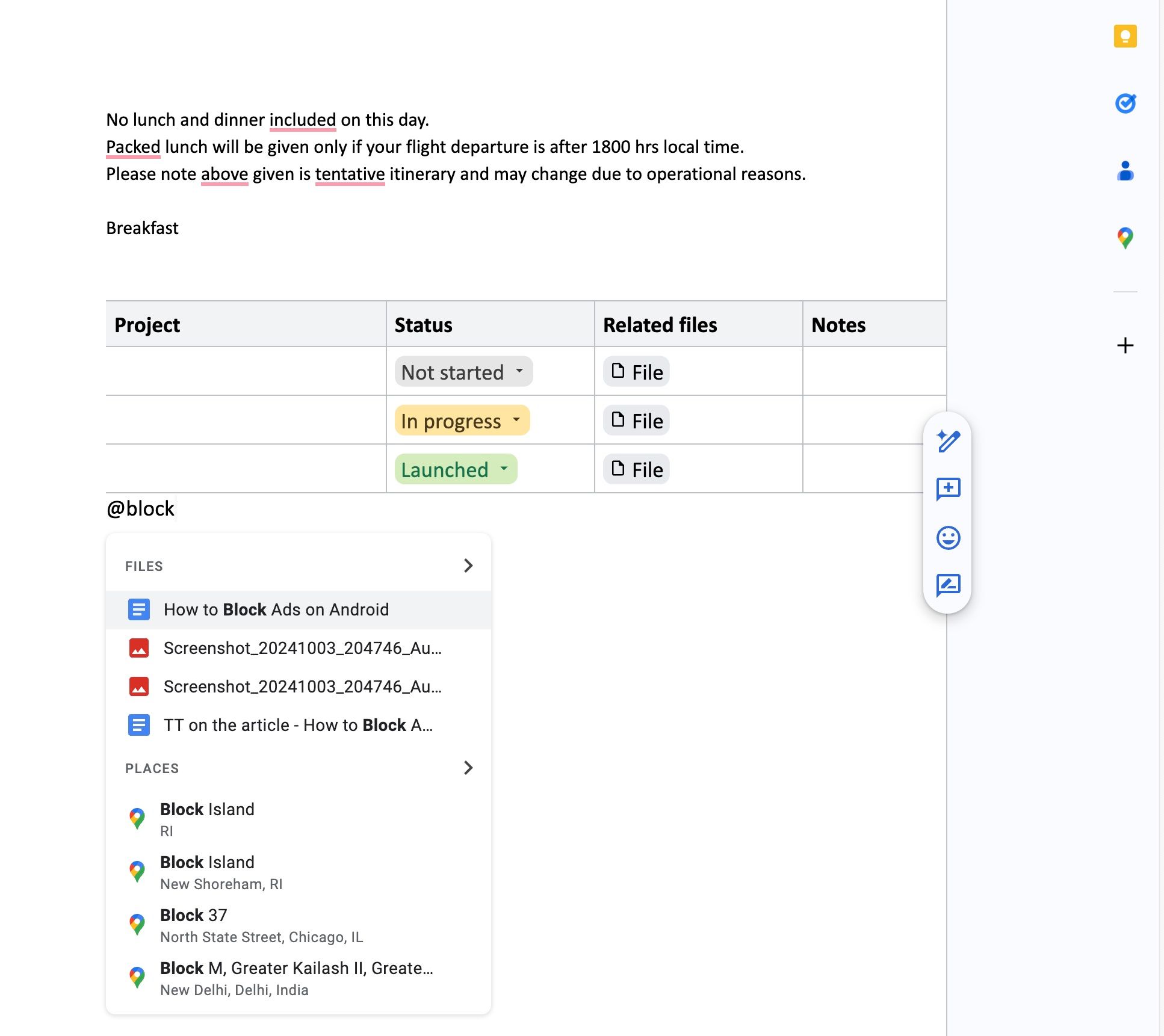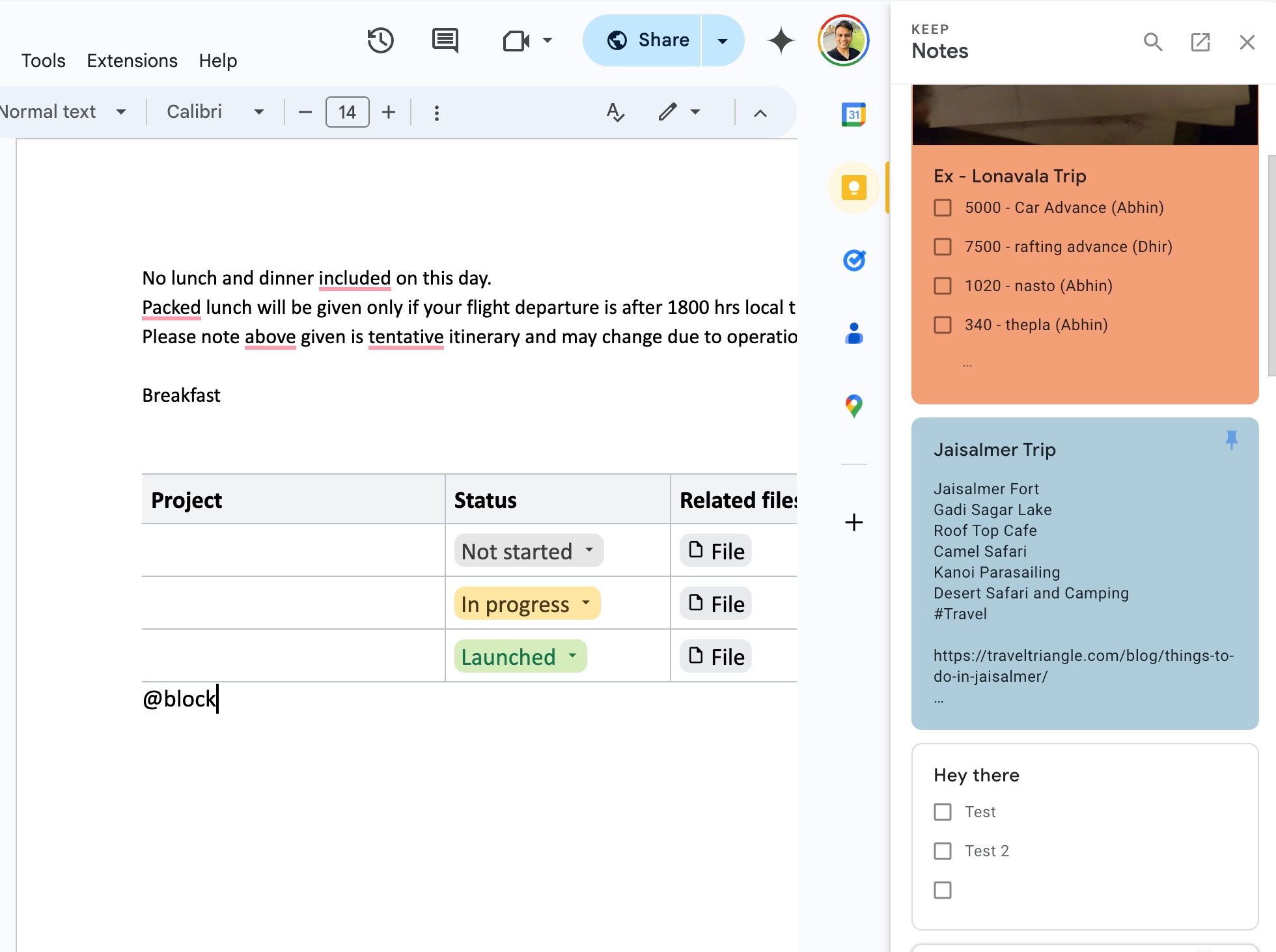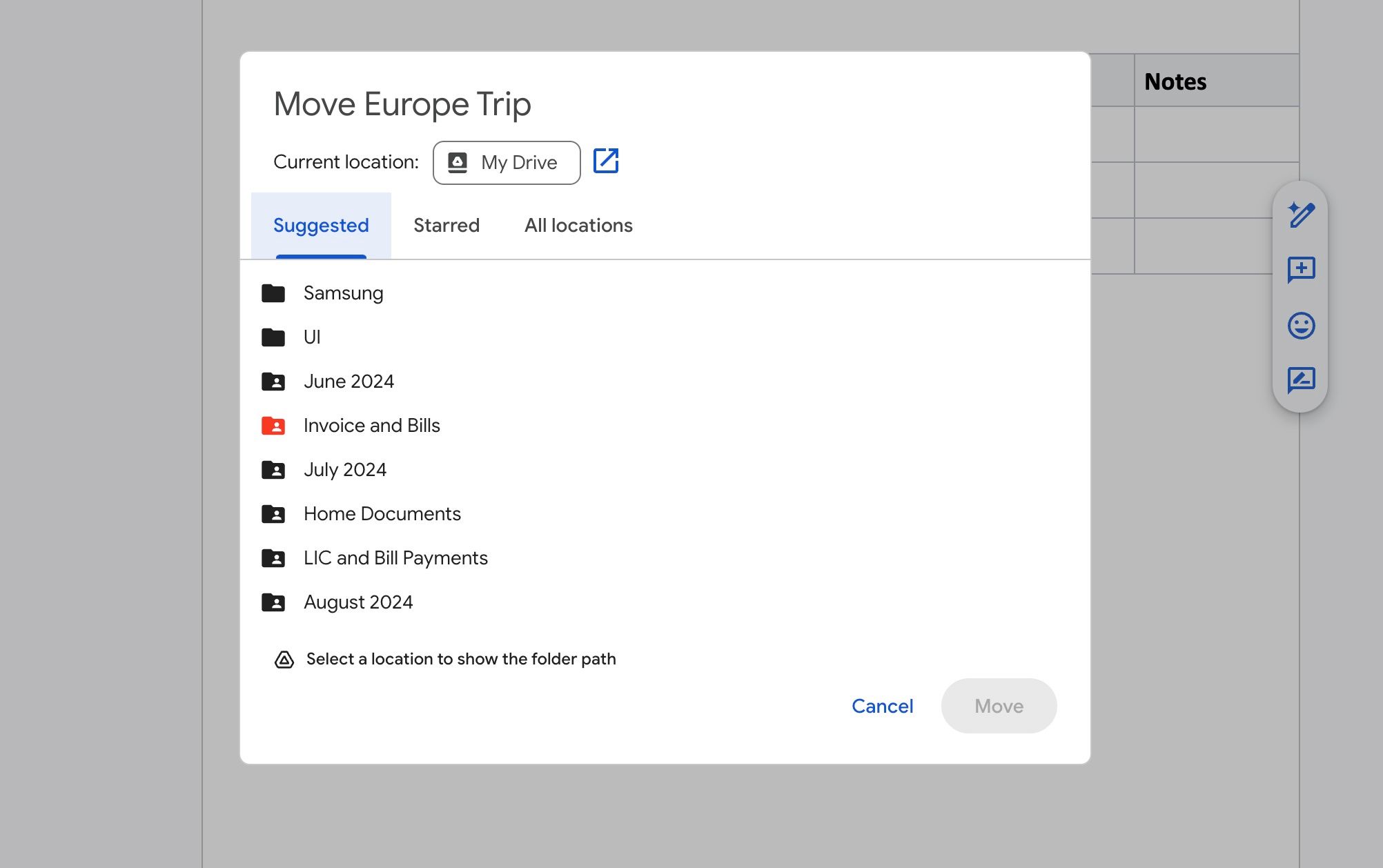A productive workflow is incomplete without an effective note-taking solution, and each of us has a favorite. Some people swear by the simplicity of Google Keep, while others prefer a robust solution like OneNote, Evernote, or Notion. But what if I told you there is another capable note-taking tool hiding in plain sight on your Android phone? Yes, I’m talking about Google’s word-processing software, Google Docs.
Here, I will share my experience using Google Docs to take notes, outlining the advantages and limitations I found along the way. For those seeking a feature-rich note-taking tool within the Google ecosystem, you may find that Docs offers more than you expected.
Related
Google Docs: Everything you need to know about the online word processor
The one Google Docs guide to rule them all
Why choose Google Docs as a note-taking app?
As someone who prefers to stay within Google’s ecosystem of apps and services, I use Keep Notes to jot down some quick notes. However, as my workflow expanded, Keep’s limitations became quite evident. I wanted something with more organizational power, better formatting options, and databases, but without affecting integration with my other Google services.
That’s when I started experimenting with Google Docs as a note-taking app, and the results have been mostly positive. I frequently use Google Docs, so I was already familiar with its interface and features, eliminating the learning curve required for other apps. Besides, it’s completely free to use, and as a Google One subscriber, I already have ample Google Drive storage to store all of my Google Docs files.
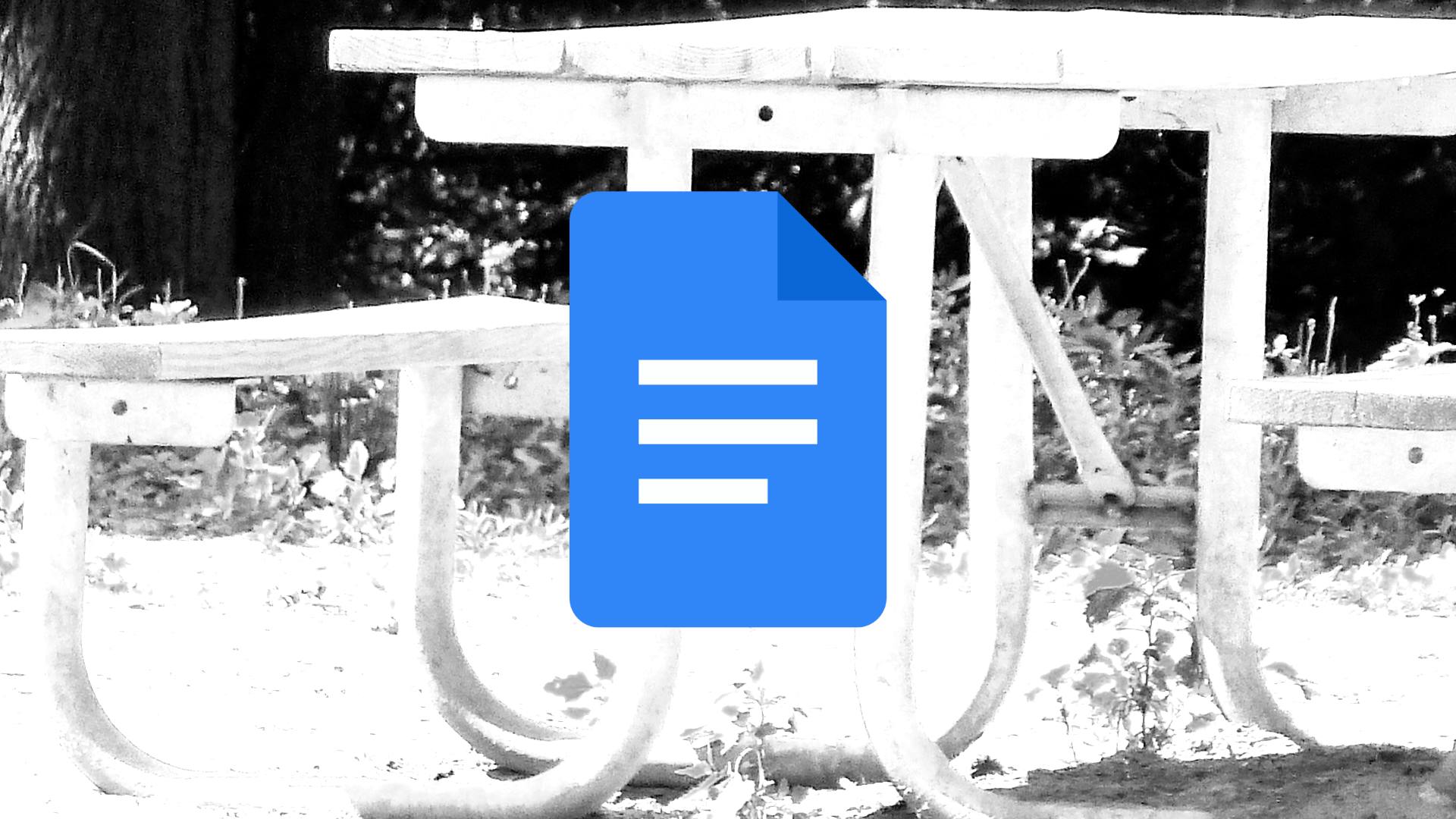
Related
How to create a table of contents in Google Docs
Give your readers an overview of what they’ll find in your long documents
Benefits of using Google Docs for note-taking
Let’s go over some of the key advantages of using Google Docs for note-taking.
Rich functionality
A key factor in deciding to switch from Google Keep was its limited features. Google Docs completely fills the gap here, offering advanced formatting, images, tables, and even drawing tools, surpassing the simplicity of many note-taking apps out there.
With a recent update, Google Docs enabled a smart canvas where you can also type ‘@’ and insert relevant blocks like meeting notes, email drafts, product roadmaps, review trackers, and more. These are basically rich databases with columns and chips to manage personal notes and projects like a pro.
Organization and structure
Google Docs’ organization features come in handy when I’m dealing with large notes. I can use headings, bullet points, page breaks, and table of contents to manage content more efficiently.
Class-leading collaboration features
Google Docs excelling at real-time collaboration shouldn’t come as a surprise. Since most of us already have a Google account, I never have to second guess before inviting others for a live collaboration. The same isn’t true for the likes of Notion and Evernote, where the other person may not use these services in the first place.
Integration with Google services
Google Docs closely integrates with existing services like Keep, Tasks, Contacts, Maps, and Drive. I can glance over my to-dos, events, and other details without leaving the current interface.
I can also type ‘@’ and enter a file name to import it from my Google Drive account. The same goes for my Google events, too.
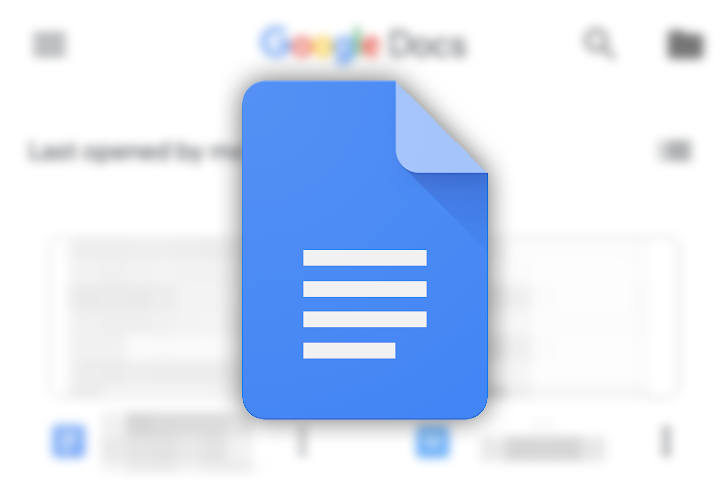
Related
Google Docs tips and tricks: Make the most of the Microsoft Word alternative
Show your boss who’s the boss
Limitations of using Google Docs for note-taking
My journey with Google Docs hasn’t been entirely smooth, though. Here are some of the limitations I faced (and the ones you should keep in mind).
Not ideal for quick capture
Google Docs simply fails at capturing quick notes. It has always been clear that Google Docs is mainly intended for word processing rather than note-taking; the Android widget comes in handy at times, but I don’t want to fill my Google Drive account with short Google Docs documents.
For quick notes, I typically use Google Keep, so I can access them from the sidebar in Google Docs.
Lack of offline access
Since Google Docs is a web app on the desktop, it lacks a dedicated offline mode. Unlike OneNote or Evernote, I can’t simply open Google Docs and start composing new notes. Thankfully, there is an option to make your Google Docs files offline on the mobile app. Overall, if you frequently work with a spotty internet connection, I advise not using Google Docs.
Basic notes organization
This is another limitation you need to keep in mind when moving away from a dedicated note-taking solution like Evernote or Obsidian. Since Google Docs is primarily designed for word processing, it lacks tags, sub-sections, graph view, infinite canvas, and other goodies that you expect from a note-taking tool. Instead, you must manually arrange your notes in relevant Google Drive folders for better organization.
My accidental note-taking solution
There is no shortage of note-taking apps out there. However, while exploring alternatives, I realized I was already comfortable with Google Docs. Why learn a new tool when I could adapt something I already use?
Is it the ultimate note-taking app? Well, it depends. If you prefer features, robust organization, and integration with the larger Google ecosystem, Docs might be a surprisingly good fit. And with a Google One AI Premium subscription, you can enhance your notes in Google Docs using Gemini AI.
On the flip side, if you want offline access, visual elements like graph view and quick note function, other note-taking apps might be more suitable.