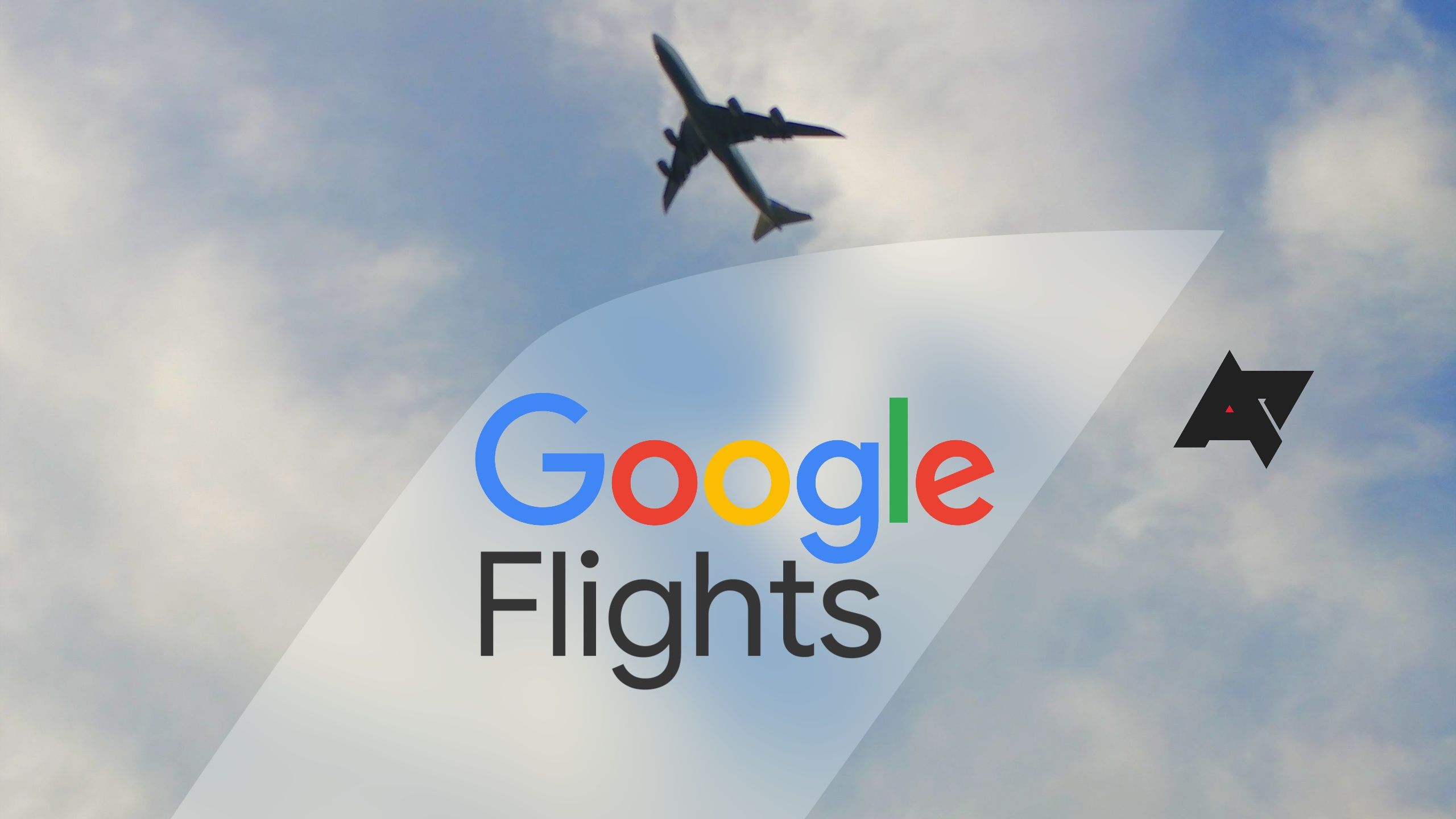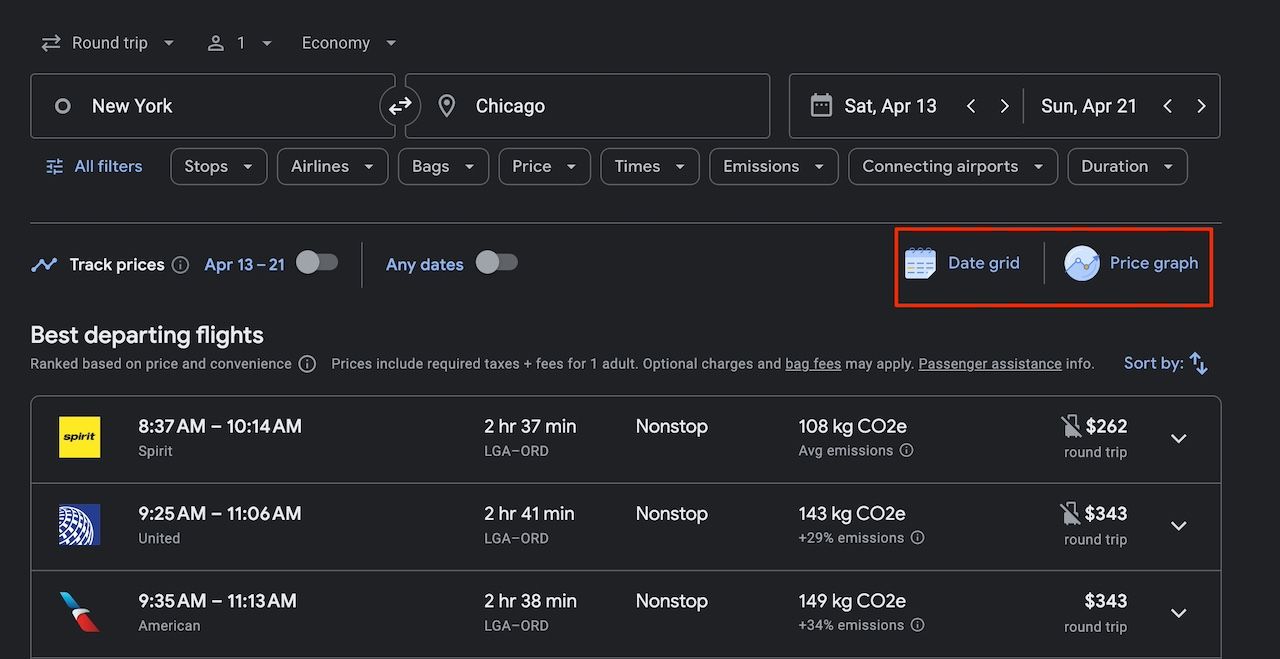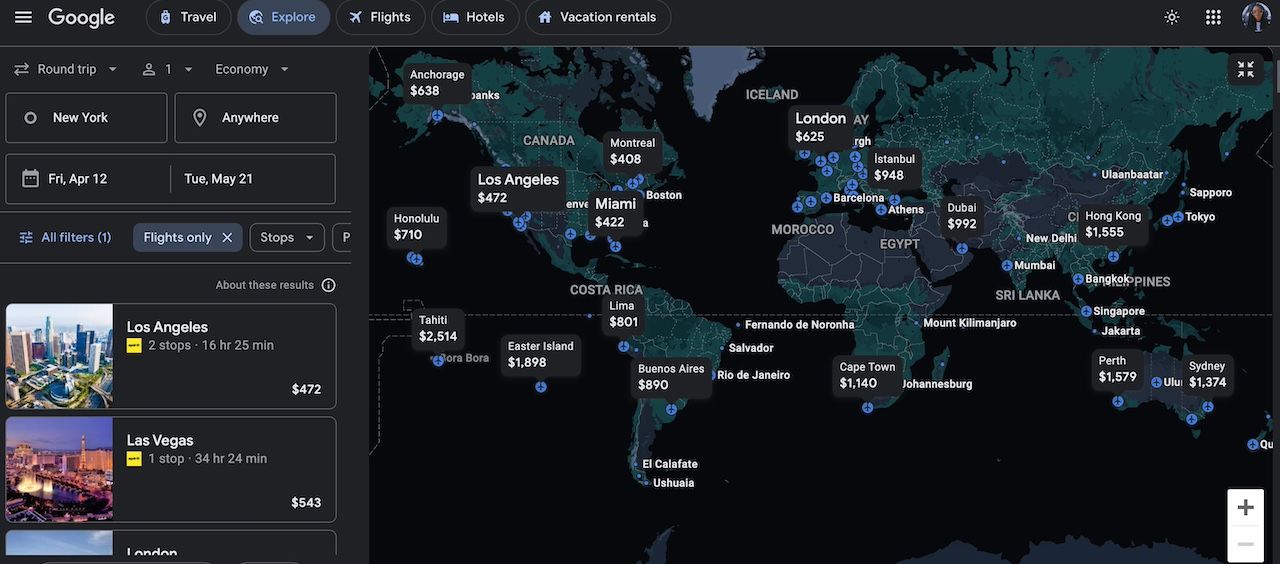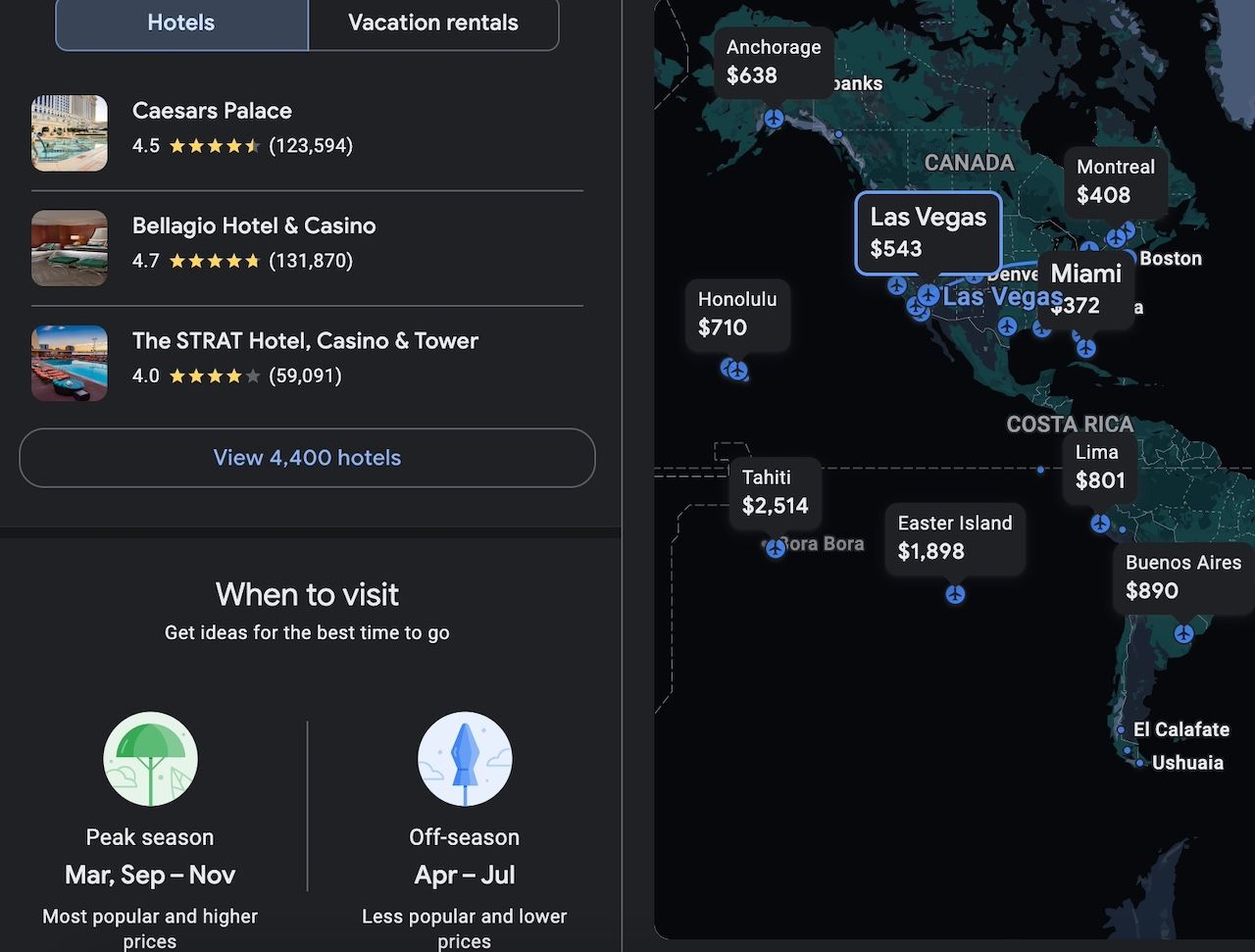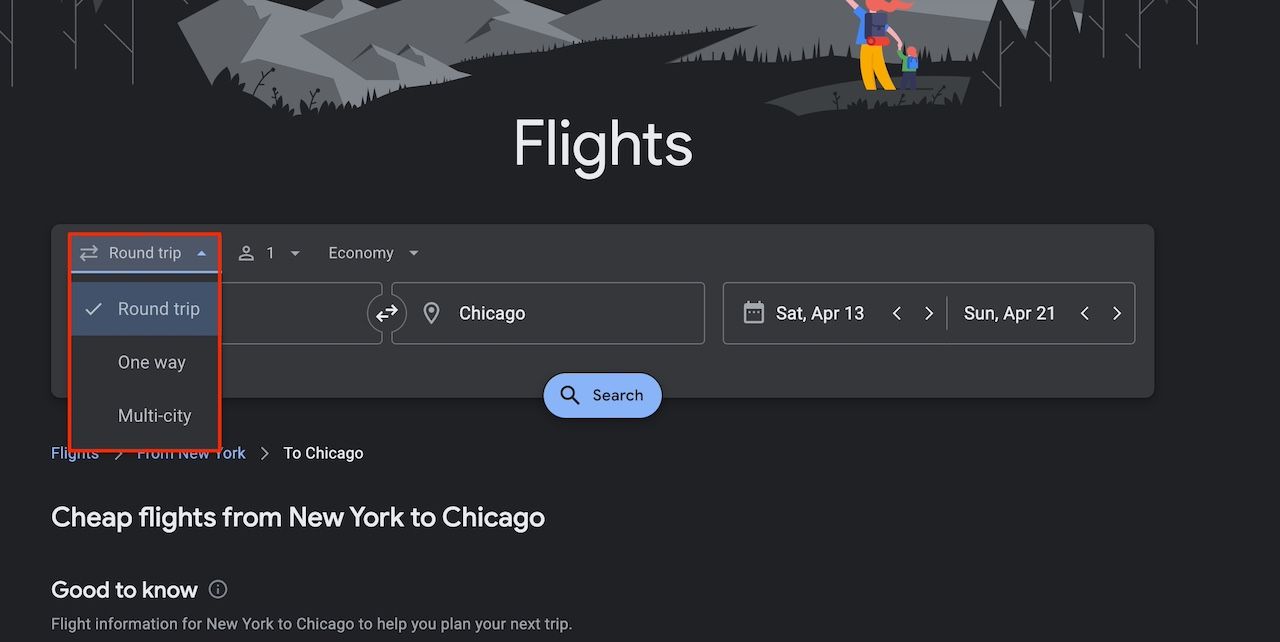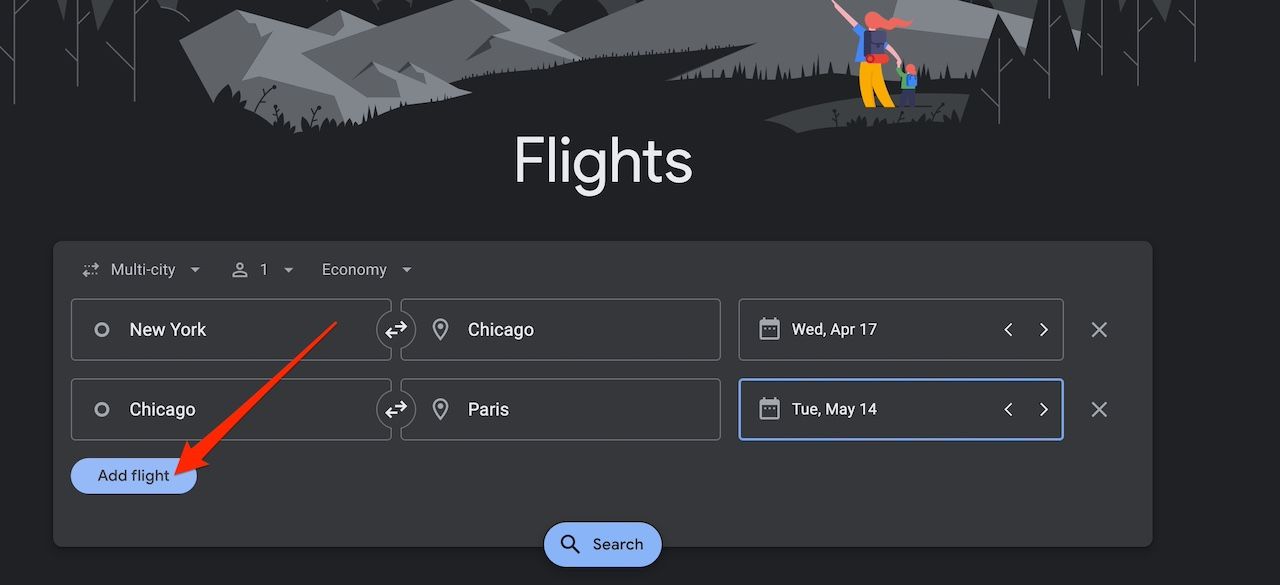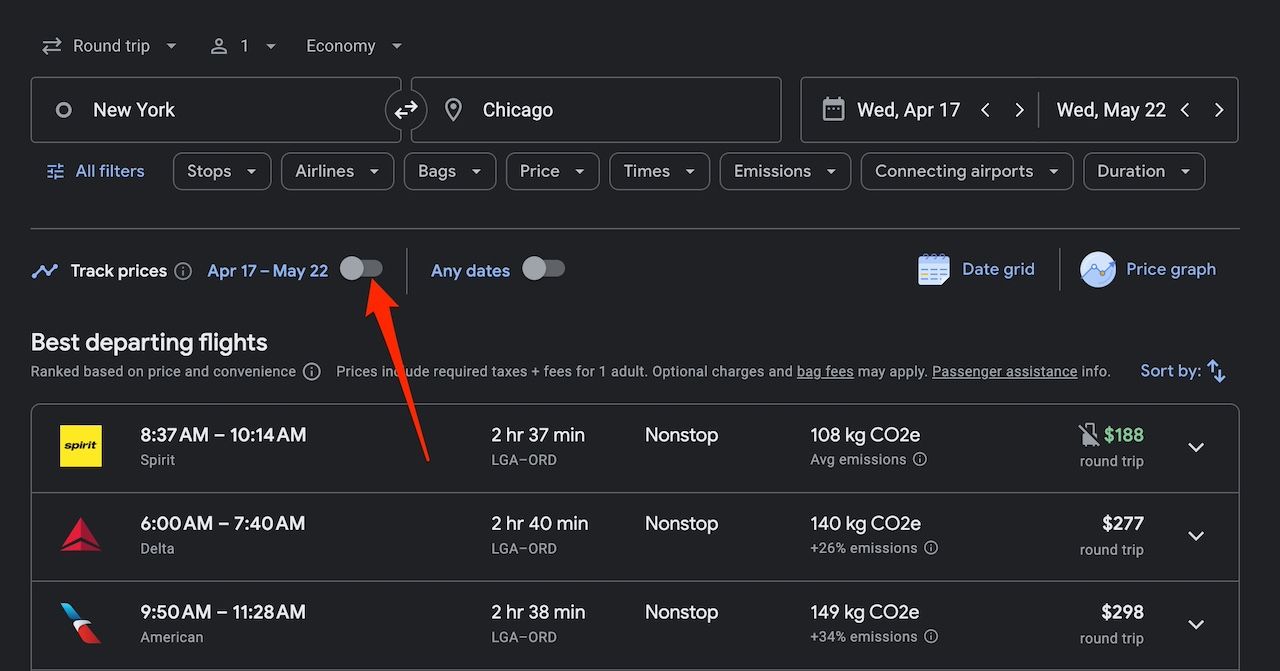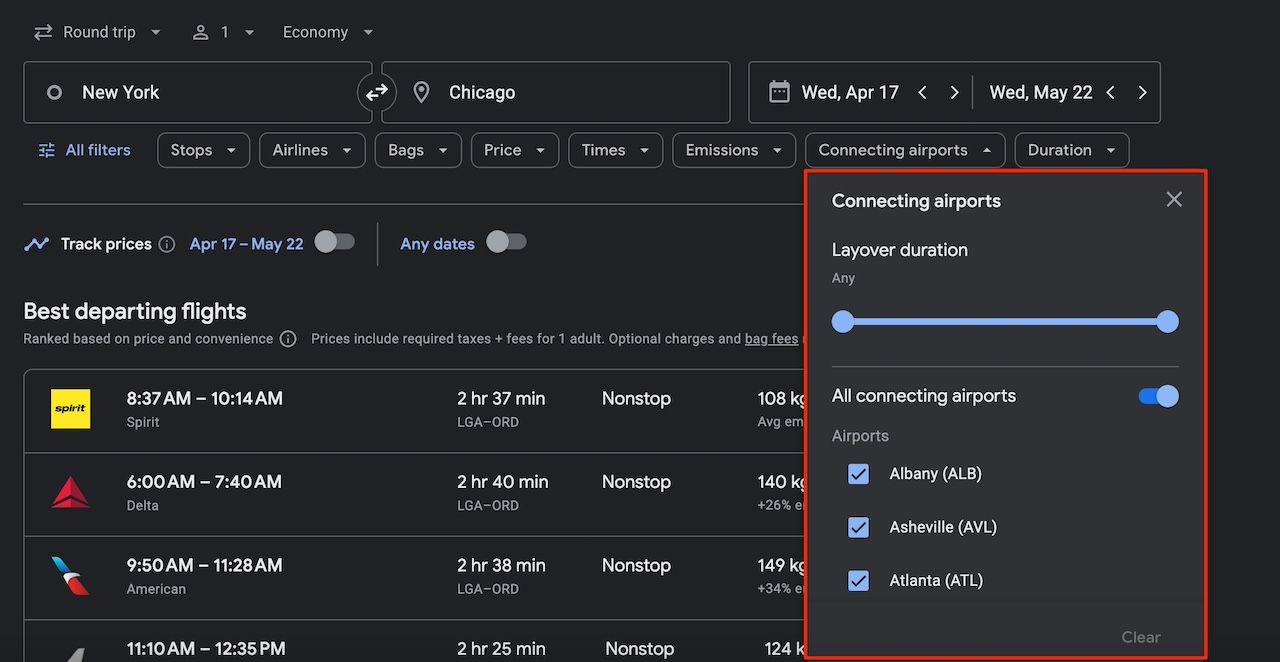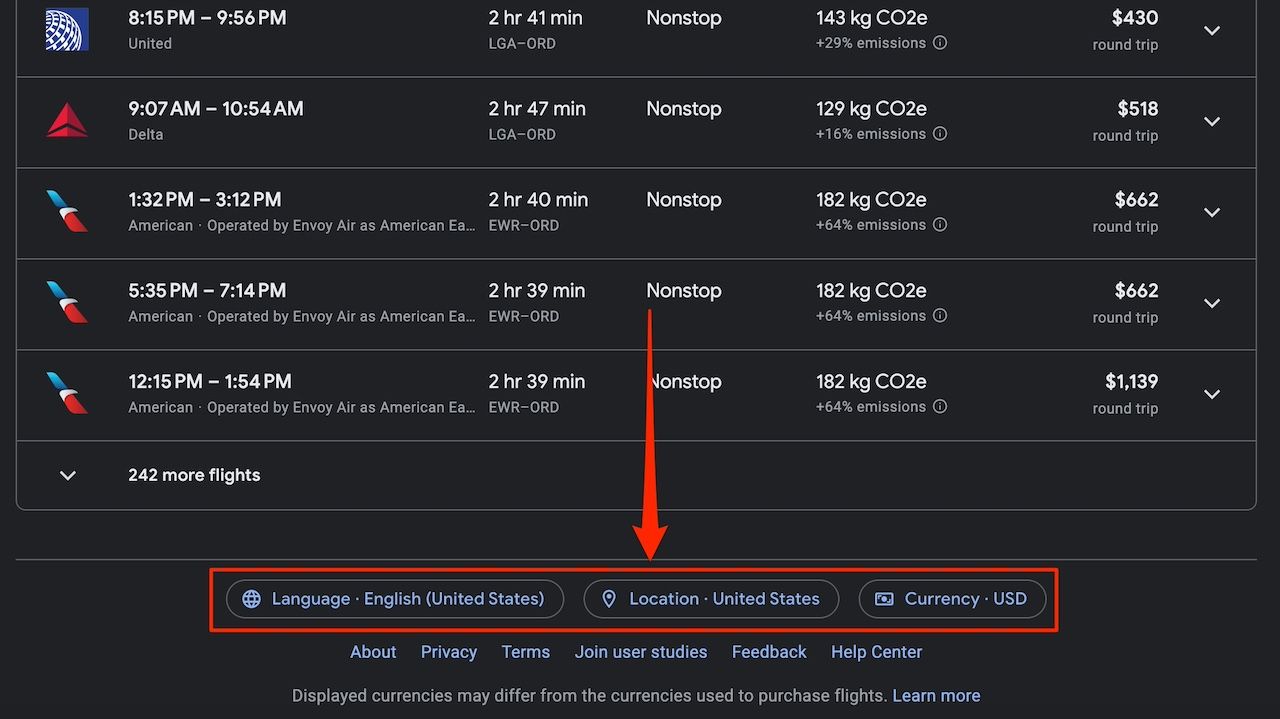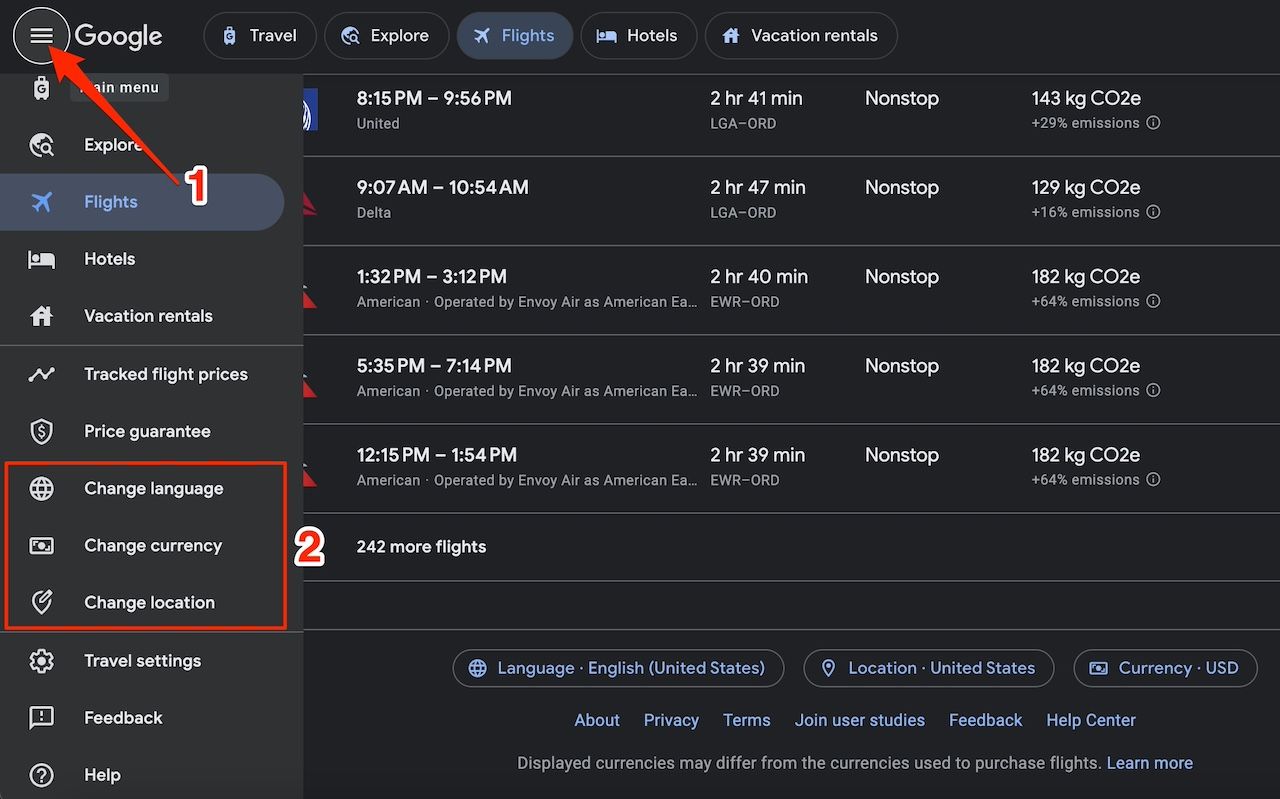Google Flights is among the best apps for cheap travel. It’s the one-stop search engine for airplane trips and consolidates hundreds of top online travel agencies (OTAs). You can search for the best ones in a central hub from your mobile phone or personal computer. You won’t have to visit multiple websites, and you can find anything based on round or multi-city trip entries and other criteria. Flights also has tools for cost comparison, so you can see whether current prices are high compared to historical data. Here’s how to save money and reach your desired locations quickly.
Google Flights has a date grid that displays departure and return dates around your selected travel dates. Dates with the lowest prices indicate the figures in green. Those in red indicate higher-than-usual prices. Use the grid to make comparisons and find the best rates for your budget.
The price graph shows a visual representation of flight patterns. You’ll identify optimal times to fly based on pricing trends. You can even view the full price history for a route up to 60 days before the current date. Here’s how to use these features:
1. On your browser, visit google.com/travel/flights.
2. Enter your location and destination. Then click Search.
3. Click Date grid to make price comparisons.
4. Select Price graph to view fare trends by month or week.
2 Explore affordable travel options
The Google Flights search tools help you find available and affordable airlines. Typically, you’ll enter your location and destination in the search fields. This function only brings flight results along the route you selected. If you leave the destination field blank, Flights shows a map in the Explore tab. You can pan it for airlines with the best fares.
If your travel plans are flexible, you could save on flights by considering alternative travel dates. Flights automatically sets a sample trip duration lasting for a week and within the next six months. This default date range might not give you the best deals. Click the sample date, or use the search fields on the left sidebar to adjust dates according to your preferences.
3 Get inspiration on what to do
The Explore tab is where Google Flights shows airlines, prices, and available flights. You can also use it for inspiration when planning your schedule. Clicking a destination on the map shows places to see in the left sidebar. You can also find hotels and vacation rentals if you don’t have accommodation.
The sidebar also shows peak and off seasons to help you determine the best time to visit a place. This way, you avoid travel disasters when there’s too much population, bad weather, and other factors. People often ask questions about locations on Google Search. Explore pulls the ones related to a place, allowing you to expand them quickly without running a separate search.
4 Search and book multi-city trips
Searching for destinations and booking repeatedly on Google Flights is stressful. The platform allows you to perform multi-city searches simultaneously. Plus, you can make broader comparisons between fares and save money on international trips.
Instead of booking separate one-way flights, you’ll book multi-city flights as a single unit with supported airlines or separately. Here’s how to use the feature:
1. Go to the Google Flights website.
2. Click Round trip. Then, select Multi-city.
3. Click Add flight to insert more fields. Then, enter where you’re flying from and where to in each of them.
4. Enter the departure dates. Then, click Search. The platform provides results for all available flights in your selected regions.
5 Automatic price guarantee
Price guarantee helps you secure the best prices for your flights. The feature is available for flights with charges that Google has assurance of before it takes off. If you turn on the feature for a booked flight, Google monitors the rates until you board and gives you a refund if it turns out cheaper than originally displayed.
However, the price difference must exceed $5 to qualify for a payout. Also, you can only receive a maximum payout of $500 per Google account within a year. The feature works for trips you book on Google Flights, as well as those you discover on the platform but eventually book on the airline’s website.
Price Guarantee is a pilot program and is still under testing. Not all flights are eligible for it until Google expands it. Eligible flights have a colored badge near them. Click a checkbox when booking to activate the feature.
6 Set fare alerts
While Google Flights does its best to save your money, airline fares can change at any time. Price surges usually happen closer to departure dates because fewer seats are available. Airlines try to capitalize on travelers’ willingness to pay for the remaining ones. Other times, pricing drops or remains stable when fewer travelers book flights.
You can set alerts to monitor these changes for specific routes on Flights. You’ll receive automatic notifications via email. It saves you from constantly checking the prices yourself. Here’s how to do it:
1. On the Google Flights website, enter your departure point and destination.
2. Set your departure and return dates.
3. Click Search.
4. Turn on the toggle switch beside Track prices. Flights sends you email notifications when travel fares change for your route within the specified dates.
7 Confirm ghosting prices
Ghosting prices refer to situations where you spot attractive flight fares. When you try to book them, the price jumps or becomes unavailable. There’s an explanation for it. Google Flights is a flight search engine, not a booking platform. Even though it provides booking buttons and options, all links lead you to book with airlines or online travel agencies.
When you experience ghosting dates, airlines have updated their prices. However, there’s a slight delay before Google Flights receives the information. Double-check the airline’s website or contact them. You may still be able to access the ghosting prices.
8 Book layover flights
Layover flights are connecting air trips that include one or more stops between your starting point and destination. They are often cheaper than nonstop flights for the same route. Airlines usually have hubs or stop points for travelers going to various destinations.
If you’re flexible with your travel plans, booking two separate flights – one from Point A to the layover city and another from the layover city to Point B – can be cheaper than booking a direct flight. However, it will take longer to reach your destination.
Google Flights has a handy layover duration feature. It tells you how long you’ll wait at the airport before boarding your next flight to your final destination. Use this tool to filter the shortest route for you. Follow the steps below to start:
1. On the Flights page, click the Connecting airports search filter.
2. Use the slider to adjust your preferred layover duration.
3. Select your preferred airports. The platform shows the results.
9 Change your currency, language, or location on Google Flights
Google Flights typically sets the search currency, location, and language to match your IP address. If you’re in the United States, you’ll see prices in dollars. But it may be wrong. There are buttons beneath the menus and web pages for changing your language, country, and currency. You can also access the buttons on the platform’s menu. Here’s how to use both methods:
1. On the Google Flights website, scroll down to the bottom of the web page.
2. Click the Language, Country, and Currency options to adjust the settings to your preferences.
3. Alternatively, click the menu icon in the upper-left corner. Then, use the corresponding options.

How to pair earbuds or AirPods to a plane’s seatback entertainment system
Don’t let a lack of Bluetooth connection stop you
Use Google Flights to save on your next trip
Google Flights finds flights well, but that’s where its efforts stop. You’ll need trip-planning features to enhance your experience. You’ll find them in other dedicated travel apps, like itinerary building, budgeting, activity recommendations, and offline access. Some apps help you find accomodations and help you pack. Download them for free on the Google Play Store.