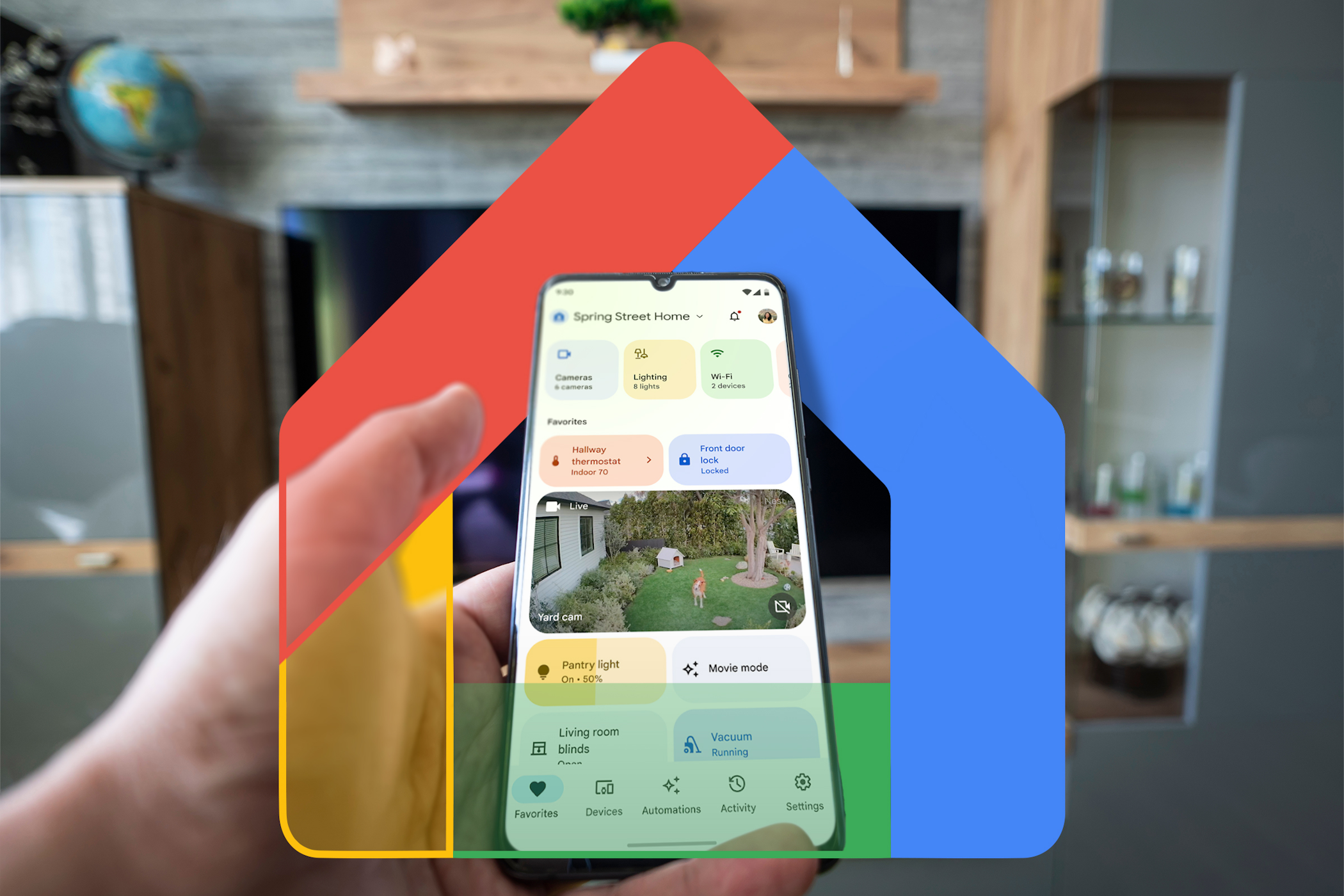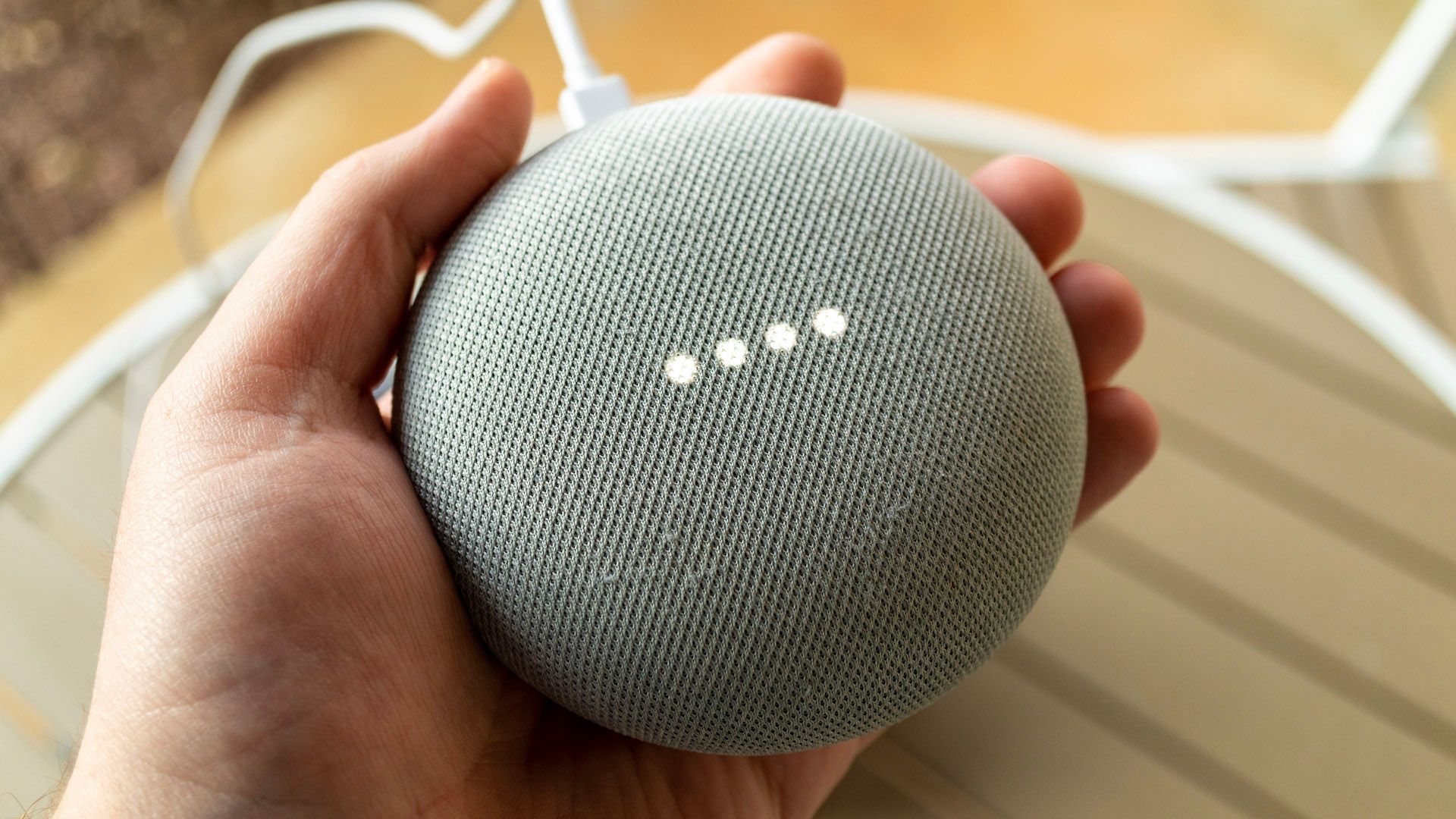Google Home is full of time-saving features that can improve your quality of life and make managing a smart home as smooth and fuss-free as possible. Here are eight of the best that you need to try for yourself.
1 Smart Home Control
Google Home allows you to operate your connected tech with a single command, for effortless smart home control. Individual devices can be grouped together by room, or controlled individually using this feature.
Use Google Home’s smart home control to activate lights, cameras, and actions around the house. Brighten or dim your lights, watch a live feed of your Nest Cam or adjust your smart thermostat with ease.
You can create custom routines for a particular room, control various devices with a single command, or change things on the fly. Plus, with the Google Home app for iPhone or Android, you can even manage your connections while you’re away from home.
2 Set Alarms and Timers
Using Google Home as a hands-free timekeeper is a useful way to keep things running on schedule around the home.
For instance, asking Google to “set a timer for 30 minutes” can help you gauge exactly when it’s time to take dinner out of the oven. It can be used to signal bedtime for the kids or to keep you on track with a home workout.
Setting a timer or an alarm can be done with a simple voice instruction, like, “Hey Google, set an alarm for 7 am on Tuesday.” Google Home can run multiple timers at once, and you can adjust the settings to isolate timers or alarms to a specific speaker or smart display.
To adjust your device’s timer settings, just head to the “Settings” menu in the Google Home app and select the “Alarms & timers” option.
3 Organize Your Calendar
Keep your calendar ticking over like a well-oiled machine by using Google Home to keep things organized. By using your Google Home calendar, you’ll never miss an appointment or a birthday ever again, and you can use it to keep track of everyone else, with ease.
Add a calendar appointment easily with a simple voice command, like “Hey Google, add an event for drinks with the guys on Friday at 7 pm” and your schedule will be instantly updated.
You can add, cancel, or reschedule events using your Google Calendar, and ask Google to let you know what you have planned for the day, like the most dutiful of personal assistants.
4 Broadcast Messages
With Google Home’s Broadcast feature, you no longer have to shout from the foot of the stairs to be heard. Instead, you can ask Google to make an announcement via the nearest compatible speaker and save your voice from going hoarse.
Google Home’s Broadcast feature can be set up to broadcast on every connected speaker or smart display in the house, or to individual ones.
Head to the “Settings” menu in the Google Home app, and select Communication > Broadcast. Under “Broadcast on home devices” you can then select your home and the compatible devices that you want to broadcast messages to.
For example, you can broadcast messages to the entire house, selected speakers, or an individual room. Initiate your broadcast by saying, “Hey Google” followed by, “Broadcast to living room”, and then your announcement.
With this handy feature, you can let the kids know when it’s time for dinner, when it’s time for bed, or use it for some low-level trolling if you’re feeling a little mischievous.
5 Use It as a Voice-Controlled TV Remote
If you own a Google Home-compatible smart TV, you can use the voice assistant in your Google Home smart display or speaker to launch your favorite TV shows and movies with a simple voice command.
This feature can be used to select content, control playback, adjust the volume, and more. To enable this feature, head to the “Works with Google” setting on the Google Home app. From here you can link your TV by following a few simple on-screen instructions to complete the setup.
6 Create Daily Routines
Organizing and running a busy household can often depend on a structured routine, and Google Home can help you achieve this, thanks to its daily routine protocols.
These time-saving routines can be used to launch a series of commands to automate tasks throughout the day. These can be grouped together and initiated with a preset trigger phrase.
For instance, you can create a morning routine that can be triggered by saying “Hey Google, good morning.” This can activate compatible smart lights, read you the daily news headlines, run through your calendar appointments for the day, and give you a weather update.
Routines can also be personalized to suit your specific preferences. You can set a trigger phrase that activates your outside lights in the evening or sets your thermostat to the desired temperature at a particular time of day.
You can easily set, edit, or manage your routines using the Google Home app, and save any changes to lock in the applied actions that each routine will launch.
7 Make Hands-Free Voice Calls
Provided that your friends and family have a Google Meet account, you can use Google Home to set up hands-free voice and video call capabilities.
Under the “Settings” menu of the Google Home app, you’ll find the voice calls section. You’ll need to pre-select your preferred calling method (Google Meet, Google-supported calling for U.S. or Canadian citizens, or Mobile Calling with Google Voice) before you can make calls from your speaker or smart display, but these can be adjusted or revised at any time.
With Google Meet you can also receive incoming calls from your contacts, although this feature isn’t available with Google-supported calling or Mobile Calling.
8 Play White Noise
In the battle for bedtime, the application of white noise can be mana from heaven for getting the kids off to sleep. Luckily, Google Home can fill their bedrooms with soothing white noise to help them drift off to sleep if they need a little extra encouragement.
White noise can be a useful tool in creating a warm, relaxing environment for sleep if anyone in the house has trouble drifting off in an otherwise silent space. A simple “Hey Google, play white noise” command is all it takes to kick things off.
Plus, if white noise doesn’t float your boat (or settle the kids), you can choose from a variety of other ambient sounds with Google Home, from babbling brooks to ocean waves, to thunderstorms. These soothing sounds will play continuously for 12 hours if not switched off, or you can set a timer for them, or halt them with a simple voice command.
Google Home’s white noise and ambient sounds can be integrated as part of a daily routine, or launched on demand when you need help to unwind after a busy day.
The second-generation Google Nest Hub is still one of the best smart displays on the market, and the Google Home app frequently gets new features and improvements. This makes Google Home a compelling choice for anyone looking for a smart home ecosystem that works with Android or iOS.