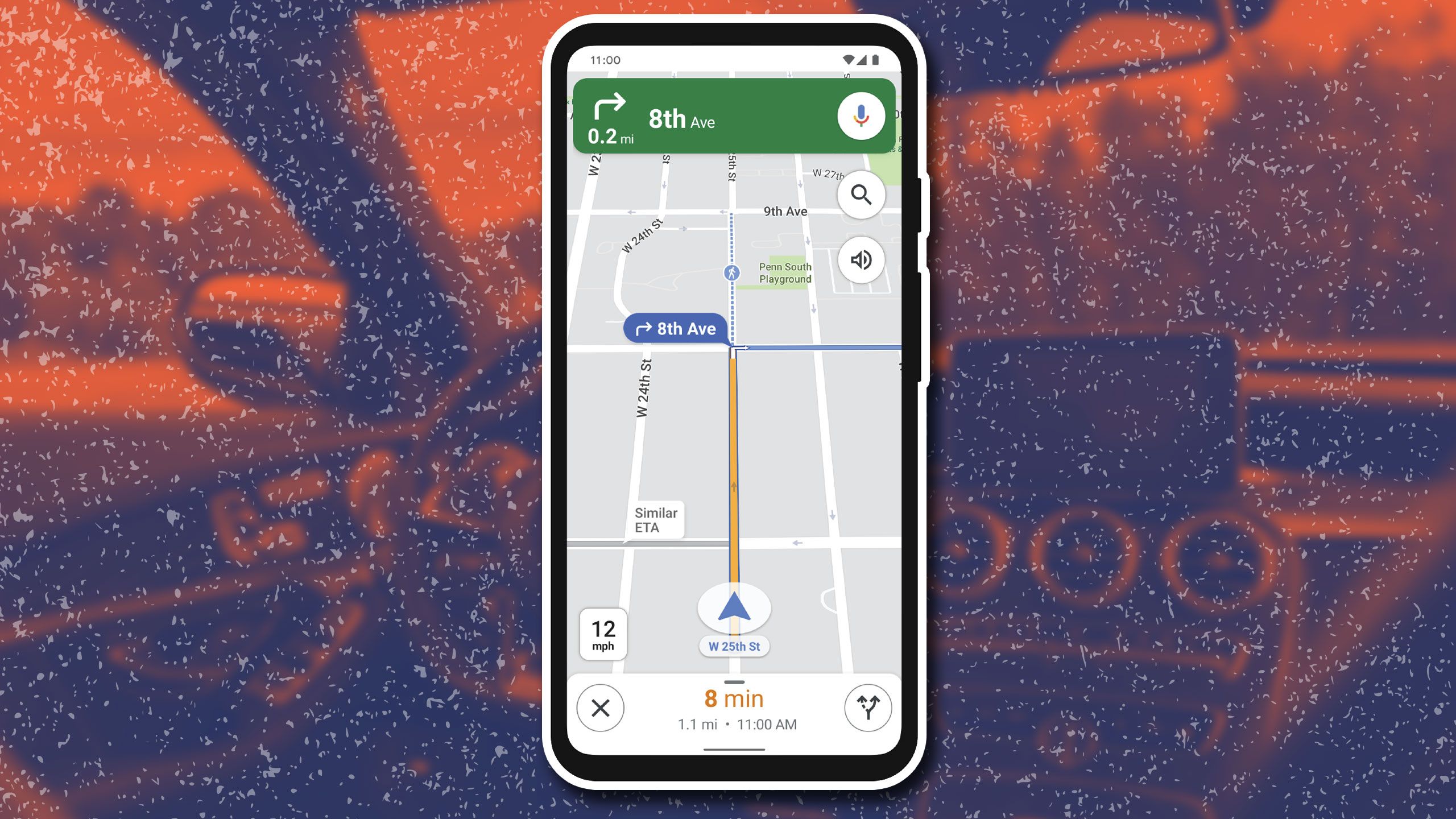Google Maps is likely your go-to app for getting from point A to point B, but it’s more than a navigation tool. Whether you’re finding places, checking public transit schedules, or exploring new places, Google constantly adds features to make Maps more useful. While features like offline maps and multi-stop routes are widely known, some less-known features could change how you use the app every day. Here are some of those hidden gems.
Related
Google Maps is missing a co-driving mode, and it’s time to fix that
This should have been a feature by now
7 Find restaurants that suit your dietary needs
Filter eateries to match your preferences
Google Maps is an excellent tool for finding restaurants, especially when exploring new places. You can search for top-rated cafés, read reviews, filter by ratings, and find spots that are open. Google Maps also lets you customize your searches according to dietary needs. Whether you want vegan, halal, or gluten-free options, you can filter results automatically. Here’s how to set it up:
- Open the Google Maps app on your phone.
- Tap your profile icon at the top and navigate to Settings.
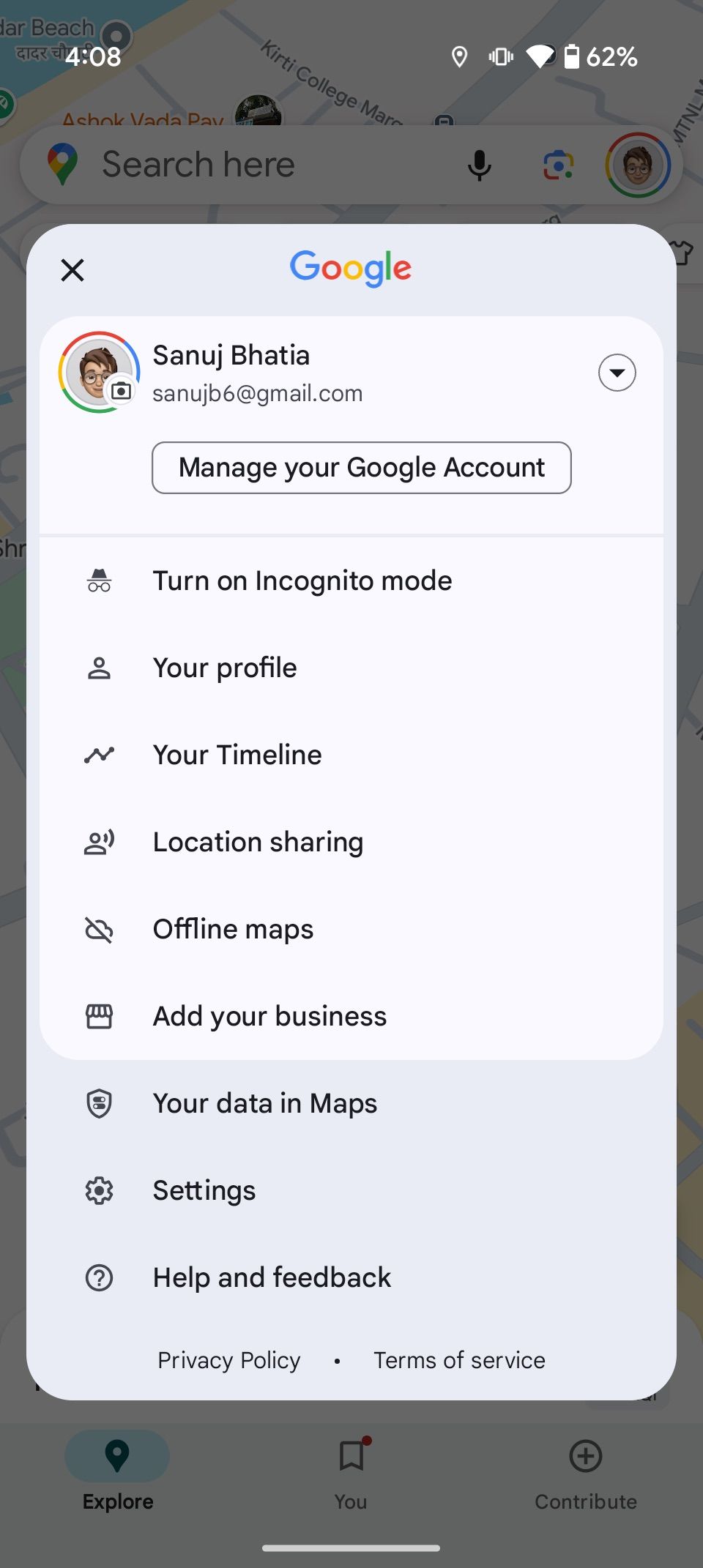
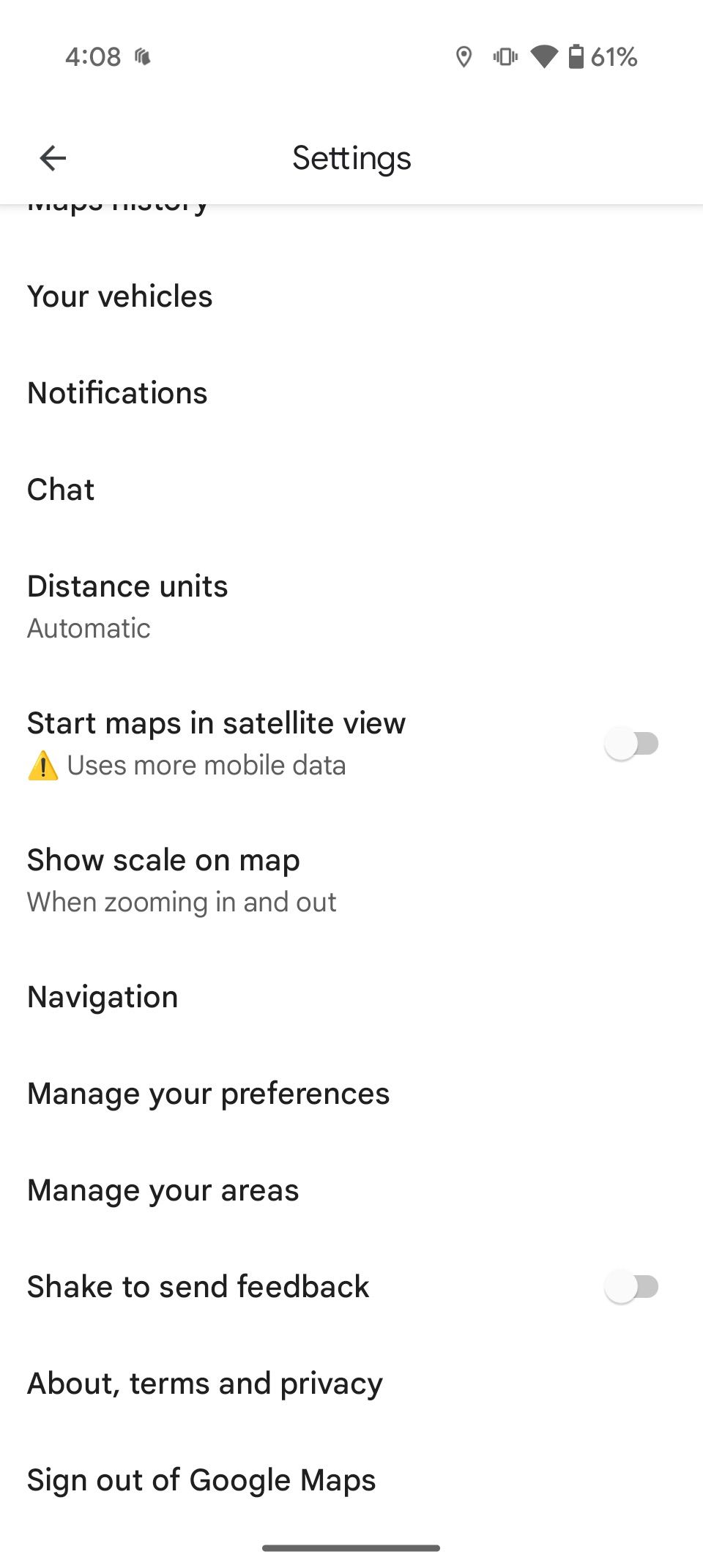
- Select Manage your preferences and then tap Dietary preferences.
- Choose options like Alcohol-free, Gluten-free, Vegetarian, and more to match your needs.
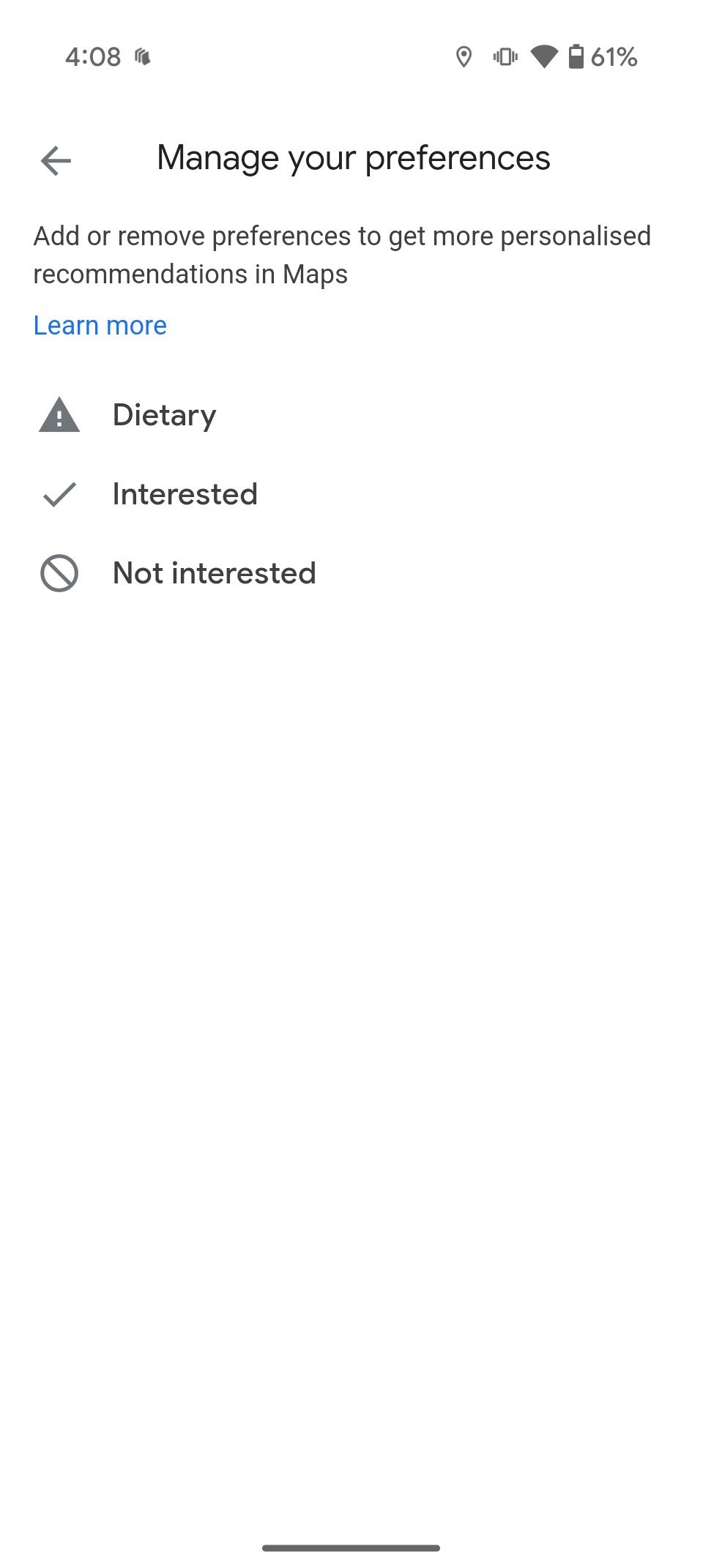

6 Get routes tailored to your car type
Eco-friendly routes for electric, hybrid, or gas cars
Google Maps has long offered routes based on vehicle types, like motorcycles, bikes, cars, and trucks. But now, it goes further by letting you specify your car’s engine type for efficient navigation. For example, if you drive an electric vehicle (EV), Maps can prioritize routes with charging stations along the way. You can also specify your EV’s charging type (for example, plugs and adapters) for efficient results. Here’s how to set it up:
- Open Google Maps on your phone.
- Tap your profile icon at the top and go to Settings.
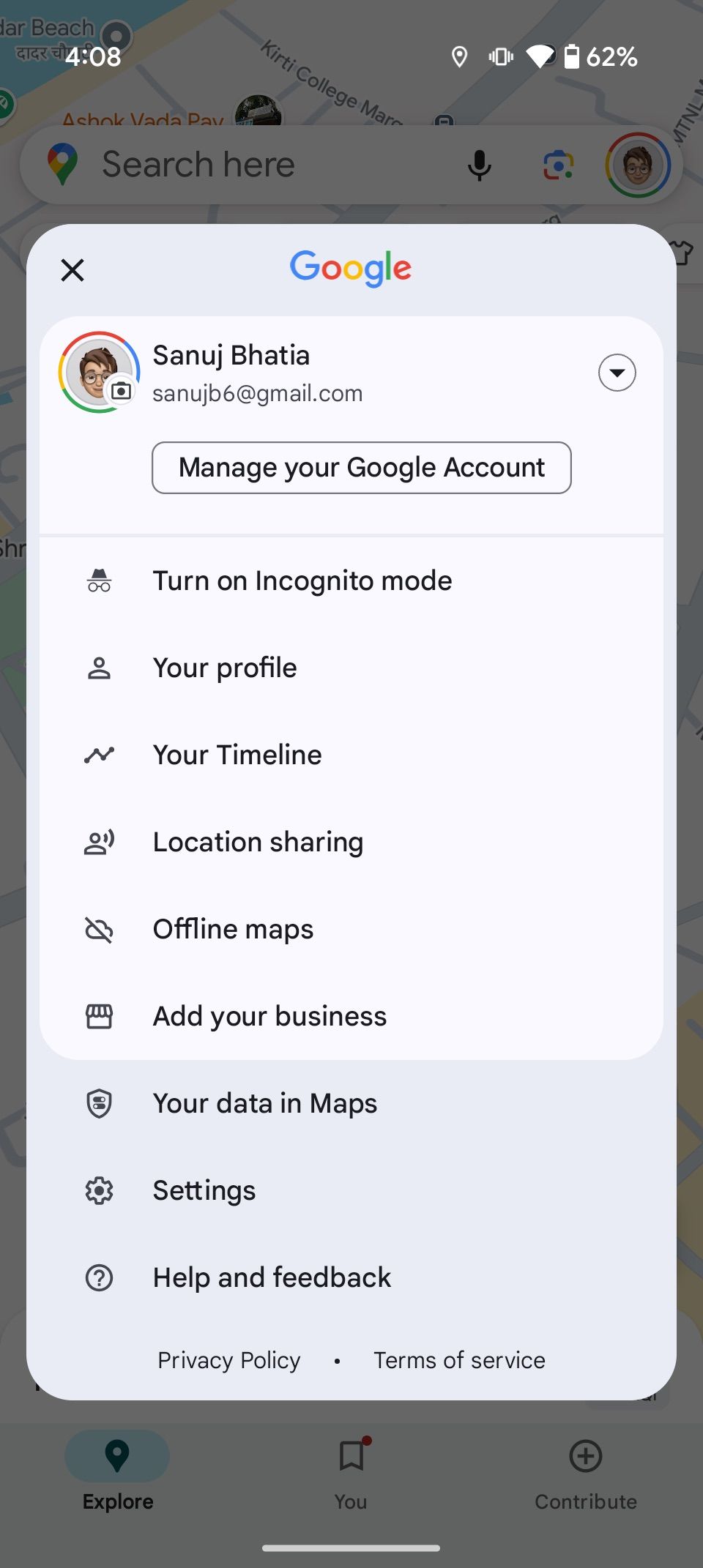
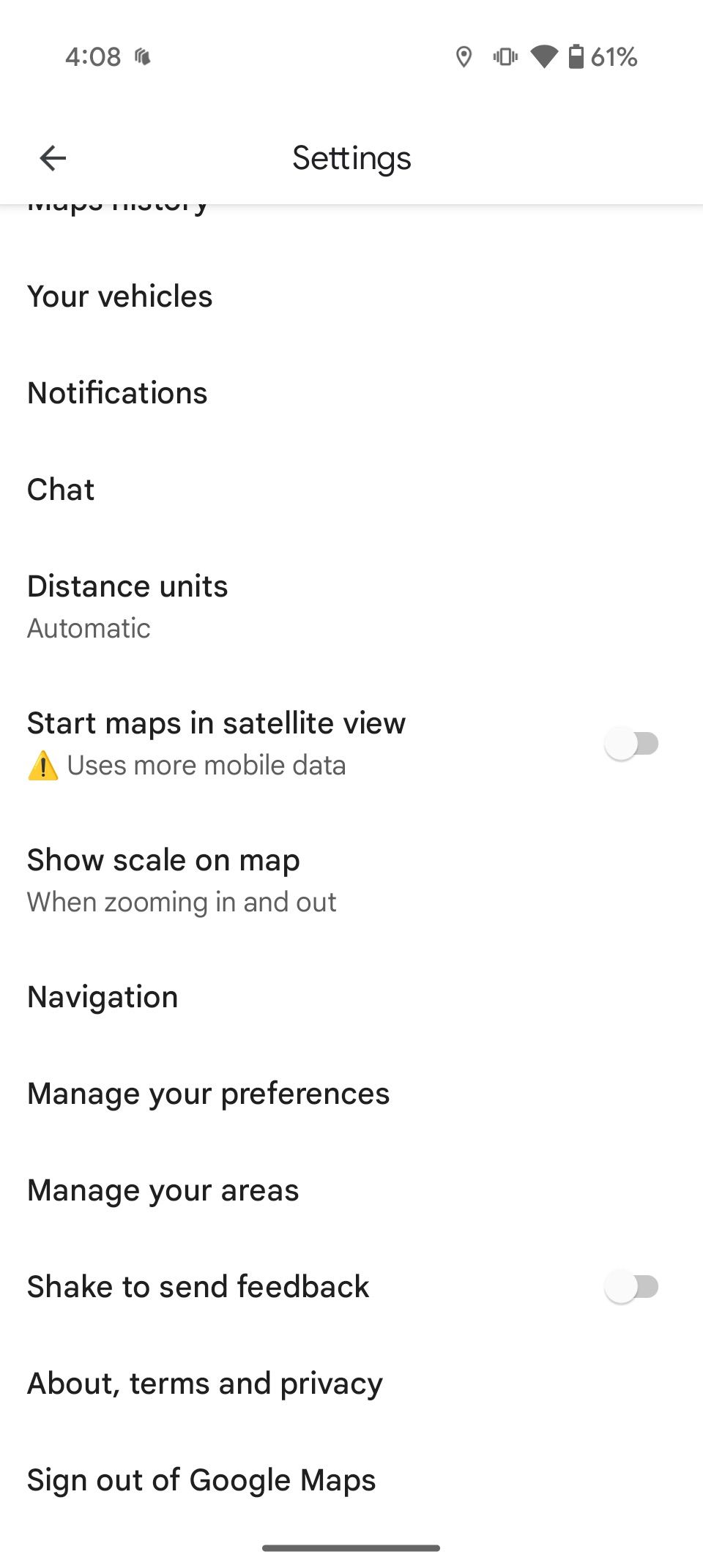
- Scroll down and select Your vehicles.
- Choose your engine type (Gas, Diesel, Hybrid, or Electric).
- For hybrid or electric cars, specify the charging plug type.
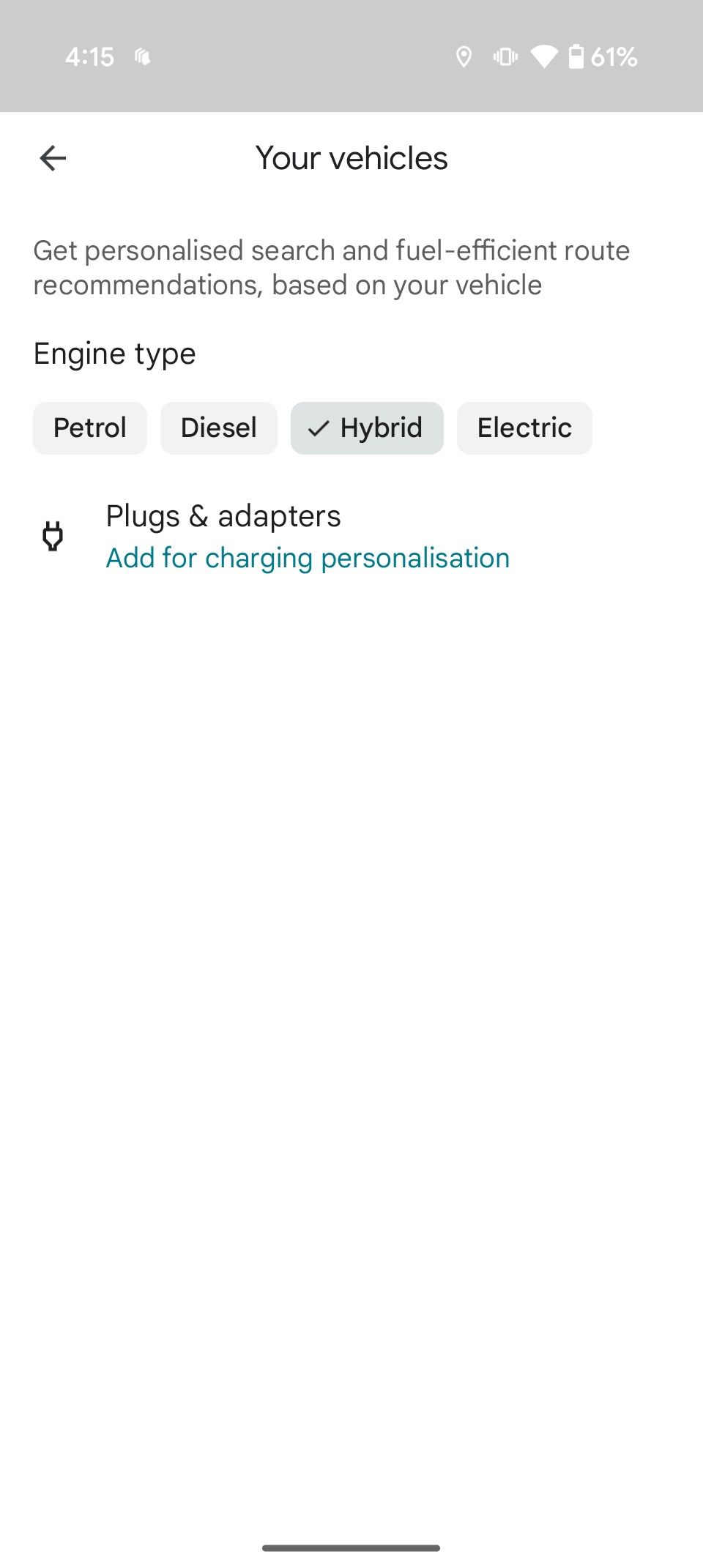
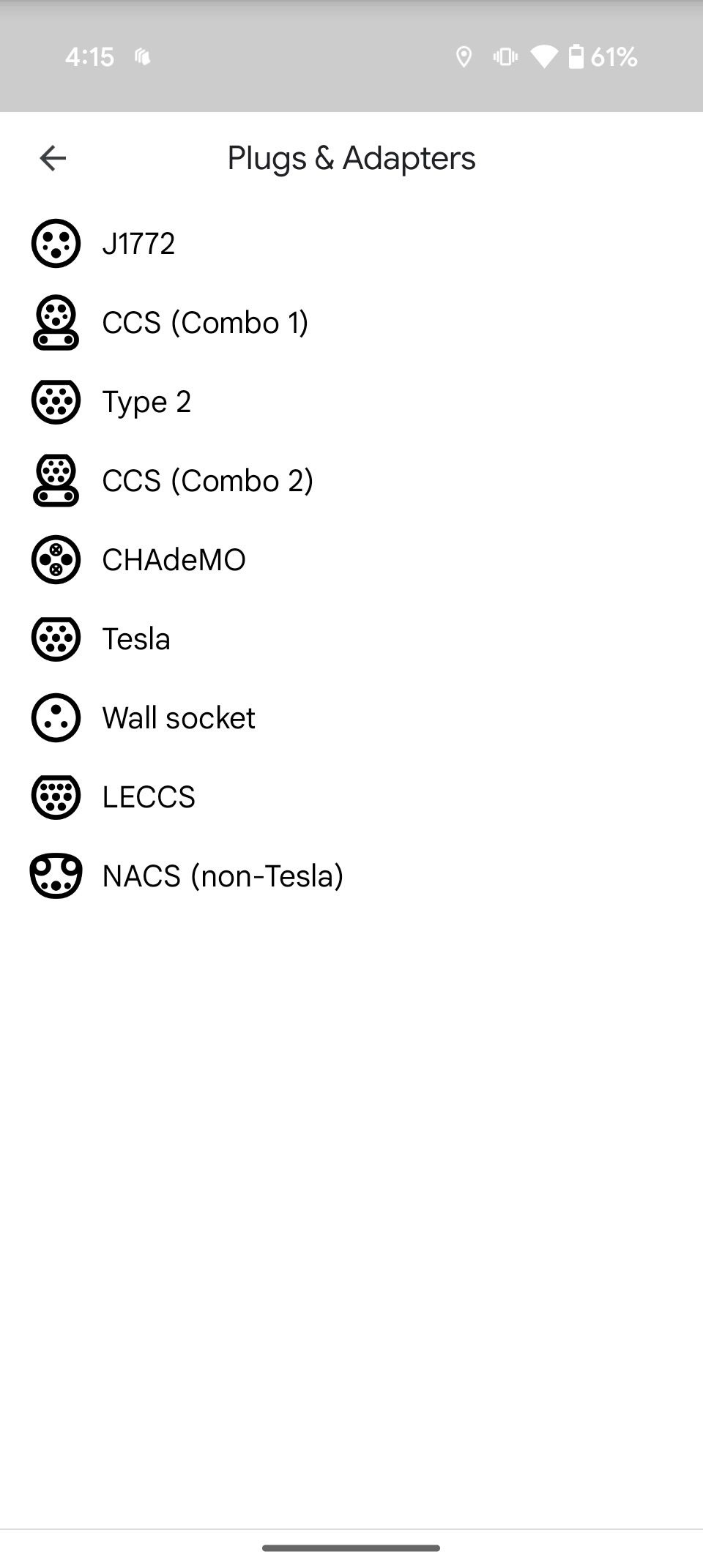
5 Save your car’s parking location
Never forget where you parked again
Google Maps isn’t only for getting to your destination. It’s also a lifesaver when you have to find your car in a large parking lot. The ability to save your parking location is incredibly useful, especially when you forget where you parked. Here’s how to use this feature:
- Open Google Maps after parking your car.
- Tap the blue location dot showing your current position.
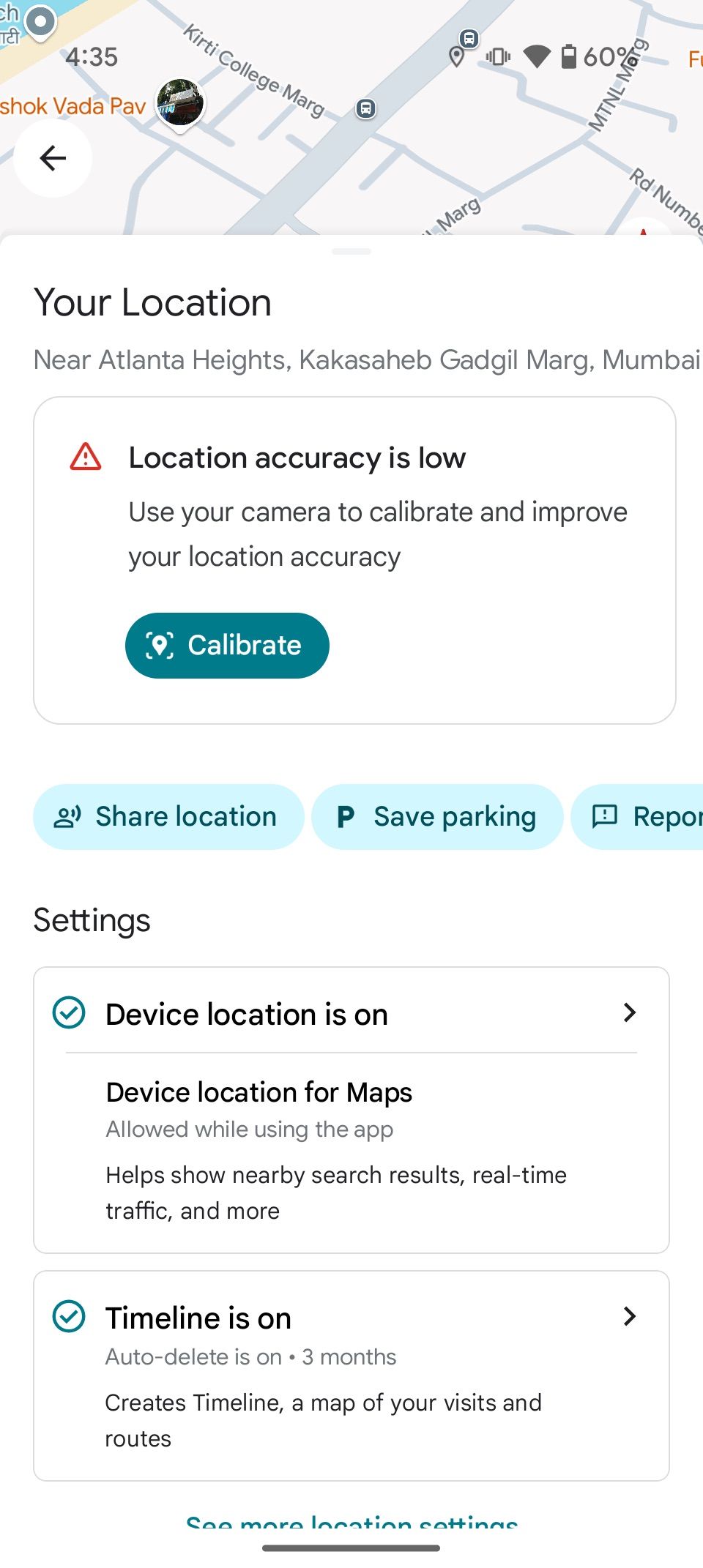
- Select Save parking from the menu.
- When you need to find your car, tap the search bar and select Parking location. You can also add notes like “Level 5, Section B9” and set a parking meter timer to remind you when to move your car.
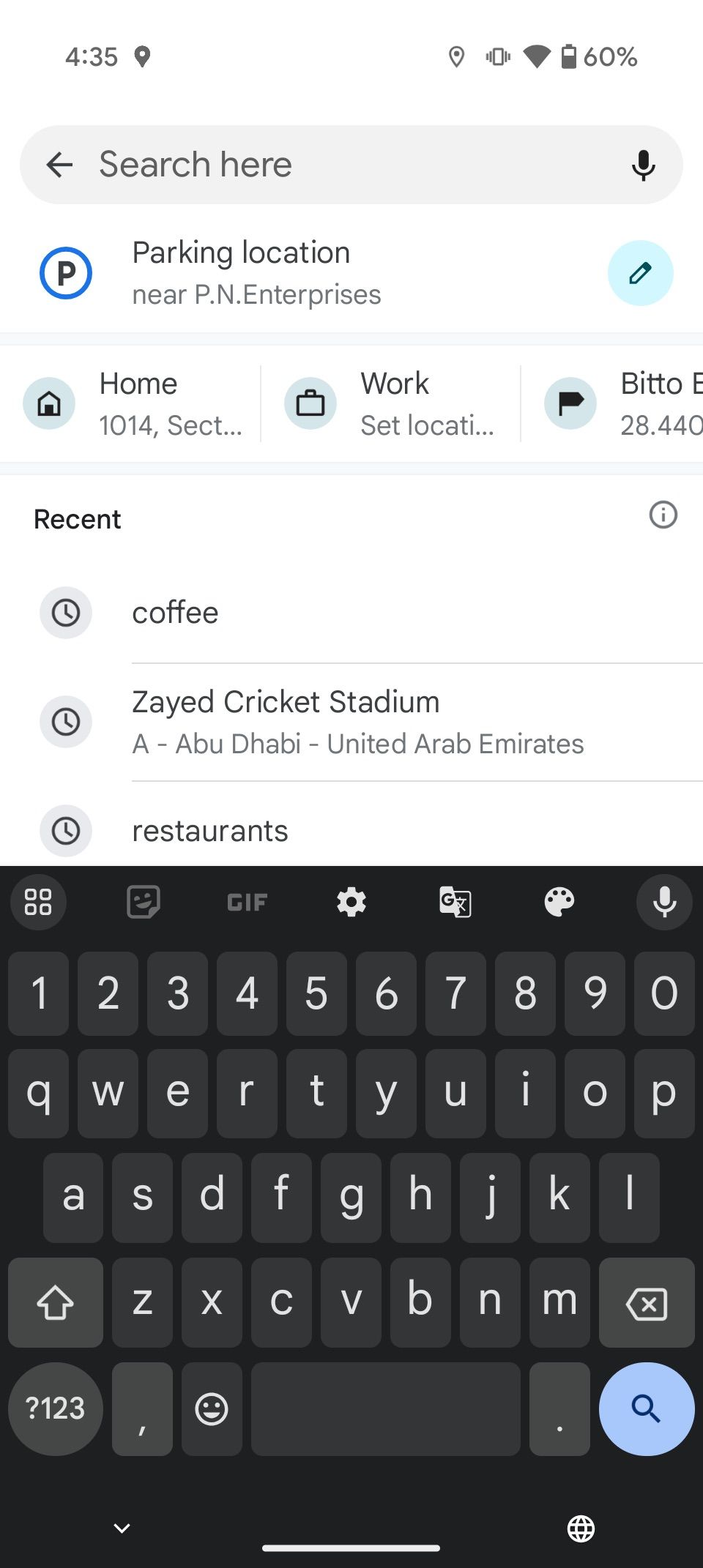
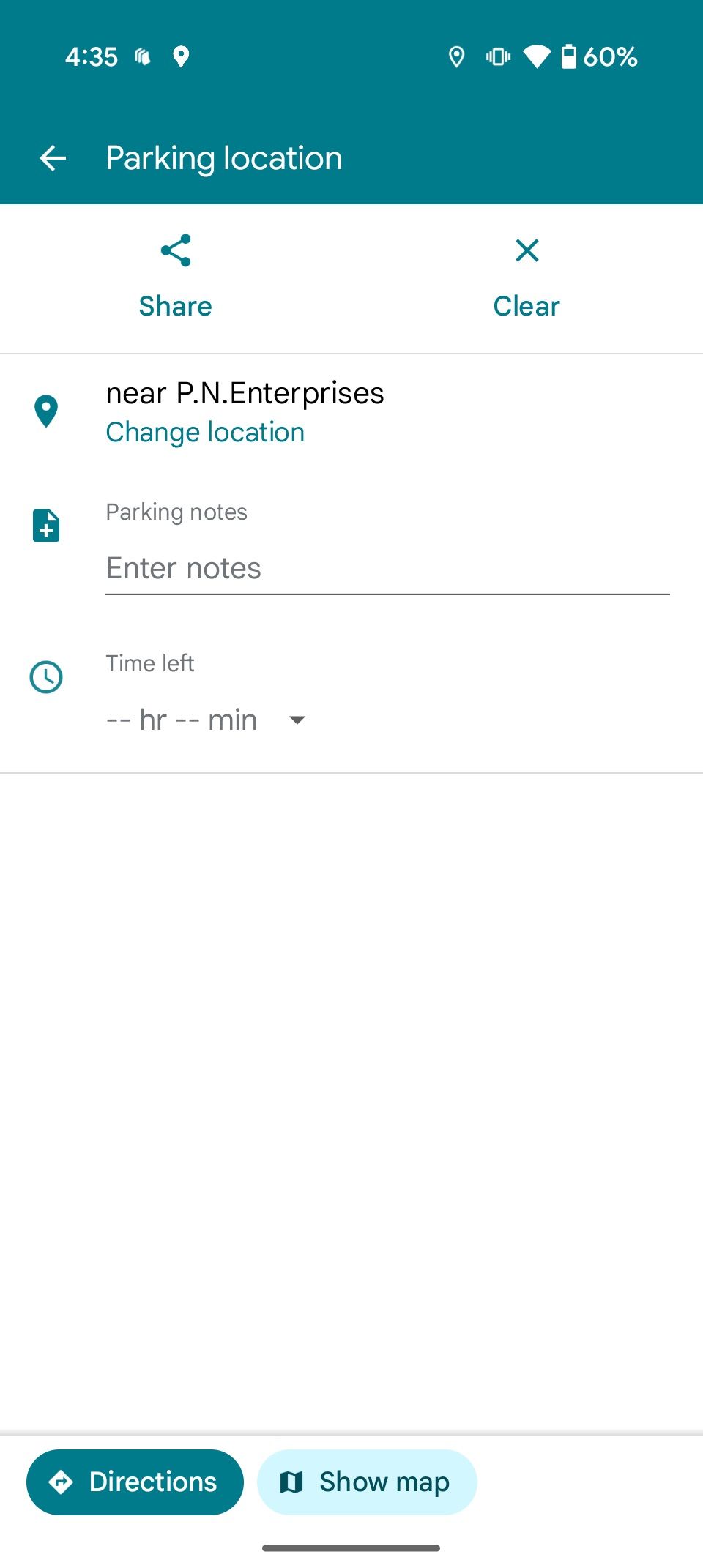
4 Plan public transport trips your way
Set preferences for faster, easier commutes
One Google Maps feature is that you can find public transport, which is handy when exploring new places. It eliminates the need for third-party transit apps and simplifies journey planning. You can customize it further to match your preferences.
For example, if you prefer trains over buses, Google Maps can filter results to show only train routes. Similarly, if you want to avoid frequent transfers, you can prioritize routes with fewer changes. Here’s how to do it:
- Open Google Maps on your phone and enter your destination.
- Tap the third public transport tab and select the gear icon.
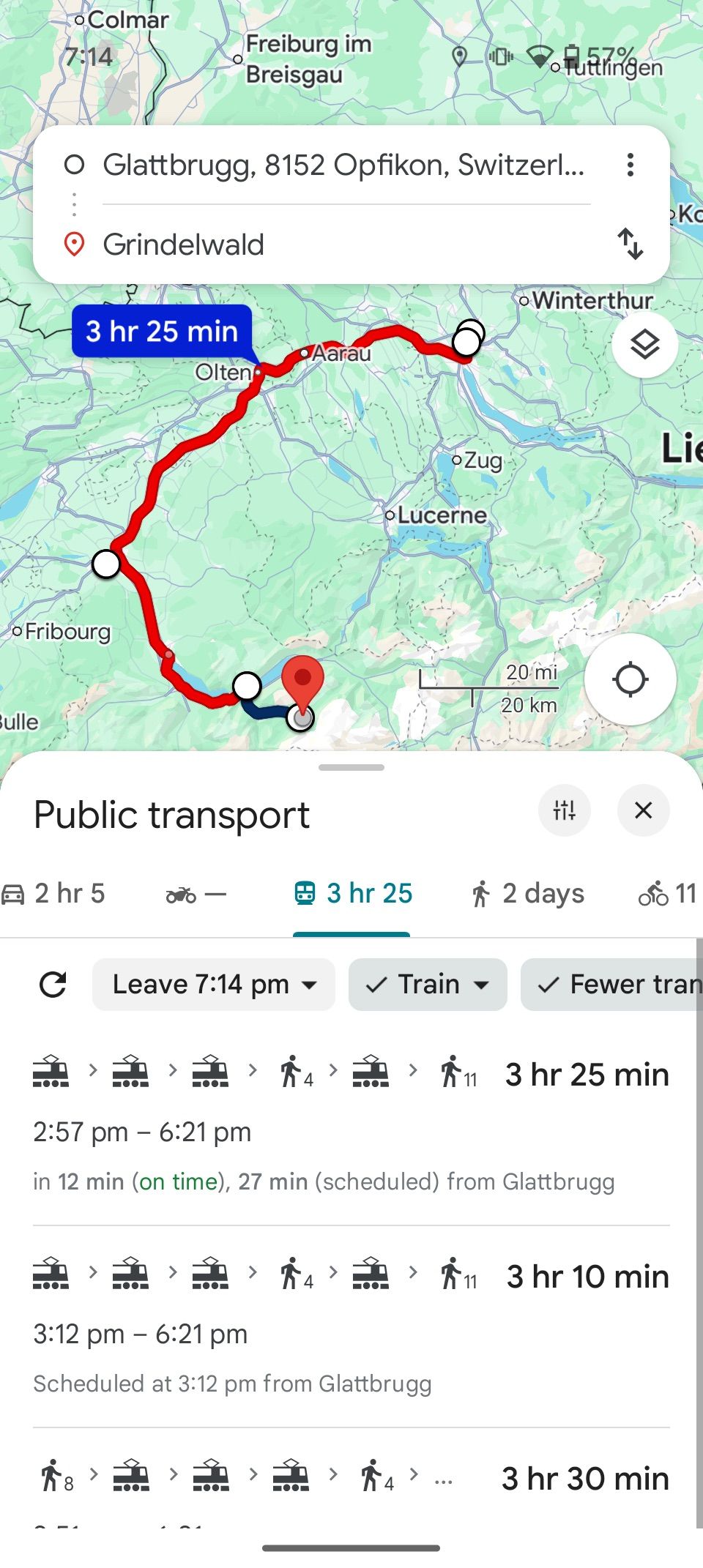
- Set your preferences (such as fewer transfers or wheelchair access), and Maps adjusts routes accordingly.

You can also plan ahead by setting your desired departure time. Use the time dropdown menu to pick when you’d like to leave, and Maps provides transit options that fit your schedule.
3 Keep your Google Maps sessions private
Go incognito when privacy matters most
You may prefer your Google Maps activity to remain private, especially when you want to protect your Android phone from prying eyes. Incognito Mode allows you to browse without saving your search history or updating your Maps Timeline. While activated, personalized results aren’t available, but your activity remains off the record. Here’s how to use it:
- Tap your profile icon in the Google Maps app.
- Select Turn on Incognito mode.
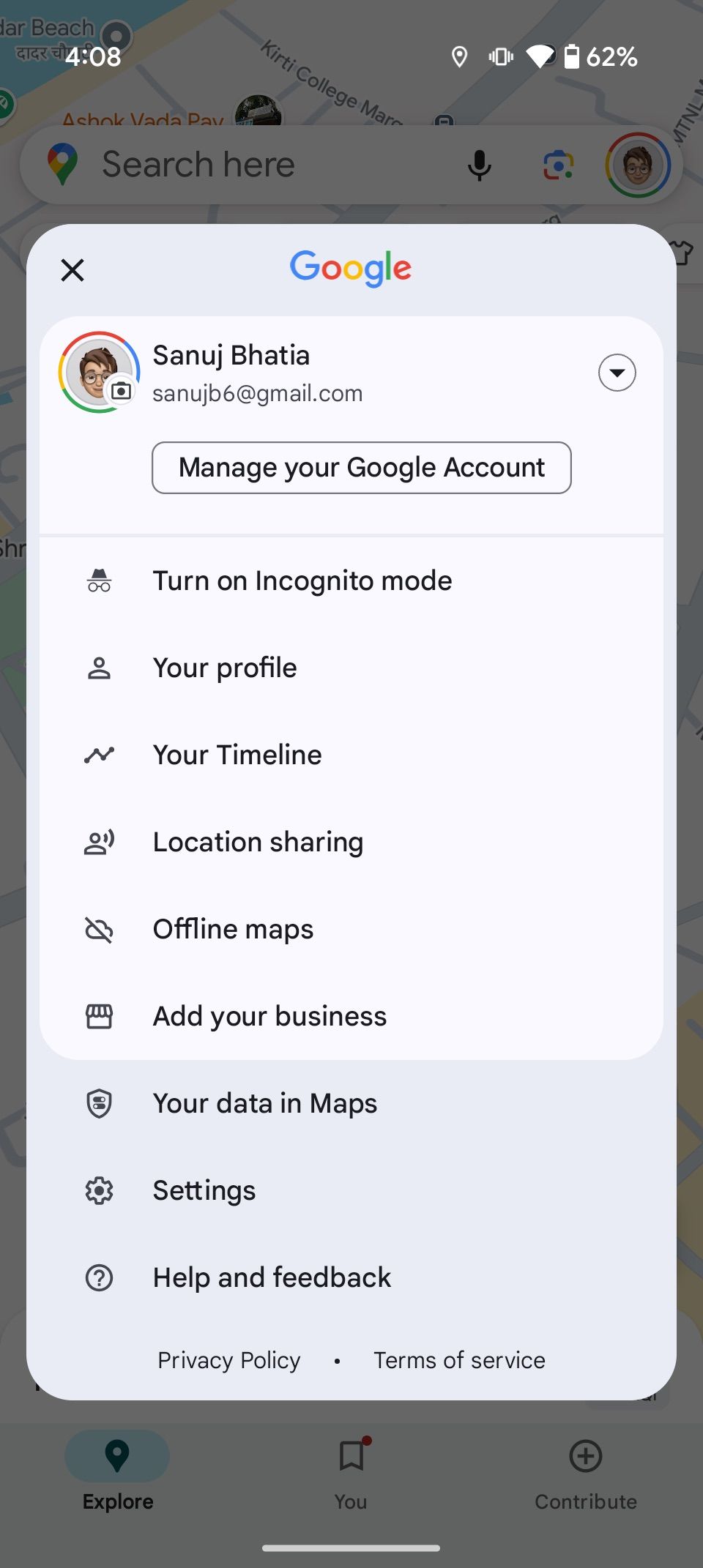
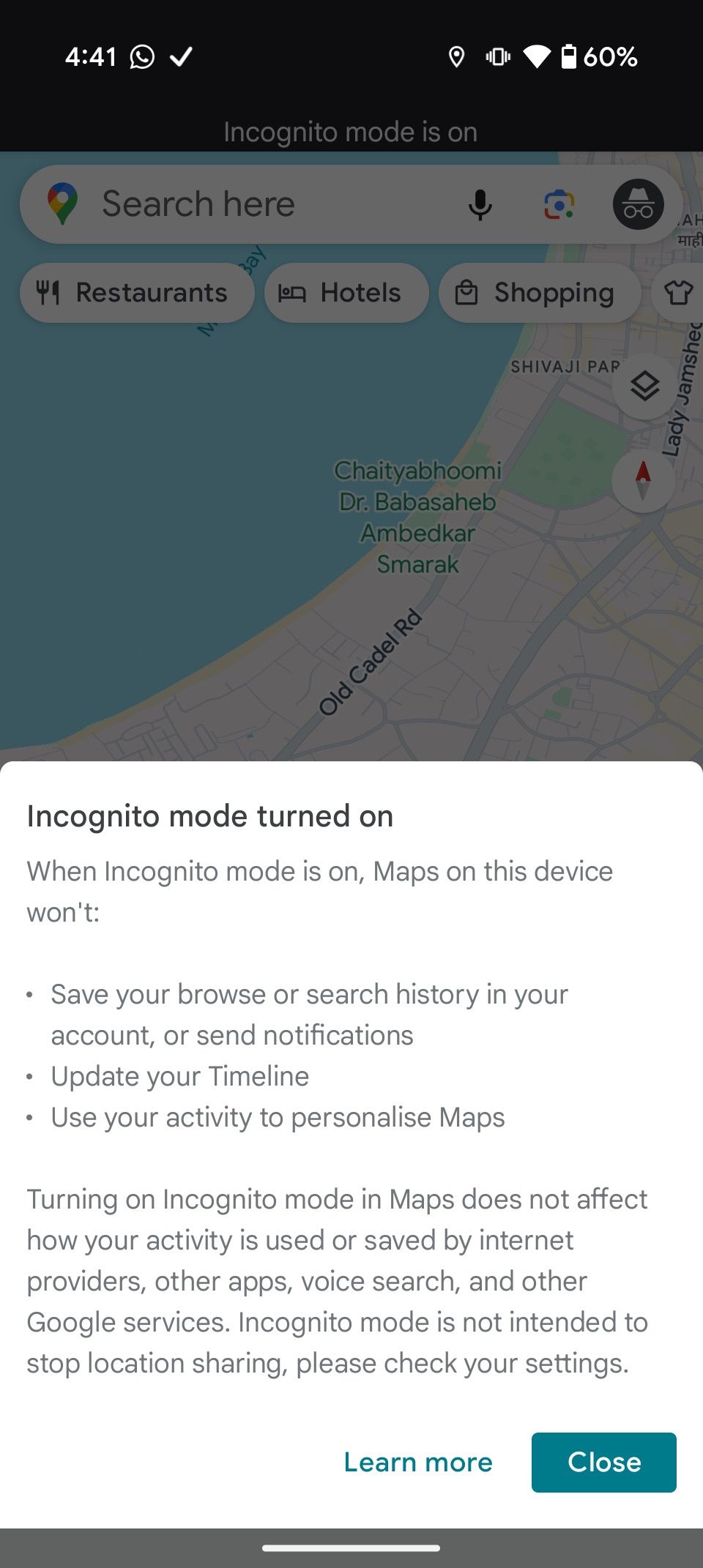
- Now, you can browse freely without worrying about your activity being tracked or stored.
- When finished, tap the profile icon and select Turn off Incognito mode to resume your normal session.
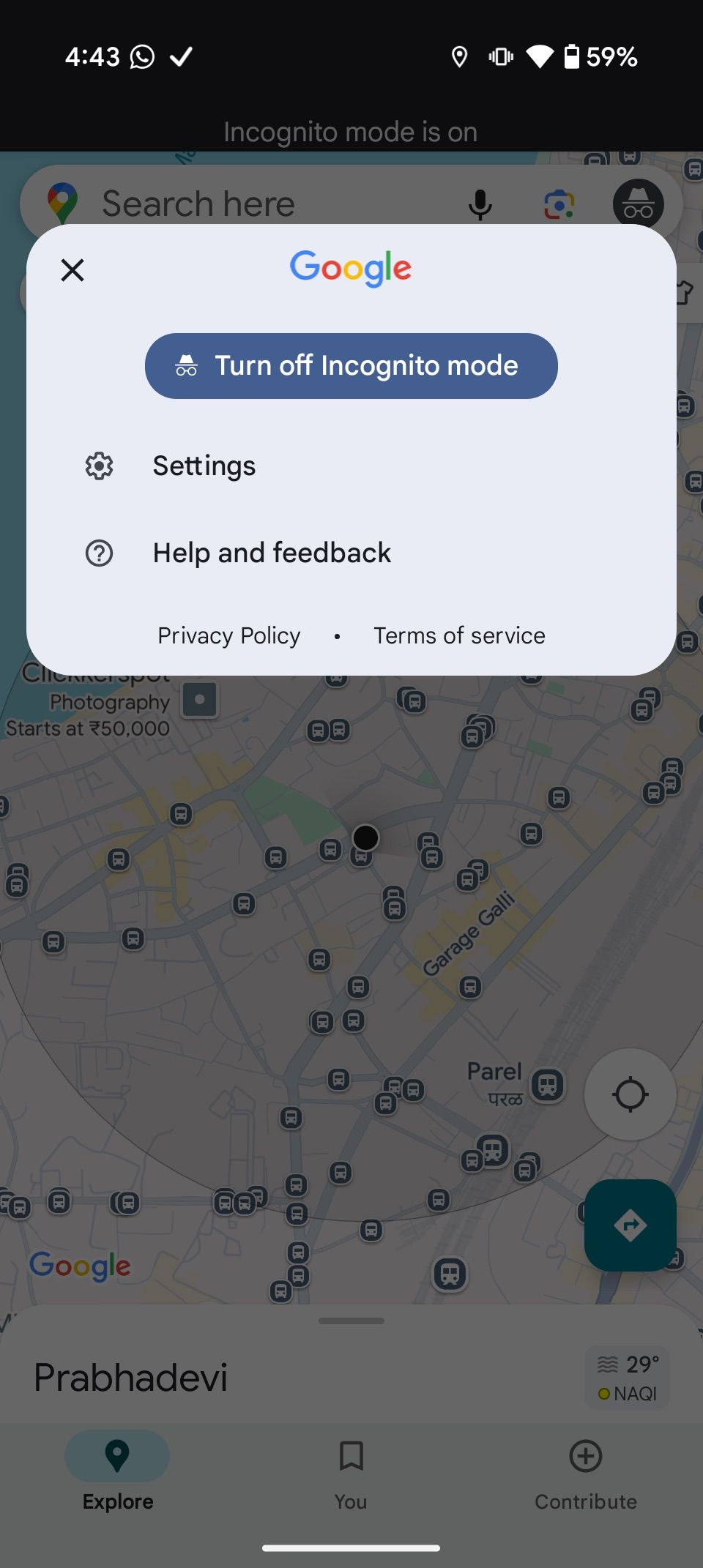
2 Customize your vehicle marker on Maps
A fun way to personalize your driving view
Google Maps is rolling out a fun new feature that lets you customize the default blue navigation marker. Previously, your choices were limited to a few vehicle icons like a car, truck, or SUV. Now, you can pick from a broader selection, including a sedan, off-road truck, sports car, SUV, or compact hatchback in multiple color options. Here’s how to change your marker:
- Open Google Maps and start navigating to your destination.
- Tap the default blue arrow icon to open the icon picker menu.
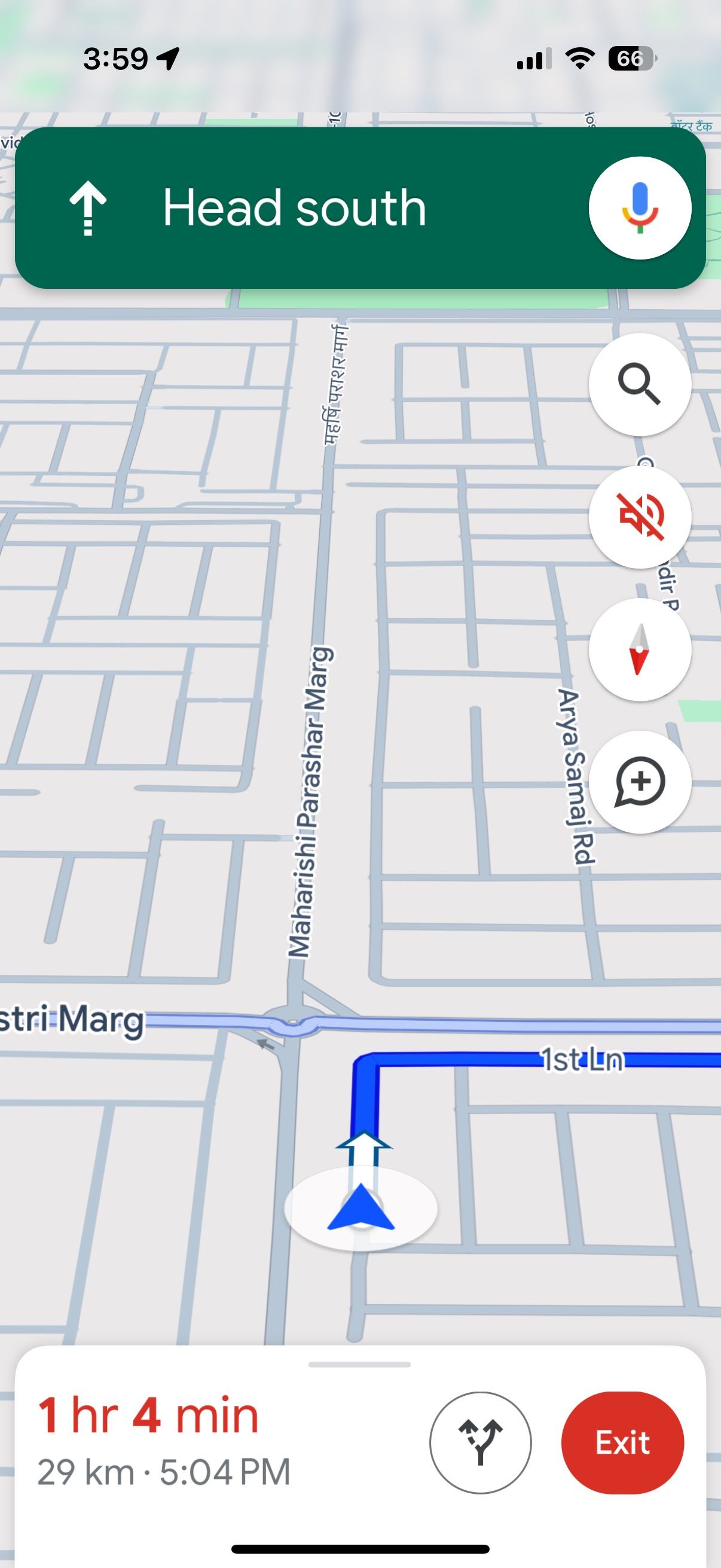
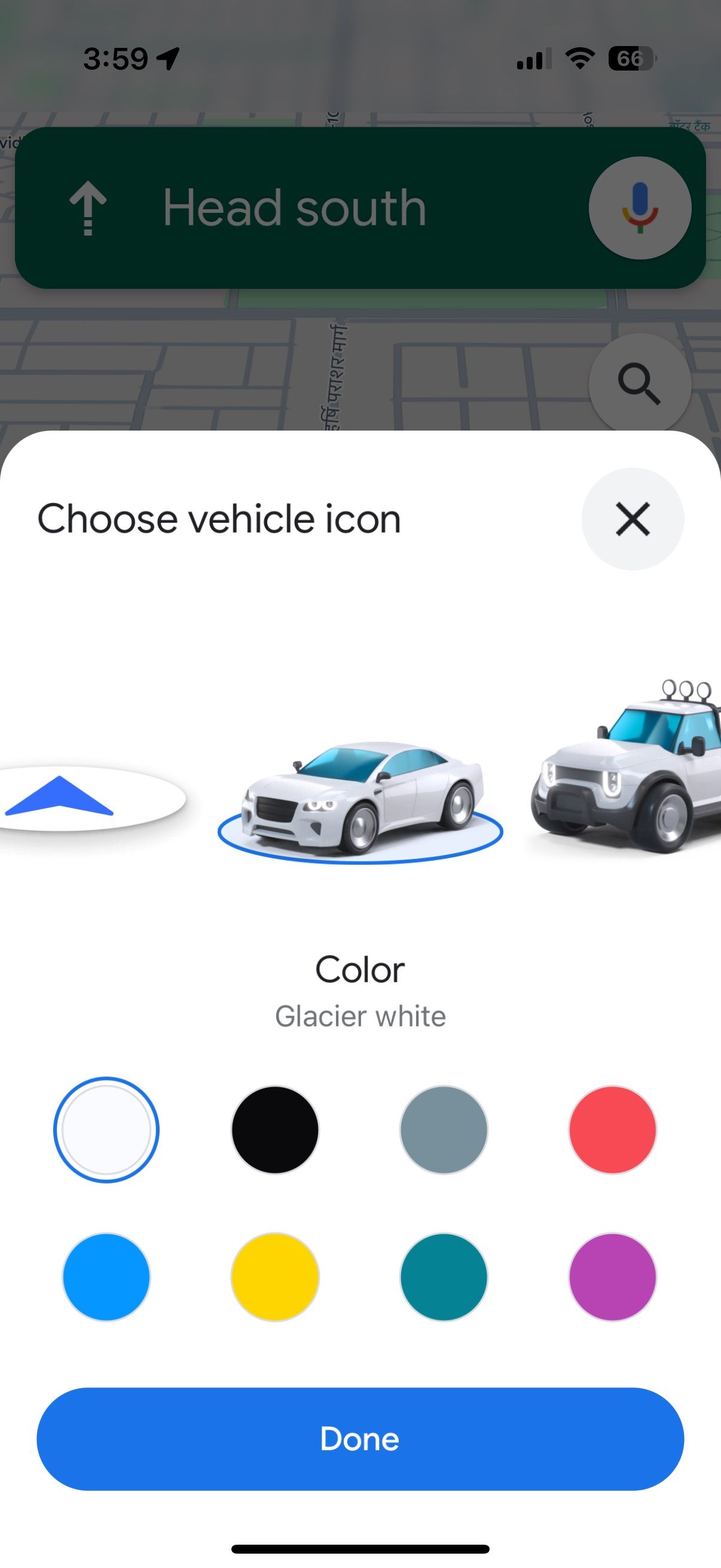
- Browse through the available options and select your preferred marker.
- Tap Done, and your new icon appears on the map.
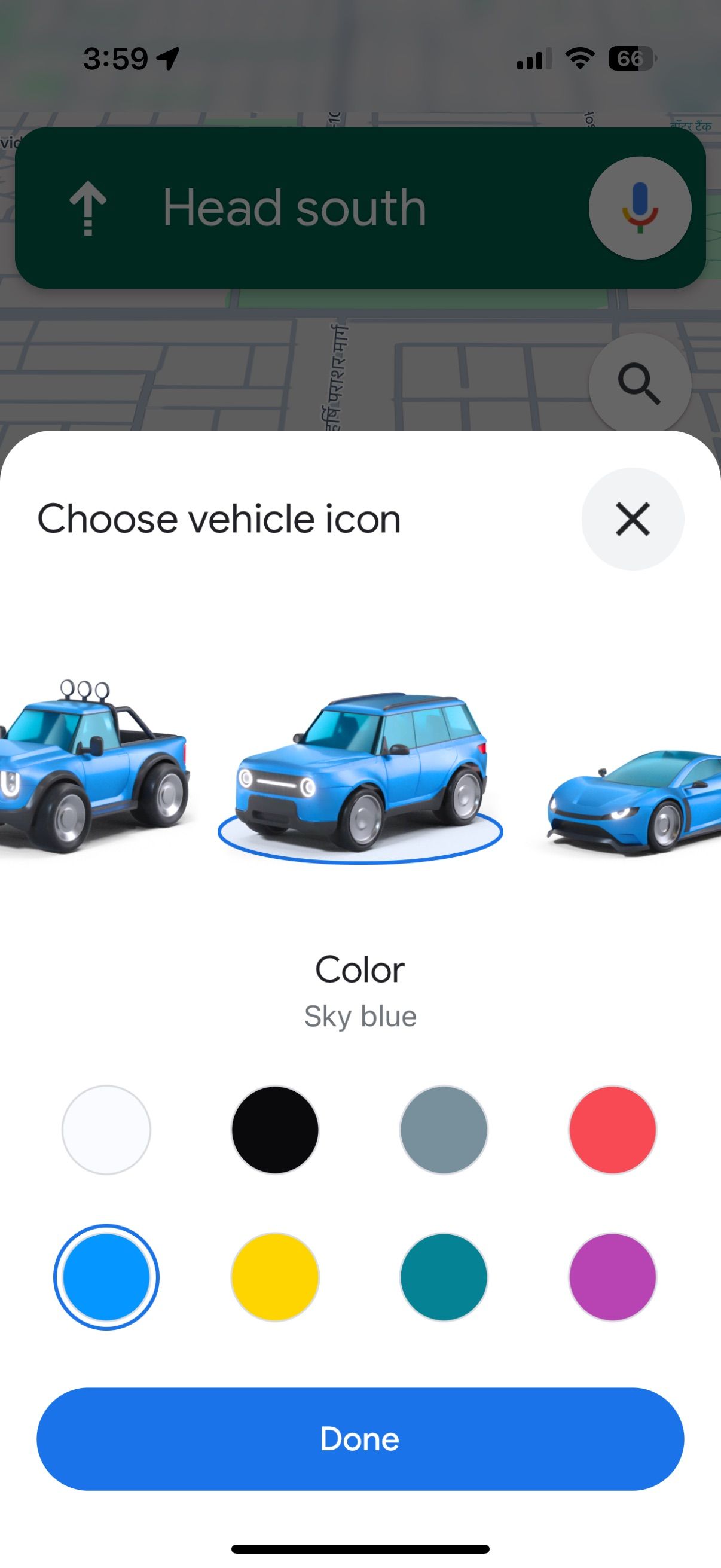
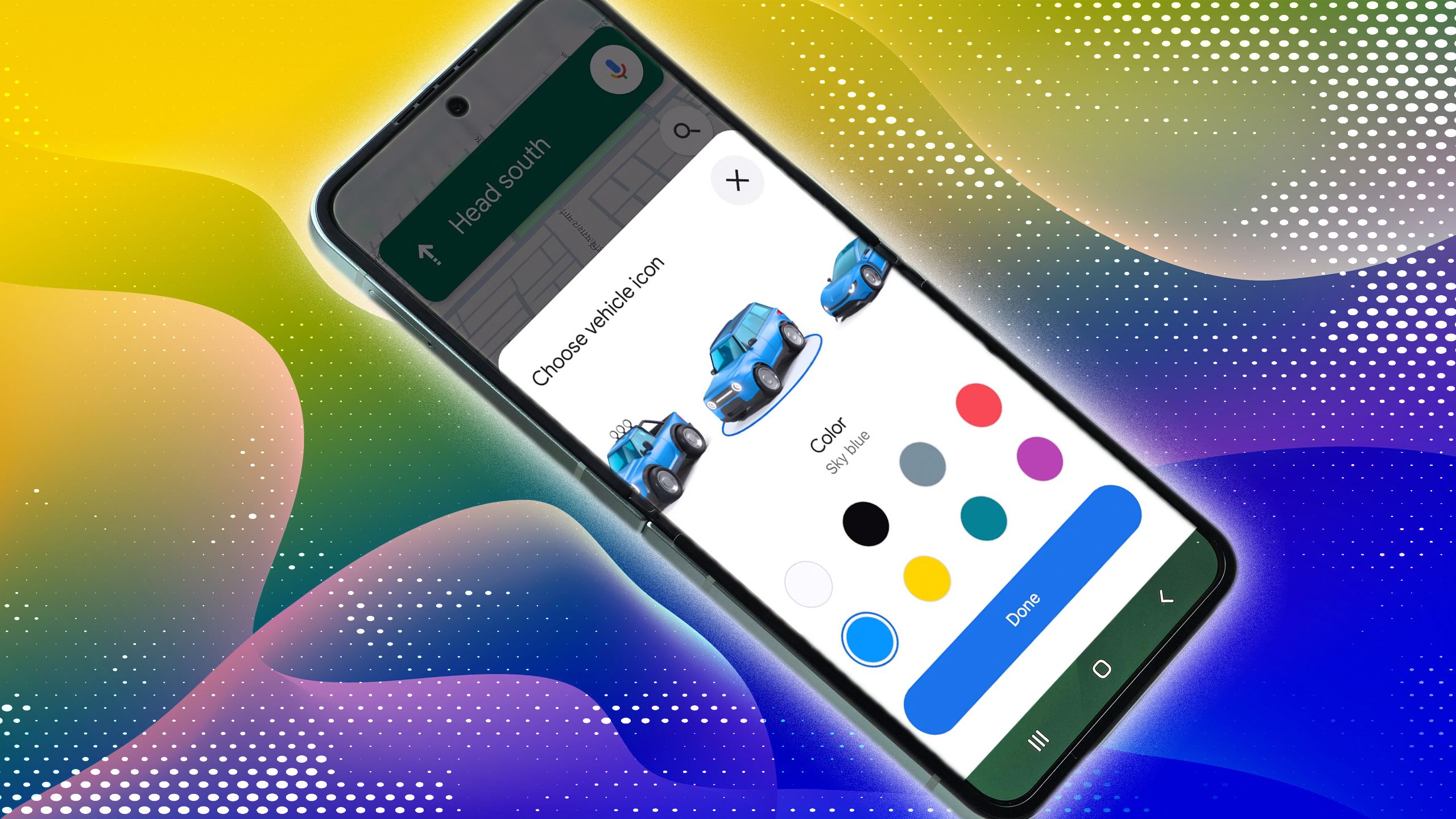
Related
You can customize your car icon and color on Google Maps. Here’s how
Add a personal touch to Google Maps
1 Share routes without any hassle
Quickly send navigation links to others
Google Maps makes navigation easy. Still, you may need to share a route with someone, whether for someone unfamiliar with Maps or to keep everyone in a group trip on the same page. Google Maps lets you share navigation links, allowing others to jump into the route. Here’s how to do it:
- Open Google Maps and set your desired destination.
- Navigate to the Drive tab and tap Share.
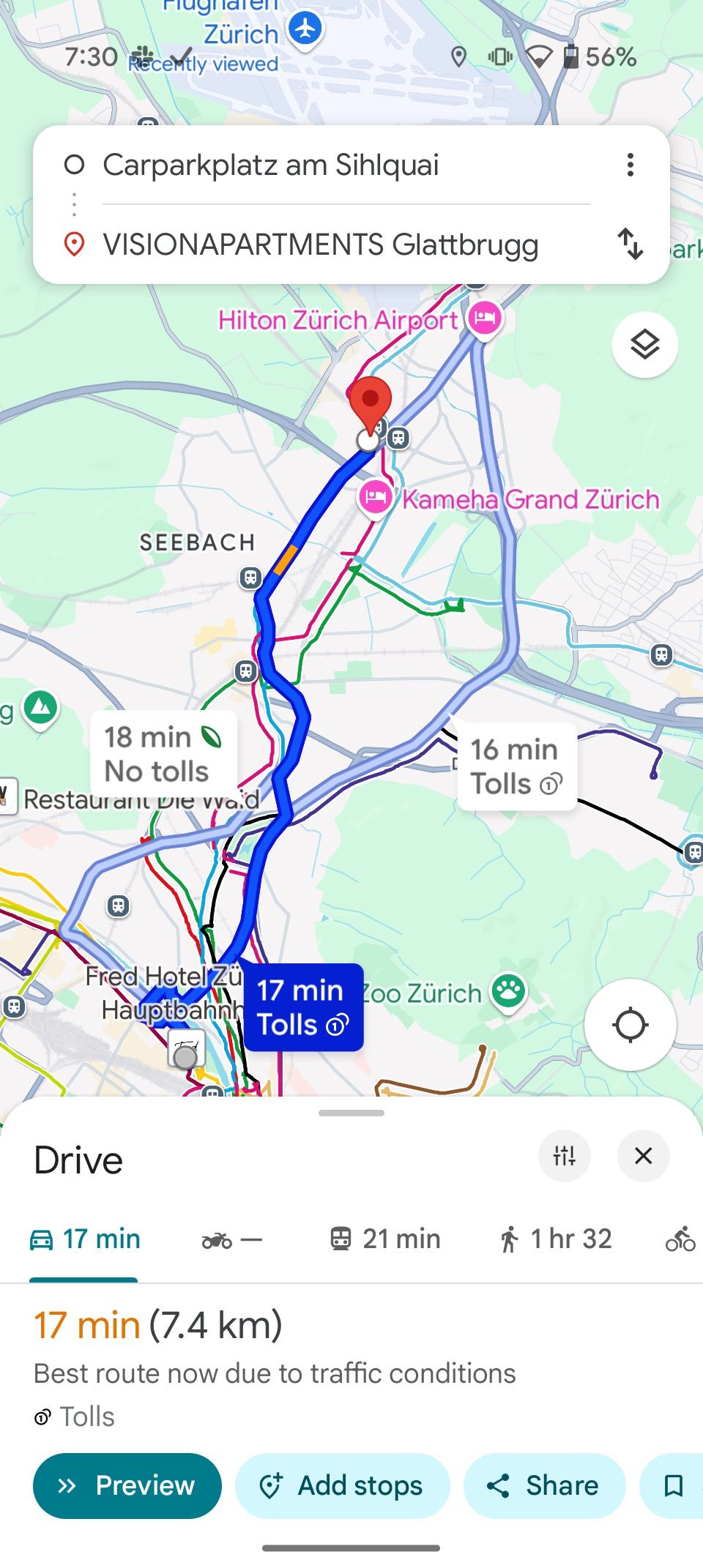
- In the share menu, choose the app or platform you want to use to send the link.
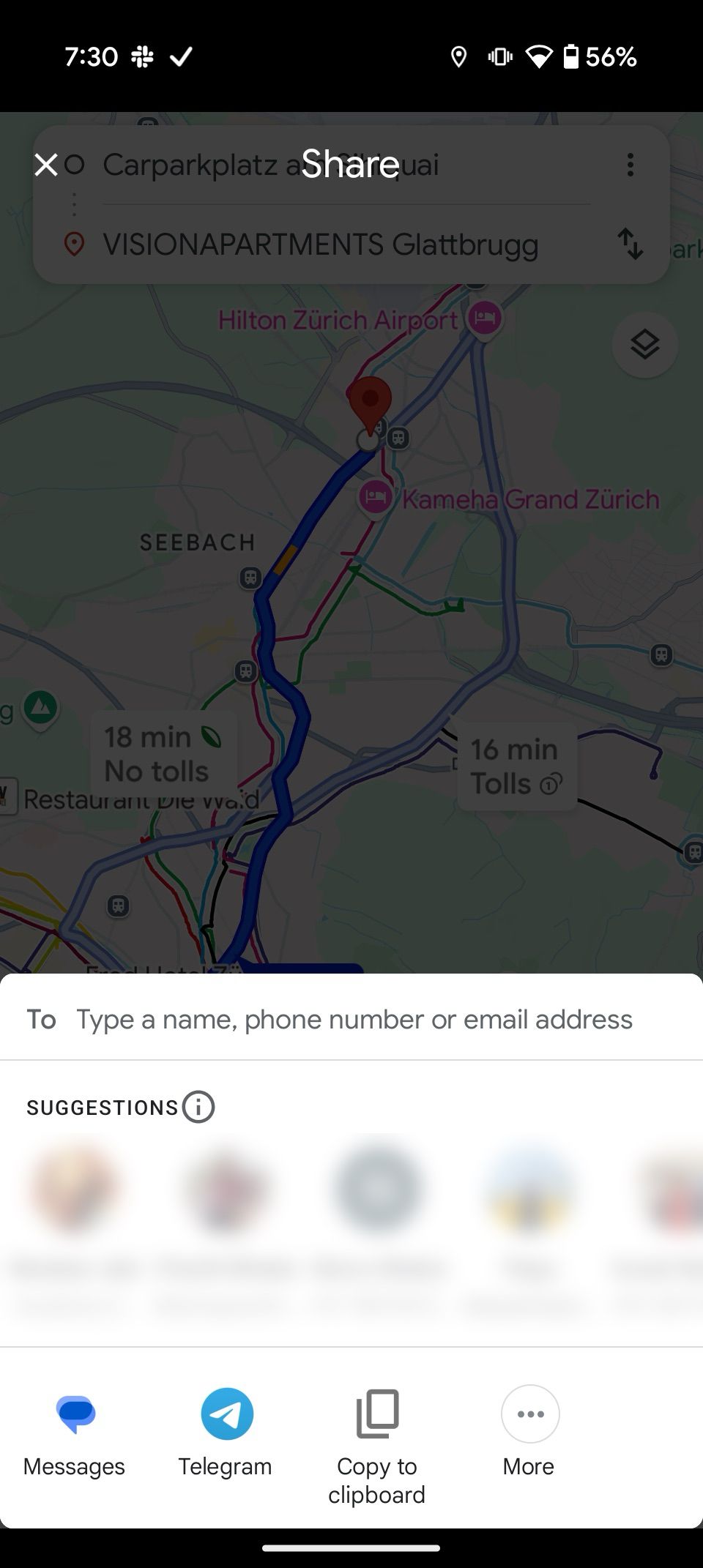
The shared text includes a link at the end. When the recipient taps it, Google Maps opens and starts navigation, making it easy for them to follow the route.
Make the most of Google Maps with these lesser-known features
Google Maps is the best navigation app, offering a plethora of hidden features that make the app experience even better. While there are still areas where Google could improve Maps, these lesser-known features will make your Maps experience better and more efficient.