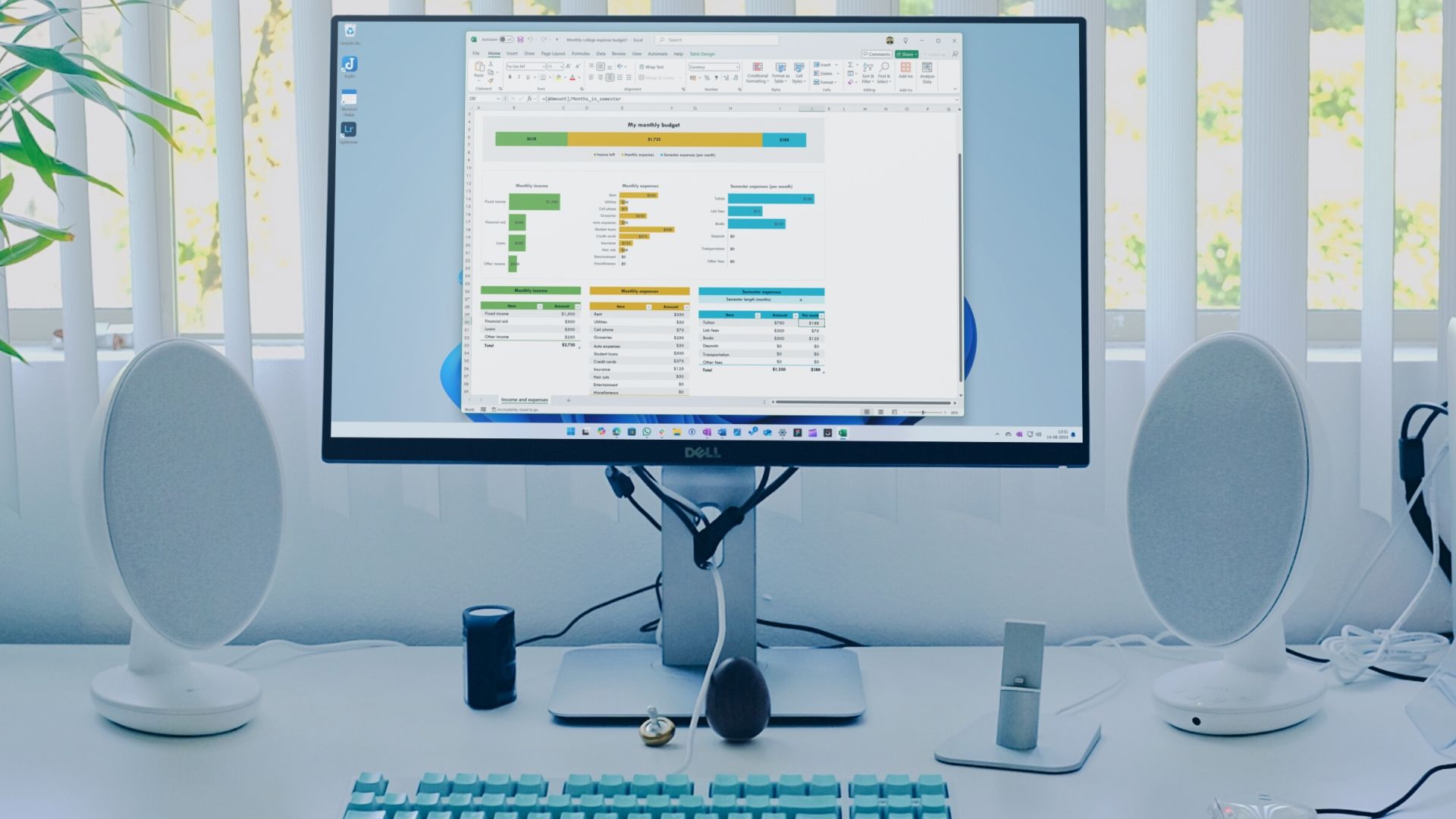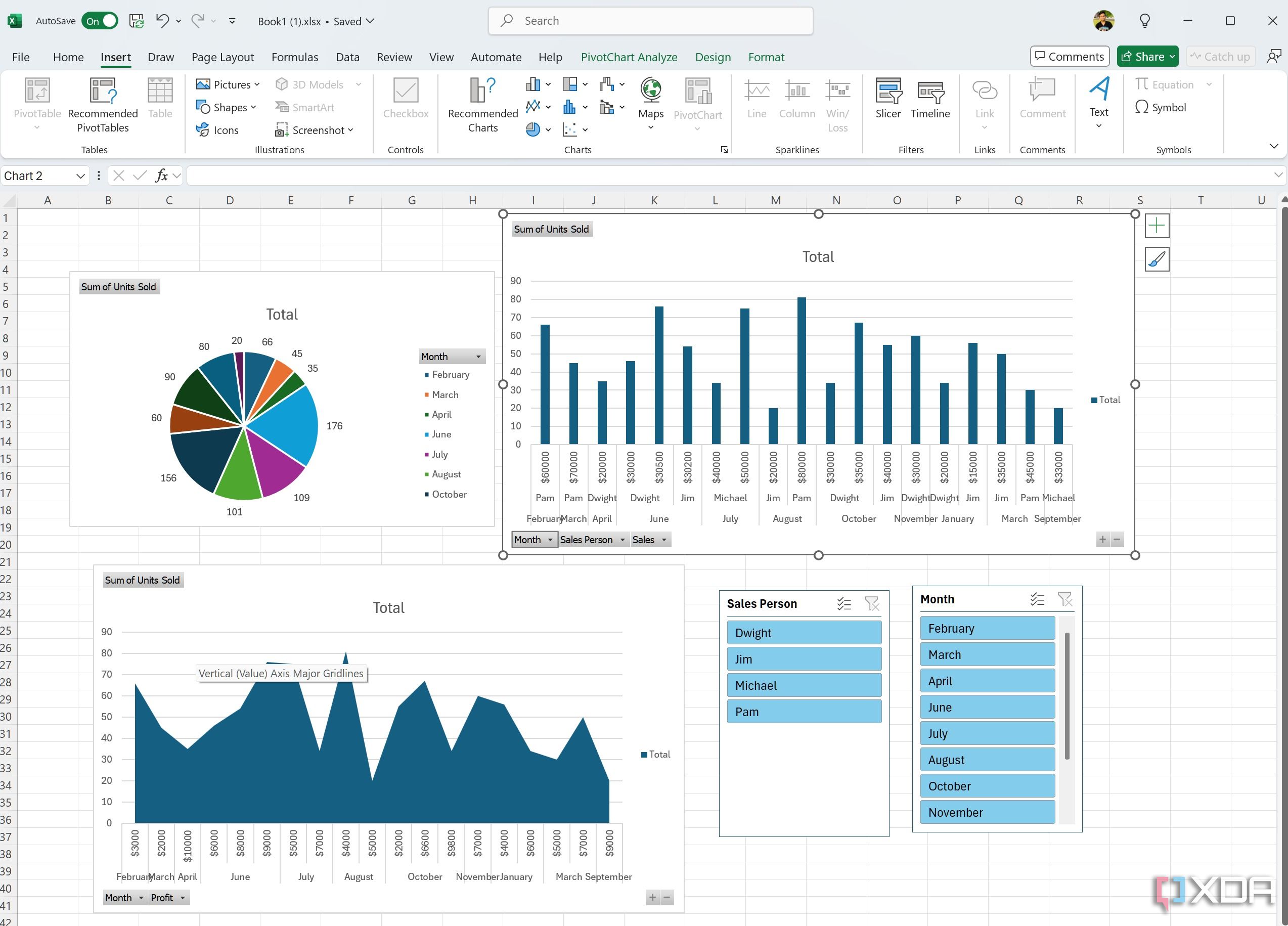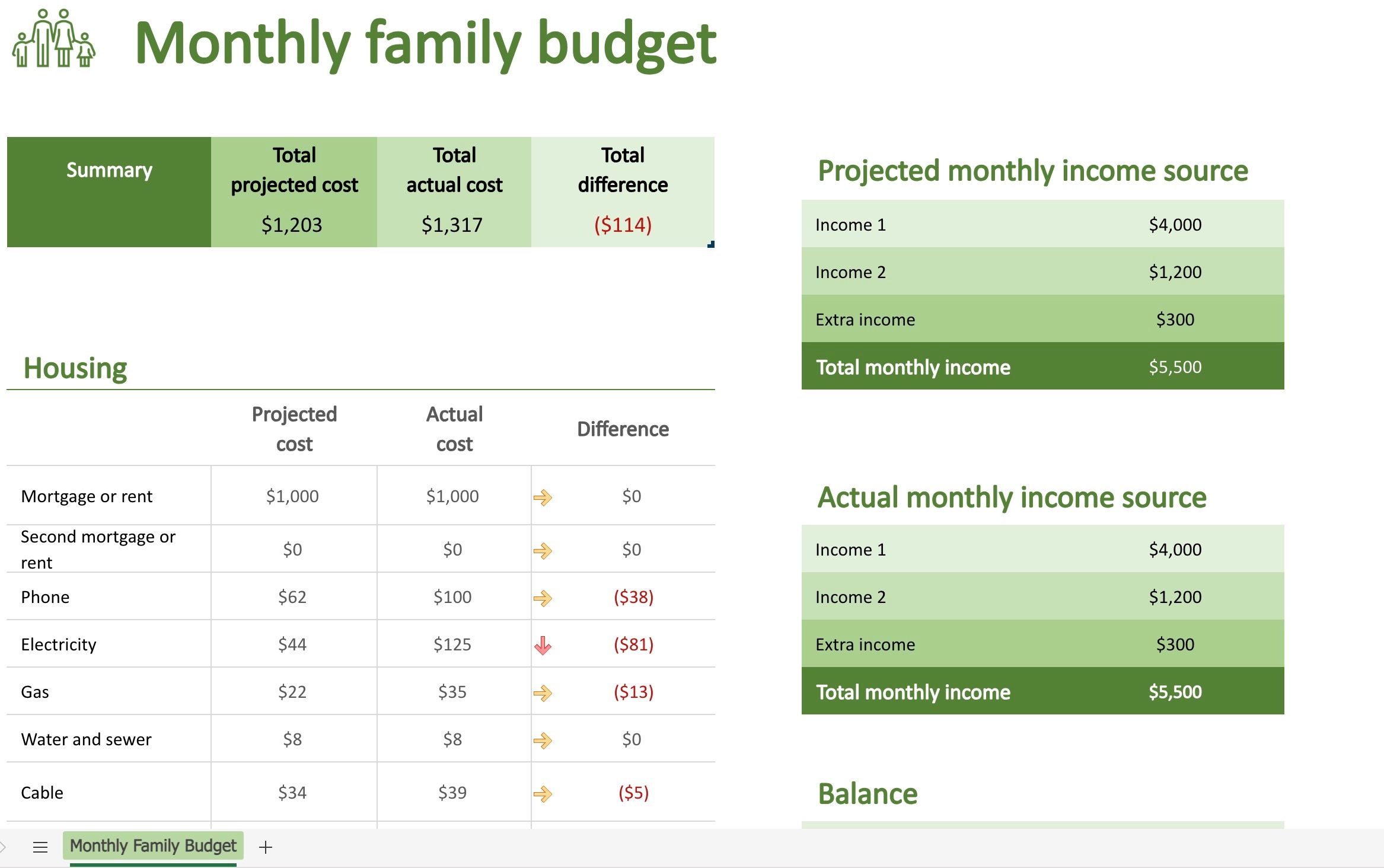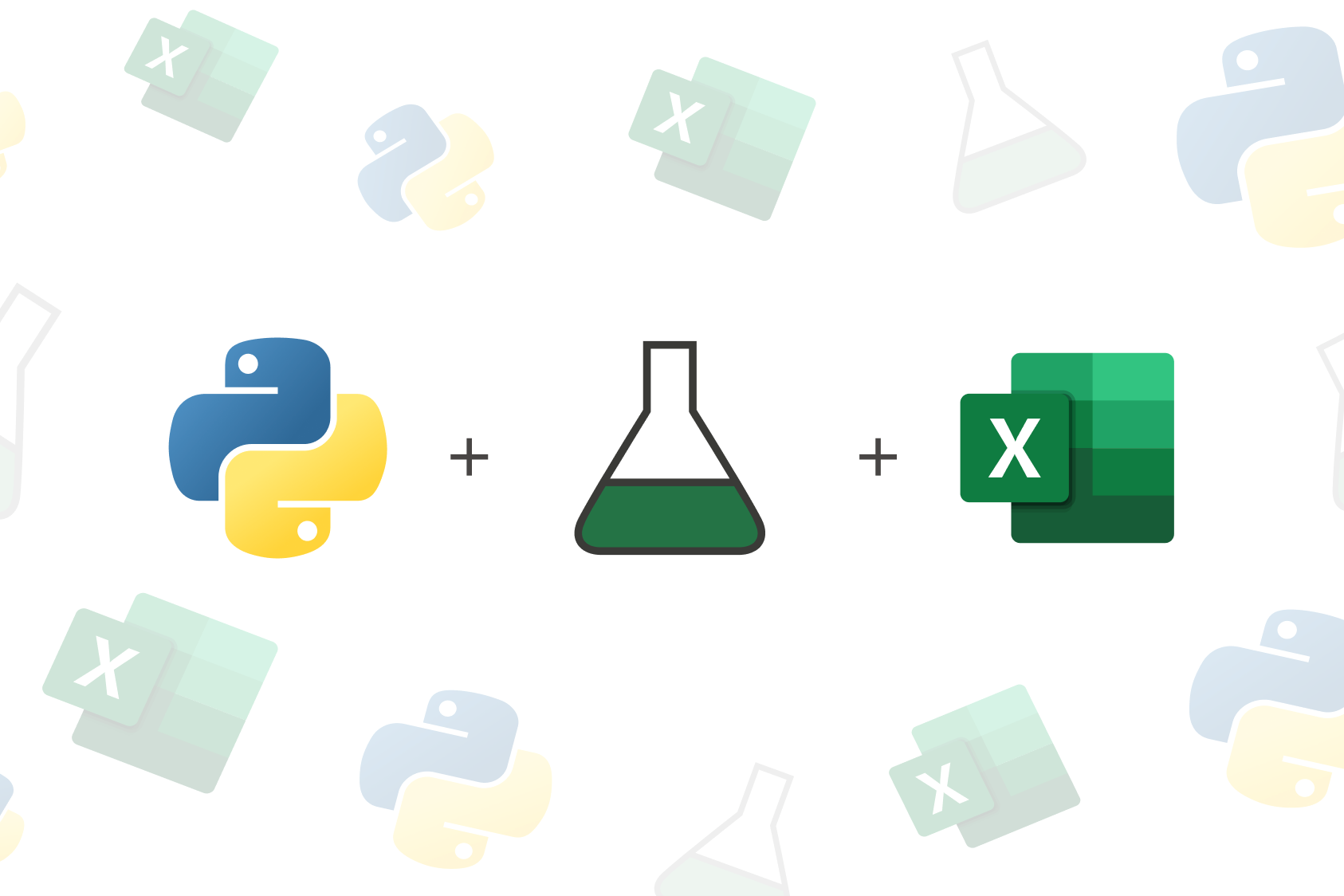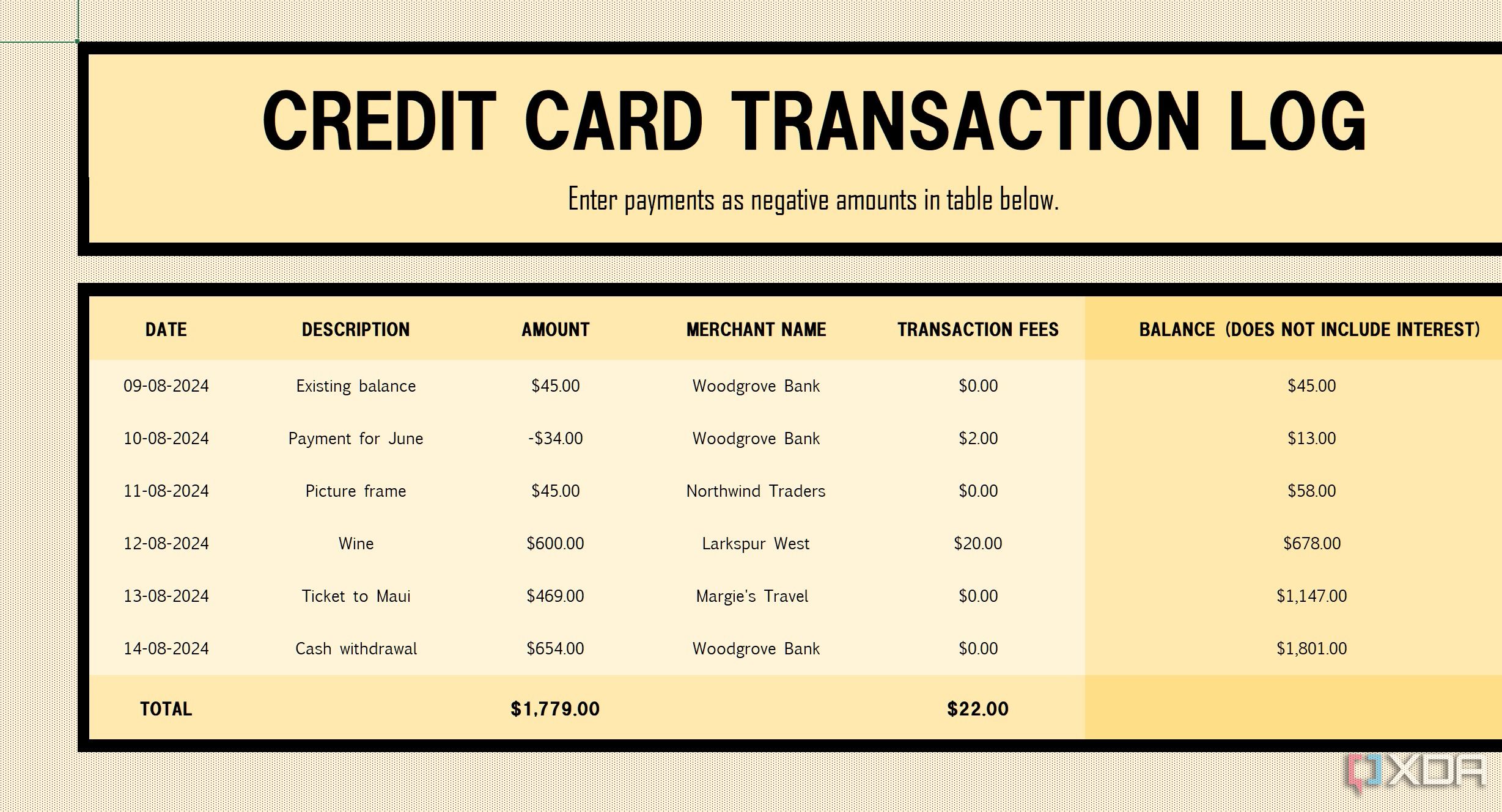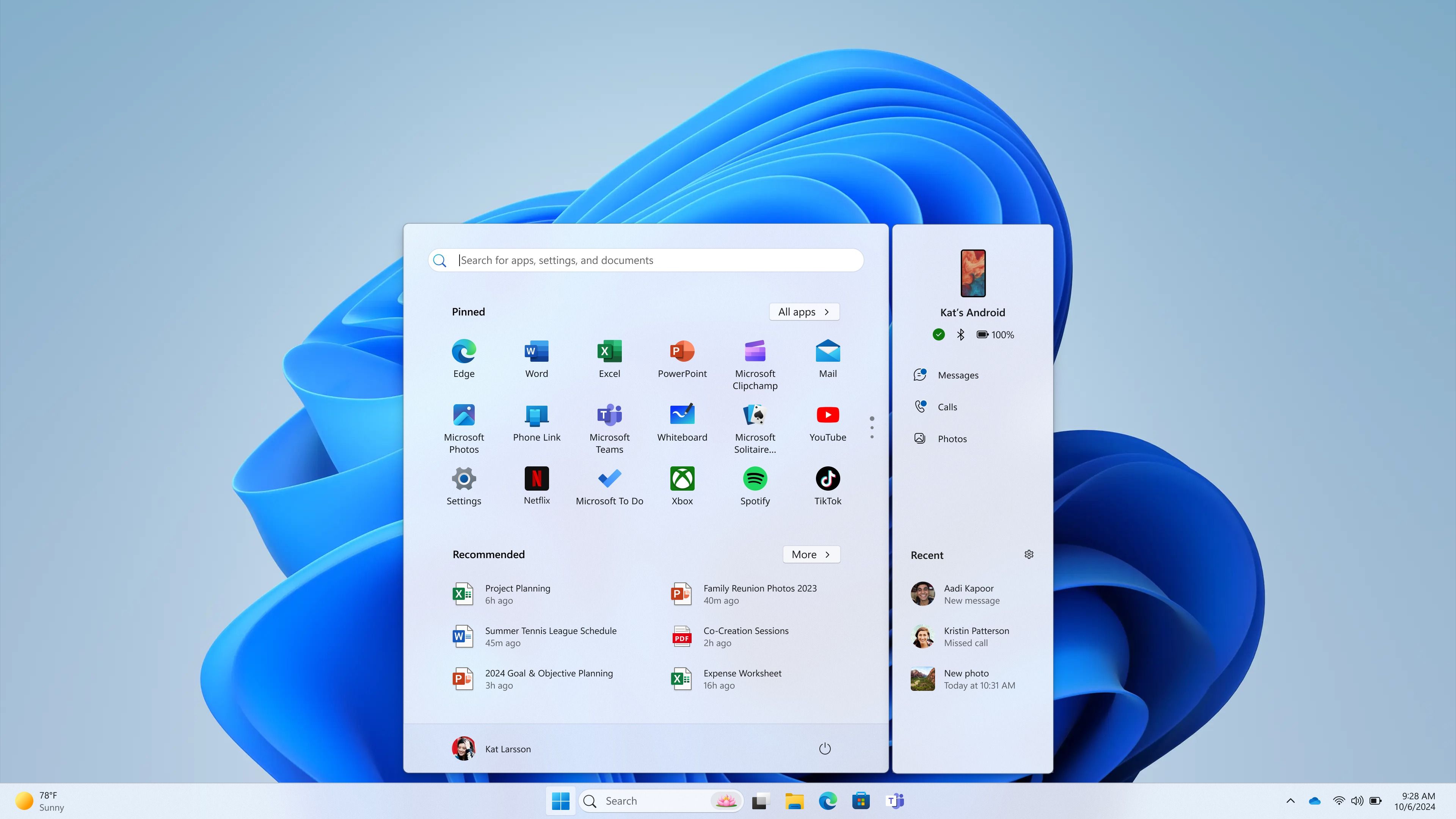Microsoft Excel and Google Sheets are two of the popular spreadsheet solutions out there. Although Google Sheets is widely appreciated for its ease of use and real-time collaboration features, Excel continues to be the preferred choice for professionals and businesses that require robust capabilities, versatility, and superior performance. From boasting a rich templates library to handling complex calculations, Excel constantly edges out its web-based counterpart.
Here are the top reasons why Excel continues to set the benchmark, beating Sheets in handling significant spreadsheet tasks.
7 Rich templates library
A layout for any situation
While both Microsoft Excel and Google Sheets come with a template library, the former’s is miles better. Microsoft offers hundreds of high-quality Excel templates to choose from, and they’re neatly divided into different categories, making it easier for anyone to find a relevant option.
Whether you want to create a planner, weekly chore schedule, home remodel planning, event timeline, holiday budget planning, or even a photo family tree, there is a template for every situation. You can also find powerful Excel templates from third-party sources on the web.
It’s sufficient to say that Microsoft has completely outshined Google in this critical area.
6 Power and performance
Excel can handle it all
Be it thousands of rows or dozens of interactive charts, Microsoft Excel handles datasets of any size without breaking a sweat. After all, it’s an offline-first solution with native apps on the desktop and can perform extensive data analysis and complex calculations without flinching. Excel’s superior performance should be the top reason for picking it over Sheets. In comparison, Google Sheets can feel slow when you deal with a giant database.
Whether you’re crunching numbers for a Fortune 500 company or simply want a spreadsheet that won’t buckle under pressure, Excel’s robust capabilities give you the confidence to handle any task like a pro.
5 Better data analysis and visualization
Here comes Power Pivot and Power Query
Whether you want to manipulate data, analyze patterns, or visualize different types of charts, Excel does the job without any problems. For example, it comes Power Pivot and Power Query, which transform how you handle data from multiple sources.
Power Query simplifies the tasks of importing, cleaning, and transforming data, whereas Power Pivot allows you to develop advanced data models, execute complex calculations, and produce interactive reports effortlessly.
Excel also has many advanced tools built-in, whereas you need to rely on third-party add-ons to perform the same in Google Sheets. For example, you can run advanced statistical tests such as t-Tests, z-Tests, and ANOVAs from the Data tab only. On Google Sheets, you need to download a third-party add-on (XLMiner Analysis Tool). Many third-party tools are frequently outdated and fail to perform as anticipated, causing frustration for users.
4 Dedicated apps and keyboard shortcuts
Giving you the best tools for the job
Microsoft offers desktop Excel apps on Windows and Mac, while Google Sheets is strictly a web-based solution. While these web apps work just fine, nothing beats the user experience of a dedicated app. Besides, Google Sheets works best with the company’s Google Chrome browser only; your mileage may vary when you use another browser like Edge, Arc, or Vivaldi.
Microsoft Excel also comes with an extensive list of useful keyboard shortcuts. Google Sheets supports keyboard shortcuts, too, but since it’s the web solution, some shortcuts can interfere with your preferred browser.
3 In-built support for Python
Take Excel to the next level
With the recent update, Microsoft officially added support for Python in Excel. The software uses a core set of Python libraries by Anaconda, and you can execute Python codes, create charts, perform advanced data analysis, glance over data with plots, and more with relevant commands.
You also have the flexibility to import more libraries, such as Astropy, Faker, IPython, NumPy, Pandas, and Prince. To enable the same function in Google Sheets, you’ll need a third-party extension, which likely won’t provide as smooth an experience as Excel. If you are a power Excel user, we highly recommend learning basic Python for data analysis in Excel.
2 Security and control
Keep your hard work private and secure
Since Microsoft Excel uses OneDrive cloud storage by default, you have ample security and privacy options while sharing spreadsheets with other team members. You can generate a password-protected link and even insert an expiry date to keep prying eyes away from your confidential files. The option can be quite handy when you plan to share private data like quarter performance, sales data, company forecast details, and more with others.
Google Sheets uses Google Drive by default, and the company’s cloud solution doesn’t offer the same level of security features as OneDrive.
1 Integration with Microsoft products
File Explorer is even more useful
Source: Microsoft
Microsoft Excel is a no-brainer for Windows users. Since OneDrive is the default cloud storage on Windows, your Excel files are easily accessible right from the File Explorer menu. However, the best part is Microsoft 365’s integration with the Windows Start menu, providing instant access to your recently used Microsoft 365 files, such as spreadsheets.
With Google Sheets, you must open the desktop browser and visit Sheets to access your spreadsheet library.
Crunch numbers like a pro
It’s quite evident why Excel is the top choice for professionals who demand exceptional performance, an extensive template library, and flexibility without any compromises. While Google Sheets does score in a couple of areas, it’s Microsoft’s solution that gets our vote in this battle.
Aside from crunching numbers, you can also use Excel to plan and manage projects. And thanks to the top project management templates, you don’t even need to start with a blank spreadsheet.