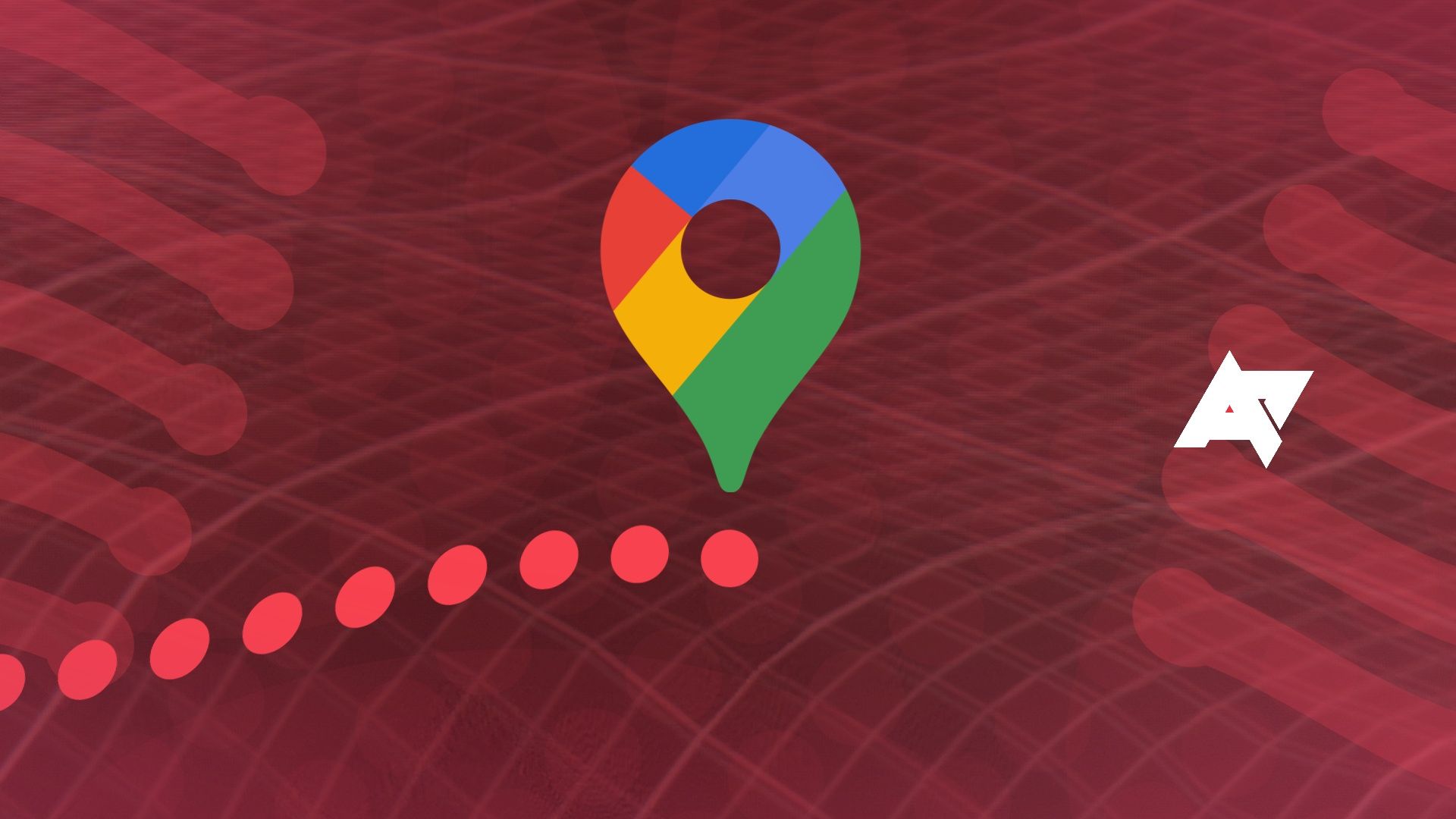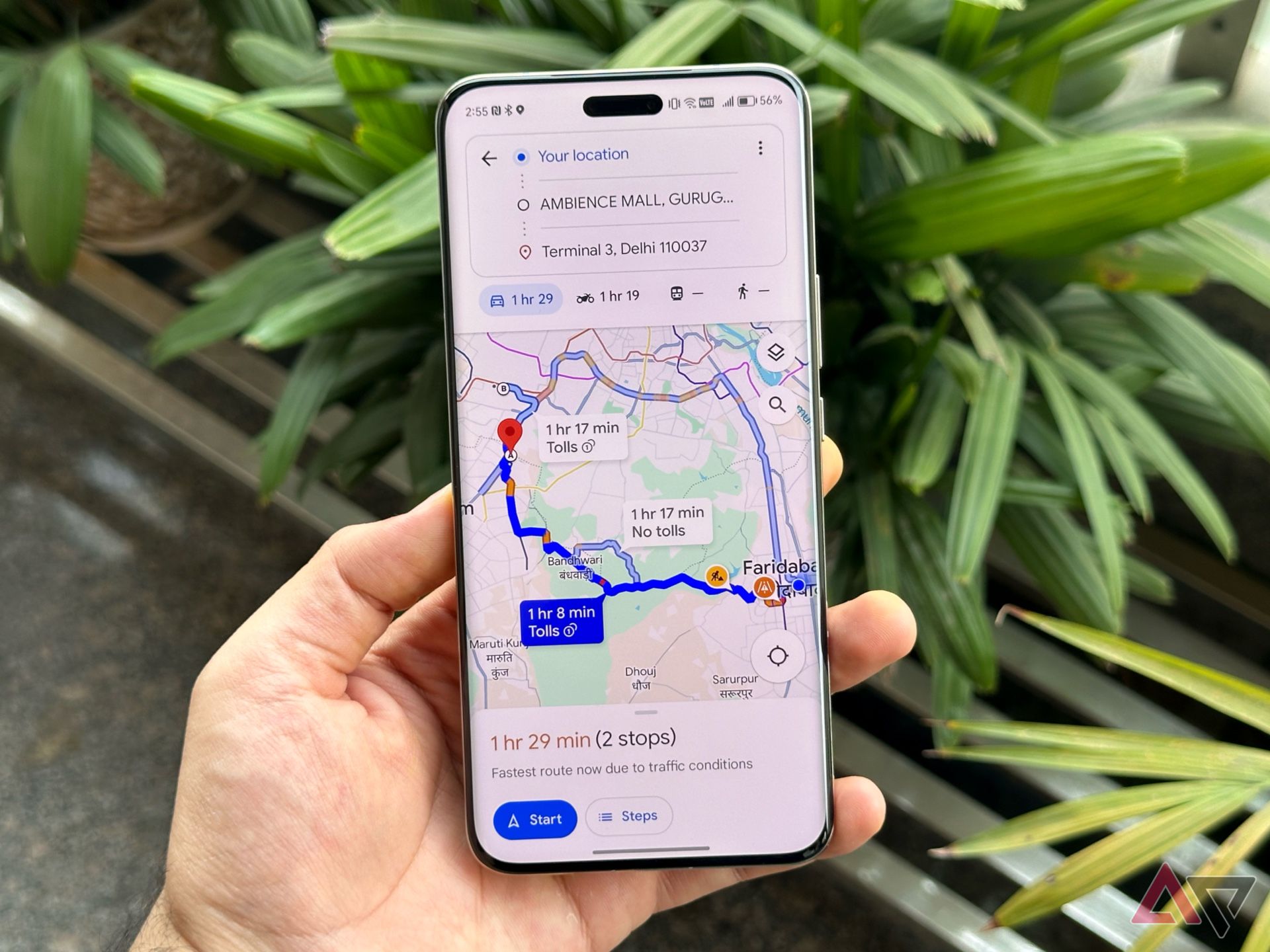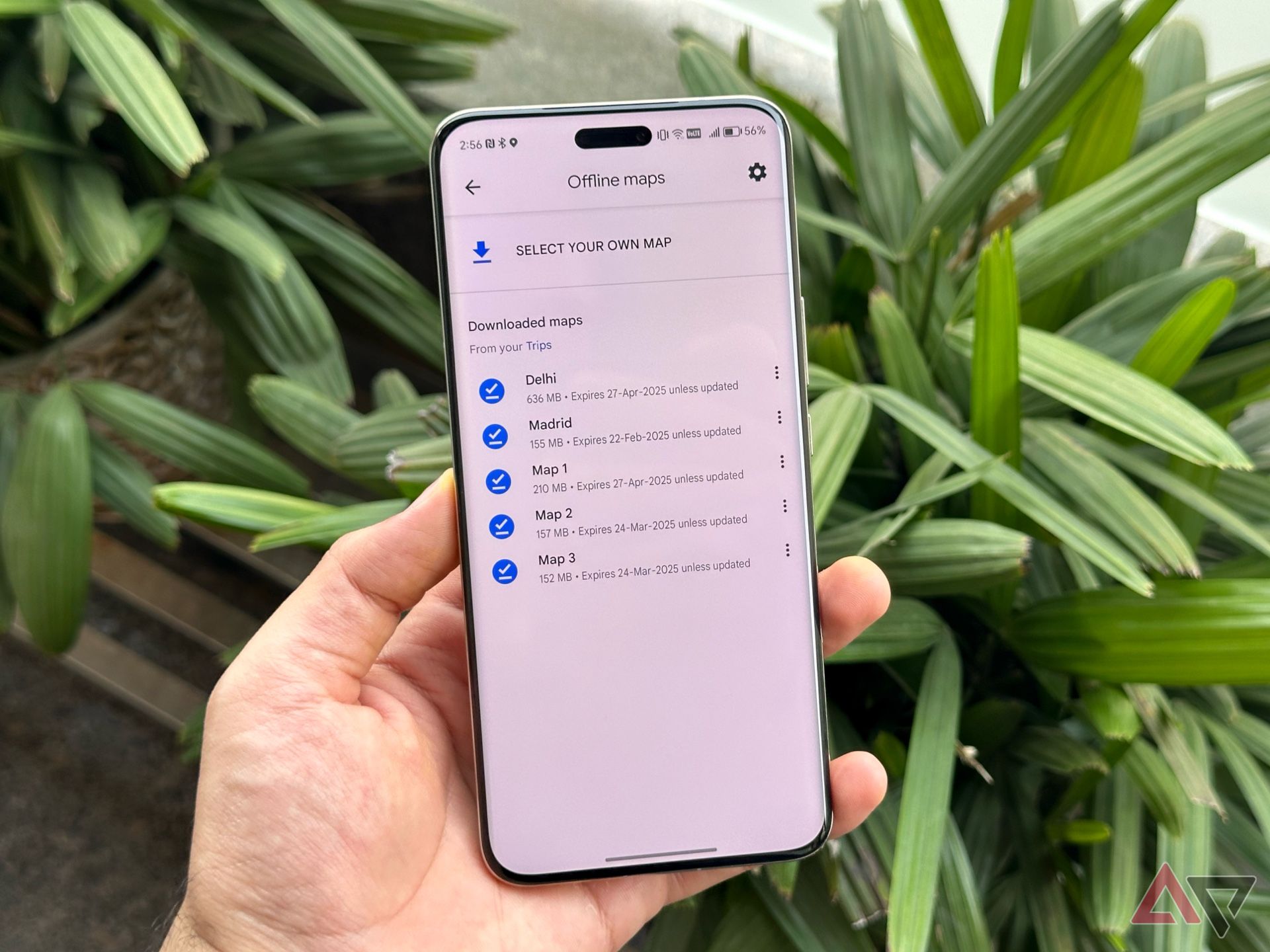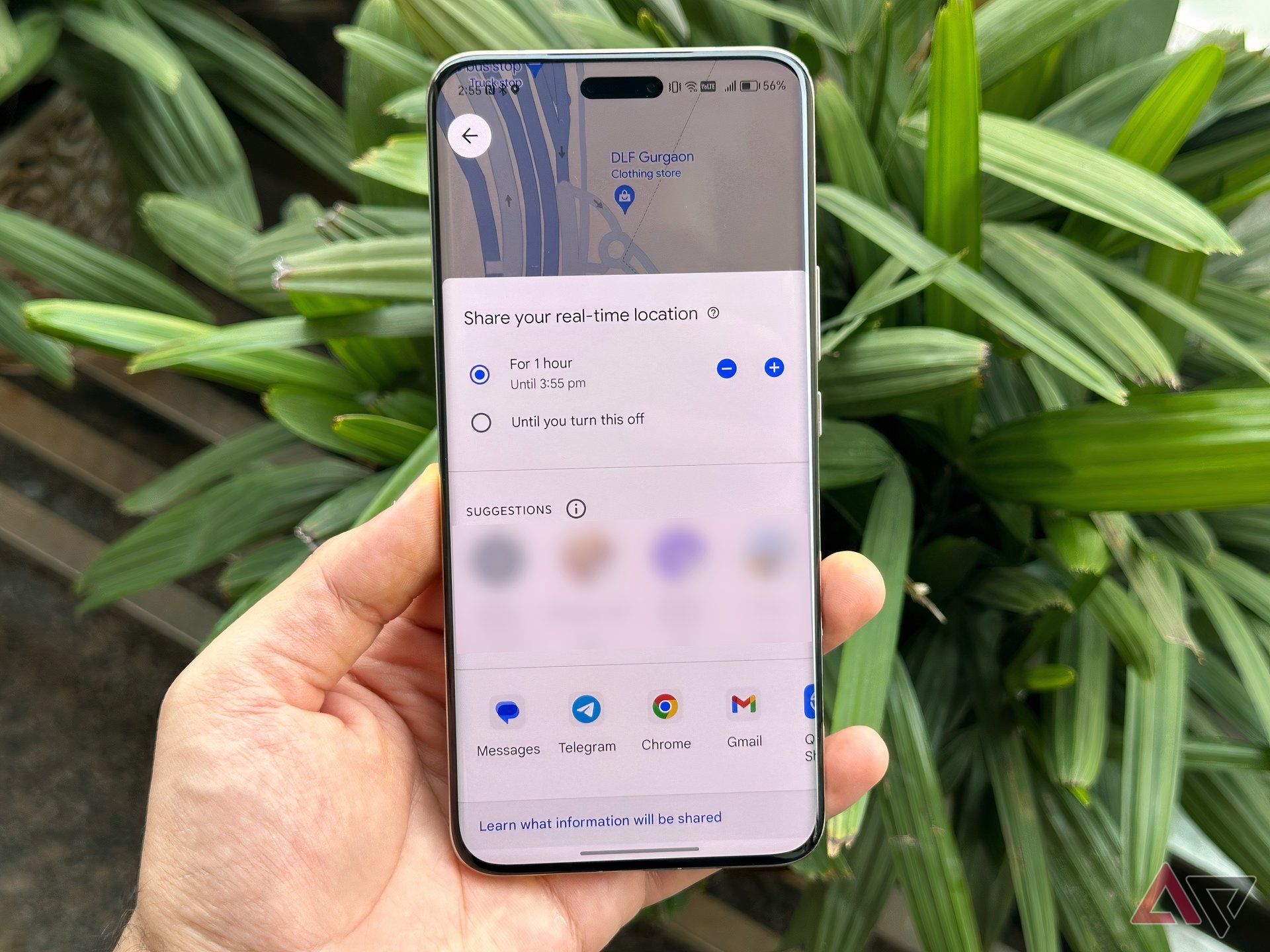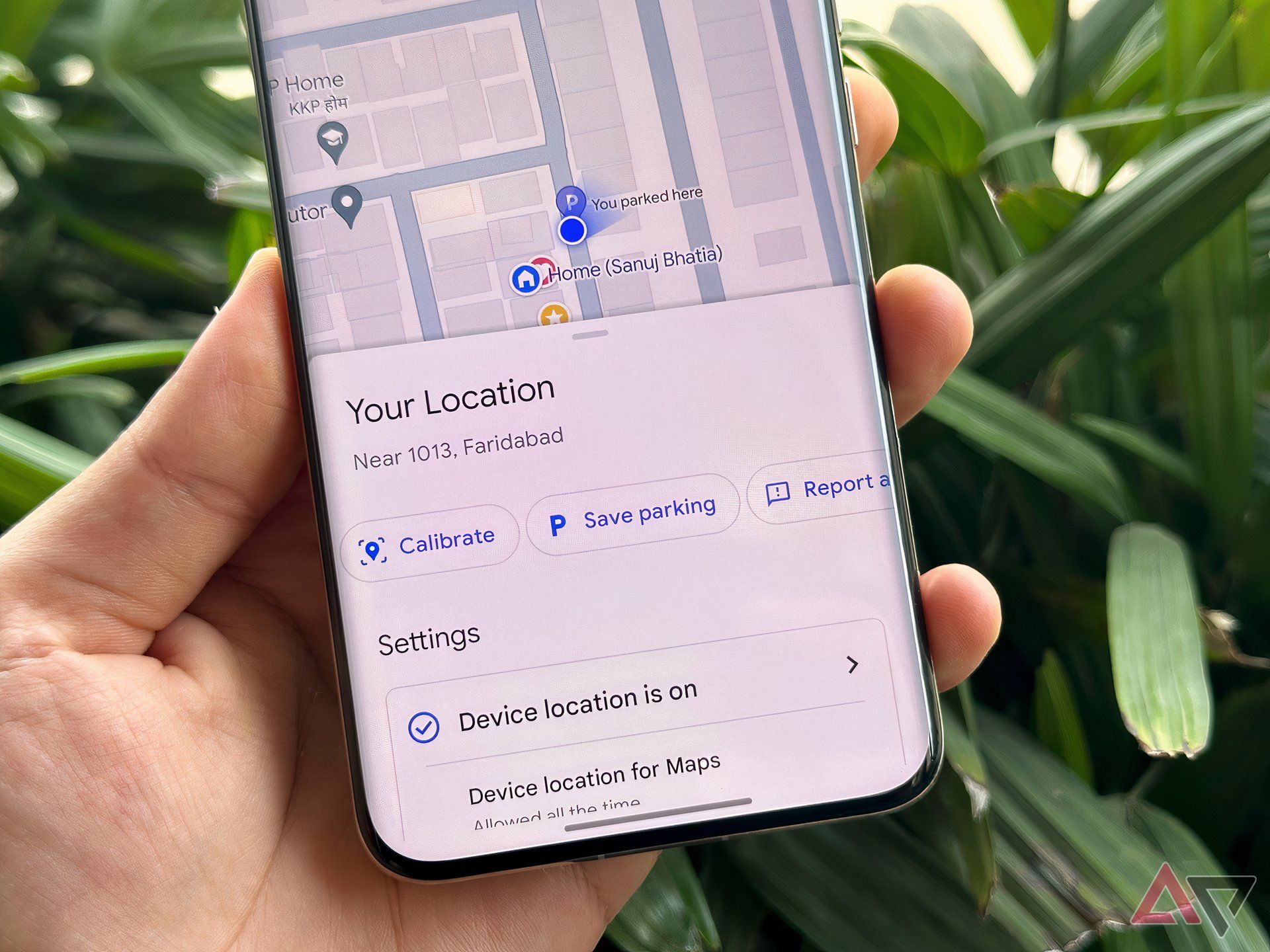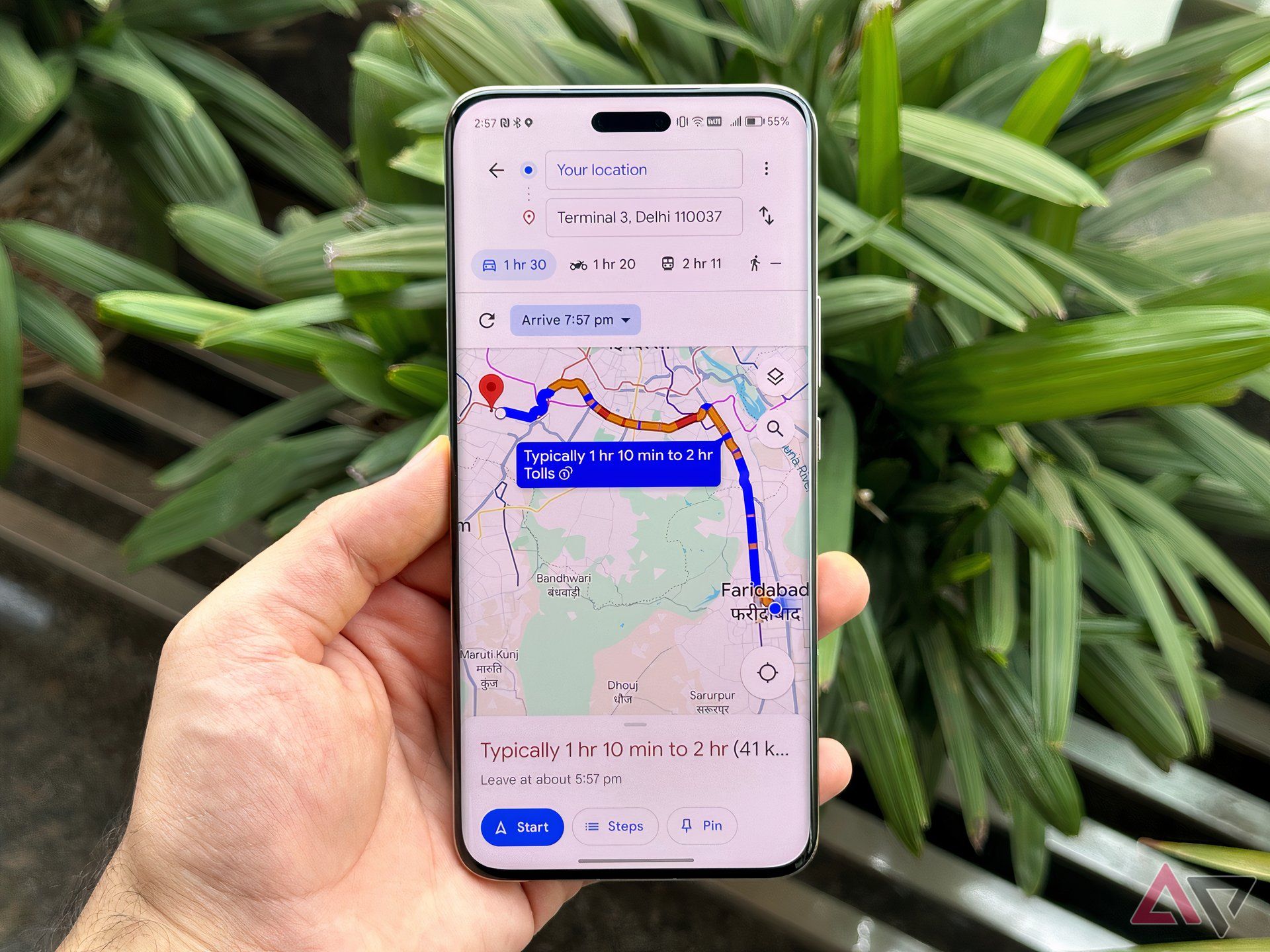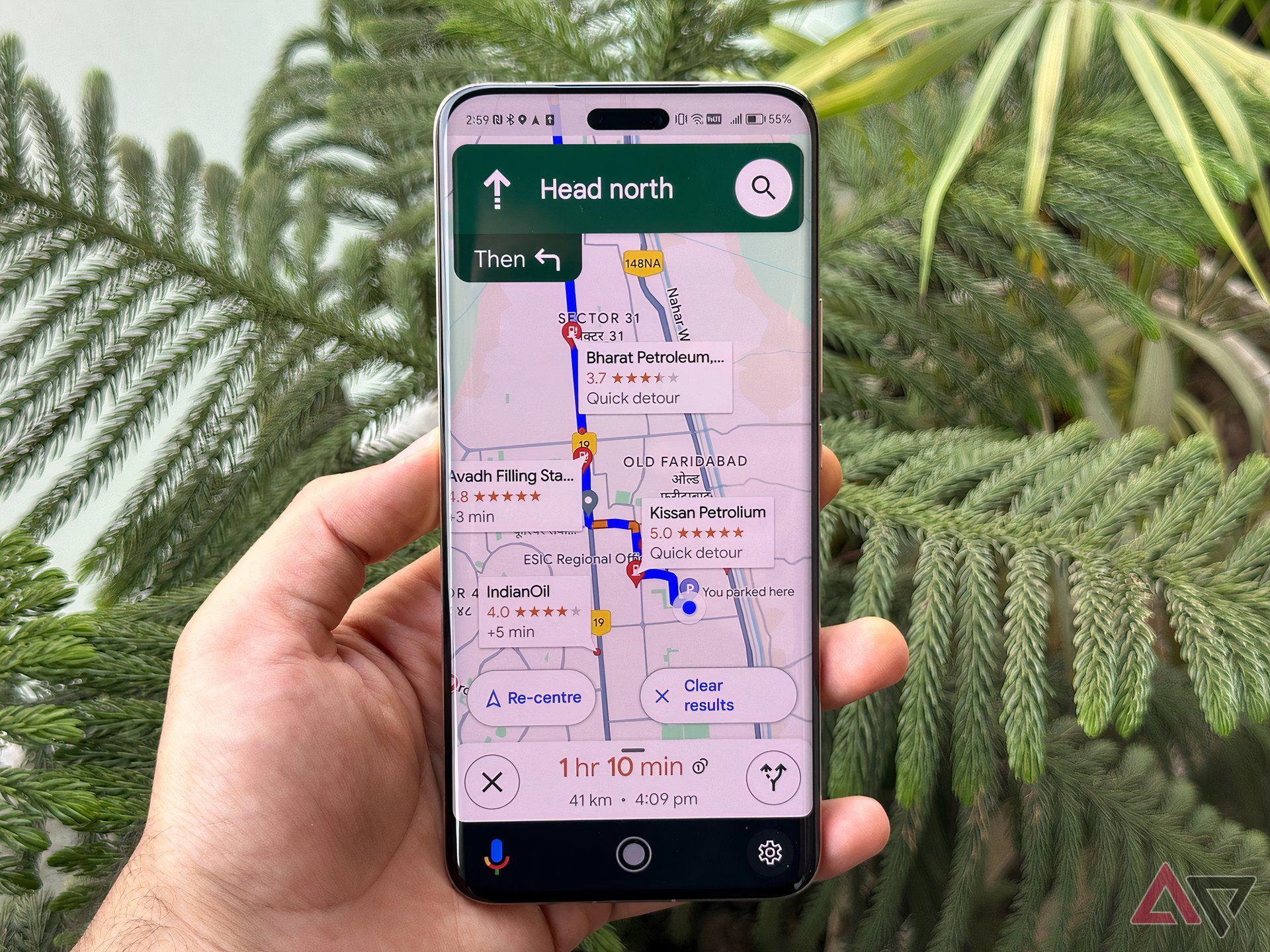Google Maps is undoubtedly one of the most useful apps to have on your phone. While there are other navigation apps available, Google Maps is a complete package. It not only provides directions but also offers information on train or bus schedules, store opening hours, restaurant menus and reviews, and now, even an immersive view of the route you’re about to take. With so many features packed into one app, here are some of my favorites that I just can’t live without.
1 Multiple stops
No need to restart navigation at the first stop
My trips — and I bet it’s the same with you as well — usually involve more than just going from Point A to Point B; I often have to make stops along the way, like dropping off a friend, running errands, and whatnot. With Google Maps, I can easily add these extra stops to my route so that I don’t have to keep starting navigation over and over again. To do this, enter your final destination in Google Maps, then tap the three-dot menu in the top-right corner and select “Add stop.” From there, you can add as many stops as you need and even arrange them in the order you prefer.
2 Offline maps
It’s a lifesaver
While 4G and now even 5G are available almost everywhere, there are still moments, especially when you’re traveling to a new country and you’re without the internet — this is where offline maps come in. As the name suggests, downloading a map of a specific area allows you to navigate without needing an internet connection. While some features like live traffic updates and walking directions aren’t available offline, it’s still a useful feature to have for peace of mind. You can download offline maps by tapping your profile picture, then selecting “offline maps,” and choosing the map you need.
3 Location sharing
Safety first
Location sharing is another key feature of Google Maps for me. Whether you’re meeting friends or just want to keep your family updated for safety, it’s incredibly helpful. Sure, there are other apps like WhatsApp for sharing your location too, but Google Maps is just so user-friendly and readily accessible across devices. To share your location, open Google Maps, tap on your profile picture in the top right corner, and select “Location sharing” from the menu. From there, you can choose who to share your location with and for how long.
4 Save your parking location
Never forget where you parked again
Have you ever found yourself in the classic “lost your parked car” situation? It happens, especially in those mall parking lots with levels and levels of parking. Thankfully, Google Maps offers an easy way to save your car parking location. Just open up Google Maps before you step out of your car and tap on the blue location dot. A menu will pop up — tap on “Save parking.” Maps will drop a pin at your current location, marking your parking spot. Moreover, if you’re using an Android device, you can even add additional context to your parking like notes and time for when your parking is due to expire.
5 Set departure or arrival time
Plan your trip before you leave
Traffic affects your travel time significantly. A route might take 20 minutes in the morning, but it would become a one-hour drive in the evening, especially in big cities. If you have a knack for reaching on time, you’ll love Google Maps’ feature to set a departure or arrival time. This lets you see the travel time to your destination before you leave, helping you plan accordingly. To use this, select your starting point and destination in Google Maps. Then, tap the three-dot menu, find the option to set a departure or arrival time, choose your preferred time, and tap “Set.” This will give you a clear idea of how to schedule your trip.
6 Saved places
One-tap access to your favorite locations
If you’re anything like me, you always make a list of places to visit before you travel. And for folks like us, Google Maps’ saved places feature is a real lifesaver. It’s so easy to use — just search for the location you’re planning to visit, and you can just put them in a list. Plus, you can create lists of your favorite spots or places you visit frequently, so everything’s conveniently organized. To save a location, just search for it, tap “Save” in the location info menu, and then choose the list you want to add it to. You can find all your saved places in the bottom center tab of Google Maps.
7 Search along the route
Find stops and services while driving
The “Search along the route” feature in Google Maps is another incredibly useful tool. It ensures that you don’t have to exit your navigation to find a gas station, get some food, or grab a coffee on the go. While navigating, simply tap the large search icon at the top right and enter what you need. Google Maps will display options along your current route. Select the desired location, and it will add the stop to your ongoing route, updating your estimated arrival time side by side.
Google Maps is the king of navigation apps
Google Maps is hands down the best navigation app out there. Even with a number of competitors around, I still stick to Google Maps — it’s got everything I need. Plus, Google’s planning to add more AI-based features to the Maps to make it easier to use. We could even be in for more Maps-related announcements during the upcoming I/O 2024. But for now, what’s your favorite thing about Google Maps? Let us know in the comments section below!
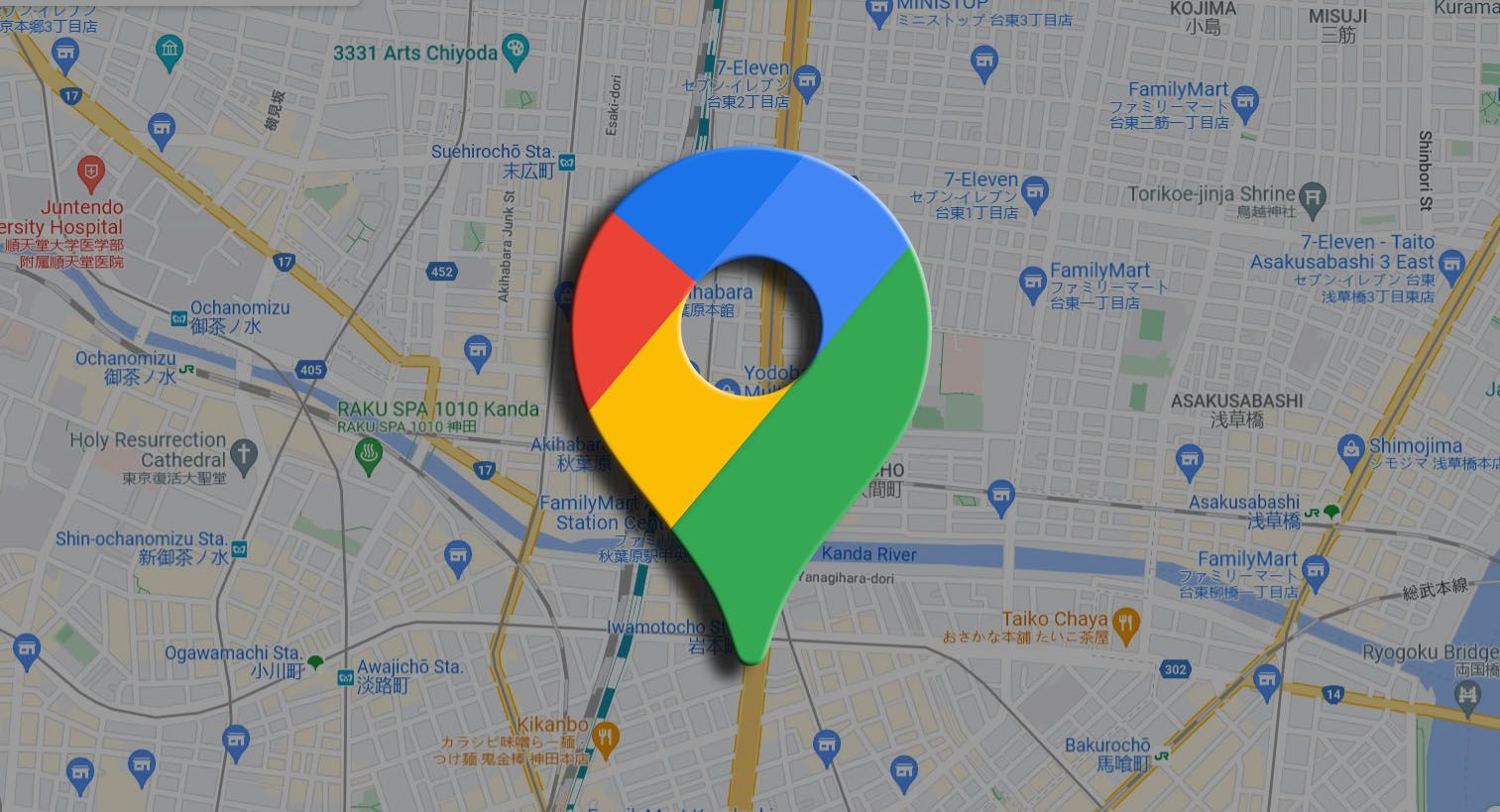
10 Google Maps tips and tricks you need to try right now
So much more than just driving directions