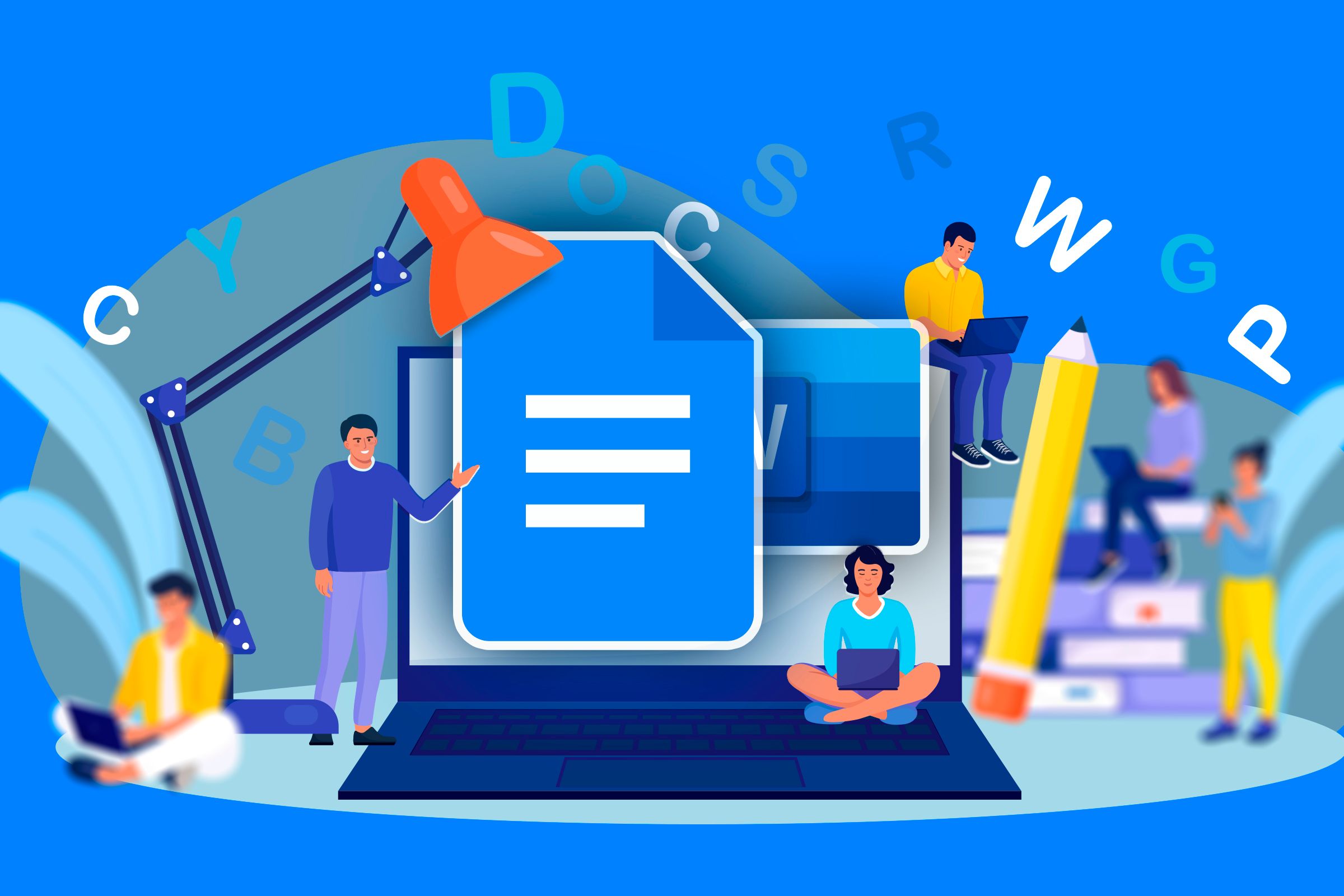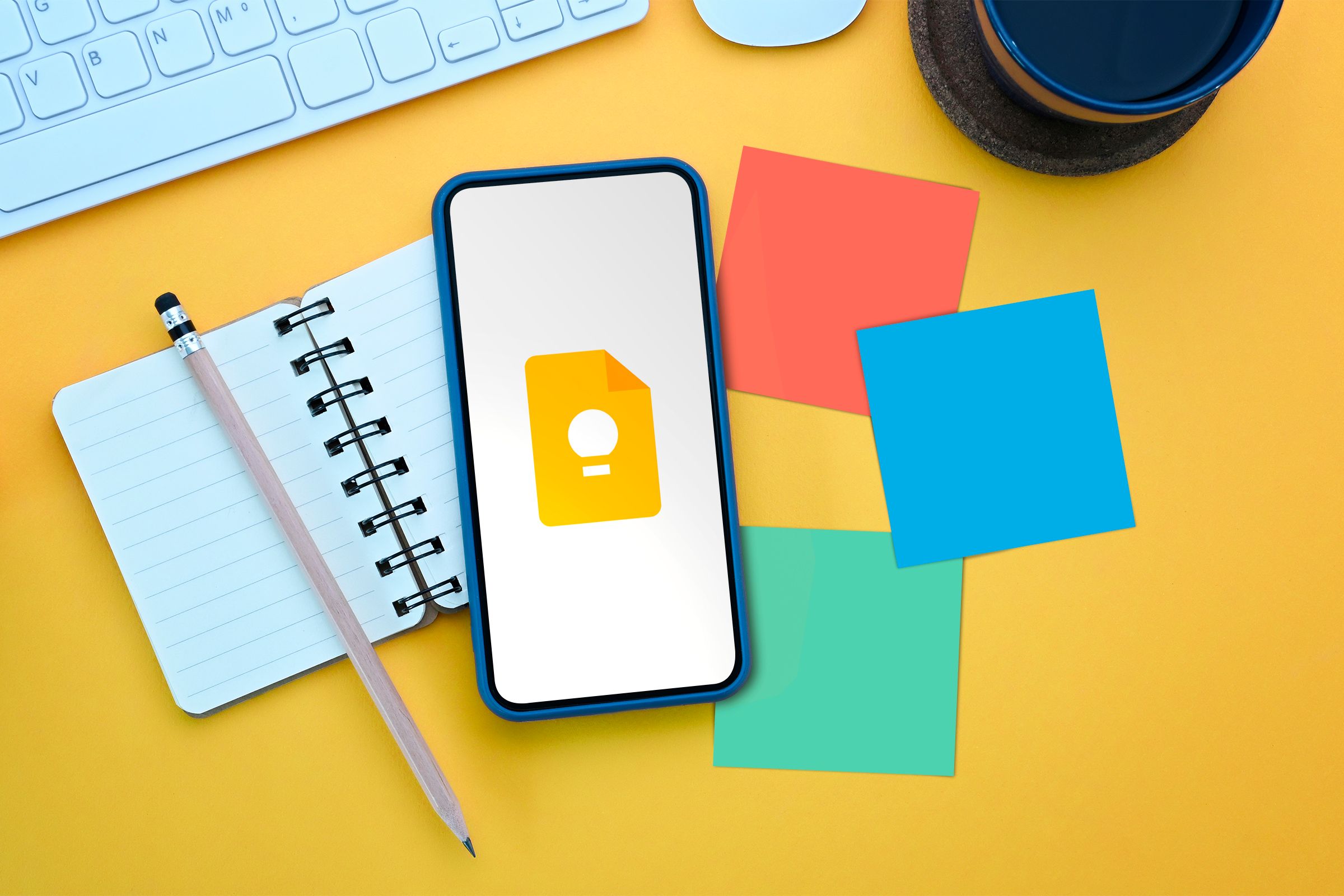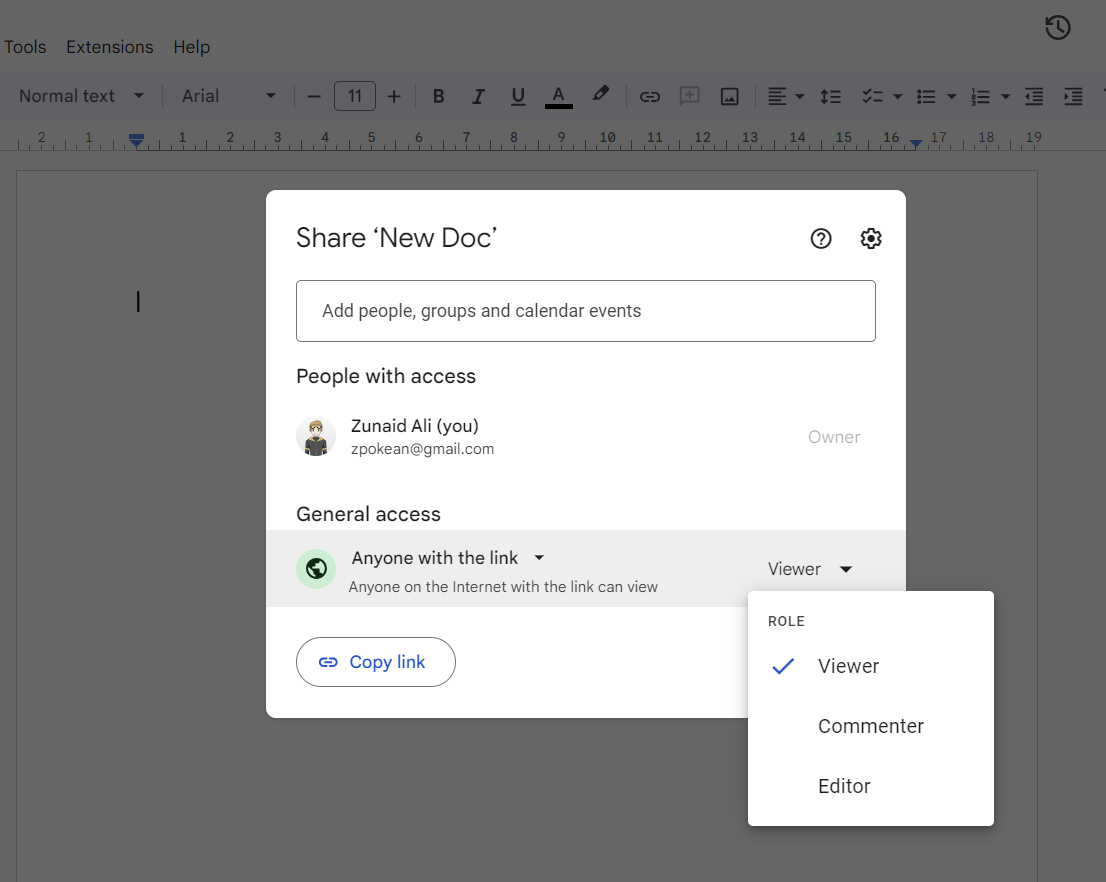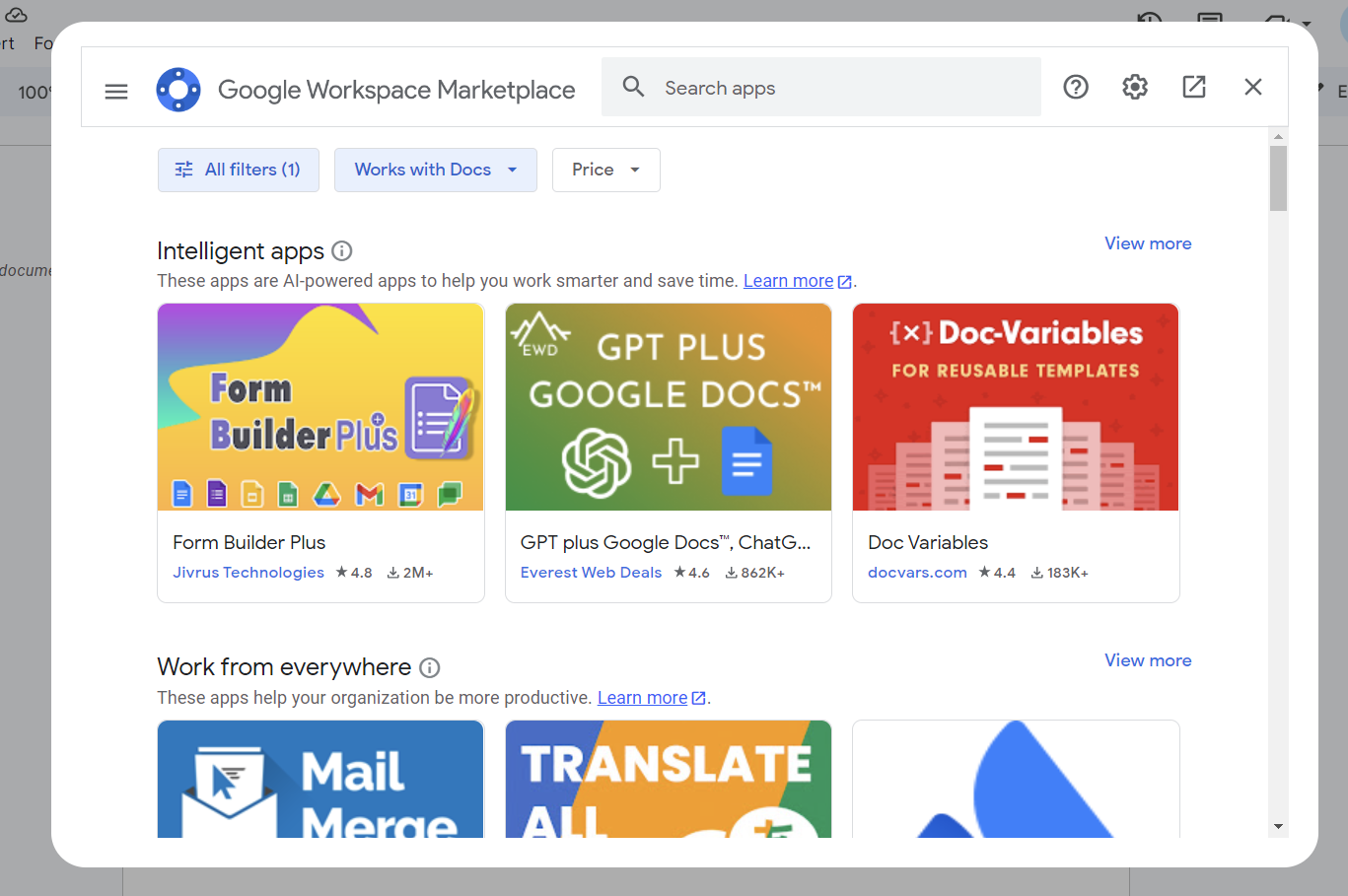As a writer, I’ve used both Google Docs and Microsoft Word from time to time. Word may have the edge of being feature-rich, but when it comes to simplicity and productivity, Docs has checked all the boxes for me. Here’s why I go back to Google Docs for almost all my document work.
1 Simple Interface
One of my main reasons for using Google Docs is its simple, clean interface. When you open Google Docs, you’re greeted with a minimalist layout, free from clutter and unnecessary tools. This ensures I can focus on my content rather than be overwhelmed by hard-to-find menus and options. On the other hand, Microsoft Word offers a feature-heavy interface with a dense ribbon of tools. This can be intimidating for users that only need basic document formatting options.
Google Docs focuses more on ease of use, providing only the most essential tools upfront, and hiding more advanced options behind intuitive menus. This is a big deal for me as a casual user who prefers distraction-free workspace. For newcomers, this also reduces the learning curve. If I open Microsoft Word after a long time for some document work, I often forget where some of the important options were the last time I used it. There were instances where I had to search the web just to know where a specific option was located. But, that’s not the case with Google Docs.
If I need to get some document work quickly done, I’d rather not spend time navigating the maze of buttons and features on Word. Google Docs offers a smoother and more enjoyable work experience for me.
2 Integration With Keep Notes and Other Google Services
Google Docs integrates with Keep Notes. It’s a short note writing and sharing platform. It allows me to store quick notes, ideas, to-do lists, and images, which I can easily access and directly insert into Google Docs. This is convenient when I need to pull in snippets of information, research, and reminders that I’ve saved on the go without the need to jump between multiple platforms.
But it’s not only Google Keeps. Docs is connected with the entire Google Workspace ecosystem, including Google Drive, Google Meet, and Google Calendar. Files created in Google Docs are automatically saved to Google Drive, making them accessible from other devices. If you need to discuss important documents, you can start a meeting on Meet straight from Google Docs. Google Calendar integration lets me set reminders and deadlines within my Google Docs workflow.
This integration makes Google Docs a versatile tool. It functions as a part of my large productivity toolbox, making document creation more efficient and seamless than what’s offered in Microsoft Word.
3 Easy Sharing and Collaboration
Google Docs makes sharing and collaboration as effortless as it can get. With just a few clicks, you can share a document via a link, providing specific access levels such as view, comment, or edit. Docs allows multiple users to edit the same document simultaneously, with each editor’s changes instantly visible to other collaborators. You can see who’s currently working on the document and communicate with them through the built-in comment system and suggestion features.
Unlike Word, where tracking changes and adding comments may feel a bit cumbersome, Google Docs simplifies the process. You can leave comments on specific sections and tag others using the ‘@’ symbol. The ‘Suggesting’ mode lets editors propose changes without changing the original text. You can check the suggested comments and resolve the issues by making the necessary changes.
Another cool side of Google Docs is its easy document version history. It automatically saves every version of the document. You can access the version history to see previous drafts and changes made by each collaborator and even restore older versions. Most clients I’ve worked with unanimously prefer Google Docs for this one perk. Student groups also take advantage of these collaboration features.
4 Mobile-Friendly
There are many instances where I need to prepare documents on the go. So, I have to rely on my mobile for that. Google Docs makes document work on mobile devices less irritating. Google Docs has been designed with mobility in mind, offering a user-friendly experience on smartphones and tablets. Whether you’re using Android or iOS, the mobile app offers almost all the same features as the web version. I can start working on a document on my laptop and continue editing it on my phone without missing a beat.
The mobile version of Google Docs is optimized for touch with an intuitive interface. You’ll find the most used features right at your fingertips. Large, easy-to-tap buttons and a simplified toolbar make it a perfect choice for small screens. You can quickly format text, insert images, and copy-paste into and out of the documents. Compared to Word’s mobile app, Google Docs feels more streamlined and efficient for basic editing tasks.
5 Completely Free
Unlike Microsoft Word, which is typically bundled with Microsoft 365, a subscription-based service, Google Docs offers all its functionalities without any cost and no strings attached. You can create, edit, and share documents without worrying about paying for premium features or upgrades. So, it’s a great option when you’re trying to minimize your costs.
In the case of Microsoft Word, you can either buy it standalone for $159.99 or get the Microsoft 365 subscription starting from $6.99/month. The web version is free to use but quite limited in features compared to the desktop version. Moreover, both the web version and the mobile app gently push you to buy the Microsoft 365 subscription.
The only concern you may have about Google Docs is the limited 15GB Google Drive space. Since all the Google Docs documents you create take up space in Google Drive, your free space can end up rather quickly.
6 Has Many Great Extensions
If you think Google Docs lacks a feature, you can extend its functionality by adding extensions from the Google Workspace Marketplace. These add-ons help you with different tasks such as formatting, productivity, and research. Even outside the marketplace, you have many third-party tools that seamlessly integrate with Google Docs. Adding these removes any previous limitations it had compared to Microsoft Word.
Microsoft Word also has a huge collection of extensions in both the web and desktop versions. But it’s not only the collection that matters. Extensions in Google Docs are extremely easy to find, install, and manage. The extensions blend in well with the minimalist UI of Google Docs. In Word, extensions can make the already busy interface even more cluttered. I also had to do some back and forth when I wanted to remove add-ins from Word. However, it was straightforward in Docs.
7 Docs Over Word, Every Time
Google Docs takes care of most of my document work, whereas the extra features from Word kind of feel overkill. It’s also unconditionally free and is easy to work with. But that doesn’t mean Docs is perfect. Microsoft Word has many advantages over Docs for advanced users.