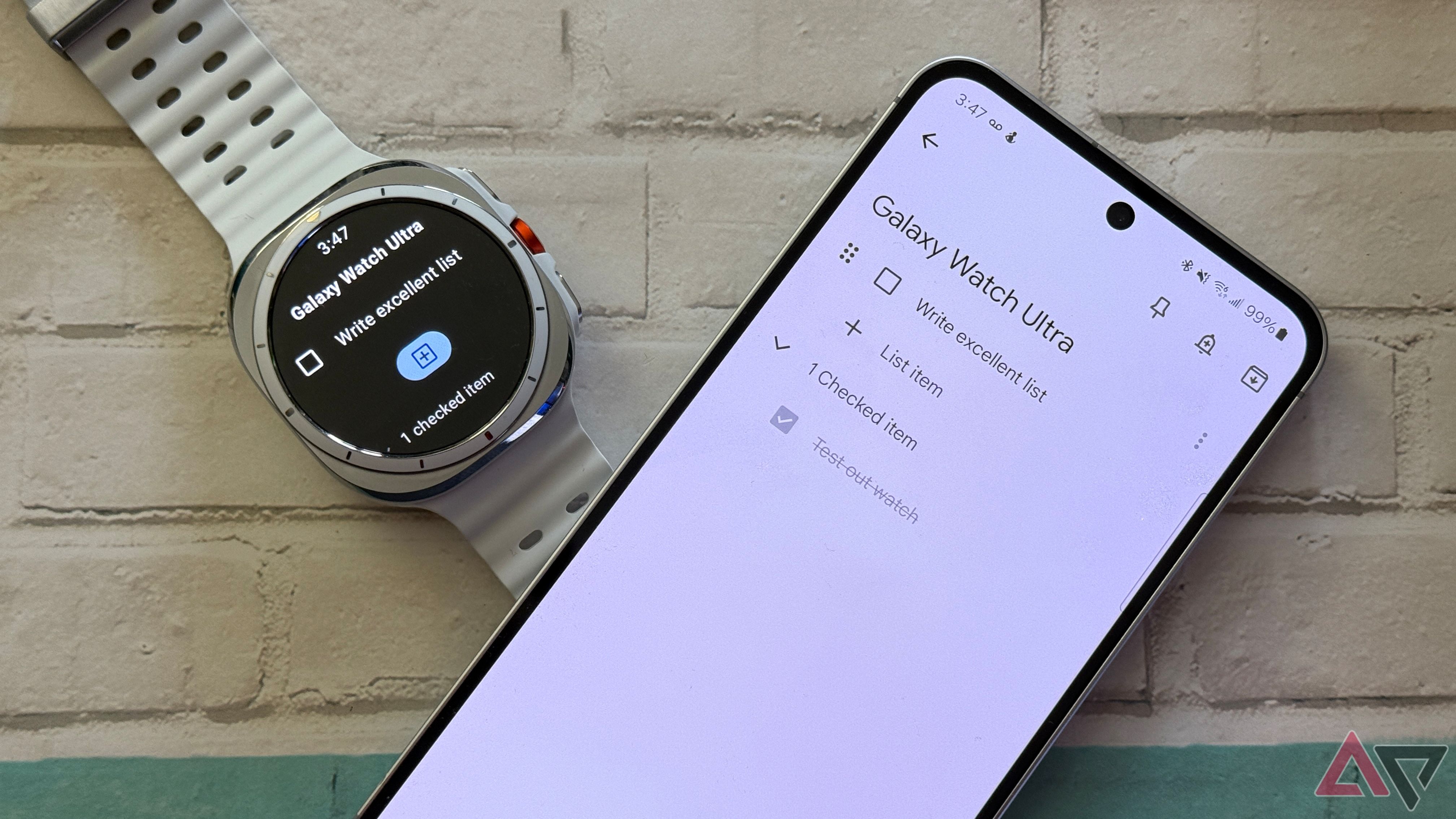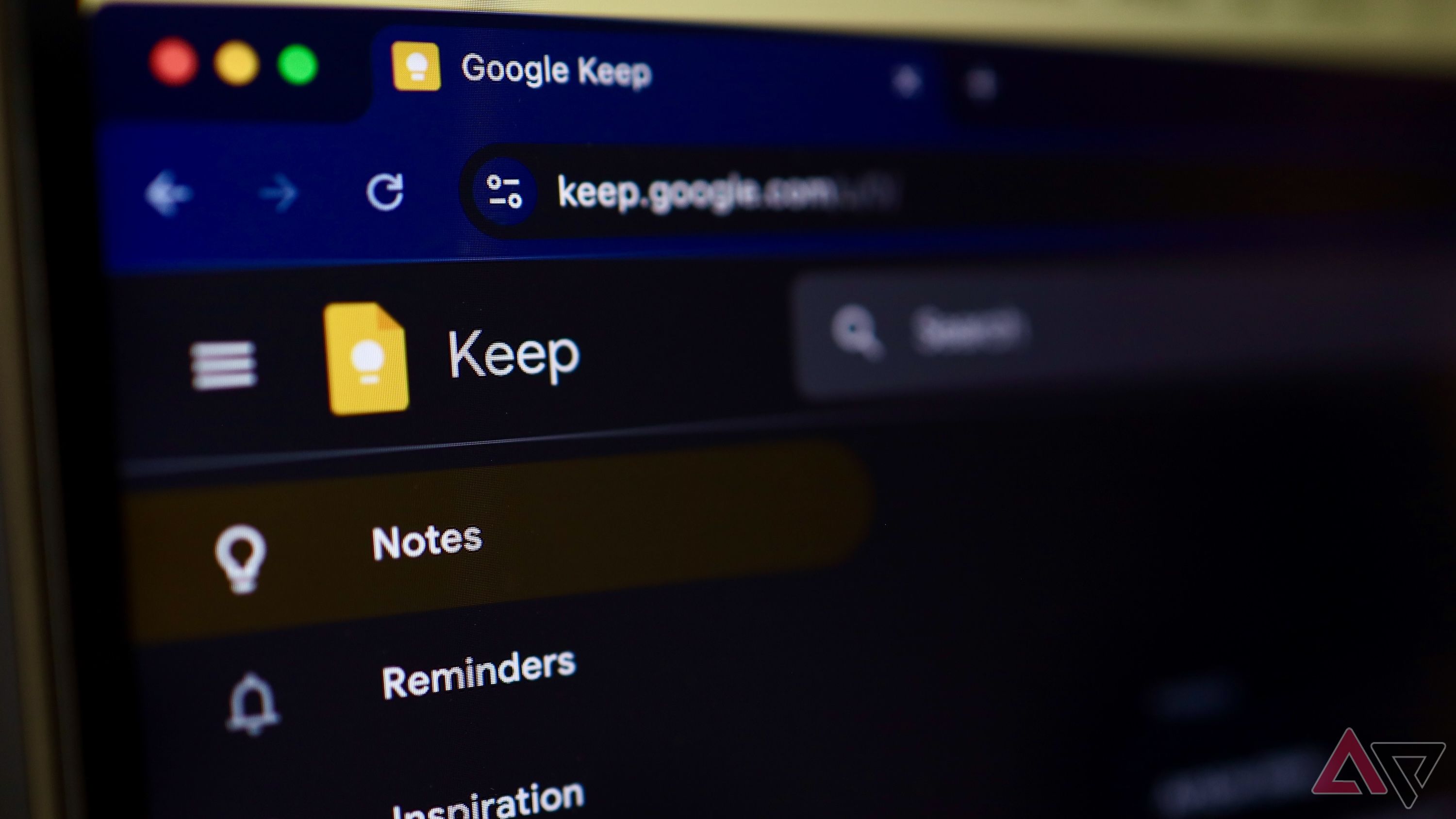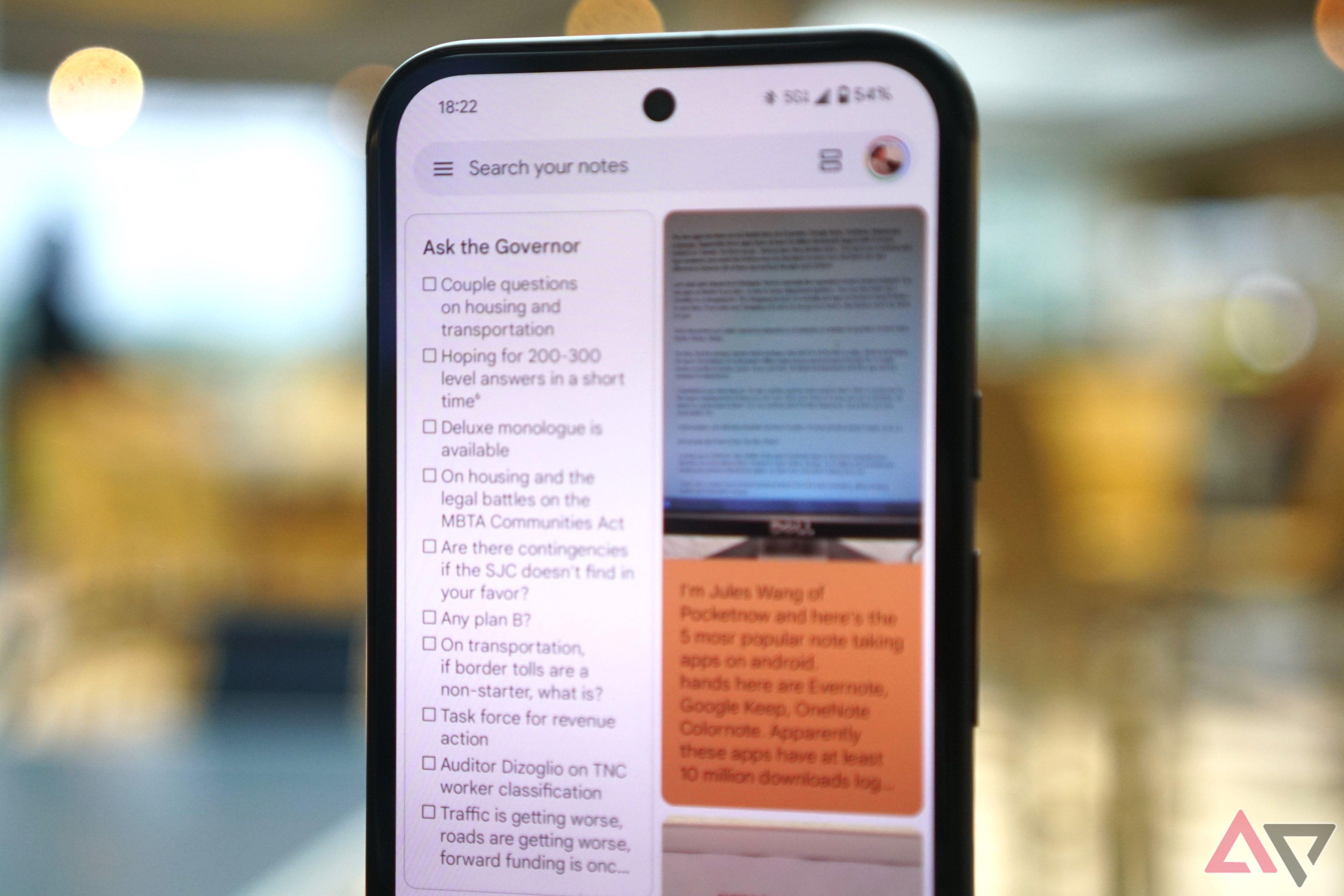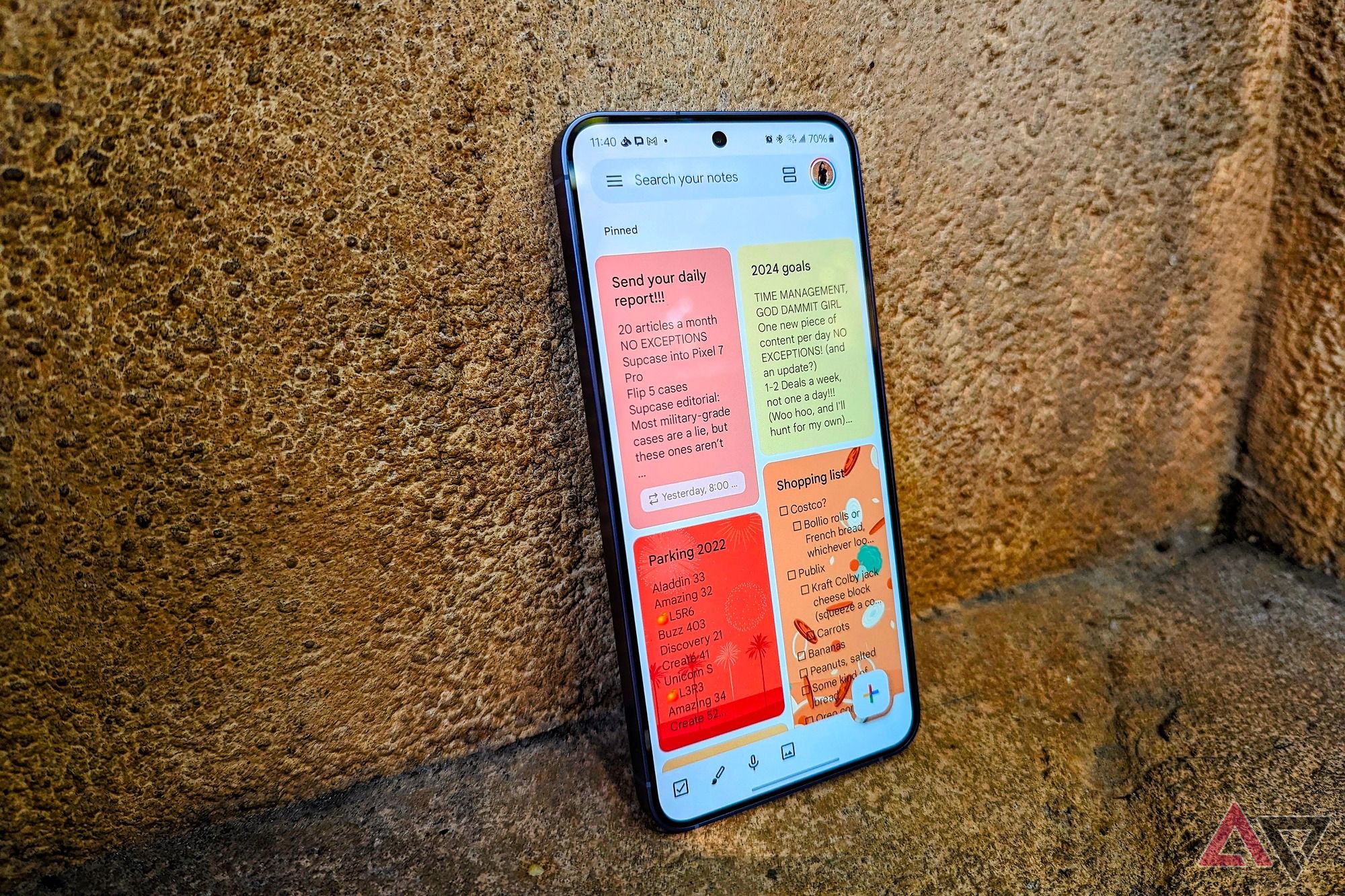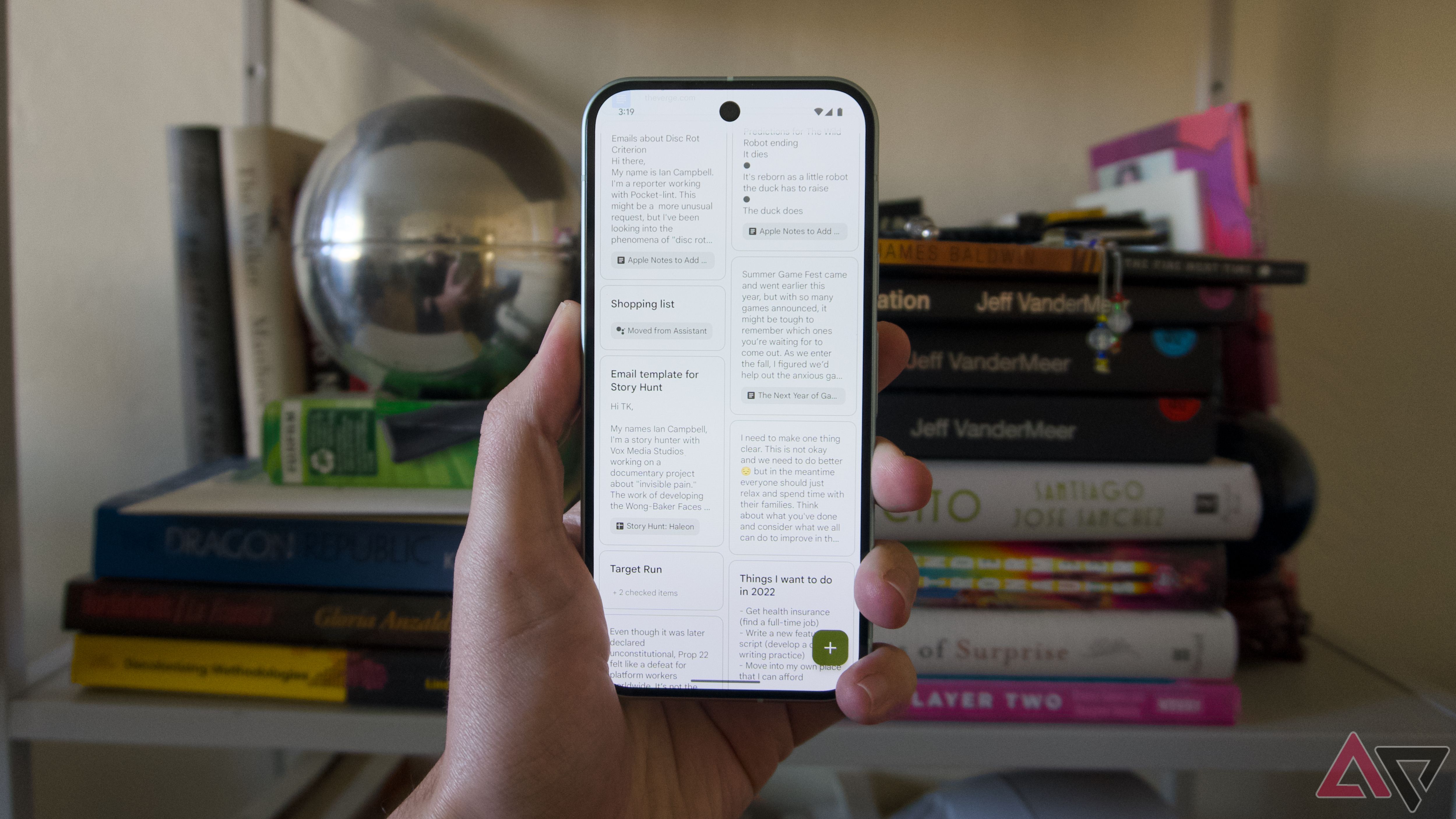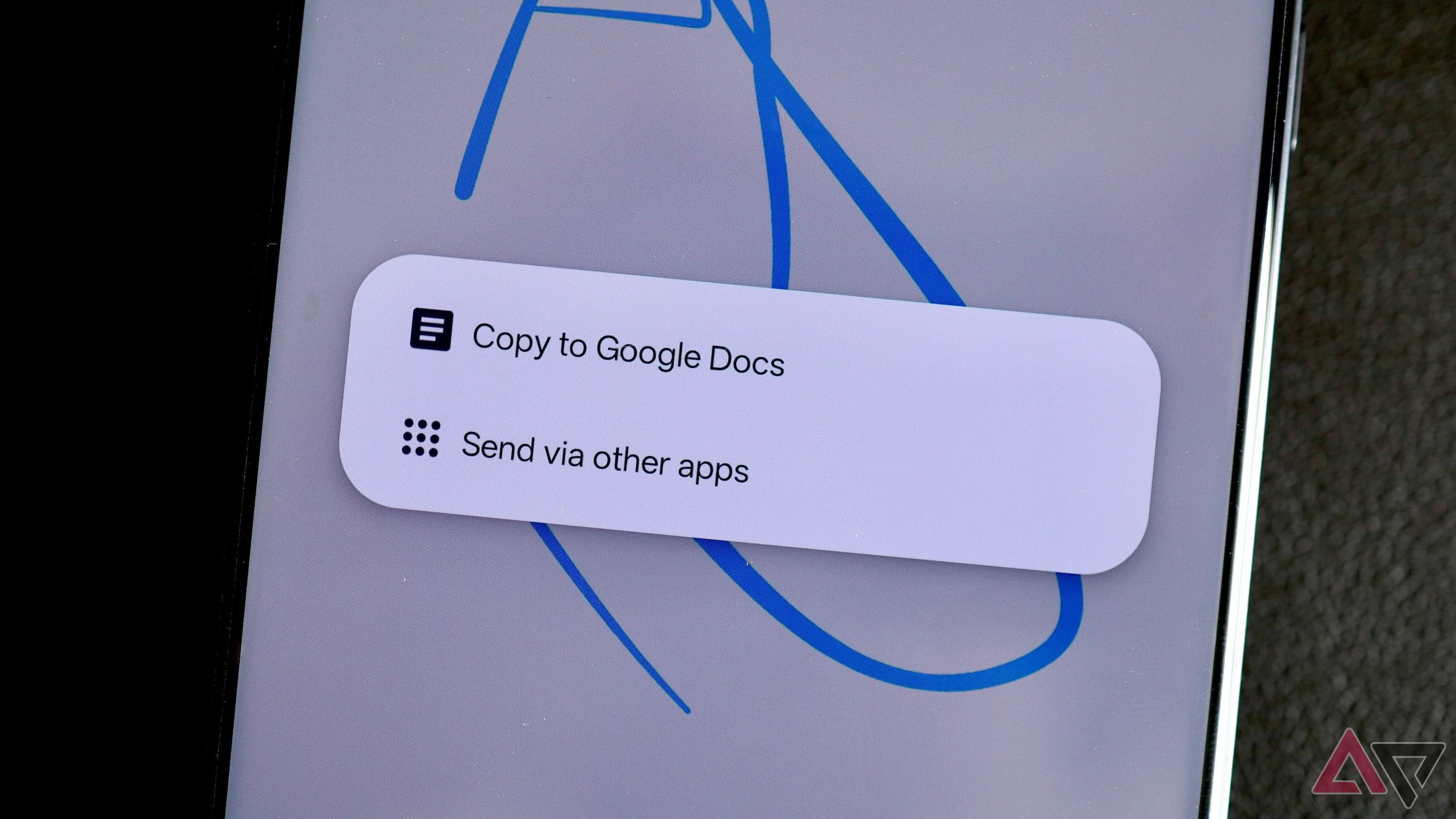While there is no shortage of great note-taking apps for Android, I consistently rely on Google Keep to jot down something quickly. However, as a long-time user of the app, I realize that, like many of its products and services, Google is not showing enough love to Keep. Even after being around for years, it lacks many features, some of which are puzzling for a note-taking app. I am not giving up on Google Keep. Still, if Google does not address the limitations below soon, I will have to look at alternatives.
Related
I found a spiritual successor to Google Keep’s Android app and can’t stop raving
Enjoy Google Keep on steroids
And a frustrating limitation with adding checkboxes
For a note-taking app that has been around for years, you’d expect Google Keep to nail the basics. But that’s not the case. You can only use it to create basic notes. For anything else, you’ll have to consider the alternatives.
While you can have multiple H1 and H2 headers in a note in Google Keep, they are not collapsible. You also cannot have sub-headers.
Another annoying limitation is that adding checkboxes converts the entire note to a to-do list. There’s no way to have a few paragraphs of text and then checkboxes. Instead, you’re limited to one option or another. As if that weren’t frustrating enough, adding an audio recording to a note places it at the bottom, with no way to insert text below it.
Similarly, not all the features are implemented properly. For example, while you can doodle on an image in Google Keep, the process is poorly thought out. You can’t zoom out completely to view the entire picture. This becomes an issue when dealing with long horizontal or vertical images, making them hard to doodle.
Other basic features missing in Google Keep include the ability to link to one note from another and share multiple notes.
5
Lack of basic formatting options on the web
No feature-parity across platforms
Google Keep is available on the web, iPhone, and Android. A note-taking app must be available across all platforms, and Google Keep meets this requirement. But there’s a catch. Google’s note-taking service misses several essential formatting options on the web, like changing text color, bolding, strikethrough, or italicizing. You cannot add headers to a note on the web.
The search function is relatively slow, with results sometimes refreshing after a few seconds to load additional results. Considering Keep is a product from Google’s stable, you’d at least expect it to nail the search experience.
This lack of feature parity in Keep’s web and mobile apps is frustrating and provides a sub-par experience.
It is not like Google Keep’s mobile apps are perfect. You can create lists in a note, though it might not be obvious how, as there’s no option in the toolbar. Instead, you must add a “-” or “1.” and enter text to start a list. Advanced users might find this obvious, but regular users may not be aware of such functionality. Also, you cannot have a sub-list within a list.
4
Inability to add images in between text
Or videos and tables
Google Keep focuses on note-taking, but it does a poor job at this. It does not provide enough flexibility to create notes with images, GIFs, or tables. You can add images to a note, but they only appear at the top as a header. This is the case even when adding multiple photos. There’s no way to add pictures between text. This is a puzzling omission for a note-taking app.
Google Keep does not allow you to add videos or PDFs to a note. You are limited to adding GIFS or images in JPG and PNG format. Likewise, you cannot add a table to a note in Google Keep. Even if you paste one from Google Docs or Excel, it is pasted in plain text format.
If you plan to use Google Keep for serious note-taking, expect your long notes to look like a wall of text, making them difficult to read and go through.
3
Lack of support for mathematical functions
Google, take a cue from Apple Notes
I use Google Keep to note the expenses I incur during my road trips. This helps me analyze my spending later on. A frustrating limitation of Google Keep is its lack of support for math functions.
In Apple Notes, you can type a math expression in your notes, and the app solves it automatically. For example, I can list my expenses, and Apple Notes automatically calculates the total. It also supports complex mathematical expressions, making it ideal for taking notes in college. None of this is possible with Google Keep. It does not support formulas or mathematical functions.
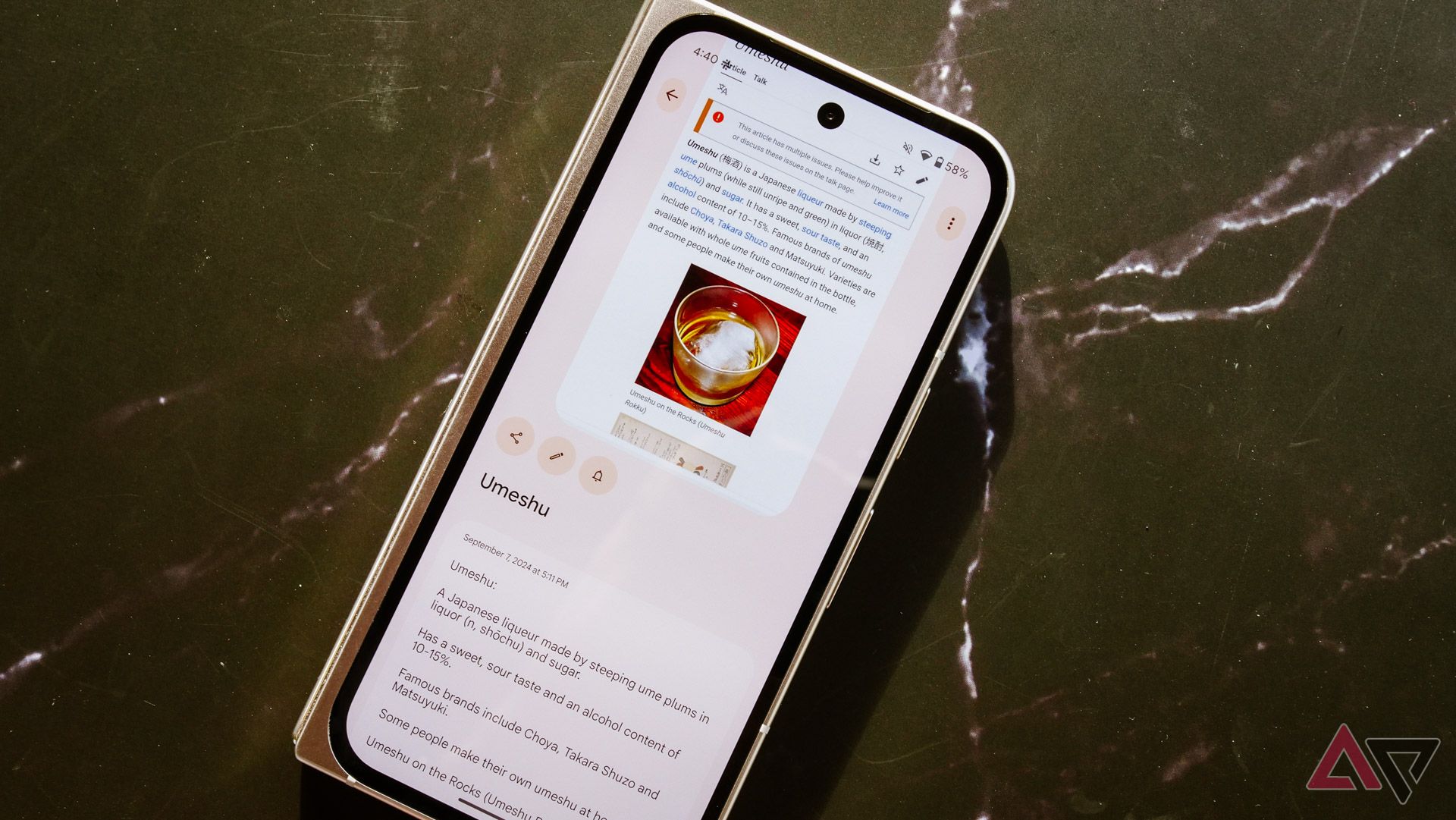
Related
I wish Google Keep worked more like Pixel Screenshots
Google’s note-taking app has a lot to learn from the Pixel’s screenshot tool
2
Cannot hide or password-protect notes
Because some notes deserve more protection than others
I have notes in my Google Keep account that I’d like to keep private, as they contain sensitive information. Ideally, I’d password-protect them for extra security, but Google Keep doesn’t offer any such feature. There’s not even an option to hide them. The only workaround is to archive the notes, moving them away from the main view. This only works for some notes, and there’s a risk of someone accessing them without you knowing.
The inability to hide and password-protect notes in Google Keep is a major drawback, limiting it to rough drafts and quick notes. For anything more important or confidential, I rely on a different app for security and privacy reasons.
1
Poor sharing options
Cannot export notes as PDFs
For a company that created Google Photos, making sharing pictures and videos effortless, Google Keep’s sharing options are lacking. I can collaborate on notes with someone else, but that’s about it.
Regular sharing of notes is basic and somewhat broken. When sharing a note with others in other apps, Google Keep only shares its content, not its title. When you share a note with multiple images, Google Keep sends the images, not the text. There’s no option to share notes via a link or export them as a PDF or image.
The most effective way to share in Google Keep is to export your notes to Google Docs and then share them as a link, upload them as a PDF, or download them as a document. This is not always a viable option, as I like to keep my notes and documents separate.
Considering Google Docs offers such robust sharing options, there’s no reason Google cannot offer similar features in Google Keep.
Before adding AI, Google needs to nail the basics with Google Keep
Like with most of its products, Google is working to integrate Gemini into Google Keep. It rolled out the Help me create a list feature, which uses Gemini to create lists based on your prompt. However, before Google goes all-in on AI in Google Keep, it should step back and address its basic limitations. While Google Keep’s strength lies in its simplicity, it does not give Google an excuse not to add new features.