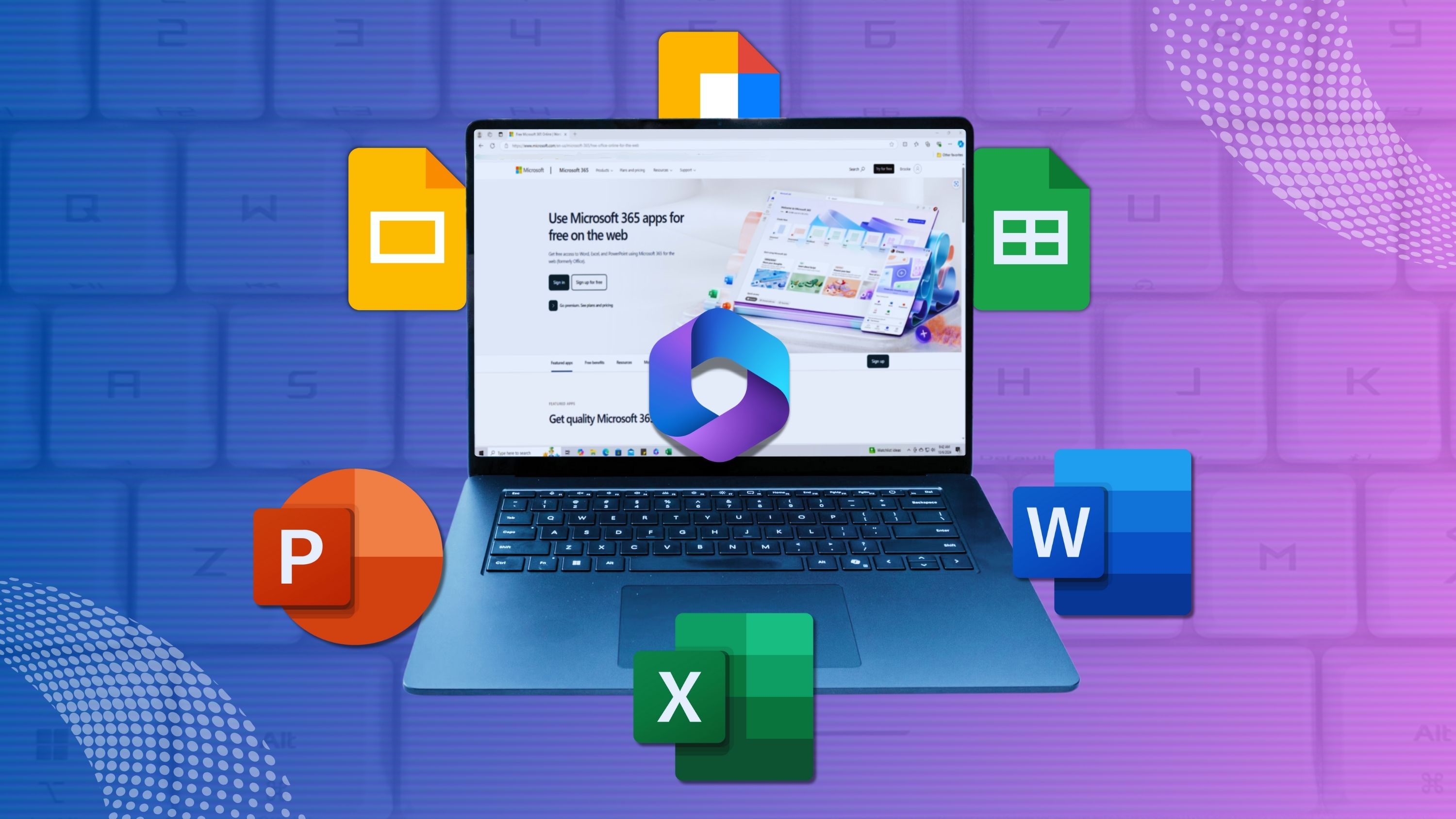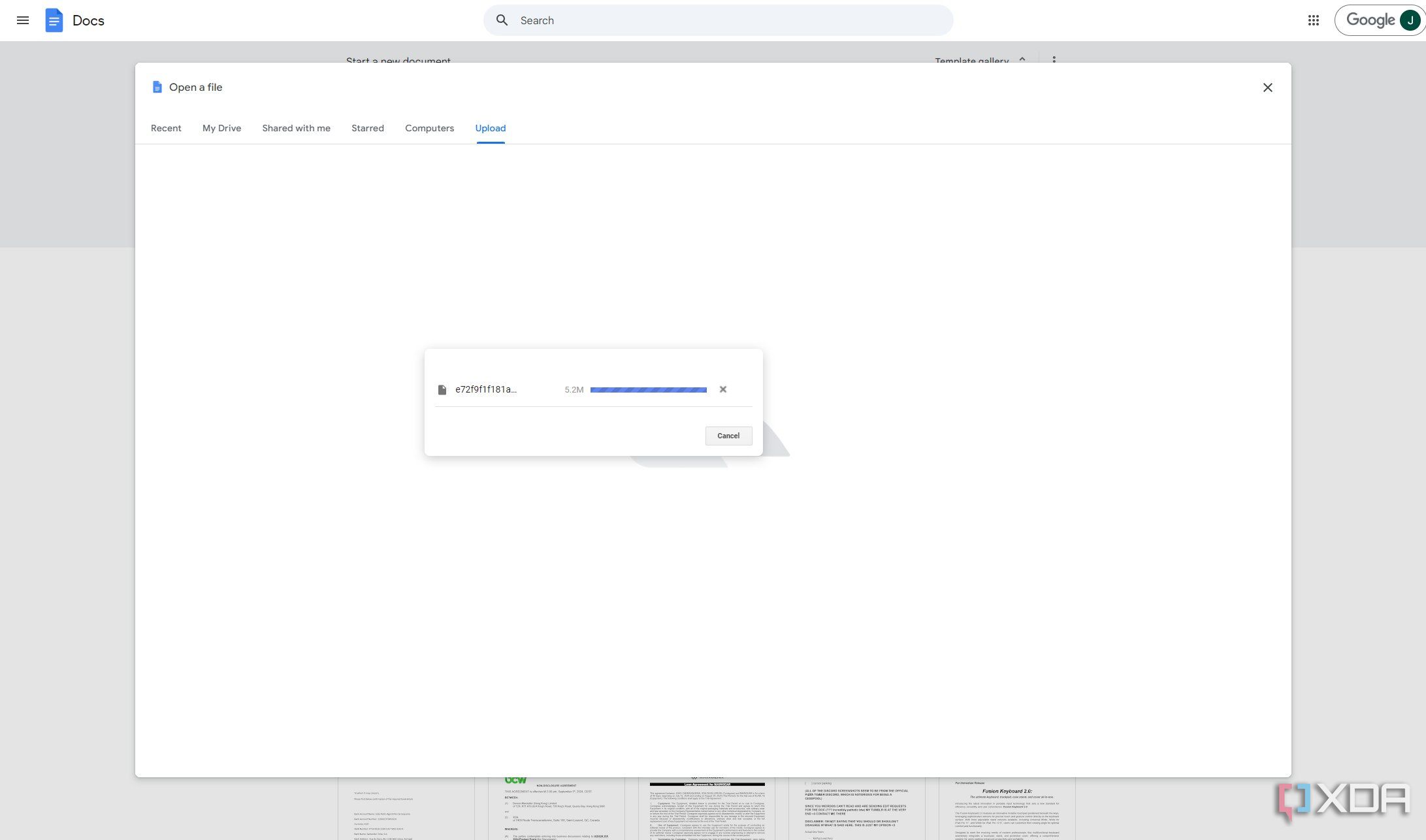Microsoft has long reigned supreme in the work space with its Office suite of apps, but the reality is most people don’t want to pay for Microsoft 365 or the Office apps in the first place. As a result, Google Docs is arguably the most popular alternative, offering all the features you could want in an online version that works entirely free of charge.
But Microsoft isn’t oblivious to this, and it too offers a free online version of its apps. While you see a lot more people using Google’s offering, Microsoft’s online apps have some notable advantages, and I’d argue you’re better off using them instead. Here are a few reasons why.
5 Dark mode
Of course I had to mention it
It wouldn’t be an article on the internet without someone talking about how good dark mode is, and indeed, I have to mention this. Google’s productivity apps on the web (whether it’s Docs, Sheets, or Slides) don’t support dark mode, so if you’re working in a low-light environment, you’d best be ready for your eyes to hurt.
Microsoft isn’t that much better here considering Excel and PowerPoint also don’t have a dark mode for their web versions, but at least Word does have it, and it applies to the entire UI and pages on your document, so it’s much easier on your eyes. And at least we know Microsoft has dark mode in the desktop versions of all these apps for Windows 11 and macOS, so hopefully the web apps will follow suit soon.
4 Familiarity with the desktop Office apps
Microsoft wins by default
A major difference between Microsoft Office’s web apps and Google Docs is the user interface, and this is one area where Microsoft easily comes out on top. That’s simply because the UI in Office online is going to be familiar to anyone who’s used the desktop versions of the Office apps before, as the design principles are pretty much the same. If you’re used to working with the paid apps on a school or work computer, you’ll feel right at home in Office for the web, and a good chunk of the features are available there, too.
Google Docs and its siblings have a very different UI that relies a lot more on dropdown menus for its features, and while you can argue in favor of either one, familiarity goes a long way in Microsoft’s favor. Personally, I’d also say the Microsoft UI is just better and more user-friendly, but again, that part may be up for debate.
3 A lot more templates to choose from
It’s good to have options
When you’re starting up a document, it can be hard to know what to go for, and having templates to choose from when you’re getting started can really help realize your vision. That’s another area where Microsoft takes the lead here with a seemingly never-ending amount of templates to choose from. Thanks to the Microsoft Create website, you can find hundreds of templates for Word, Excel, and powerPoint files, including the ability to filter them with search terms or by choosing a desired color you’re looking for. It’s probably way more than you’ll ever need, but that’s a good problem to have.
Google offers a solid selection of templates for its apps, but by comparison, it’s just very far behind. Microsoft takes the cake here.
2 Advanced features
Immersive Reader is a big one
While Google Docs and its siblings do a great job of matching most of the features Microsoft offers in its Office apps, there are some areas where Word and PowerPoint take the lead. One notable feature in Microsoft’s Office apps is the Immersive Reader, which allows you to read and listen to any given document while helpinh enhance your focus. You can highlight the current line of dialogue (or the surrounding lines) and change various settings to make it easier to focus on the text in front of you.
PowerPoint specifically also has the Presenter Coach feature, which helps you rehearse your presentations so you can be more confident when you actually have to do them live. Another big one would be live presentations in PowerPoint, but that does require a Microsoft 365 subscription.
1 Compatibility and performance
Google Docs struggles with larger documents
While researching for this article, one thing I saw mentioned is that Google Docs struggles with very large documents (200 pages or more). Naturally, I had to test it, and so I tried opening a 700+ page .docx file on both Google Docs and Word for the web, and the results were actually kind of surprising. Word for the web handled it gracefully. After first opening the document, the total page count wasn’t complete, but it updated as I scrolled down, and eventually got to the right total without ever slowing me down. Even fast scrolling dozens of pages was no issue.
Google Docs simply did not work. After multiple attempts to upload the file and open it, I simply couldn’t get it to work, and was always stuck on the upload screen, seemingly with 100% of the progress completed. The file was “only” 5.2MB in size, so the upload process doesn’t seem like it would have been the problem, but it seems like Google Docs couldn’t convert it into a workable format or something. Your mileage may vary with different documents, but considering I’m not the first one to have this feedback, it’s probably best that you take it to heart.
I still prefer Microsoft Office
Google Docs may be a very popular choice, and for the most part, it’s very good. Personally, though, using a familiar Office UI already goes a long way in making Microsoft’s alternatives much more appealing, especially when that UI is genuinely more user-friendly and easier to understand. Add all the other reasons mentioned above, and I’d say there’s a good chance you’d be better off with Microsoft’s Office apps than with Google’s equivalents. That’s definitely my choice every time.