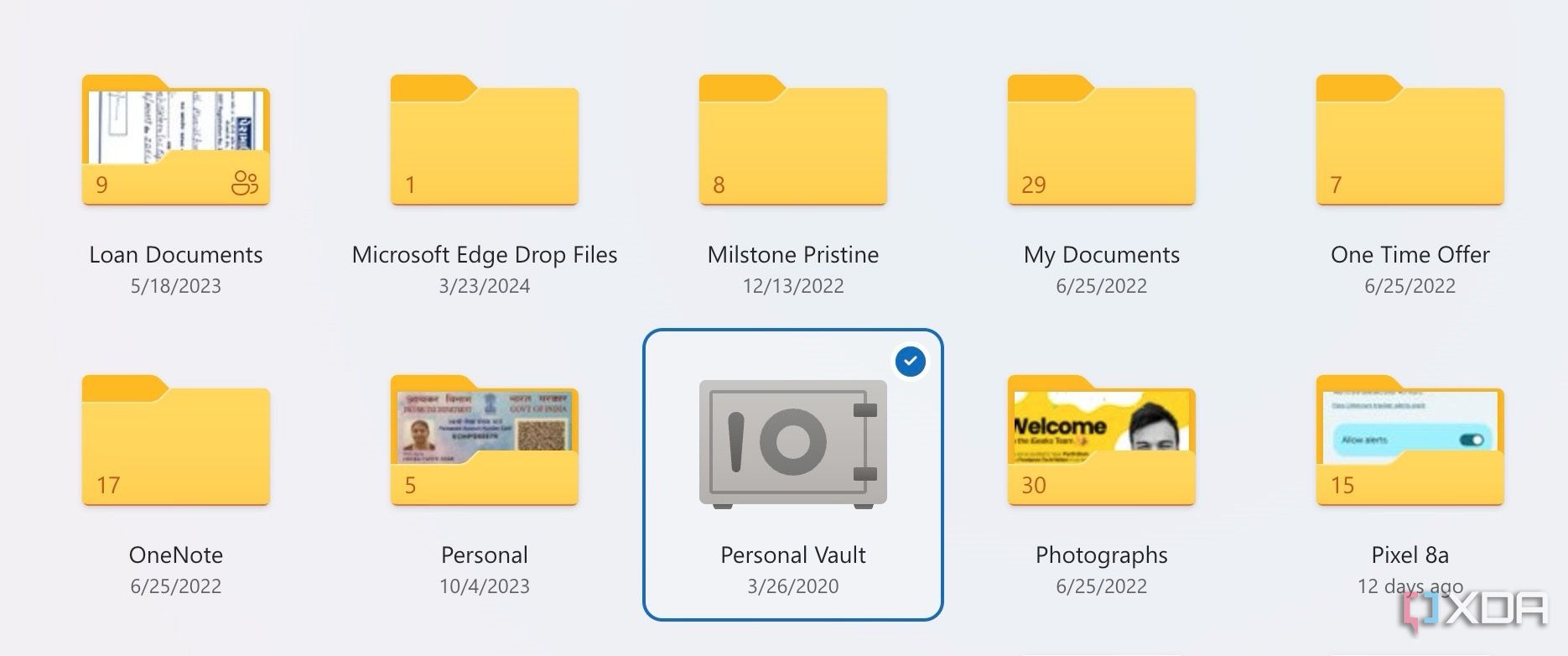Key Takeaways
- Set password-protected links with expiry dates to keep files secure on OneDrive, a feature lacking in Google Drive.
- Personal Vault on OneDrive provides extra encryption for sensitive files, surpassing Google’s limited Locked Folders on Google Photos.
- OneDrive has advanced PDF editing features such as signing documents, accessible via biometric lock on Android for added security.
Microsoft OneDrive and Google Drive are two of the popular cloud storage offerings out there. While OneDrive has tight integration with Microsoft 365 apps and Windows, Google Drive offers the same convenient connection with Google Workspace services and Android. After using them side-by-side for several months on my primary phone and laptop, I clearly prefer Microsoft’s offering over Google’s for multiple reasons.
Here I take you through a tour of why OneDrive fits better with my workflow and with my needs, and why it might do the same for you, too.
OneDrive gets a UI overhaul to ring in 2024
It also comes with some great file-filtering options.
1 Expiry and password-protected links
I can’t recall how many times I have used this nifty privacy feature while generating shareable links on OneDrive. Microsoft lets you create password-protected links to avoid unauthorized access to your files and other data. It even shows password strength. Neat, isn’t it?
You can also add an expiry date to the shareable link, after which it becomes inaccessible and void. Whether I’m sharing vacation pictures, bank statements, or invoices, I always make sure to set a due date and a password for the generated link to keep prying eyes away. The same security features are also accessible when you try to share a Microsoft Loop page, OneNote notebook, and other files from Microsoft 365 apps.
In contrast, you can only tweak someone’s role and prevent them from downloading, printing, and copying files on Google Drive. There is no way to add a password or an expiry date to your links.
There is one limitation with OneDrive though. While you can set an expiry date for generated links on web and mobile, the ability to protect those links with a password is limited to the web version only.
2 Personal Vault
As the name suggests, Personal Vault is a secure folder in OneDrive with an extra layer of protection. It’s your all-in-one option to store your most important and confidential files. Personal Vault lets you avoid the worst-case scenario when someone else gains access to your device and OneDrive account.
OneDrive automatically encrypts the data inside this folder. It remains my top trick to create password-protected folders on Windows, Android, and iPhone. I mostly use it to store private media, insurance files, bank documents, and personal IDs.
Google does offer Locked Folders on Google Photos, but it’s limited to storing photos and videos only.
3 Better PDF editor
Both Google Drive and OneDrive offer a capable PDF editor on their mobile and tablet apps. However, OneDrive is a step ahead with more features to edit your PDF files on the fly. First of all, you can glance over a handy PDF outline and jump to a relevant section with a single tap.
You can also manage your PDF pages, enter text, insert a note, shape, image, date, and even sign files. The final ability is quite useful in signing important documents and gets the job done without requiring any third-party apps. I frequently use it to renew my rent agreement and bank papers. I can store signatures and even import them from the media gallery.
4 Biometric support on Android
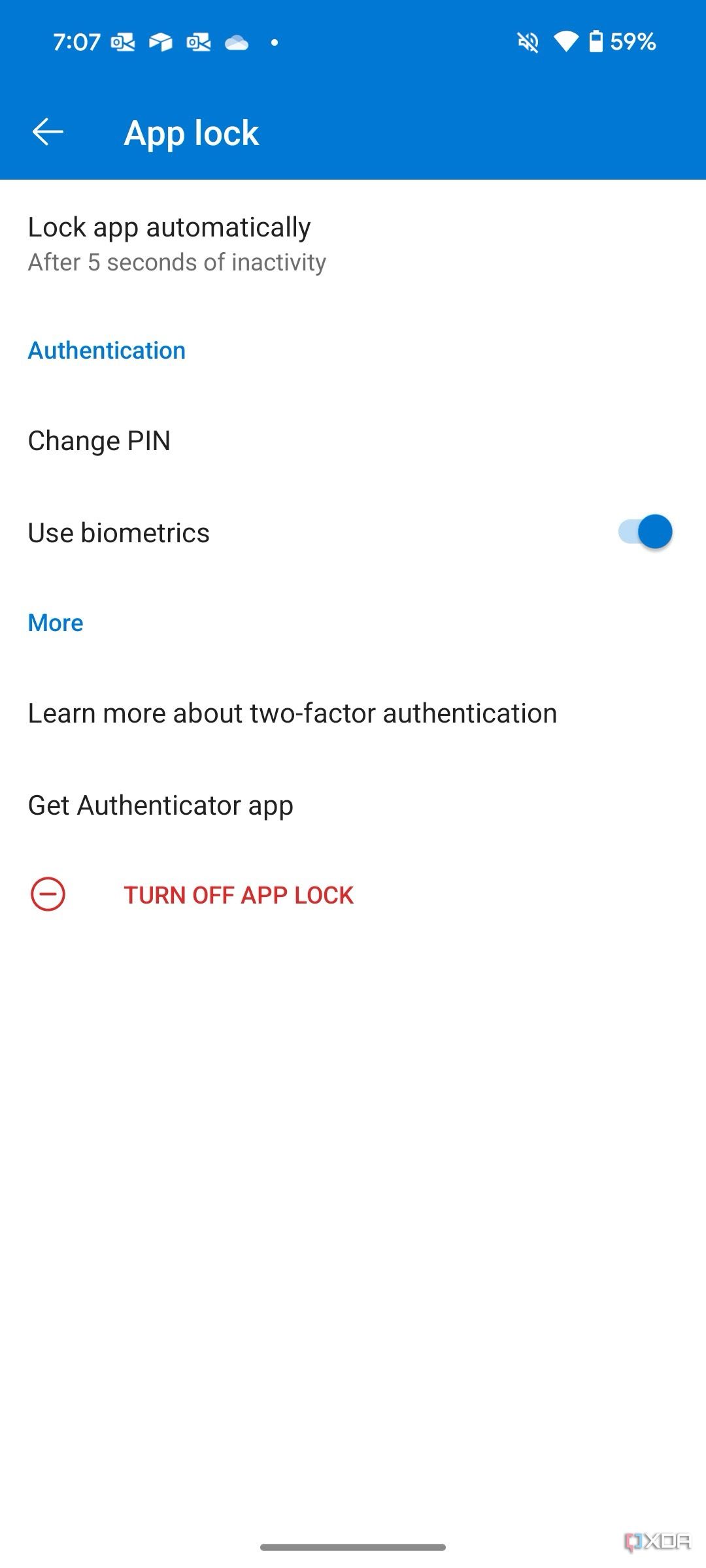
It’s interesting and rather an unusual miss from Google Drive. While it supports Face ID authentication on iPhone, you can’t lock Google Drive via passcode or any biometrics on Android. Anyone with access to your Android phone or tablet can glance over your Google Drive files without your knowledge. With OneDrive, you can lock the mobile and tablet apps with a six-digit PIN or biometrics.
The ability to back up media files only while charging is another quality-of-life feature in OneDrive for Android. I don’t need to worry about OneDrive draining the device’s battery due to a continuous backup process in the background.

OneDrive web, mobile, and tablet apps come with a robust photo editor to make small adjustments in no time. You can crop a photo, adjust brightness, exposure, contrast and shadows or explore different filters, use mark-up tools for annotation, and even blur the background.
In comparison, if you want to edit photos in Google Drive, you must download them onto your device and use Google Photos to make changes.
Why OneDrive edges out Google Drive
Microsoft has also announced Copilot integration in OneDrive. It’s expected to roll out this summer. The AI chatbot can find answers from your documents, presentations and other files, gather valuable information and insights from your files and improve content. It can create outlines, tables, and even FAQs from your content. On the flip side, Gemini in Google Drive (via Google Workspace Labs) looks limiting. Still, I will withhold my judgment until I take them both for a spin.
While for me OneDrive triumphs over Google Drive in critical areas, it’s not picture-perfect. I would like to see faster upload and download speeds and a separate OneDrive-powered gallery app (something that rivals Google Photos) on mobile and tablet. Now check our dedicated guide if you want to explore other cloud storage solutions.