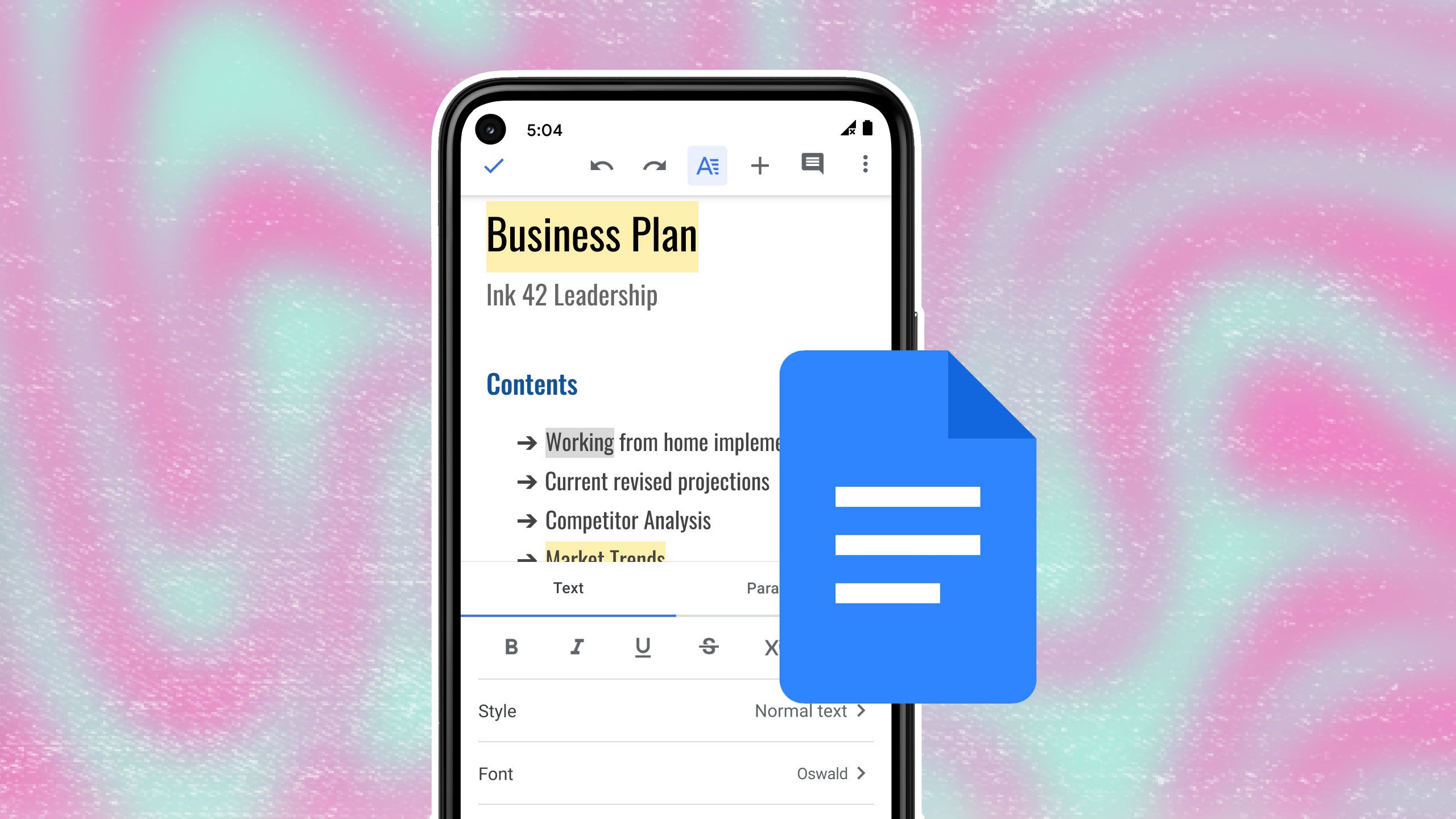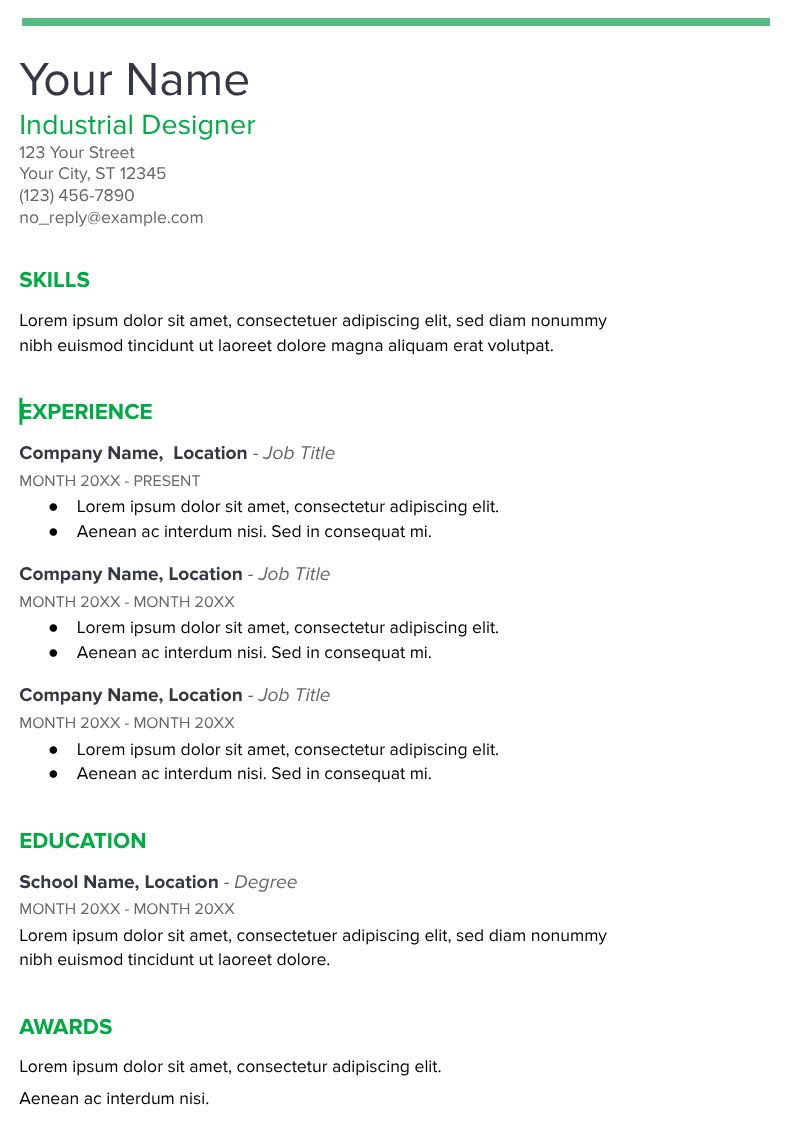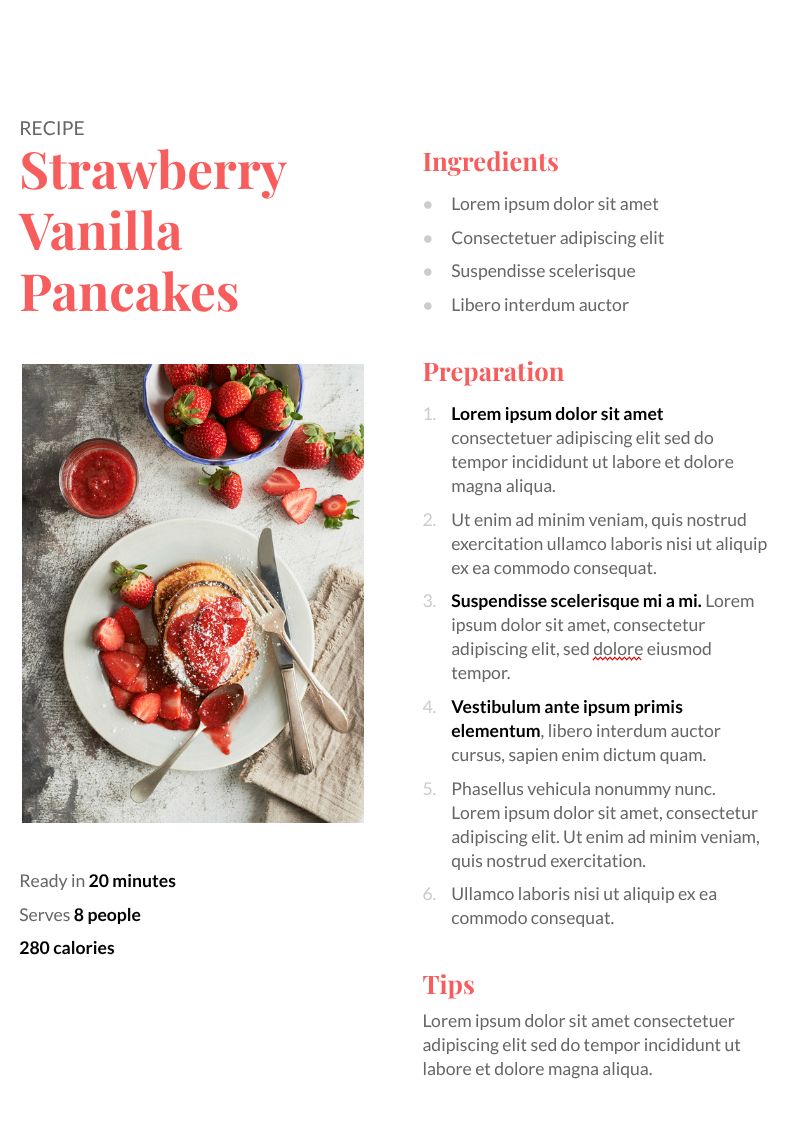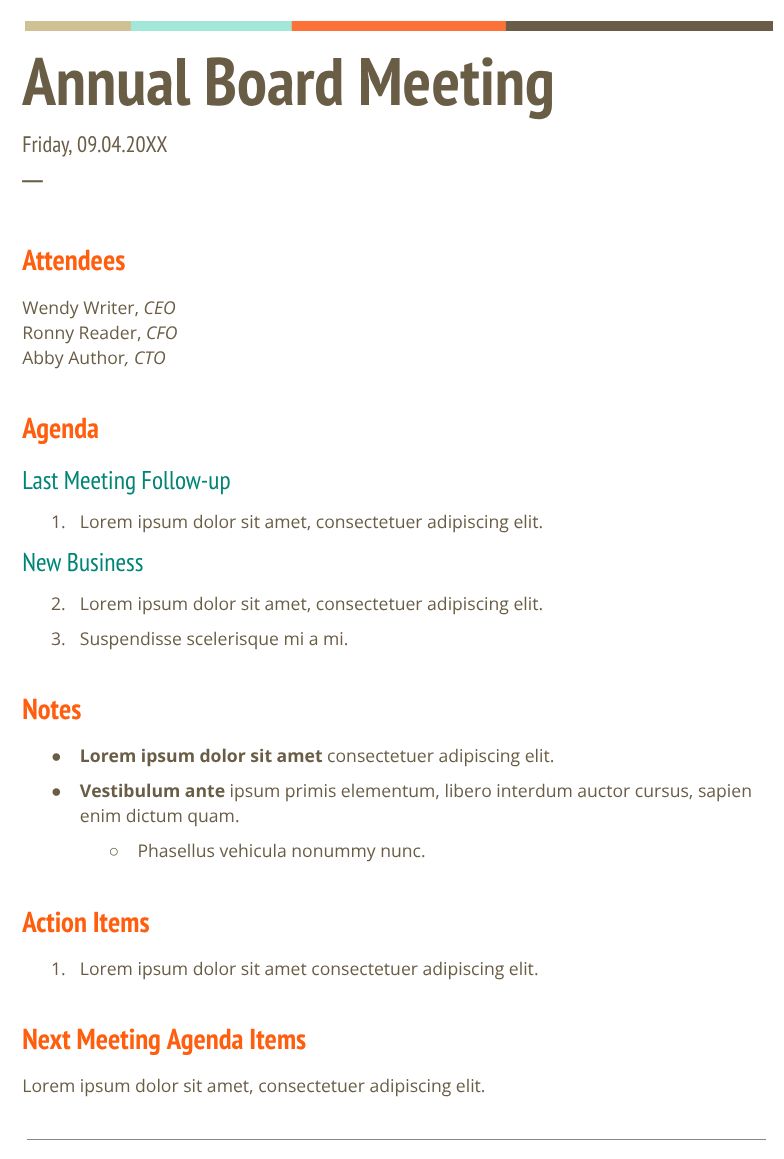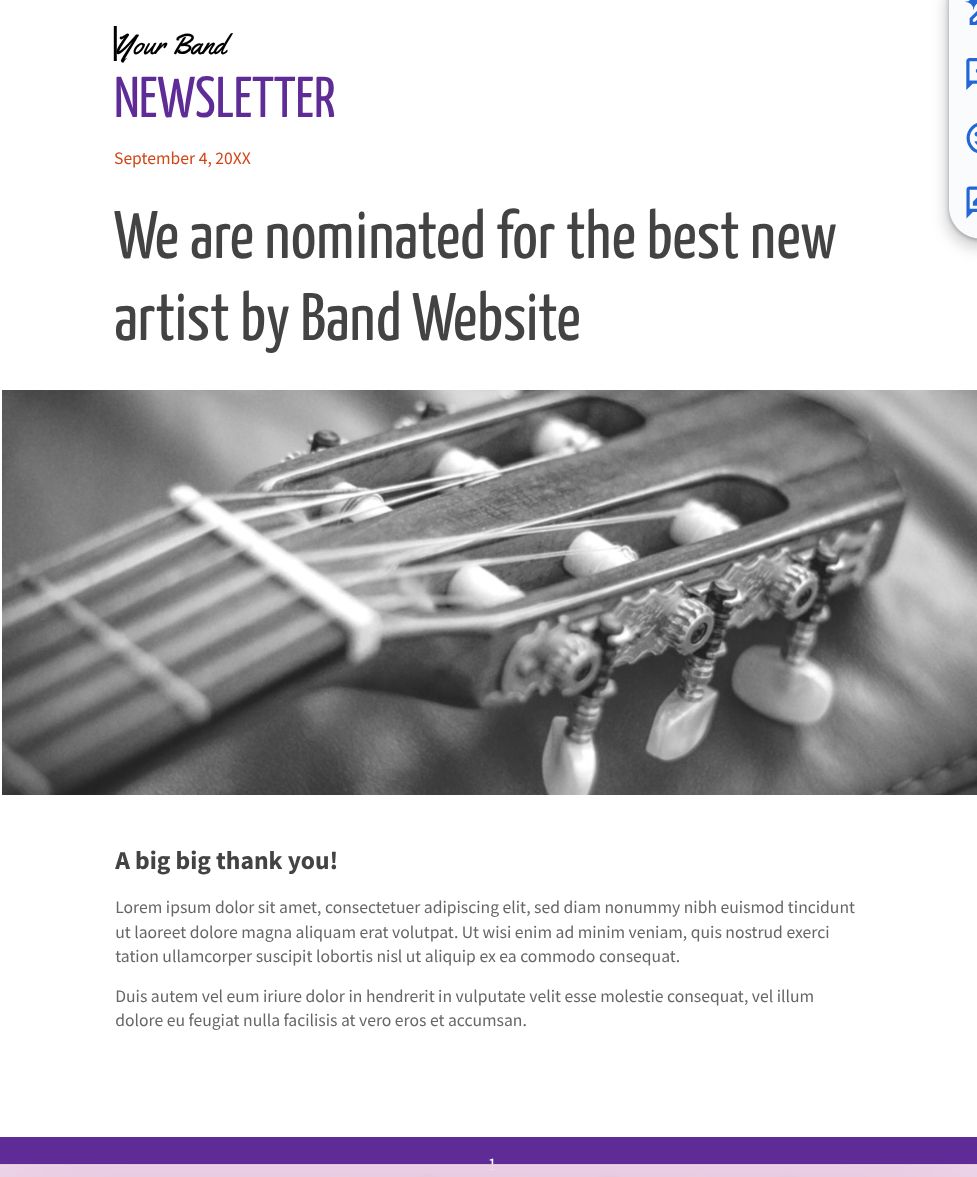Google Docs is a great tool for everything from creating a resume to writing an article. It’s also available everywhere, including phones, tablets, and Chromebooks, making it a great tool for home, work, or on the go. Google Docs has several great built-in tools, including templates, which give you an outline to start with for certain documents. Here are the Google Docs templates I find most useful.
Related
I started using Google Docs to manage my projects and here’s how it went
My unconventional project management system
5
Resume Spearmint
Google Docs has a couple of resume templates, but the Spearmint version stands out as the best and most useful. Its layout is the correct way to set up a resume. Other templates use a side column or have reduced spacing that takes away from the space you have to enter your experience and other relevant information. The Spearmint template lays things out in an appealing way but leaves plenty of room for what matters.
In addition, the template gives a great baseline for all the information that should be included in a resume. At the top is a highlight of your name and contact info, and below that is a section for skills. I find many templates lack a summary section at the top for you to showcase who you are in a couple of sentences, and this template has a designated space to outline this. Then comes experience, followed by education and awards. This is the correct order for items on a resume, which is a big reason I like this template.
I also think the template’s visuals are perfect. The coloring is not too busy and in your face, but enough to make the headers stand out and give your eyes somewhere to go. I also think a single color is nice because sometimes templates use numerous colors, making it seem unprofessional.
4
Recipe Coral
Over the years, I’ve picked up a lot of recipes. Some are on web pages, some are family recipes, and some come from friends who’ve made great-tasting food for dinners. It’s hard to find a great way to store these recipes in a consistent format that keeps enough information but is not a web page with numerous ads and unnecessary text. This is where I’ve found the Recipe Coral template to be useful.
This template is simple, but that’s what I like about it. It gives a standard look to my recipes and gives me an easy place to add the ingredients, the steps to cook, and the time it takes for each recipe. It also has a tips section, where I can add notes when trying different things that work.
In terms of organization, it’s easy to create a Google Drive folder for all my recipes that I can pull from when needed. I can also search for recipes quickly in Google Drive if I don’t want to dig for them. I can also share the recipe with anyone. I can print the recipe in this nice-looking format or share the Google Drive link with them so they have access. They can contribute to the tips section if they discover anything helpful.
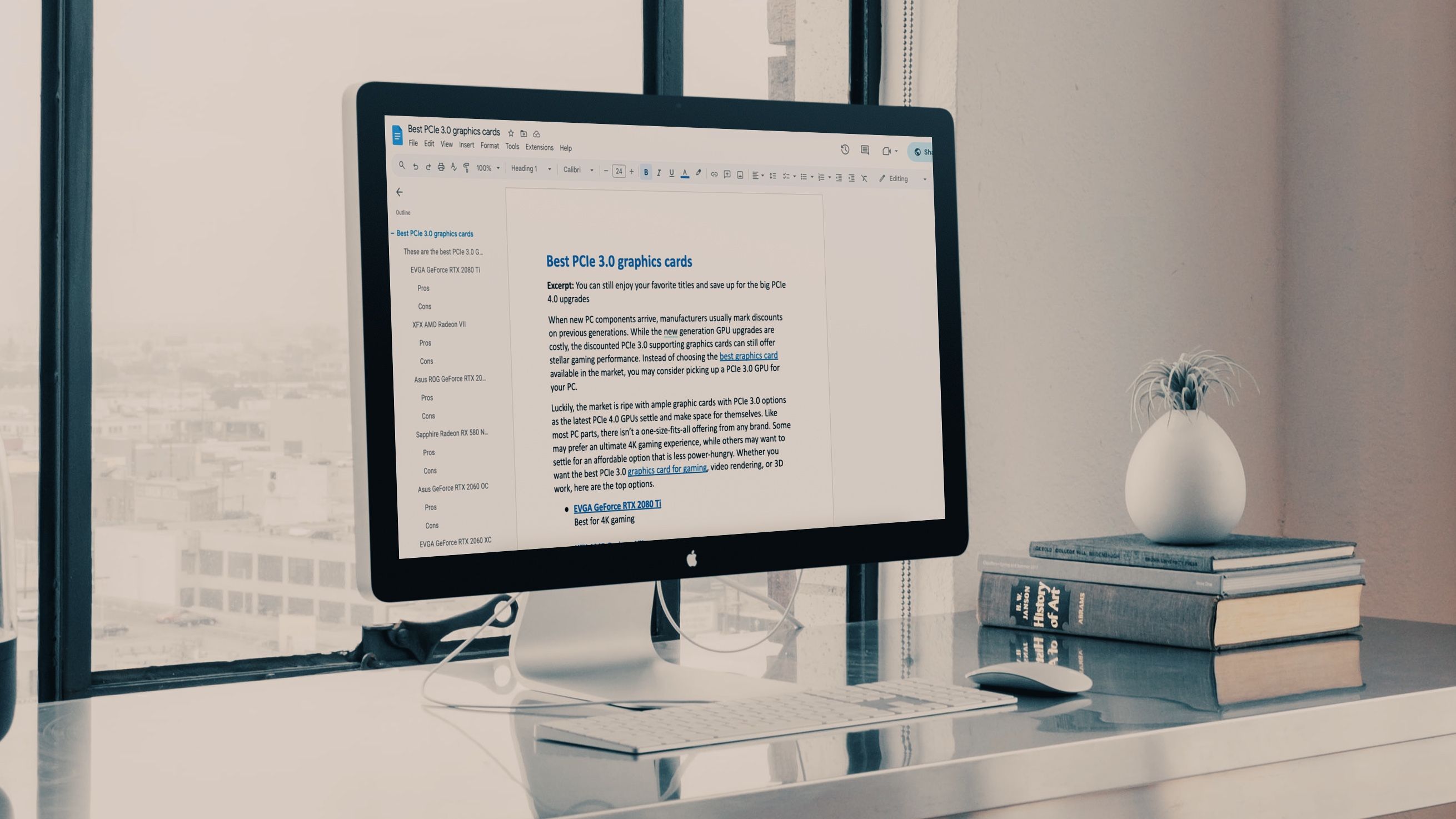
Related
How to create an outline in Google Docs
Use the outline feature to quickly navigate through documents
3
Meeting Notes Tropic
While Google Docs has great meeting notes integrations with Google Calendar, the meeting notes look plain and lack sections I think are helpful. That’s where the Meeting Notes Tropic template can help. It has many of the same pieces as the default meeting notes but spruces them up. The most important thing is changing things from boring blocks of text to something that’s nicer to look at and makes meetings feel less bland and boring.
I also think the layout is helpful. While it has much of the same information as the default template, it lays it out better. Everything is more spaced out, making it easier to parse the information. I also like the “Next Meeting Agenda Items” section. I often find that in my meetings, there are items that people want to talk about at my next meeting. Adding it to the “Action Items” section doesn’t make sense, but putting it in the “Meeting Notes” section also seems strange. This additional section is a perfect place for these items and can help orient folks while making the agenda for the next meeting.
2
Newsletter Plum
Newsletters are an underrated tool for disseminating information. Whether you own a company, run a blog, or want to share updates with family, a newsletter is a great way to share updates. For businesses, a newsletter can be an effective marketing tool to share successes and highlight offerings. There are many ways to create a blog and customize its look, but a great first place to start is the Newsletter Plum template.
This template is simple but effective. It has a great layout with coordinated coloring and appealing fonts to make the newsletter stand out. It also provides space for a picture, which is an important element of a newsletter to help it stand out.
1
Onboarding Notes Spearmint
One thing I’ve found hard to document is onboarding notes for new employees. When someone starts a job, they need to know a lot of important information, and companies don’t often write it down in one place. It’s hard to think of the proper way to format it or where to put it all. The Onboarding Notes Spearmint template is a great starting point for these notes to help your next new employee be successful.
The biggest plus of this template is how it lays out the information. It has four sections: who we are, product & process, onboarding tasklist, and resources. This is a great way to think about the important pieces of information a new employee will need and guide the thinking process when adding to the document. The template also has suggestions for laying out each section with subheaders to make it more effective.

Related
The best Google Slides templates for work, school, and home
Slide into success with one of these beautiful templates for business, personal, and school use
Get your page set up for success
Google Docs is a great collaboration and documentation tool for personal and professional use. Google Docs offers numerous templates to start your next document. Google Slides is another great tool that includes templates and themes to change the look of your presentation.